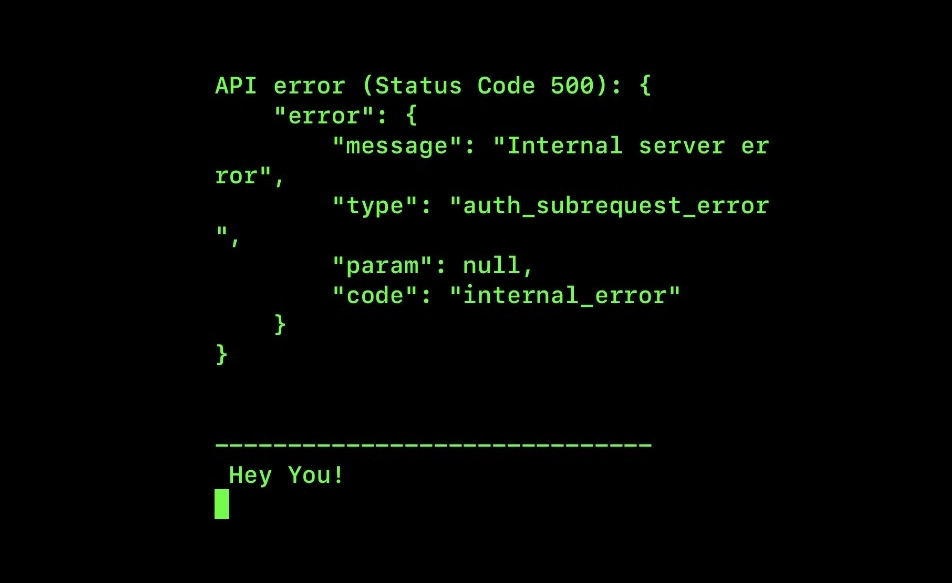Whether you’re a developer, system administrator, or simply curious about Auth_Subrequest_Error, this error may block a hassle-free interaction with the ChatGPT API. If you’re encountering the “Auth_Subrequest_Error” while attempting to access the ChatGPT API, don’t worry about it. This article will help you to understand why you might be facing this OpenAI Auth_Subrequest_Error and, more importantly, how to fix Auth_Subrequest_Error.
ChatGPT is an AI-driven conversational tool that enables you to engage in human-like conversations. This powerful tool leverages machine learning to streamline your tasks. Additionally, the ChatGPT API empowers developers to build applications based on the ChatGPT platform. It grants developers access to the robust AI models, allowing seamless integration into their own applications.
While accessing the ChatGPT API, sometimes you may encounter an error message.
“
openai.error.APIError: Internal server error {
“error”: {
“message”: “Internal server error”,
“type”: “auth_subrequest_error”,
“param”: null,
“code”: “internal_error”
}
}
”
To resolve the Auth_Subrequest_Error, ensure that you are using the latest version of the OpenAI API library. If that is in order, validate your internet connection. Avoid making an excessive number of requests in a short period. Opt for requests that require fewer resources or try switching to a different model or consider increasing your quota.
This error can be frustrating, especially if you rely on the OpenAI API for your work or projects. So without wasting any more time, let’s dive directly into the article to understand why you may be experiencing the OpenAI Internal Server Error and how to resolve this Auth_Subrequest_Error.
What Is OpenAI Auth_Subrequest_Error?
The “Auth_Subrequest_Error” is a common OpenAI Internal Server Error that you may encounter when working with OpenAI’s authentication system. This error may occur when the authentication process fails to be validated by OpenAI’s server.
In simpler terms, this error occurs when attempting to access a specific resource and make a request. The system may perform numerous subrequests in the background to verify your permissions and identity. If one of these subrequests encounters an error, it can lead to the “Auth_Subrequest_Error.”
This error can be triggered by various factors, including incorrect authentication credentials, insufficient permissions, or temporary problems with OpenAI’s servers. Understanding and resolving this error is essential for ensuring a smooth and secure user experience when engaging with OpenAI’s services.
What Are The Reasons For OpenAI Auth_Subrequest_Error?
The “Auth_Subrequest_Error” is a frequent error faced by users navigating OpenAI’s authentication system. This error can impede access to different resources or the ability to make requests. Here are the following reasons why you are getting “Auth_Subrequest_Error”.
- Incorrect API Key: Using an incorrect or outdated API key will stop you from making a request. This could be due to a typo in the key, or it could be due to a problem with the key’s permissions. And It causes the “Auth_Subrequest_Error”.
- Server Overload: Server overload or high traffic on OpenAI’s servers can lead to this error.
- Integration Errors: During interactions with the OpenAI API, issues with code integration can result in the Auth_Subrequest_Error.
- Authentication System Issue: If there is a problem with this authentication system, it can prevent users from making requests.
- Request Problem: If your request is not properly formatted, you will encounter this OpenAI Internal Server error. This might be a result of a typo in the request body or a problem with the request’s parameters.
How To Fix OpenAI “Auth_Subrequest_Error ”?
Fix 1: Check Your API Key
Your API key is essential for OpenAI’s API to function correctly, so make sure you have the correct and up-to-date key to prevent any authentication request failures.
Fix 2: Review Code Integration
The integration of your code with OpenAI’s API is of utmost importance. Therefore, you should thoroughly review your code to identify and rectify any integration mistakes.
Fix 3: Check Server Status
Server overload can occur when OpenAI’s servers are facing a high flux of users. So check the openAI server status smoothly and work with OpenAI API.
Fix 4: Update The OpenAI Libraries
Expired libraries can lead to OpenAI server errors. So always keep your OpenAI libraries up-to-date to avoid Auth_Subrequest_Errors.
Fix 5: First Test With Sample Requests
Testing your requests with sample data can enhance the likelihood of error-free operation of the OpenAI API and assist you in identifying and addressing any issues.
Fix 6: Check Internet Connection
To work with the OpenAI API, you need a reliable network connection; otherwise, it can result in the Auth_Subrequest_Error. Therefore, ensure that you have an uninterrupted internet connection.
Fix 7: Request To increase Rate Limit
OpenAI imposes rate limits on requests to reduce unnecessary requests and alleviate server load. Therefore, it is crucial to understand and adhere to these limits to avoid errors.
Fix 8: Analyze Error Logs
Error logs contain valuable information that will help you understand the reason behind this error and, ultimately, lead to its resolution.
Fix 9: Contact The OpenAI Support Team
If you’ve tried all the above options to resolve this error and are feeling frustrated, do not hesitate to reach out to OpenAI’s support team. They can provide expert assistance in resolving the Auth_Subrequest_Error.
Conclusion
Errors have become a common occurrence in today’s complex systems. Typically, these errors are easily solvable, but sometimes they can significantly disrupt the functioning of the OpenAI API. By following the troubleshooting steps mentioned above, you can effectively address and resolve OpenAI server errors. These steps are designed to help you overcome this issue, ensuring the seamless operation of the OpenAI system. Rest assured that by applying these solutions, you will successfully resolve the error you’ve encountered.