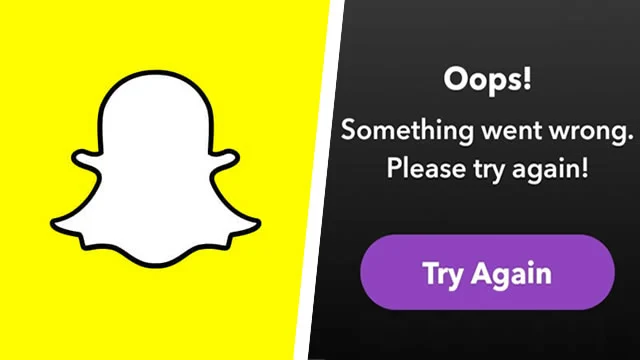Millions of Snapchatters are getting impatient, looking for ways to fix Snapchat “Something went wrong. Please try again later” error message, flashing across their screen. Just shrug it off and follow the instructions illustrated in this article to bypass Oops something went wrong. Please try again later. Snapchat login error message.
Snapchat offers unique and exclusive features that drive users to revisit the app on a daily basis. Snapchatters, especially those who maintain a Snapstreak with their BFFs make it a habit to visit the app every day, in an attempt to maintain the Streak. Sudden error messages that deny access to the app have them wondering ‘Why is my Snapchat saying something went wrong. Please try again later?’
You can fix Snapchat “Something went wrong. Please try again later” error by trying again later, checking network connection, restarting, relogging in, and updating the Snapchat app, clearing Snapchat app cache, unrooting your device, using an alternate device, restarting your device or contacting the Snapchat Support Team.
Let’s get right to it and work on ways to fix Oops something went wrong. Please try again later. Snapchat login error message, and access your favorite social networking app one again.
Why Does Snapchat Say “Something Went Wrong. Please Try Again Later”?
Glitches and malfunctions are an integral part of online applications. Multiple factors intercept the functionality of social media apps and could trigger error messages. Recently, millions of Snapchat users have been worried, looking for professional guidance to answer their concerns on ‘Why is my Snapchat saying something went wrong. Please try again later?’
Accessibility issues in social media apps could instigate error messages due to various factors such as,
- The Snapchat server is down due to sudden traffic.
- Your internet connection keeps fluctuating.
- You do not use the latest version of Snapchat.
- You have insufficient storage space in your device.
- You have entered your login credentials incorrectly for multiple times.
- You have installed third-party apps or tweaked versions of the Snapchat app on your device.
- You use VPN on your device.
- You make use of a jailbroken or rooted device.
- The malfunction is caused by bugs or malware in the Snapchat app.
How To Fix Snapchat “Something Went Wrong. Please Try Again Later” Error?
Denied access to your favorite social media platform could be a nightmare for any user. Although glitches and sudden malfunctions of the Snapchat app are uncalled for, with professional guidance you will be able to access your social platform once again. Just follow the instructions explained below diligently to easily fix Snapchat “Something went wrong. Please try again later” error, and share your Snaps once again.
Fix 1: Try Again Later
It is of eminent importance that we first check the Snapchat server status to rule out server outages. Operational issues are predominantly triggered by the malfunctioning of the Snapchat server. You can make use of apps like the Downdetector to view the current updates of the Snapchat server.
Fix 2: Check Network Connection
An uninterrupted internet connection is a mandatory requirement for optimal functioning of all social media apps like Snapchat. You can switch to an alternate mode of network if your current WiFi connection is fluctuating badly. Enabling a good network connection will easily help you to fix such glitches and bugs.
Fix 3: Restart Snapchat
Force closing to restart the Snapchat app will terminate all temporary data that is used by the app, and help resolve performance issues. A quick restart helps in device and application refresh, which takes off any unnecessary loads causing obstacles for smooth functioning. You can fix Snapchat “Something went wrong. Please try again later” error by just closing your Snapchat app to reopen it once again to resolve performance-related issues.
Further, you can turn off your device and turn it back on after a few seconds to resolve the issue. Restarting will clear your device’s memory and free up resources to fix minor glitches. It will reset your device’s network connection and enhance accessibility.
Fix 4: Relogin Snapchat
Log out of your Snapchat account and enter your login credentials to log in once again. This will reset your Snapchat account’s connection to the servers and further clear up all temporary glitches, helping you to fix Snapchat “Something went wrong. Please try again later” error.
Fix 5: Update Snapchat
The performance of all social media apps relies upon its ability to stay updated. All apps tend to malfunction if it is not automatically updated on a regular basis. You should check for any pending updates on the App Store or the Google Play Store and update your Snapchat app to the latest available version, in order to avoid errors like “Something went wrong. Please try again later”.
Fix 6: Clear Snapchat Cache
Insufficient storage space on your device will trigger Snapchat app malfunctions and glitches. Error that could be triggered by the accumulated cache many times causes weird errors like “Something went wrong. Please try again later”. Clearing the app cache will further remove all outdated files and help you free up storage space, for Snapchat’s error-free functioning. Open your device’s settings and tap to clear the Snapchat app cache. Restart your Snapchat app for optimal performance.
Fix 7: Unroot Your Device
Snapchat follows a strict set of Community Guidelines that bans users from using the app on tweaked devices. Snapchatters who have jailbroken their iOS devices or rooted their Android devices must unroot them to align with Snapchat’s policies and regulations in order to avoid any inhibitions.
Moreover, Snapchat advises users not to use external third-party apps or tweaked versions of the Snapchat app. Uninstall all such apps from your device to resolve performance issues. Further, you can try to disable the VPN on your device for better results.
Fix 8: Use Alternate Device
It is highly possible that the accessibility issue is not with the Snapchat app but with your device. Try to use a different smartphone, tablet or computer, and check if you have kicked off the message “Something went wrong. Please try again later”.
Fix 9: Contact Snapchat Support
If you still have difficulties to fix Snapchat “Something went wrong. Please try again later” error message, it is now time for you to ask for professional help.
Wrap Up
Error messages that deny access to your favorite social media platforms are the work of its kind. You will neither be able to see the recent updates made by your friends and followers, nor share your most recent clicks for the world to see. We hope that with the instructions provided in this article, you are now able to fix Snapchat “Something went wrong. Please try again later” error message and access your favorite social networking app once again.
Frequently Asked Questions
Q1. Why Does Snapchat Say Something Went Wrong When I Try To Add Someone?
Snapchat will say something went wrong when you try to add someone if the person has blocked you on the app.
Q2. How To Fix Snapchat Oops! Something Went Wrong?
You can fix Snapchat oops! Something went wrong error message by checking your internet connection, clearing the Snapchat app cache, and updating your Snapchat app on your device.
Q3. How To Fix Uh Oh, Something Went Wrong Please Try Again Later Snapchat?
You can fix uh oh, something went wrong please try again later Snapchat error message, by checking the Snapchat server status, restarting your Snapchat app, and relogin to your Snapchat account by entering your credentials.