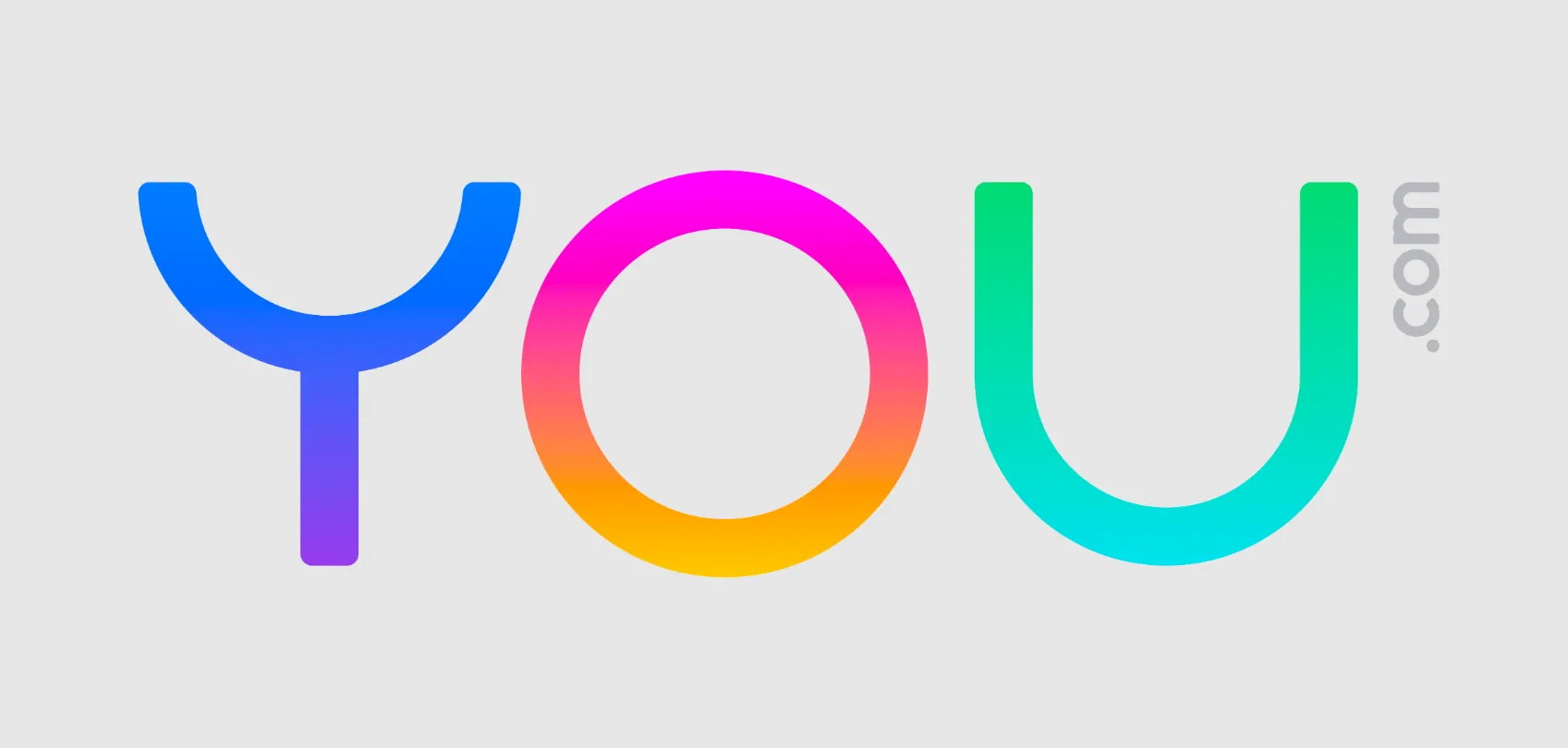Are you excited to use the new sensational web browser You.com? Are you looking for ways to use incognito mode on You.com? Fret no more, we present to you a complete guide on how to use incognito mode on You.com.
You.com is a new search engine created in Palo Alto, California, and launched on November 9, 2021. This new website was created by two prior Salesforce employees, who have launched YouWrite, YouChat, YouCode, and YouImagine. The You.com browser is created as an AI (Artificial Intelligence) search engine that respects the privacy of all users and does not share users’ information without consent. To enhance the security and privacy of all users, it allows them to use incognito mode on You.com, which does not keep track of the user’s online activity.
Incognito mode on You.com is available as the ‘Private’ mode. You will be able to use incognito mode on You.com by following the instructions given in this article.
Open You.com > Profile icon > Switch to Private.
The complete step-by-step guide on how to use incognito mode on You.com is explained in the article below. You will also know how to increase safety on You.com. Let’s get started!
How To Use Incognito Mode On You.com?
We live in a world that operates on the internet, be it for both personal or professional purposes. We make use of the web to do everything from running a business organization to ordering food for dinner. All such information is directly saved in our internet browser, raising serious security concerns for users from all over the world. If such personal information gets in the wrong hands of scammers or hackers, it could destroy lives.
You.com understands the importance of users’ information and allows them to choose from two different modes – Personal mode or Private mode. All the user’s personal data like their email ids and usernames will be stored in the personal mode, while users can use incognito mode on You.com with the private mode.
You can follow the steps given below to activate and use incognito mode on You.com.
Step 1 – Open You.com on your device.
Step 2 – Tap on the Profile icon at the top right corner of the page.
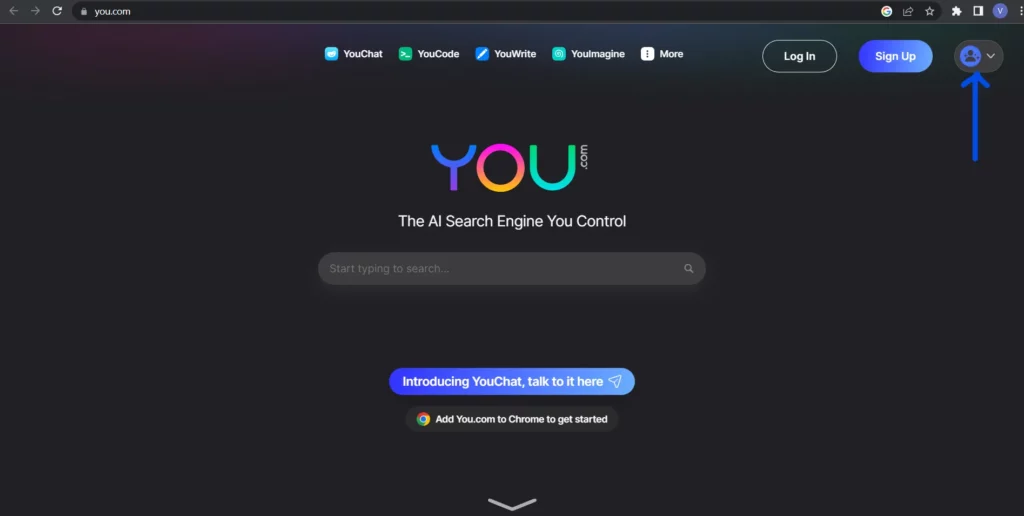
Step 3 – Select ‘Switch to Private’ from the drop-down menu.
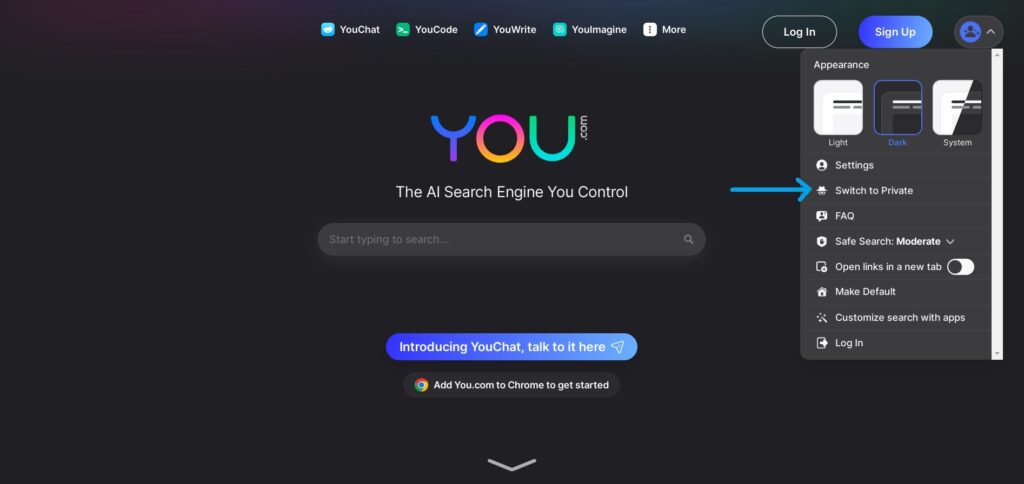
Step 4 – You will notice that the layout of You.com changes to Private mode ready for users to use incognito mode on You.com.
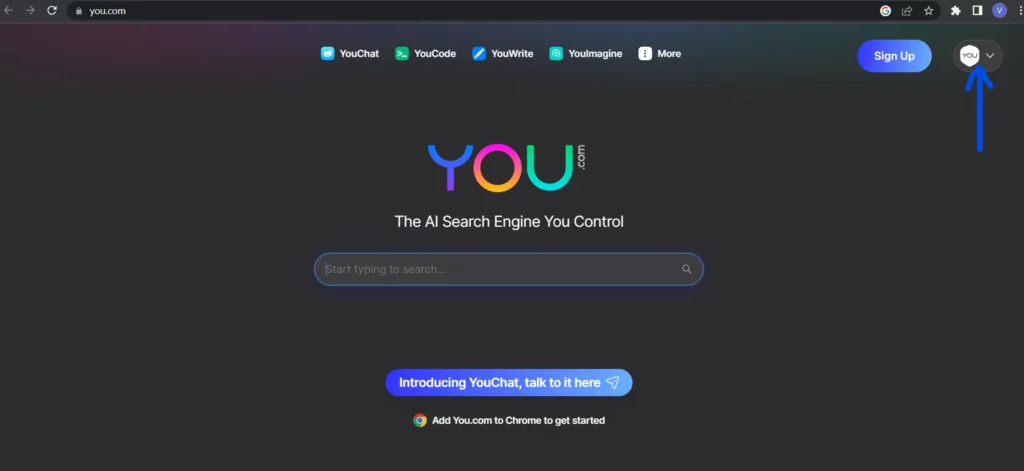
Note: When you use incognito mode on You.com, you will not be able to generate personalized or localized search results like ‘hospitals near me’ or ‘weather today’. Be specific about your location when you use incognito mode on You.com
Your IP address will not be saved when you use incognito mode on You.com. When you use the search engine in Private mode make sure that you rephrase your query and be specific when you search for keywords.
How To Turn Off Incognito Mode On You.com?
Are you tired of typing long and specific keywords when you use incognito mode on You.com? You can just turn off the Private mode on You.com to fix the issue.
Users should note that You.com does not share their IP address even when they do not use incognito mode on You.com. It does not make use of external trackers like Google Analytics to set cookies to enable the authentication of user profiles.
Users who no longer wish to use incognito mode on You.com can switch to Personal mode at any time by following the instructions given below.
Step 1 – Open You.com on your device.
Step 2 – Tap on the ‘You’ icon at the top right corner of the page.
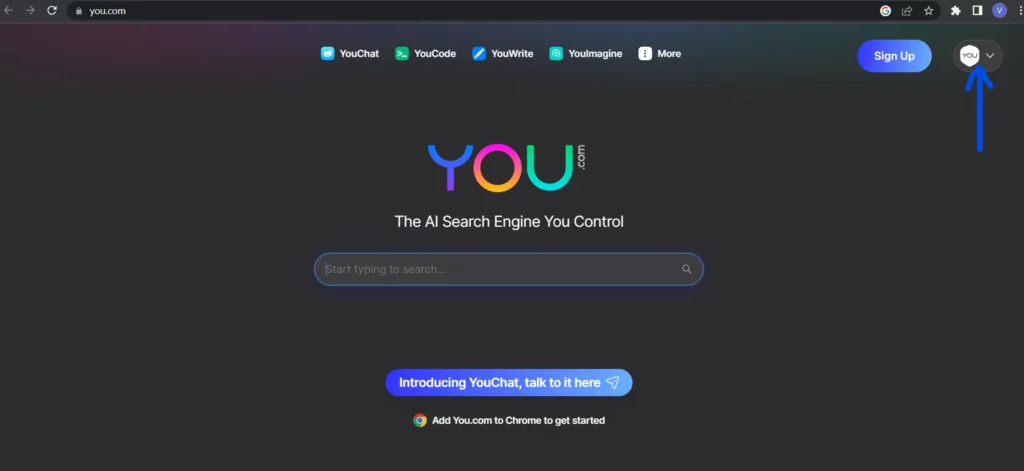
Step 3 – Select ‘Switch to Personal’ from the drop-down menu.
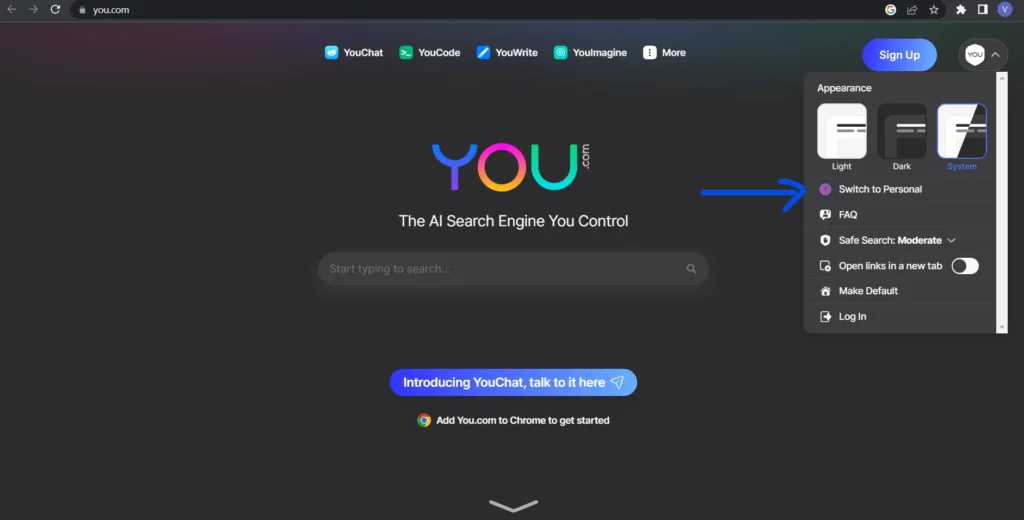
Step 4 – You will notice that the layout of You.com changes to Personal mode.
If anonymity is what you are looking for there are various tools available online to help users fight against online tracking. You can make use of Ad blockers, VPNs, and browser extensions to protect your browsing time.
How To Enable Safe Search On You.com?
You.com offers users a unique method to safeguard their browsing activities. Users can now enable the Safe Search option on their device to balance privacy and convenience while using You.com
Safe Search is set as Moderate by default. You.com users can choose to turn it off if they are not able to access certain websites. They can also choose to change it to ‘Strict’ if they are suspicious of a particular web page while browsing on You.com
You can follow the instructions given below to enable safe search on You.com.
Step 1 – Open You.com on your device.
Step 2 – Tap on the Profile icon at the top right corner of the page.
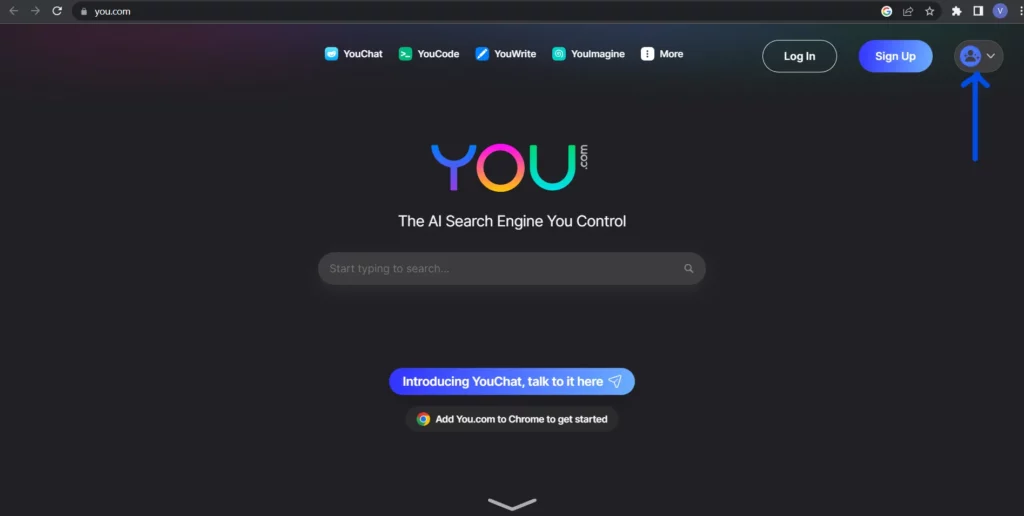
Step 3 – Click on Safe Search from the drop-down menu.
Step 4 – Choose Strict to add protection to your browsing activities or tap on Off to gain access to certain webpages as you require.
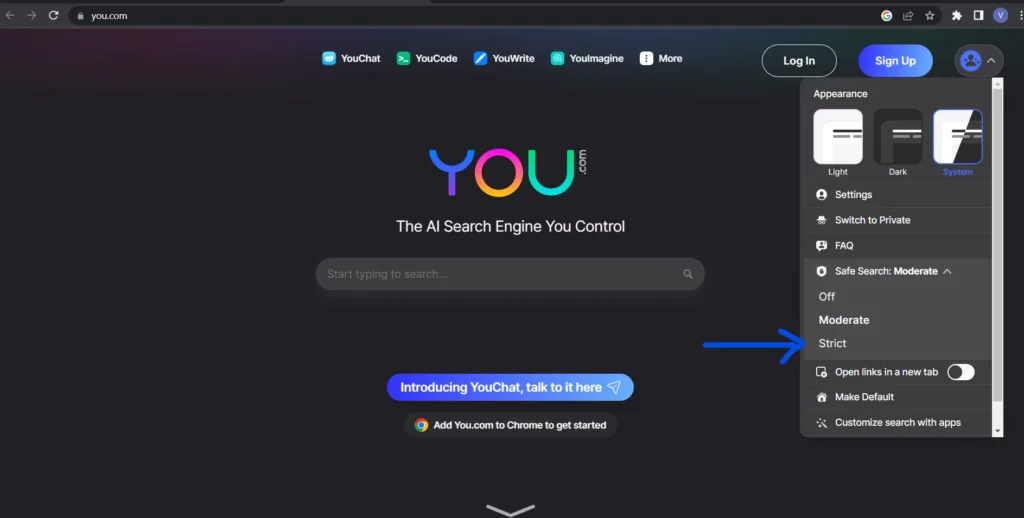
You can thus use the Safe Search on You.com for extra protection or to gain denied access.
Wrap Up
The digital footprint is no longer a joke. It has to be taken very seriously, and we should do our very best not to leave behind cookies. New web browsers like You.com are created to honor this – protect user information. You.com does not store your queries on its server and does not record your clicks or browsing history. They even disable all apps that require the user’s IP address or location to function. To further add security to the users, they can now use incognito mode on You.com. We hope that by following the instructions given in this article, you can now enable and use incognito mode on You.com
Frequently Asked Questions
Q1 How Do I Turn On Incognito Mode?
To turn on incognito mode on You.com, you need to enable the Private mode. To do so, first, open You.com and then click on the profile icon. At last, click on Switch to Private option for incognito mode.
Q2 Is You.com Safe?
You.com is a platform that keeps the user’s information safe and private. To enhance the security and privacy of the users, You.com allows them to use Incognito mode which keeps no track of the user’s online activity.
Q3 How Can I Add Security In You.com?
If you want to add security to your You.com, then you can enable the Safe Search option by, open You.com > profile icon > Safe Search > choose Strict. This Safe Search balances the privacy of the users.