Siri was supposed to help us escape the worries of this world in the futuristic utopia where we all would carry our very own permanent assistant in our pockets. But, that can just happen in dreams and not in real life. In real life, even the best techs do not work properly, one such example is Hey Siri Not Working On iPhone 13.
Don’t think you are the sole person who is facing the Hey Siri issue. There are many users just like you who are facing this same problem. Well, you can use Apple’s own voice-controlled personal assistant Siri in an easier way which helps you to control many iOS features and systems. These can include opening the apps, searching keywords online, sending messages, and many more.
To get all these you need to enable your iOS device. But by default, Siri is already enabled on all your iOS devices which will support this feature. But like other iOS features, Siri can also give you some random issues because of systems like Hey Siri Not Working On iPhone 13.
So, if you are facing this issue then we are here for you. This post will help you to sort out your hey Siri not working issue with the fixes that we have mentioned below.
How To Troubleshoot Hey Siri Not Working On iPhone 13?
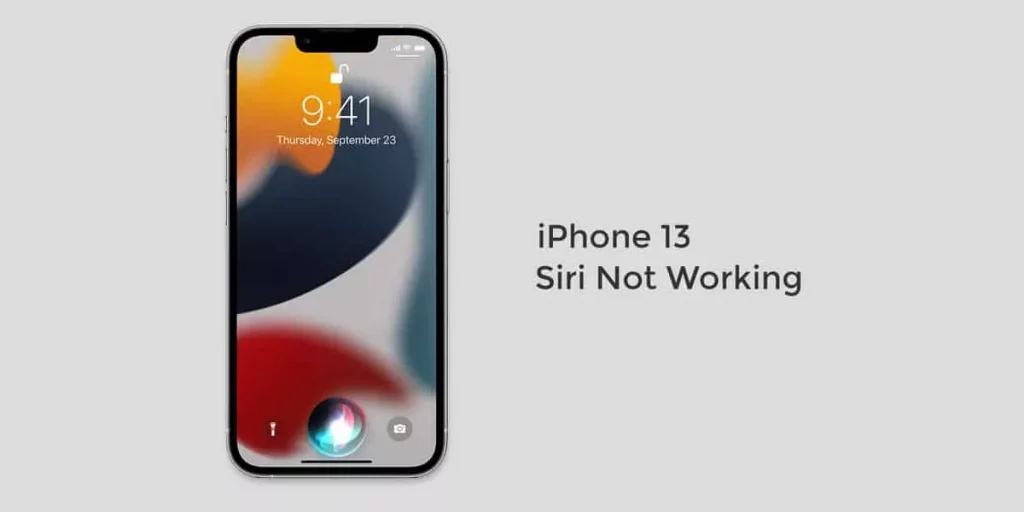
Before you start to troubleshoot you need to verify and make sure that Siri is available or is supported in your region or country. Make sure that your phone’s microphone is working properly.
If you see that Siri is not responding to any of your commands and queries, then you need to definitely check your microphone. If you have screen protectors or covers that are blocking your microphone, then it is better that you remove them.
1. Enable Hey Siri When The Device Is Locked
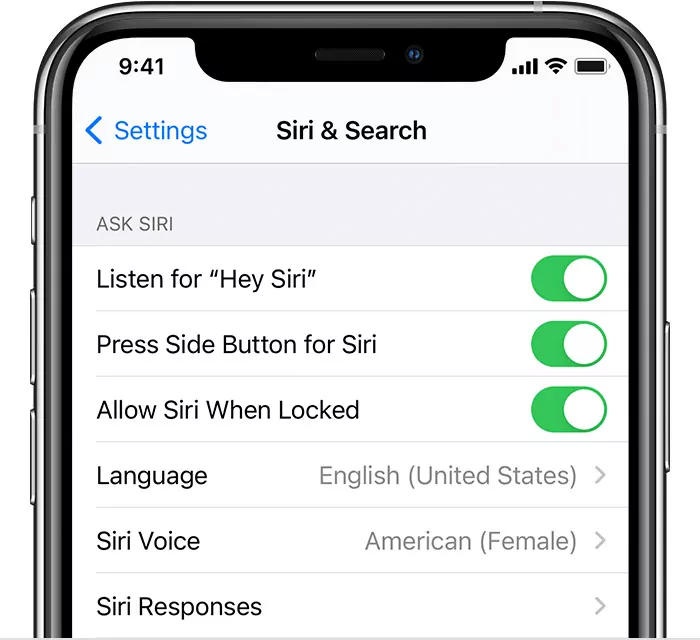
If you see that you are trying to activate Siri when your device is locked and hey Siri is not working for you, then you need to ensure that you have enabled Siri when locked option. If this option is turned off, then you will not be able to get any help from Siri.
You can check this by following these few steps:
- Go to the settings option.
- Then, click on Siri and search option.
- Now tap on allow Siri when locked option.
- And then turn on the switch.
2. Recalibrate Hey Siri
Sometimes you may face Hey Siri Not Working on iPhone 13 because it fails to recognize your voice, and you need to recalibrate hey Siri again. So, if you want to recalibrate hey Siri here are the steps that you need to follow:
- Go to the settings option.
- Click on Siri and the search option.
- Now, click on listen for hey Siri so that you disable it. Then. turn it again on.
- Follow the on-screen instructions that will help you to set up hey Siri.
- When you are finished, just click on done.
Related: How To Stop iPhone From Dimming | What’s The Reason?
3. Check Your Internet Connection
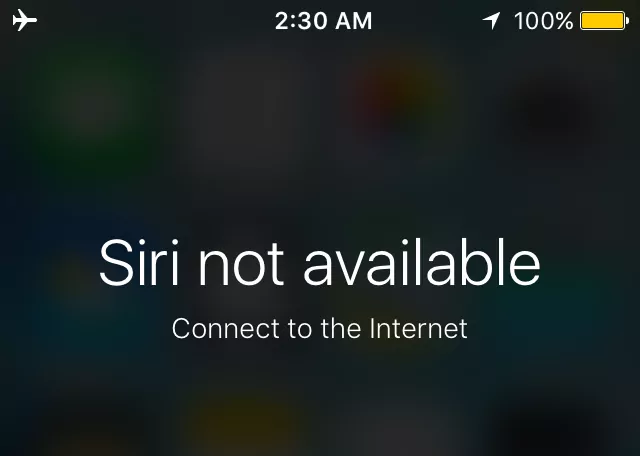
Siri needs an internet connection to perform any kind of task. Without the internet Siri is lifeless. If your internet doesn’t work properly, then, hey Siri will not work on your iPhone. Make sure that you have a stable internet connection and that your connection is not lost. You can even try to refresh the connection. Here’s how you can refresh your connection:
- If you want to refresh your internet connection via Wi-Fi, then, just go to the settings option, and then click on the Wi-Fi menu.
- Turn off the Wi-Fi switch just for a few seconds.
- Then turn on the Wi-Fi switch again.
4. Reboot Your iPhone
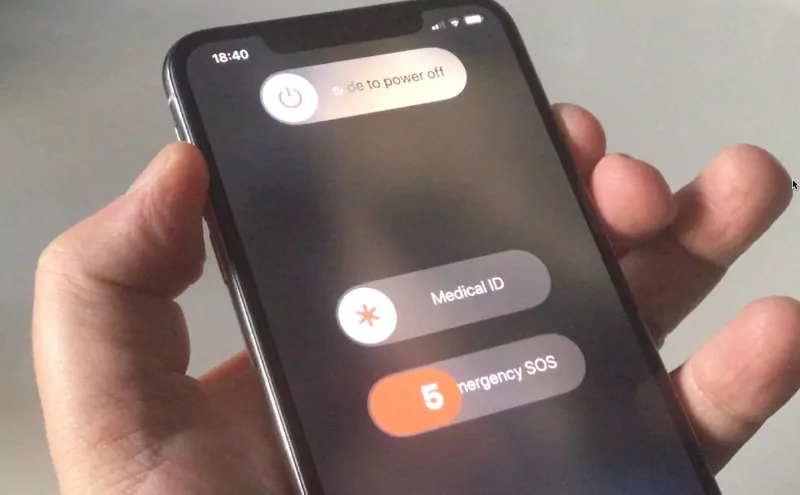
Sometimes you can also face software glitches and just a quick reboot will help to fix this problem with services, that may get stuck and won’t work including hey Siri.
If you want to reboot your iPhone 13, here are a few steps that you need to follow:
- Hold down both the side button and the volume up button together for a few seconds.
- Now drag the slide to power off slider to the right.
- Hold the power button, till you get to see the Apple logo.
- Wait till the boot-up gets completed before you try hey Siri again.
Related: Apple Hardware Subscription For iPhone And Other Apple Products!
5. Check Your Date And Time Settings
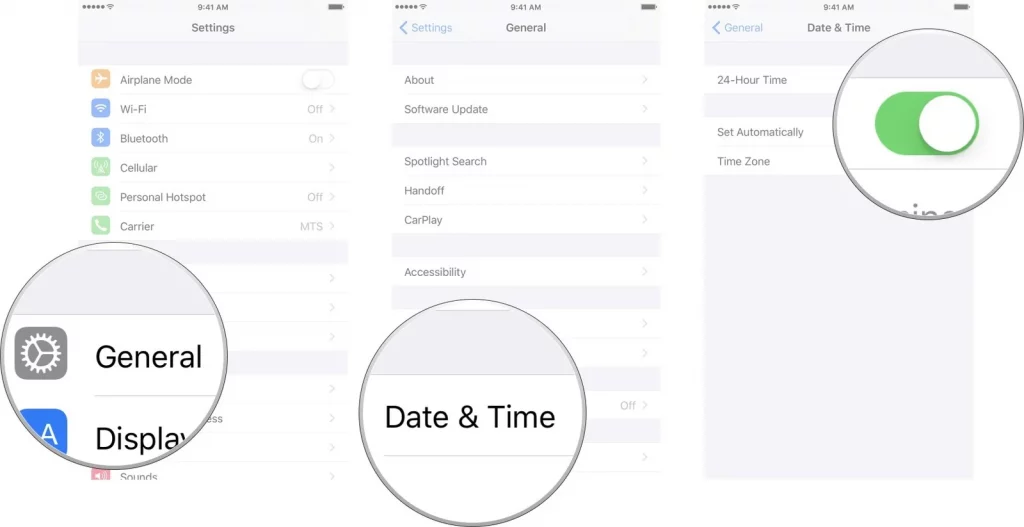
This may actually look like a cliché fix, but the incorrect time and date settings can also be the reason why you are facing Hey Siri Not Working On iPhone 13.
This can be because Apple’s servers are having issues syncing with your date and time settings.
One of the simplest ways by which you can solve this issue is by making your iPhone automatically set its date and time so that it is always correct.
Just go to the settings tab, and then click on the general option. Next, you have to click on the date and time menu. Toggle the set automatically button, so that you get the time directly from the internet.
6. Reset All Settings
Bugs can sometimes come from low-level settings. It is manually not always possible to see or fix these settings. But don’t worry iOS does give you an option by which you can reset all the settings. Worried that your data will get erased? Nah! That’s not happening here. When you follow this fix, then your data will not be erased, but you can be pretty sure that your Hey Siri Not Working On iPhone 13will get resolved.
Go to the settings option, and then click on the general option. Next, you have to tap on transfer or reset your iPhone. Press on the reset button followed by reset all settings.
7. Contact Apple Support
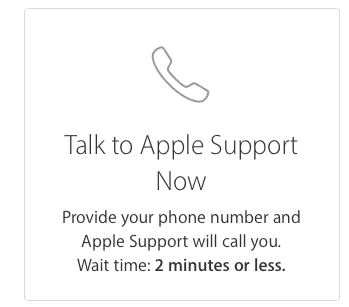
If you see that the above-listed fixes did not work for you, then it’s best that you try to connect to Apple. If you have a malfunctioning device then it may get covered under the extended or limited warranty.
Related: How To Fix iPhone Touch Screen Not Working | Tips That Work!
Wrapping Up:
These were a few fixes that we have listed if you face Hey Siri Not Working On iPhone 13. These fixes will definitely work, but if they don’t then you can anytime contact Apple support.
Frequently Asked Questions
Q. Is Your Devices Muted Or Is The Voice Feedback Feature Turned Off?
If your Siri does not give you any response because she did not hear you at all. So, try to increase the volume level on your iPhone, and, speak clearly when you talk to her.
Now go to the settings menu, click on Siri and search. Next, click on voice feedback, so that you can change how Siri will respond.
Q. Check If There Is Any Restriction On Siri Or Not?
If you are not able to turn on Siri on your iPhone then it is better that you check whether you have disabled Siri in restrictions.

