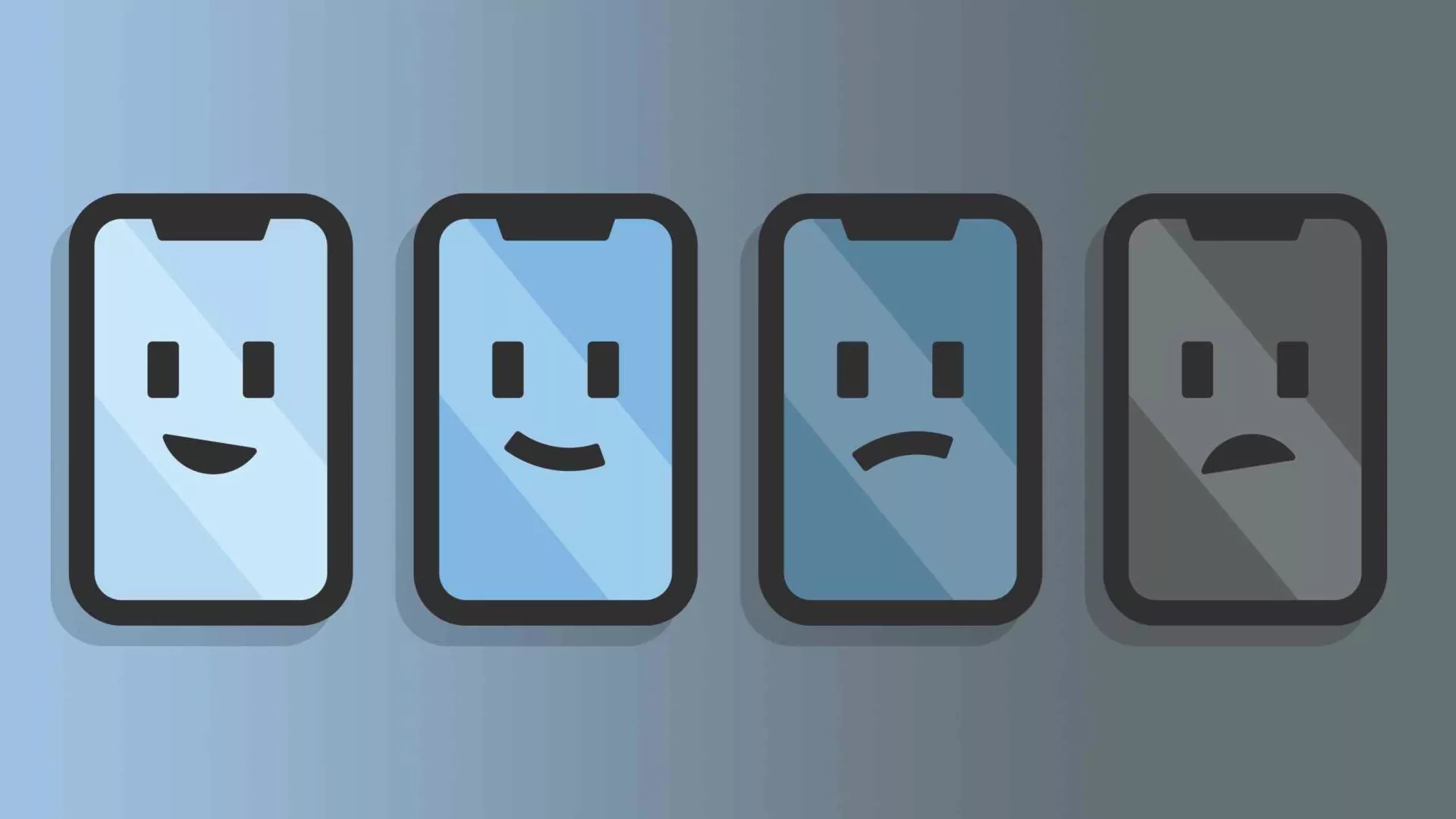You’re here means you use an iPhone? Rich people check! But, the iPhone is only good by its name, in case of its durability and functionalities after a few years of buying, it becomes worse. Today, many iPhone users are facing errors like the dimming of the iPhone. Do you know how to stop iPhone from dimming? If not, then come join us and learn for your future.
In this post, we’ll be solving puzzles about the iPhone and why it gets dim without your command. The issue is not so small that one can ignore it! It can make you insert your entire face into your screen in the middle of a road or any public place just to read a message. Just imagine, people calling you blind because of it or even an accident is also a possibility for the same reason.
So, how to stop iPhone from dimming? You need to disable Auto-brightness if your iPhone is dimming continuously and you want to stop. For that, go to Setty and click on Accessibility> Display and Text Size. Then, toggle off the option near to Auto-Brightness. Turning off your Auto-brightness can bother your iPhone’s battery exhaustion power.
Your iPhone screen’s brightness keeps lowering down automatically and you’re not aware of the reason, why? Then we must say you’re in deep need of this post
Why Does My iPhone Keep Dimming?
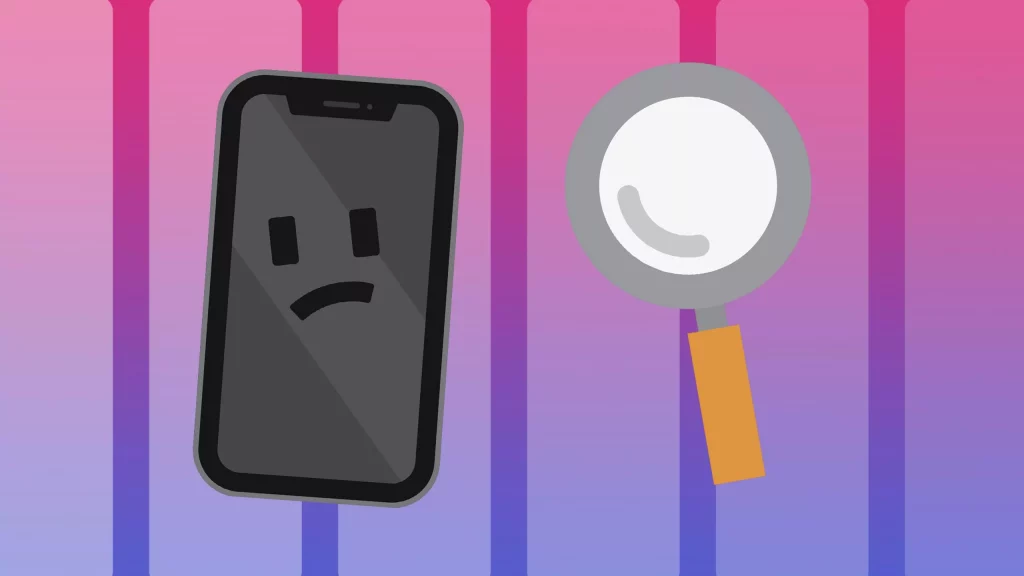
Many times, enabled Auto-Brightness is the reason behind your iPhone’s automatic unnecessary dimming. The brightness of the iPhone screen can be adjusted with the Auto-Brightness feature, based on the environment’s lighting.
It becomes darker and dimmer because of the Auto-Brightness feature so that you may get the protection and the user doesn’t get blind by late-night mobile use with full or high brightness. If you’re somewhere out, under the open sun, Auto-Brightness will increase the brightness of your screen so that you can clearly see what’s on your screen without bombarding your face with it.
How To Stop iPhone From Dimming?
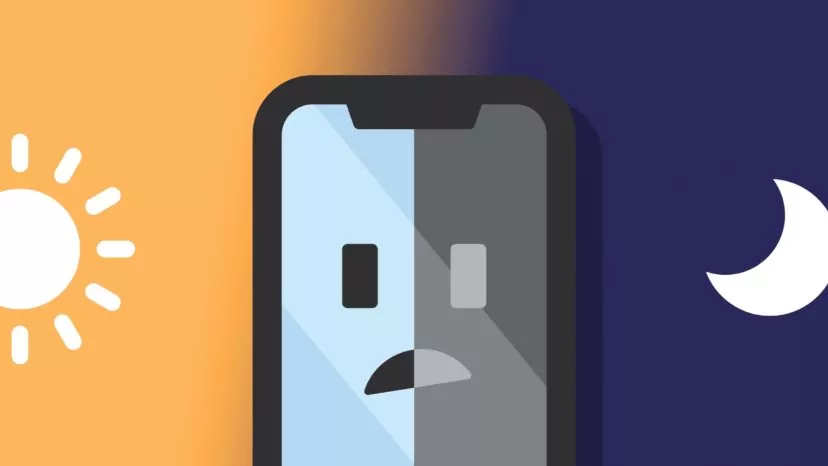
The best way to stop iPhone from dimming is to turn off the auto-brightness in your iPhone. Here are the steps to do the same:
How To Turn Off Auto-Brightness?
You need to turn off Auto-Brightness if you’re also one of the victims of the iPhone’s dim light issue. And, if you wish to stop it, then follow step by step instructions given on how to stop iPhone from dimming:
- Open your iPhone, and head to Settings.
- After opening the Settings, click on Accessibility.
- From the resulting options, click on Display & Text Size.
- Next, you’ll observe a toggle nearby Auto-Brightness option, Turn Off that option.
Turning Auto-Brightness off will result in huge drainage in your iPhone’s battery life. Your battery will die sooner than before.
TIP: Carry a power bank, and assume it as a piece of your heart. Because, if not, then you’ll have to walk with the dead body of an iPhone. LOL!
Is The Night Shift Feature Switched-On On My iPhone?
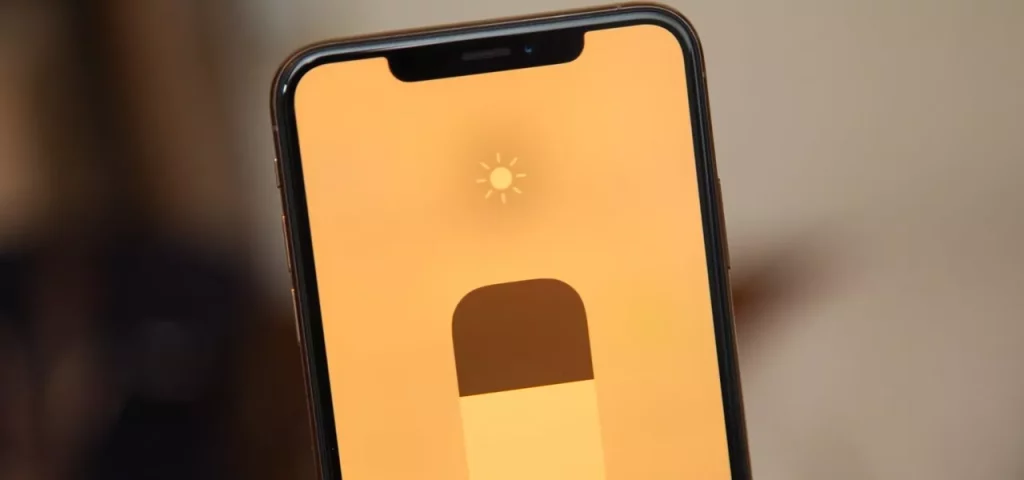
Enabled Night Shift is another reason why you’ll watch people peeping into their own mobiles like thieves! This feature, called Night Shift, makes your screen look warmer to make you fall asleep at night while you’re surfing on the internet. How caring! So sweet, right? But, what about people who have work pressure and have to work at night, or simply who don’t wanna sleep!
This feature is a waste for them and a reason to get frustrated without their fault. But, in our presence, how can we let you be troubled! Yea, we’ve got a solution for this too! You just chill and read on.
How To Turn Off Night Shift Feature On An iPhone?
If you want to know as to how to stop iPhone from dimming, you need to turn off the night shift feature on iPhone. Follow these steps to do so:
- Open your iPhone and enter the Settings of your device.
- From settings, scroll and search for Display and Brightness.
- Next, from the resulting options tap on Night Shift.
- You’ll find that the Night Shift option is next to Manually Edit Until Tomorrow is on, then turn it Off.
If you’ve scheduled Night Shift on your iPhone, this feature will start performing according to the schedule that you’ve set in it. You can also turn this feature off according to your mood. And that’s something sensible! Not like Auto-Brightness.
How To Set Brightness Levels Manually?
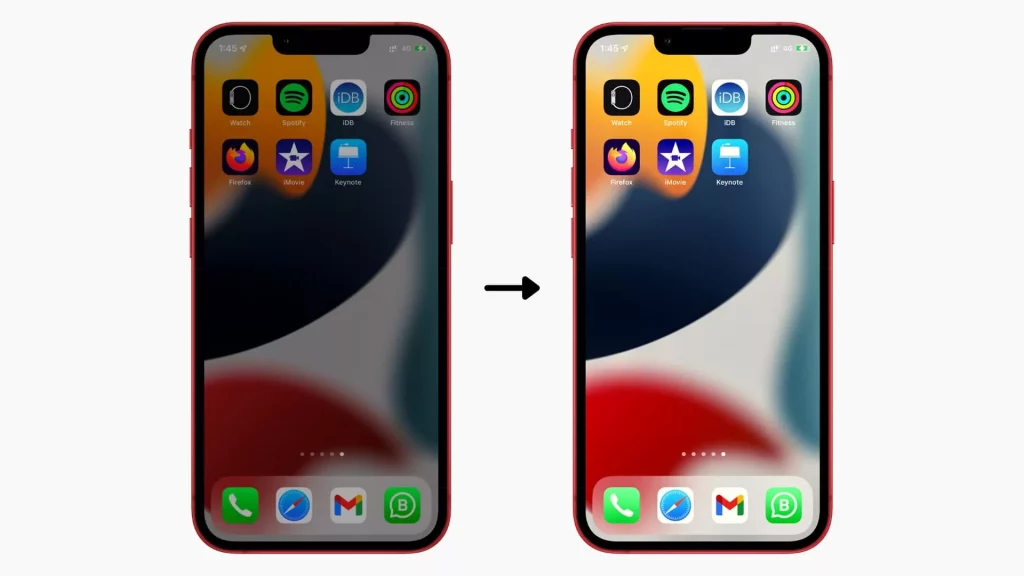
Your iPhone links its screen’s brightness according to the surrounding brightness, by default. It’ll be at its peak if you’re taking your iPhone on a bright, sunny day, for example.
Although, if you are not that impressed by this feature, you’re allowed to switch it off and modify the brightness all by yourself. To the same, there’s a guide, look below!
- Launch Settings on your iPhone and head to the Accessibility menu.
- From there, search for Display and Text Size and tap on it.
- In Display and Text Size, go to the bottom of the page and switch the Auto-Brightness feature Off.
- Your iPhone will no longer bother you with the brightness. You have to set the brightness yourself from the Brightness Bar in the Control Centre.
Wrapping Up
That’s all for how to stop iPhone from dimming.
There could be a number of reasons for the dimming of your iPhone’s screen automatically. Reasons could be Auto-Brightness or other features of the auto control and colors etc. We tried our best to provide some quick fixes to try on if you’re an iPhone user and suffer from the same issue.
We hope that through these quick solutions, anyone might be of your use. Anyways don’t forget to leave your doubts here only! In the comment section.
FAQs
Q1. How To Turn Off Low Power Mode On iPhone?
Ans. You need to go to the Settings, from the list find Battery, and tap on it. Next, look for Battery nearby, you’ll find a Low Power Mode, switch that Off.
Q2. Why Is My iPhone Still Dimming?
Ans. Your iPhone can still get dimmer even after Auto-Brightness, Night Shift, and Low Power Mode or a hardware problem could be the reason your iPhone Keeps dimming. You can try restarting your iPhone. That might fix the problem.