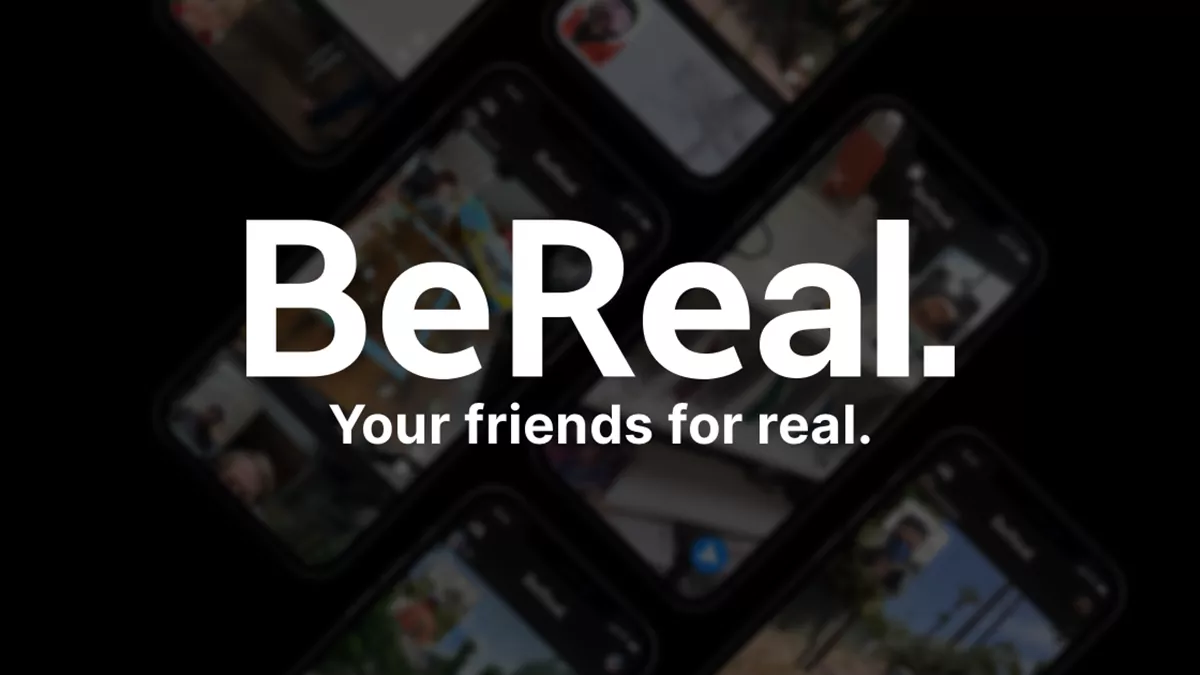The latest app that is raising the temperature is BeReal app. This is a photo app without any filters. Yes, you read that right. You will not find any filters in this app. Hence, called BeReal. There are many features that you get on this app like adding location and sharing location. If you are looking to add a location to your BeReal profile and don’t know How to add a location to your BeReal profile, then this post is just for you to know how to add location on BeReal.
Apart from sharing the photo on this social media app, you can even share your location. This will help your friends to know where exactly you have posted your BeReal from. Isn’t that interesting? Yes, it is!! Moreover, it will also help to recall the past memories more clearly while you review them through your BeReal memories. However, sharing location on BeReal is not mandatory. You can share your location only if you want to. If you don’t want to share your location, that is absolutely alright.
To add a location to your BeReal profile. Take photo > click on tick sign > send options page > enable share my position > send.
So, in this post, we are going to discuss how to add a location to your BeReal profile. With the help of these few easy steps, you can easily add a location to your BeReal profile if you want to.
How To Add Location To Your BeReal Profile?
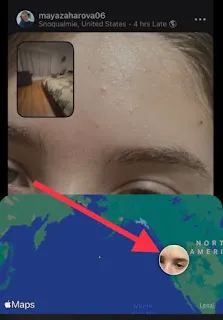
Sharing location is actually possible for every BeReal that you post. You just need to activate or deactivate it for each of them. Here we have listed a few steps that will help you to know How to add a location to your BeReal profile. Let’s not waste any more time and quickly get started to know how to add location on BeReal.
- Take a photo with the help of your device’s back and front camera to make the BeReal post. These are the first steps that you need to perform.
- Now, on the page previewing your verbal post, you need to click on the tick sign which you will find in the upper right-hand side corner of the screen.
- Next, on the send options page, you need to enable the share my position option by clicking on it to make it blue with the tick sign in front of it.
- Now, click on the send button. You will find this button at the bottom of the page.
- If you want to deactivate the location sharing feature, then, you can simply deactivate sharing your location for that specific post.
- You can disable it by disabling the share my position option which you will find in other options.
- Then hit the send button.
One thing that you have to remember is that when you activate or deactivate sharing your location for the BeReal the configuration will be the same for the next BeReal until and unless you change it. That is how to add location to BeReal.
Does BeReal Show Your Location?
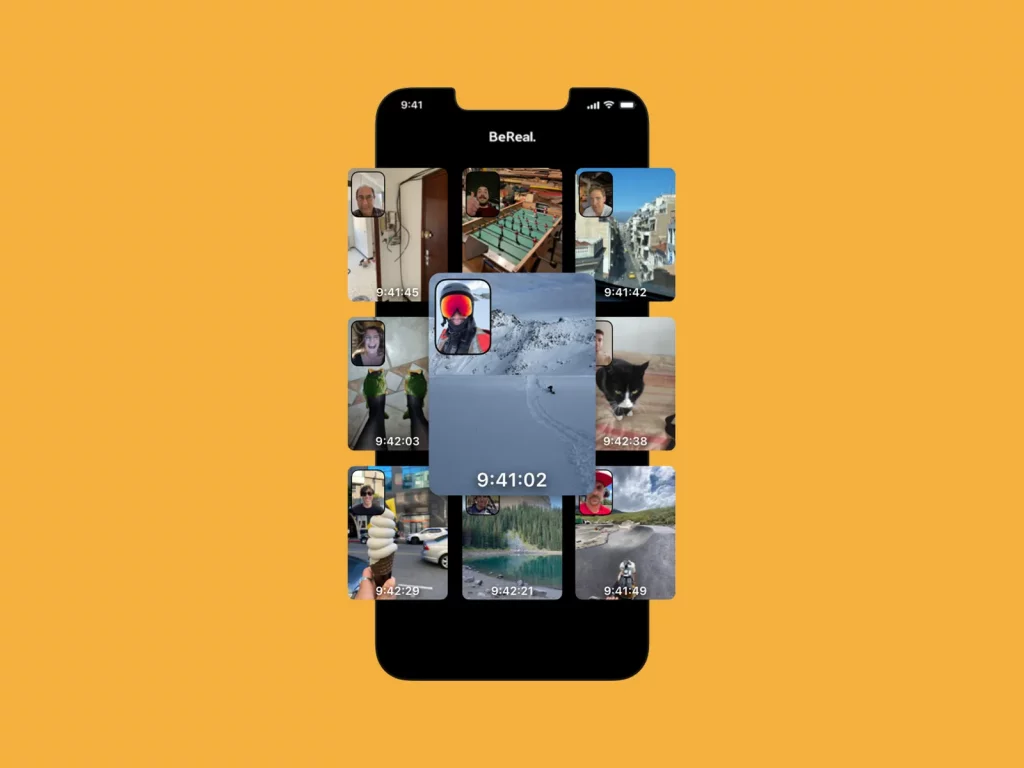
BeReal will show you the location where each of your BeReal photos has been taken, only if you select to share your location on BeReal. If you want to select whether you want to share your location to your BeReal post or not, then, in that case, you need to either enable or disable the share my position option on the send options page. This page will appear right after you take the BeReal photos and before you send them.
How To Turn Off Location On The BeReal App?

You don’t want to share the location on the BeReal app for a specific post? Do you want to turn off the location on the BeReal app? Do you know how to turn off the location? No? Ahh ok, we got your back. Here are a few steps that will help you to know how easily with just a few clicks here and there you can turn off the location in the BeReal app.
- First, you have to submit the BeReal post after you have created it by clicking on the tick sign which is present in the top right-hand side corner of the BeReal post preview page.
- Now, disable the share my position option. You will find this option on the send options page by clicking on it to change the color from blue to white and then removing the tick sign in front of it.
- Now, hit the send button that you find at the bottom of the page.
Wrapping Up:
So that’s about How to add a location to your BeReal profile. You can enable as well as disable your location on BeReal post with the help of the given steps that we have mentioned above. If you have any questions, you can reach us in the comment section below. This was all about on how to put location on BeReal.
Frequently Asked Questions
Q. How To Take Pictures On BeReal App?
You will get a notification on BeReal that it’s now time to post your BeReal picture. You can get this notification at any point of the day. This notification will remind you to post pictures at that very moment without any kind of filters and edits. You will get two minutes after the notification is sent to you to take the BeReal picture and post it on the app. If you don’t like the picture then, you can even retake it.
Q. How To Delete A Picture On BeReal?
Are you not comfy with some posts or pictures on BeReal? Well, luckily you get the option to remove the photo and the posts that you don’t like from the BeReal app. You can easily delete the picture on BeReal but under one condition. That is, you will only be able to delete it just once. You will only be able to remove one picture in a day from BeReal. You will be asked reasons to delete the picture on BeReal. Just select the reason for deleting and then you are done.