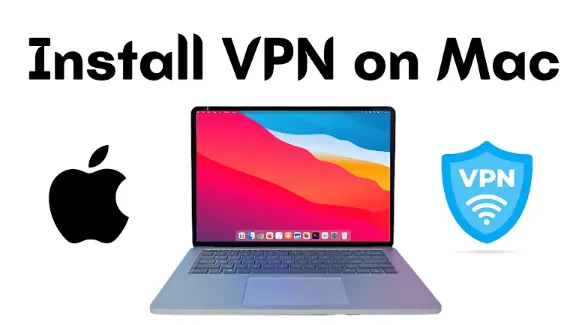Nowadays, privacy is difficult to find, but using a VPN is a terrific method to stay anonymous online. We don’t really want our broadband provider to be privy to our every move when we are using our MacBook for private or official work or online shopping. And this is probably the reason you should learn how to download VPN on MacBook!
A VPN can boost your protection, privacy, and freedom while you are online, but as a Mac user, do you know how to configure a VPN on a Mac? It can seem difficult to manually set up a VPN on a Mac, but it’s actually quite simple. Have you tried the VPN download app? Let’s go through the article and explore – how to download VPN on MacBook.
How to download VPN on MacBook? You must input network configuration settings in order to connect to a virtual private network (VPN). The VPN server URL, account name, and any identification parameters, such as a passcode or certificate, are all included in these configurations.
How To Download VPN On MacBook?
Downloading a VPN application is the simplest way to configure a VPN on a Mac. There are a couple of different ways to do this job, though. If you feel the VPN for your Mac is costing you more, you can always look for various deals on the internet. There are a number of websites that offer coupons and discounts on various VPNs.
How To Download VPN On MacBook – Download VPN
We always install the VPN’s macOS program on MacBook Pro as well as MacBook Air to test VPNs, and this is unquestionably the easiest way to accomplish it.
VPN apps enable one-click server connections and one-click server switching (similar to Amazon’s one-click ordering for VPNs). In addition to being simple to set up and use, VPN software has kill switches that, in the event that the connection drops, shut down all browsers and applications. While most, if not all, VPNs offer macOS apps, not every VPN will have apps for all of your devices.
Set Up:
Step 1: Download the VPN application from the VPN’s website or from the app store.
Step 2: Create a user account.
Step 3: Register on the app.
Step 4: Choose a server and connect to it.
How To Download VPN On MacBook – Manual Configuration
Some users might prefer to link remotely to a secure network, such as that of a school or company, rather than using a VPN to encrypt their web activities and Mac IP address. We’ll discuss the advantages and disadvantages of manually configuring your Mac to be on a private network even though it’s not the simplest approach.
A manual setting is an option if you’re using a device that your VPN app isn’t compatible with. Although it shouldn’t ever happen on a Mac, it allows you to join a private network although if your gadget isn’t interoperable with any programs. It takes a little while to set up and link to manual settings. It is less secure than VPN apps because it also lacks a kill switch.
Set Up:
Step 1: Open the System Preferences app on your Mac.
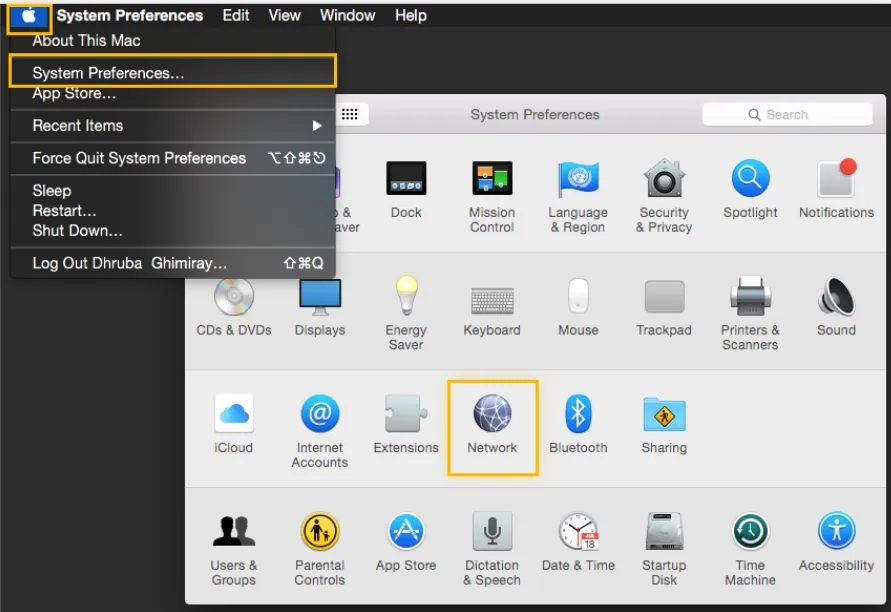
Step 2: Network Hit.
Step 3: Select “+” by clicking.
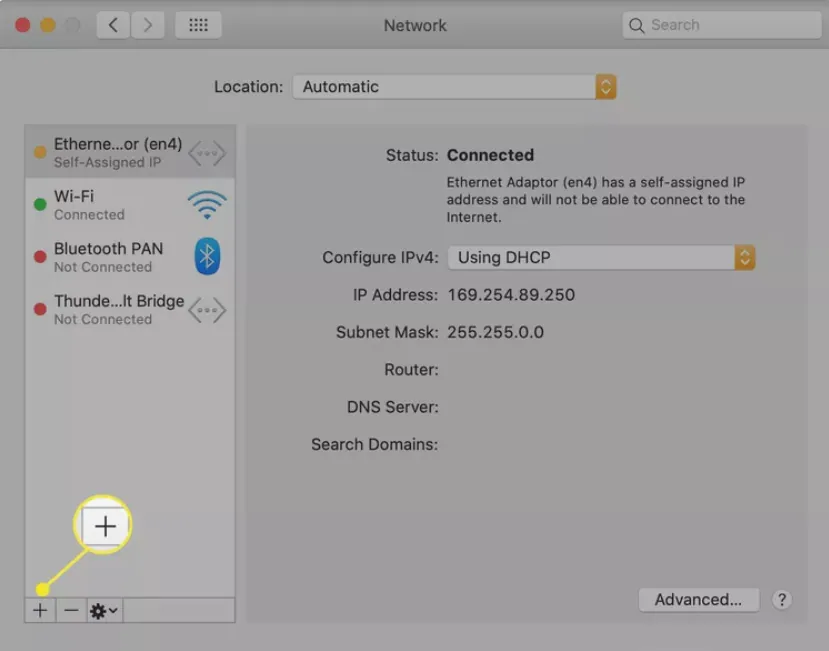
Step 4: Select Interface.
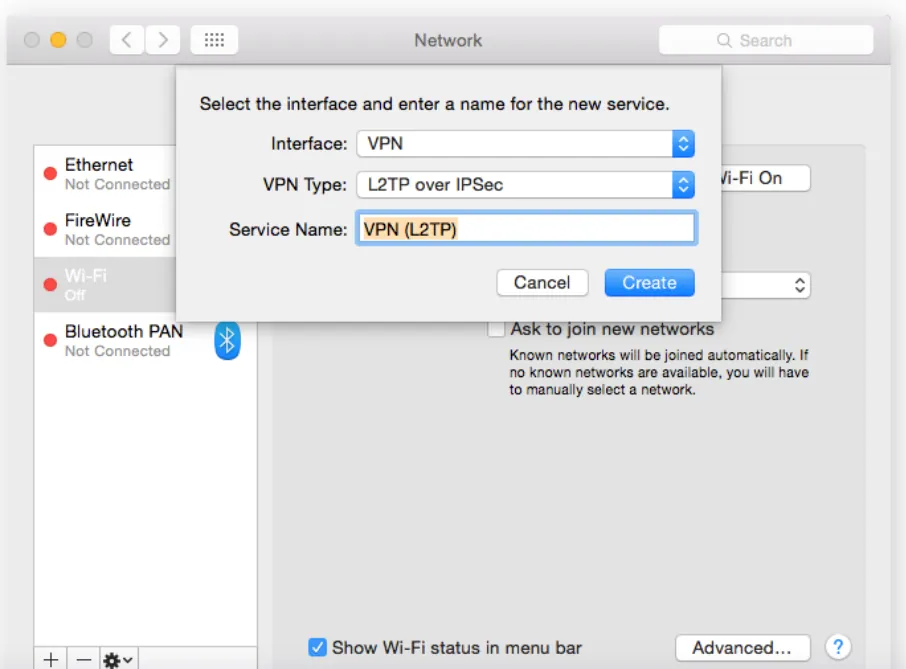
Step 5: Select VPN.
Step 6: Select the VPN connection that you want to configure.
Step 7: Press Create.
Step 8: Decide on a protocol. There are three protocols to be considered:
- IPsec: IPsec protects connection speeds by encrypting either the complete data packet (tunneling mode) or simply the message of the data packet (transport mode).
- IKEv2: If the VPN connection is lost, IKEv2 will re-establish the computer’s connection to the network.
- L2TP: L2TP usually works in conjunction with IPsec to create the tunnel by which the encrypted information travels.
Step 9: Type in the username and server IP.
Step 10: For settings, click Authentication.
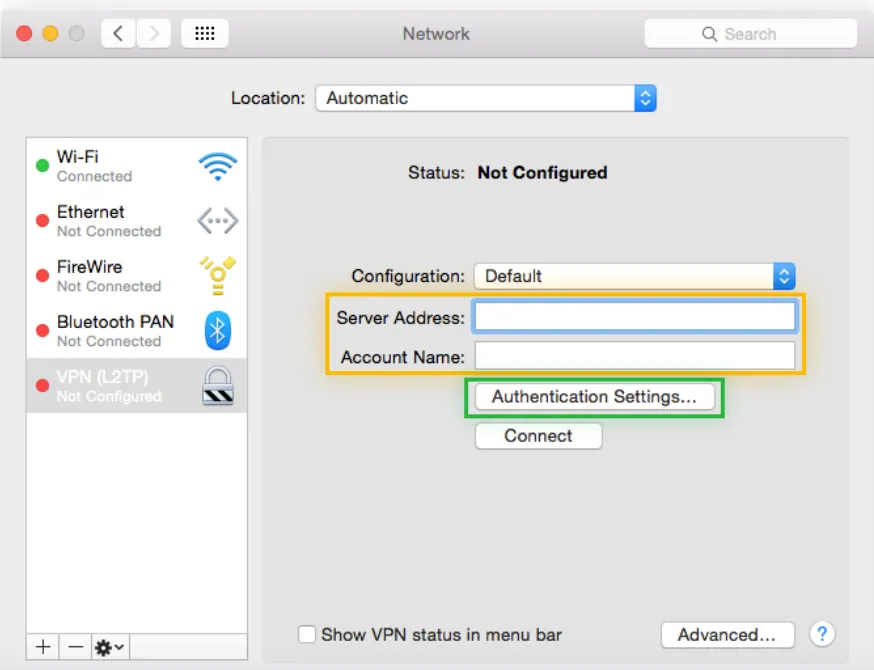
Step 11: Enter the admin’s personal network information here.
Step 12: To add more details like server options, DNS servers, proxies, or TCP/IP settings, click Advanced.
Step 13: Tap Apply.
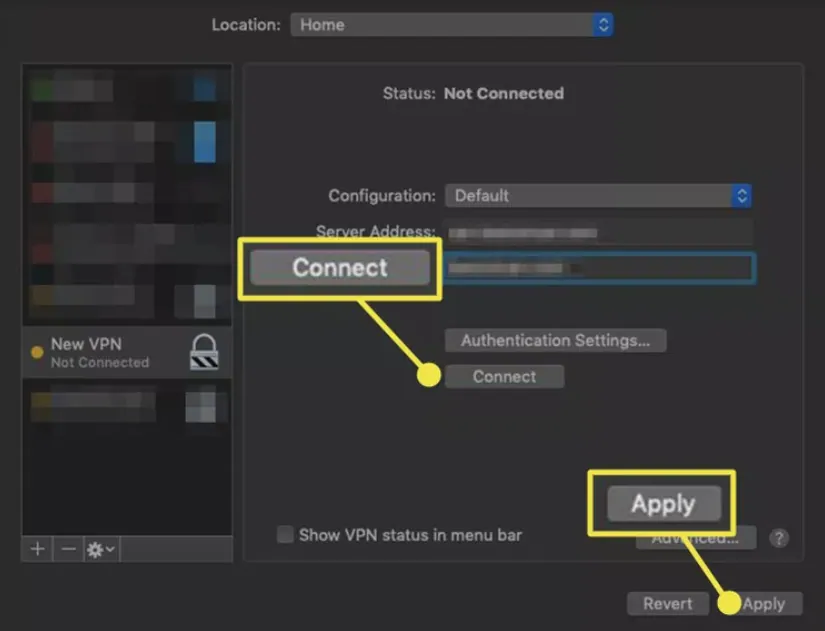
Step 14: Input OK.
How To Download VPN On MacBook – OpenVPN
After a standard VPN program, OpenVPN is a very secure open-source VPN download app that we recommend.
OpenVPN is a safe VPN that can get beyond firewalls, and it’s more customizable than VPN apps for those who want to personalize their VPN experience. OpenVPN is challenging to set up compared to VPN apps. Additionally, some proxy servers block it since it needs third-party software, which means you might not be able to access Netflix or even other streaming platforms.
Set Up:
Step 1: Log in to the UI of the OpenVPN Access Server.
Step 2: Press the Mac icon.
Step 3: Activate the installation.
Step 4: Then click Next.
Step 5: Review the license conditions.
Step 6: Then click Next.
Step 7: Click “Agree.”
Step 8: Press Install.
Step 9: your Apple ID, please.
Step 10: To install software, click.
Step 11: Close the installer after the app has been installed.
Step 12: the file into the trash.
Step 13: Open the OpenVPN app in your finder by going there.
Step 14: Register, then connect.
How To Download VPN On MacBook – Browser Extensions
You might wish to choose a browser extension VPN instead of an app if you’re only using your Mac to browse the web and no other programs.
You can set up browser extensions with just one click, and they consume less data than apps. Compared to their respective desktop software, some VPN extensions log more data. Once more, they will only cover browsers; web apps will not be included, and they may not be as consumer-friendly on smartphones.
Set Up
Depending on the type of browser you use, there are many ways to set up browser extensions on a Mac. We use Chrome, even though Safari is Mac’s default browser, so we’ll also give instructions for it. Obtaining a browser addon
Step 1: Visiting the Chrome Web Store
Step 2: Try to find the VPN.
Step 3: Just click it.
Step 4: When you click Add to Chrome, the download starts.
Step 5: Login.
Step 6: Log in to encrypt your Mac IP and browsers.
Wrapping Up
In this article, we have discussed all possible ways (Four!) that should help you with the query – how to download VPN on MacBook. Go through the steps again and choose the method that suits you best! Got a question? Let us know in this comment section.