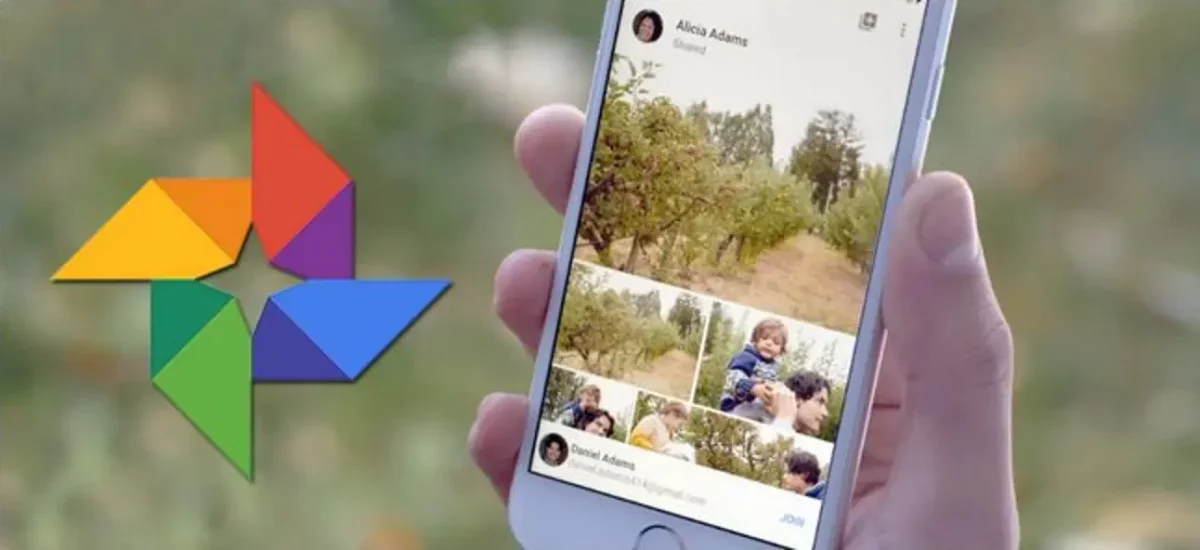When you use the social media platform and cloud storage services like Google Photos and Facebook will allow you to stay connected with your friends and family. Well, the best way by which you can share the photos with your family and friends also relies on the two services. Once you upload and store the photos and videos in Google Photo you will be able to share them on Facebook. Do you know How to Add Google Photos to a Facebook Album?
We all know that Google Photos is fully integrated with different social media platforms. Moreover, Facebook is a social networking website that will help you to stay connected with your friends and family members. Your Facebook profile will allow you to upload pictures create photo albums and set your profile picture.
So, if you don’t know How to Add Google Photos to a Facebook Album, then you have come to the right place. By just following a few simple steps you will be able to add Google Photos to your Facebook album. Google > save as > file name > save > Facebook account > photo > upload photos > select photos > open > create album.
Well, the above-mentioned steps must have gone above your head, isn’t it? Don’t worry, we have mentioned everything below in detail. So just follow the below steps mentioned and add Google Photos to your Facebook album.
How To Add Google Photos To A Facebook Album?
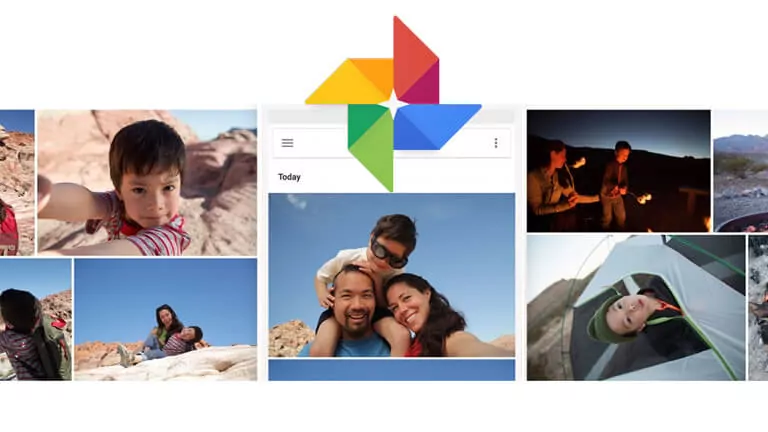
Now, let’s discuss How to Add Google Photos to a Facebook Album. With the help of these methods, you will know how easily you will be able to add Google Photos to your Facebook album. Moreover, these methods are free so you can try them on your macOS, Windows, and Android devices. Let’s get started.
How To Add Google Photos To A Facebook Album By Link?
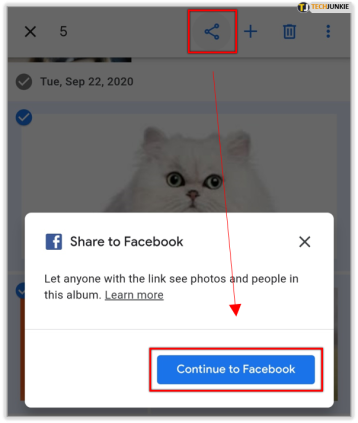
If you want to know How to Add Google Photos to a Facebook Album by link, then here’s what you need to do:
- First, log in to the official website of Google Photos. You can even visit the Google Photos app using your Google account.
- Select all the photos in Google Photos and then you have to click on the three-dot icon.
- Now, you have to click on the Facebook icon which you will find at the bottom of the pop-up window.
- Next, you have to click on the create link option. Then, press on the option that says continue to Facebook in the new prompts.
- Select the sharing scope and then tap on the post to Facebook option.
- Now, your Facebook friends will be able to find your shared photo. Moreover, they will also be able to view and download the primary photos through that sharing link.
How To Add Google Photos To A Facebook Album By Downloading And Uploading?
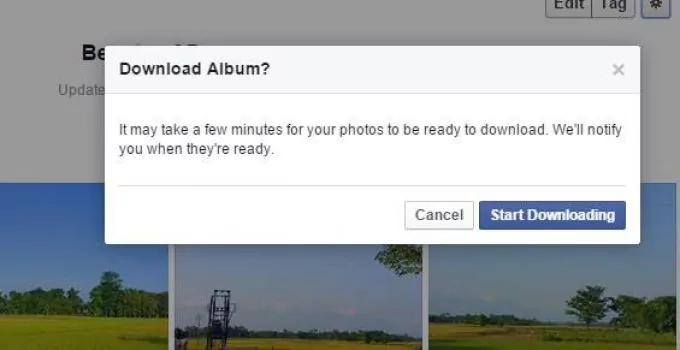
To add Google Photos to your Facebook album by downloading and uploading, then here are a few steps that will help you out.
- In Google Photos, open the album.
- Now, tap on the three-dot icon and select the download all option from the drop-down menu.
- Look for the downloaded album in the browser folder and then, unzip it to the normal folder.
- Now, you have to log in to the Facebook app and then tap on the photo or video.
- Drag and then drop all the photos from the downloaded folder into the pop-up window.
- Now, you can write your feeling, and thoughts and then hit the post button.
- Your Facebook friends will be able to like, comment, and share your single photo instead of the post.
Can You Add Facebook Albums To Google Photos?
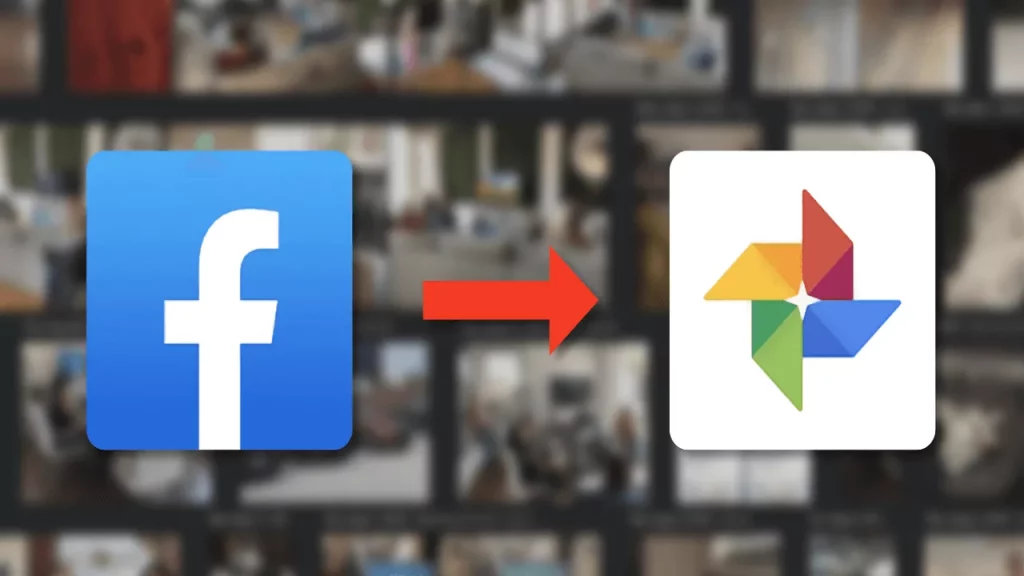
After we have discussed How to Add Google Photos to a Facebook Album, let us know whether you can add Facebook albums to Google Photos or not. Well, the answer to this question is yes. But this will take more time and work than you may want to spend. Moreover, you can even right-click on the individual images and then select the save as option. Then you can upload them to Google Photos.
Another way by which you can do this is by downloading the information option that you can find on Facebook. Tap on the arrow down button in the top right-hand side corner of the screen. Now, choose the option that says your Facebook information from the menu on the left. Tap on download your information and deselect everything but photos and videos and then click on the create file option.
Just after a few minutes, Facebook will notify you that the files are ready. Just click on the download option and open the zip file. Now, you have to go to Google Photos and tap on the upload icon and choose the computer. Look for the Facebook images file and then choose the photos or albums that you want to upload.
Wrapping Up:
Hopefully, after reading this post, you do know How to Add Google Photos to a Facebook Album. The steps are really easy to follow. If you have any questions, you can reach us in the comment section below.
Frequently Asked Questions
Q. Can You Save Your Facebook Images To The Cloud?
Well, yes you will be able to save your Facebook images to your device and also to the cloud. These include Google Photos, and iCloud. Just go to the settings option and then click on the option that says your Facebook information. Now, you have to choose to transfer a copy of your photos and videos.
Q. Can You Download All Photos At Once From Facebook?
The answer to this question is yes. You do get the option to download all your photos at the same time from Facebook. The easiest way by which you will get all the images is by going to your Facebook information section and then going to the settings menu.