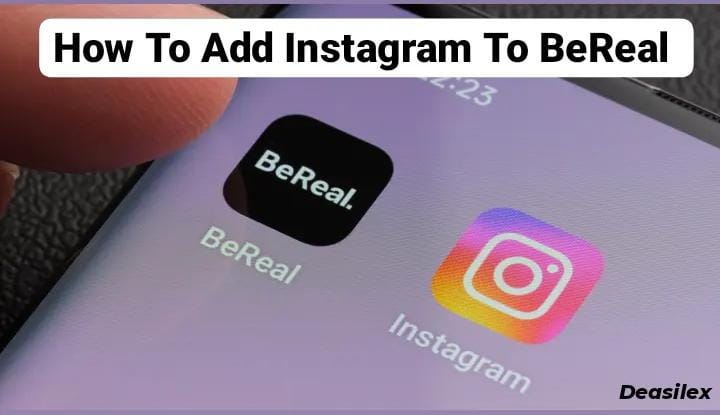If you ever wonder how to add Instagram to BeReal just to increase traffic and help people reach out to your other social media accounts, too, then you can stay a bit more and read the entire article, where we will be explaining the same to you!
BeReal promotes the reality of every user who uses their platform. Each and every person is supposed to upload a selfie with a picture of whatever activity they are doing at that moment. It’s just a real add-on to your other social media app list. The difference is just that it doesn’t allow you to apply any filter on and be what you are not! If you wish to drag or direct your Instagram followers to your BeReal account to show your reality and authenticity, you can just learn how to add Instagram to BeReal.
Here’s a short guide for learning how to add Instagram to BeReal: Open BeReal > Profile > Menu > Profile Picture > Bio > Paste Instagram Link > Save. And you are done!!
So this was how to add Instagram to BeReal. If you need us to explain a bit more in detail, then you have to visit the next sections, including the right amount of data for linking your Instagram to BeReal.
How To Add Instagram To BeReal?
If you have a crazy audience on Instagram and want to draw that craze and traffic to your BeReal account also then that can be done by linking both of your accounts to each other. This will allow your audience to get a passage to visit your other accounts on different platforms.
This will not only give the reach and engagement but also make people aware of different platforms like BeReal about which they may not know earlier. Connecting your Instagram and BeReal account is a good decision, by this, you will be showing your real side to your audience and not the fake one!
Here is a detailed guide on how to add Instagram to BeReal. Follow each and every step carefully or else you will end up messing things around.
Open BeReal > Profile > Menu > Profile Picture > Bio > Open Instagram > Menu > Settings > Follow And Invite Friends > Invite Friends By…. > Copy Profile URL > Paste Instagram Link In Bio > Save
Step 01: Launch the BeReal application on whatever device you are operating, either be it iOS, Android or Desktop.
TIP: You can also log in through the BeReal website if you lack storage in your device or just don’t feel like downloading the app.
Step 02: From the home screen of the application, you need to click on your BeReal Profile at the top right corner.
Step 03: On the resulting page, find the Menu (vertical three Dots) at the top right corner of the screen and click on it.
Step 04: Now, minimize the application, launch the Instagram application, and click on your Profile Picture at the bottom right corner of the screen.
Step 05: Next, click on the Hamburger Menu at the top right corner of the screen and click on the Settings button.
Step 06: Now, from the drop-down menu, find and click on the Follow And Invite Friends button.
Step 07: From the next page, you have to select the last option saying Invite Friends By….
Step 08: Now Copy your profile Link and close Instagram.
Step 09: Now re-open the minimized BeReal application from the widgets and click on the Bio from your BeReal profile editing page.
Step 10: Paste the copied Instagram profile link in the Bio.
Or You can add your Instagram username in place of BeReal’s name, which will be more visible to more people.
This is how you can link your Bereal to Instagram.
TIP: You can also just enter your Instagram Username in your bio for your BeReal friends to find your profile on Instagram. But sometimes, this can be confusing for your friends as there can be a lot of users on Instagram with similar or the same username, which can make it difficult for your BeReal friends to identify your account among them. So it’s better to make a little effort and paste the URL directly for precise results.
Step 11: At last, click on the white Save button at the bottom of your BeReal profile page to save the changes.
So this was how to add Instagram to BeReal. Now you are all ready for the hit at your BeReal and Instagram account from your online friends over all the platforms. Just like Instagram, you can also link your other accounts to each other by providing the profile link or username. Whether it be Facebook, Twitter, or YouTube.
Just share and reach more people in just a few clicks!
Wrapping Up
Instagram and BeReal are the two most popular social media platforms as of today’s date. If you are someone who likes interacting with new people, connecting with them, or posting a variety of content online and getting praised in exchange, then these two platforms are the best for you. Trust us over here! And if you use these platforms very often, then why not add some spice to your existence and make it even better? Yeah, now you can make your online presence even stronger by connecting these two platforms to each other.
We have talked about how to add Instagram to BeReal in this article which will help you a lot in exploring a huge audience with less effort.
If you have any other social media-related concerns or doubts, then you can let us know in our comment section and visit @Deasilex for more daily life social media hacks & solutions.
Hope this article was helpful to you. Cheers!
Frequently Asked Questions
Q. Why Can’t I Post On BeReal?
BeReal servers may be down or you may be accessing a weak internet connection. You can try uploading the BeReal sometime later till the servers get well or can fix your internet connection by switching to a new one.
Q. How To Add Instagram On BeReal?
Open BeReal > Profile > Menu > Profile Picture > Bio > Paste Instagram Profile Link > Save.
Q. How To Add Captions On BeReal?
Create A BeReal Post > Add A Caption > Type In Caption > Post.
Q. Does BeReal Go Off At Same Time For Everyone?
It’s not the same for every user because of their different locations all over the world. BeReal works on different time zones all over the globe according to different countries.