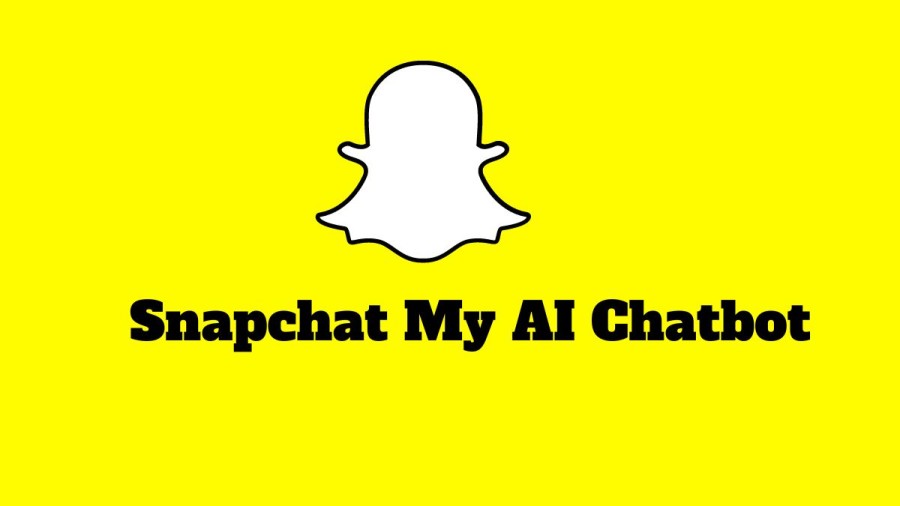The popular social media network Snapchat has unveiled a chatbot named “My AI” that uses ChatGPT, the fast-evolving generative text engine from OpenAI. If you are a Snapchat Plus subscriber, then you have the privilege to use this beta feature. What if you want to disable My AI Bot in Snapchat+? Find the solution in this article how to Get rid of my ai on Snapchat.
My AI is the beta feature rolled out by Snapchat not more than a month ago. While most Snapchat Plus users have the privilege to use this feature in advance, others have to wait! It is unfortunate, but many Snapchat users are curious about how to disable My AI Bot in Snapchat+. In this article, we will show you How to make My AI go away.
To disable My AI Bot in Snapchat+, there are two ways,
- Go to the Chat screen > Press and hold on My AI > Select Chat Settings > Select Clear.
- Profile screen > Click settings icon > Privacy controls > Select Clear Data > Clear Conversations > Tap on the ‘X’ next to My AI.
If you want to learn how to disable My AI Bot in Snapchat+ in detail, then read this article. So, let’s get started!
What Is Snapchat My AI?
Now that you are searching for how to disable My AI Bot in Snapchat+ let’s get a head start with what is Snapchat My AI.
With the ChatGPT-powered Snapchat My AI chatbot, the well-known messaging app is the newest tech titan to accept artificial intelligence. Professionals from a variety of different industries have quickly embraced ChatGPT and use it for anything, including content development and administrative support to legal work. See how well-liked an AI chatbot that cannot produce essays will be.
You did hear correctly. Snapchat My AI can plan trips, recommend birthday present ideas, write poetry and haikus, suggest recipes, and do many other activities that Snapchat users adore. However, it cannot produce essays.
Every Snapchat user who initiates a conversation with My AI will receive a companion from it. According to Snapchat, the goal of the new “My AI” function is to allow users to engage with Artificial intelligence and machine learning when they are unable to reach out to any human contacts. My AI is a very simple version of Snapchat’s ChatGPT that is optimized for mobile devices. As ChatGPT has developed into a professional tool, Snapchat’s My AI has become a virtual persona. It even features a “profile” page that resembles a standard user’s page in appearance. The Bitmoji stands out from the crowd because of its distinctive appearance.
The design of Snapchat’s My AI profile page suggests that the business wants users to think of the chatbot as a new friend. Look elsewhere if you’re hunting for a search engine.
How To Disable My AI Bot In Snapchat+?
Although My AI Bot In Snapchat+ is praised widely, you may have a different feeling. If you are looking forward to get rid of My AI Bot in Snapchat+, there are two possible ways. Here is How to remove My AI from Snap:
How To Disable Snapchat AI Bot Via Chat Feed?
Step 1: From the camera screen, swipe right to access the chat screen.
Step 2: Hold down My AI.
Step 3: Choose Chat Settings from the options.
Step 4: Now, tap the Clear from Chat Feed option.
How To Disable Snapchat AI Bot from Privacy Settings?
Step 1: To access Settings, tap the Gear icon on the Profile screen.
Step 2: Find the Clear Data under the “Privacy Controls” section.
Step 3: Click the Clear Conversations option.
Step 4: To remove the chat from your feed, tap the “Cross” button next to My AI.
How To Disable My AI Bot In Snapchat+ By Clearing Cache?
Here are the steps to remove Snapchat AI and disable My AI bot by clearing the cache:
Step 1: Open the Snapchat app and go to your profile page by tapping on the bitmoji icon.
Step 2: Tap on the gear icon to access settings.
Step 3: Look for the “Clear Cache” option and tap on it.
Step 4: Tap on “Continue” to confirm the action.
Step 5: The AI and bot should now be removed/disabled.
What Happens To Data Shared With Snapchat My AI?
Now that you have learned how to disable My AI Bot in Snapchat+, let’s find out what happens to the data shared with Snapchat My AI.
The “chat” tab is where the company saves chats. The data will continue to exist in the system up until you delete them. Although this could make you concerned about privacy, Snapchat’s servers are safe, so your information should stay that way. Your city-level location and the data my AI learns from your encounters with it will be used by it. Your data will be used to improve, make more sense, and better suit you for Snap’s products like My AI and adverts. To remove your data, take the following actions:
Step 1: To access settings, tap your profile symbol and then gear.
Step 2: Look for the Privacy Controls section.
Step 3: Tap on the Clear Data option.
Step 4: Choose Clear My AI Chat Questions and confirm your selection.
Wrapping Up
Hope, this guideline helped you with how to disable My AI Bot in Snapchat+. We have discussed two possible ways in this article to disable My AI Bot in Snapchat+. Let’s go through the steps again and let us know if you have any queries. Also, share your experience using My AI Bot in the comment section. Follow Deasilex for more updates on Snapchat and Snapchat Plus!
Frequently Asked Questions
Q1. What Are AI Bots?
A chatbot is a computer program that mimics human communication by using artificial intelligence (AI) combined with natural language processing (NLP) to interpret client questions.
Q2. What Do Bots Do On Snapchat?
Snapchat bots are automatic programs that ping you with unsolicited messages and frequently try to upsell you. You can do the following things to prevent Snapchat bots from adding you: Disable the Snapchat bot. This will stop the bot from contacting you with any communications.
Q3. How Can You Tell If Someone Is A Bot On Chat?
Examining the profile is the most popular approach to determine whether an account is fraudulent. The most basic bots are those without a picture, a link, or a bio. The more complex ones might employ an account name that was generated automatically or a photo that was taken from the internet. For machines, speaking the human language is still exceedingly challenging.
Q4: Can You Delete My AI From Snapchat?
Although you cannot permanently delete My AI from Snapchat, you can still disable it from the app’s settings. Here are the steps to follow:
Step 1: Scroll down on the Snapchat app to access the “Privacy Controls” section.
Step 2: Select the “Clear Data” option.
Step 3: Tap on “Clear Conversations.”
Step 4: Find the “My AI” option in your Chat Feed and select the “X” next to it to remove it.
By following these steps, you can successfully disable My AI on Snapchat. However, please note that you cannot completely delete it from the app.