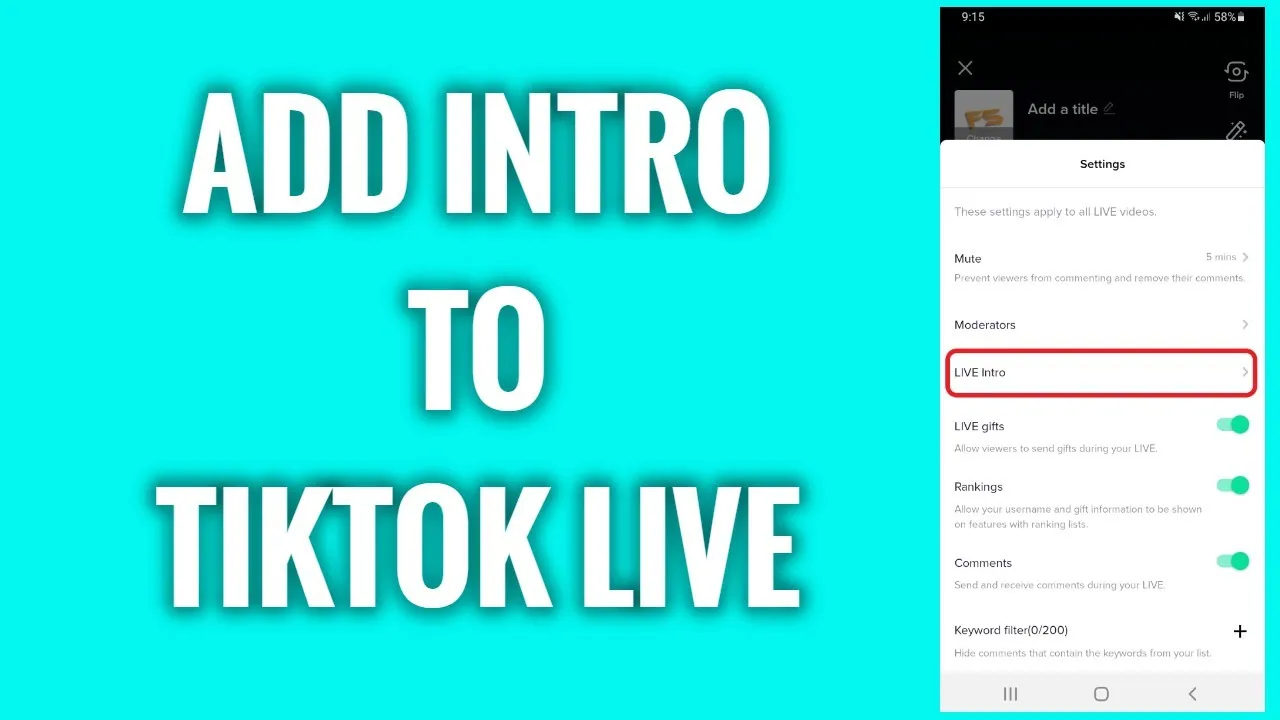TikTok has added a minor but valuable latest feature to its system which is live Intro to TikTok Live. This Live Intro feature by TikTok allows its users to add a short text description about themselves for the newbies to their account. But since the launch of this feature many of you are wondering how to add intro to TikTok Live.
Well there are many ways of how to add intro to TikTok Live but we will be describing the easiest one for your ease in this article. Through the Live Intro you can explain all about yourself in just a short introduction in less time and effortless practice. This way you can show your support to the new followers of your account, ask them to like and follow you or anything you would like them to do for you before going back.
In order to learn how to add intro to TikTok Live, you have to open TikTok > Add > Profile > Live > Settings > Live Intro > Enable > Enter Intro > Save > Go Live. And here you will be ready with a Live Intro for your TikTok profile.
To complete your TikTok account with a decent and fair live Intro read this detailed guide out till the end, here we will be explaining to you how to add intro to TikTok Live.
How To Add Intro To TikTok Live?

Coming live in TikTok has actually become a big deal with much more popularity and a famous feature. As the users are increasingly using this feature, TikTok is also broadening it’s boundaries and inventing new things with it. This time, TikTok has launched a TikTok Live Intro feature apart from its most popular short video sharing program. Live streaming feature has come up with one pro that here you can monetize your video content and can promote it freely. A mixture of live stream and introduction is this live Intro.
So let’s learn how to add intro to TikTok Live, with this set of instructions:
Open TikTok > Profile > Add > Camera > Live Settings > Enable > Enter Description > Save > Go Live.
Step 01: Open TikTok on your Android or iPhone.
Step 02: From the TikTok Home Screen click on the Me page which is your profile page.
Step 03: From there, click on the Plus button as a result of which you will land on the camera page of the TikTok.
Step 04: Followed by the third step, click on the Live button.
Step 05: Next you will see a switch saying “Show An Intro Of Your LIVE”, turn on the option.
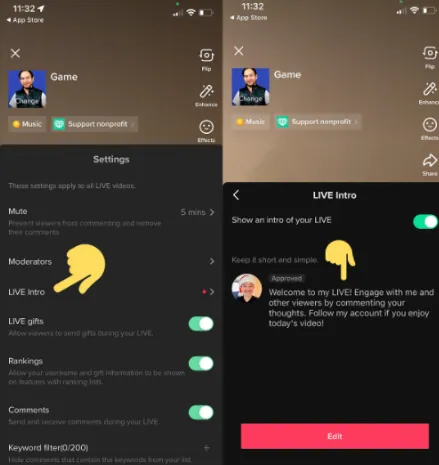
Step 06: after that you have to enter a description of your intro. All that stuff which relates to you and you want your followers to know.
Step 07: After feeding the description in, you will see a red bar saying “Save”, click on it to save your changes.
And with this you have successfully learnt how to add intro to TikTok Live, from next time whenever you go live your description will display on the screen as your Live Intro. With the help of this intro you will be able to let your your followers know more about you.
Wrapping Up
TikTok social media app has launched a new feature called Live Intro, which allows all the TikTok users to explain the followers and viewers to join their Live sessions to know more about them in their Live. This Live Intro is for all those users who want to know more about the TikTok creator without bothering them and investing much of their time in texting and chatting. This is a minor but majorly important feature added by TikTok into their live stream broadcasts.
In this guide we have tried our best to explain how to add intro to TikTok Live. In case you have any other questions or queries related to TikTok like how to create your own sound on TikTok or TikTok not working then you can openly let us know in our comment section, we will try our best to provide you with the solution.
Frequently Asked Questions
Q. What Is A Live Intro On TikTok?
TikTok has launched a new feature LIVE Intro option which allows its users to add a text introduction to allow the newcomers to know more about themselves through it. This new feature when turned on, will show a mini description to the newbies when they join the live session.
Q. How Do You Customize TikTok Live?
After coming live, one can click on the three dots to head to the settings and features. Then after flipping the camera, adding effects, filtering comments and adding a minimum of 20 moderators, when you are ready to wind up, you can click on X in the top corner of the screen to end the live session.
Q. What Do You Do When You Are Live On TikTok?
One has to swipe to LIVE and select an image and enter the title of their Live session. After all the set up is done, one can click on Go LIVE to start their stream. After coming Live, one can click on three dots to alter the settings and flip the camera, add filters and limit comments etc.