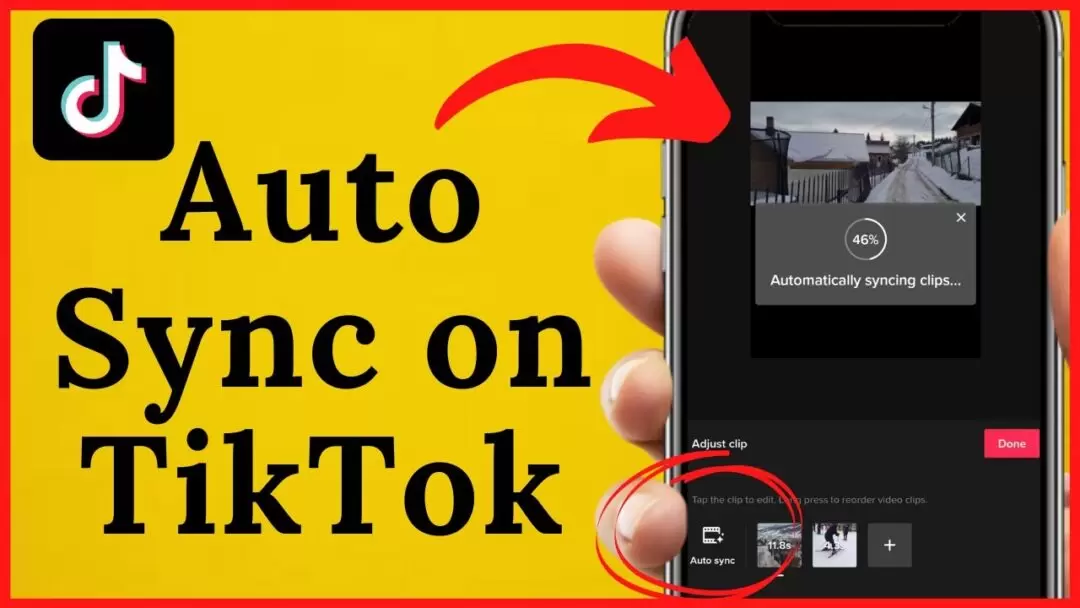Other than creating and providing viewers with the amazing quality TikTok videos, creators majorly spend their time on adjusting the audio of their upcoming TikTok videos to make them perfect for their viewers. Today, we will be presenting this guide to you all explaining how to adjust sound to TikTok video.
If you are someone who is new to TikTok and TikTok videos, and don’t know how to adjust sound to TikTok video? Then this guide is going to help you a lot my dear. Generally, the TikTokers manipulate the audio according to them and their concept of the video before uploading the video to make it more pleasing to the viewers and make them understand what you are trying to say very clearly.
Here is how to adjust sound to TikTok video, open TikTok > add button > select audio > scissors > trim > adjust volume > save and done! This is how you can adjust sound to TikTok video.
If you are not able to understand how to adjust sound to TikTok video here in short, then fear not. We have the detailed guide of this version given below too! You can visit the next sections for the details and along with some essential tips and tricks that you should know before editing your TikTok audio. READ to find out!
How To Adjust Sound To TikTok Video?

Let’s start with the basics, that is how to alter the length of the audio which falls under learning how to adjust sound to TikTok video. Don’t worry, it’s an easy process and you will catch it quickly. The length of your regular TikTok video would be around somewhere 15 seconds to 3 minutes, so by default you won’t be able to insert an entire trending song into the video. Although, the part of the song that you want in your video can be included into the video but after trimming it.
Refer to the set of instructions given below to find out how to adjust sound to TikTok video before post the video directly:
Open TikTok > Add > Record/Upload > Audio > Select Sound > Trim > Adjust Volume > Preview > Save > Upload.
Step 01: Launch TikTok and open your TikTok account on your Android and iOS devices.
Step 02: From the TikTok Home Screen click on the Add button (+) at the bottom-center of the screen.
Step 03: You will be directed to the camera page of the app, here you can either record a fresh video or upload one from the picture gallery of your device.
Step 04: After recording or uploading a video click on the Sound icon to add an audio to your video from the bottom left corner of the screen.
Step 05: Select the sound from the audio collection of your choice and click on the red Tick from the bottom of the screen.
Step 06: After adding an audio to your video, click on the pair of Scissors icon at the bottom of the screen after which you will observe the sound wave at the screen.
Step 07: Make use of your fingers to move the cursor accordingly and select the portion of the audio that you find suitable for your video.
Step 08: Adjust the volume by clicking on the Speaker icon if you want to make your video loud or low.
Step 09: At last Preview your video and Save the changes.
With this you have successfully learnt how to adjust sound to TikTok video along with adding it first to the video. After making the adjustments you can upload your video directly.
How To Add Effects To Audio Of TikTok Video?
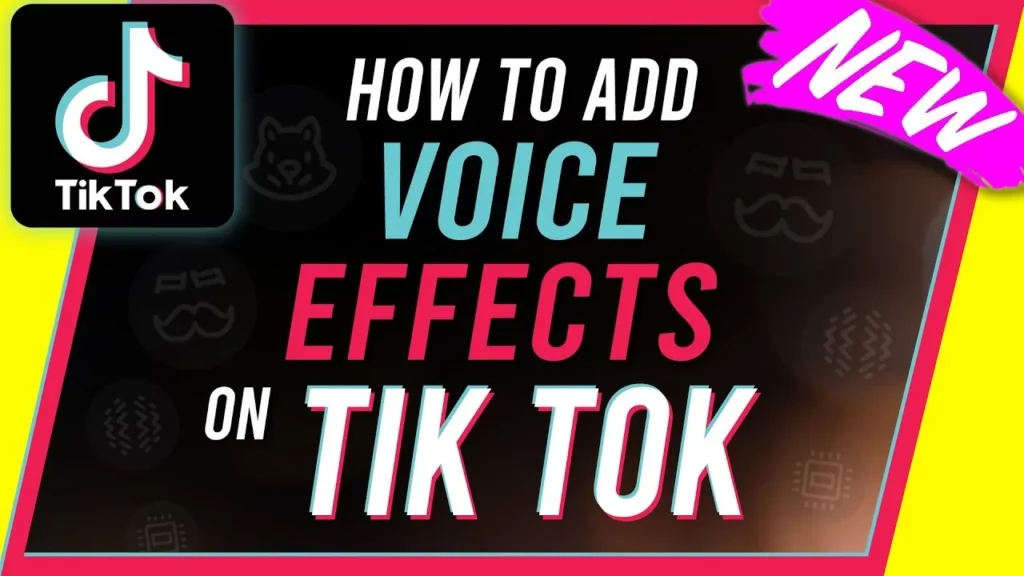
Till now, we have learnt how to add and how to adjust sound to TikTok video, now it’s our turn to learn how to add different sound effects to your TikTok video to make it even more interesting and better than the last time.
The sounds available in the sound gallery aren’t the only ones that you can add to your TikTok videos. There are a huge number of audio clips available as well for you to make use of them. You can use audio from different TV show scenes or a popular movie, any short clip etc. But make sure it should not be copyrighted!
You can tap on the Search Bar after clicking on the sound icon to explore the possibilities of how to adjust sound to TikTok video.
Create An Original TikTok Sound
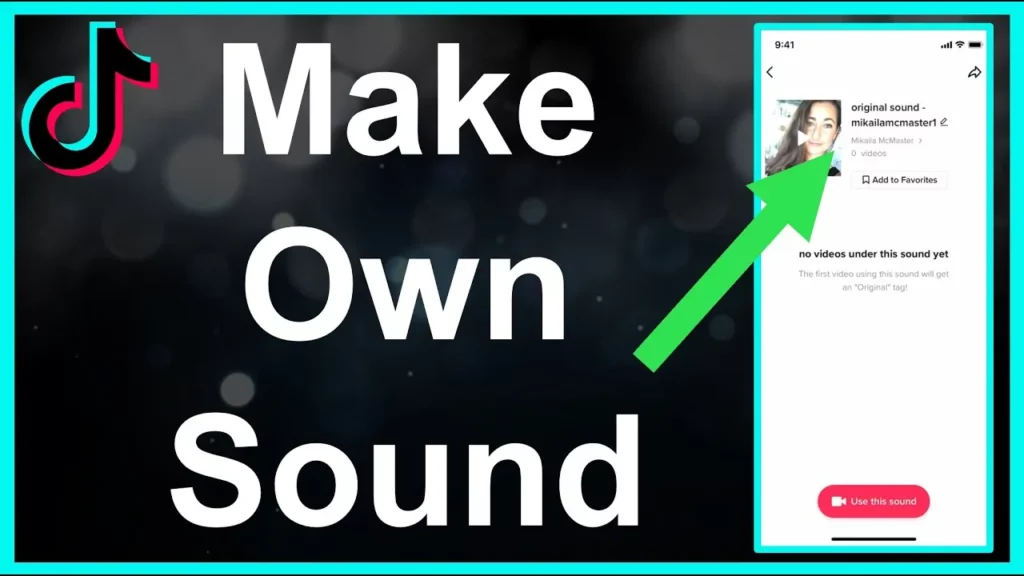
TikTok has some drawbacks in the case of sound options. When you try to create a rare post, most of the time you need an original sound to make it reach higher. There are two methods through which you can learn how to create your own sound on TikTok, either add a voiceover or access a third party application to add some spice to your sound and video.
01. Add Voiceover
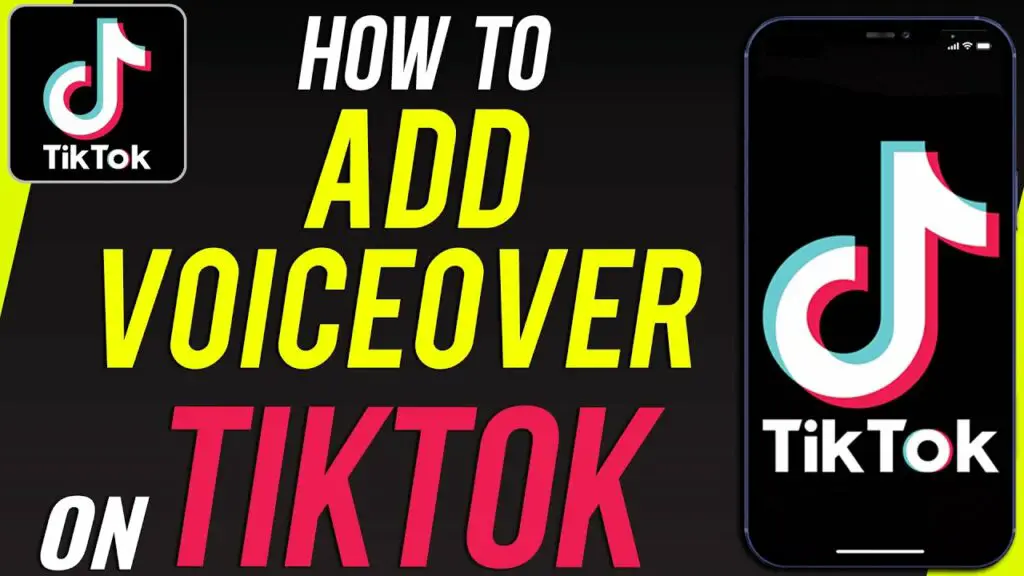
These are highly appreciated on TikTok and widely used for academic purposes or sharing a short story. Here’s how to adjust sound to TikTok video by adding a voiceover to it:
Record video > Next > Record Voiceover > Save
Step 01: Record/upload a video from your camera roll and then skip the Sound icon and click on Next.
Step 02: On the next page, tap on the Voiceover icon on the screen’s right side.
Step 03: Long Press and record the Voiceover
Step 04: After recording, adjust and Save the changes.
02. Use Third Party App
If you don’t feel like adding a voiceover to your video, you can add a song in the background accessing a third party application. We recommend InShot for iPhone and InShot for Android. There you do the same, upload video, select sound, adjust and save.
Wrapping Up
In the end, we would like to say that TikTok is the only social media application that is different from the others in terms of short video sharing platforms. Here one can create silly, funny, sad, comedy and happy videos. Only if you put a little extra effort into your videos, you can obviously reach a huge number of audiences with your amazing TikTok videos.
One can learn how to adjust sound to TikTok video using the tips and tricks that we mentioned in this guide. We have solutions for other errors, like how to turn on clear mode on TikTok or how to create a tiktok collection.
Till then keep creating, keep entertaining.
Frequently Asked Questions
Q. How Long Can My TikTok Video Be?
Earlier the maximum length of TikTok videos used to be 1 minute. But after the latest updates it has extended upto 3 minutes long.
Q. Can I Start Music In A Different Location On My TikTok Video Or Just The Beginning?
Fortunately, yes. You have the option to edit and trim the audio according to your choice. To know exactly how to adjust sound to TikTok video, refer to the above given sections.
Q. How To Edit TikTok Sound?
Open TikTok > Add > Record/Upload > Audio > Select Sound > Trim > Adjust Volume > Preview > Save > Upload.