The Instagram platform for a very long time was the place where you can share photos only. But in 2016 it introduced the stories feature and then sooner the videos or reels feature was introduced. So, we can say that Instagram never fails to disappoint us, as it keeps bringing up new features every now and then. One such feature that has been recently introduced is adding a remix to the end of the reel. So, do you know How to Add Your Remix to the End of a Reel?
Instagram as we all know is a very famous social media platform. When the video feature was added to this platform it was actually a clear declaration of war against its competitor TikTok, since the TikTok app is extremely popular both among youngsters as well as adults.
So, if you want to know How to Add Your Remix to the End of a Reel, then you have come to the right place. Here are a few steps that will help you do so. Select video > three dots > remix this reel > record or upload > edit > caption. And that’s it.
Didn’t get what you just read above? Don’t worry, we will make you understand in simple ways how you can add your remix to the end of the reel. So, let’s begin.
What Is The Reels Remix Feature?
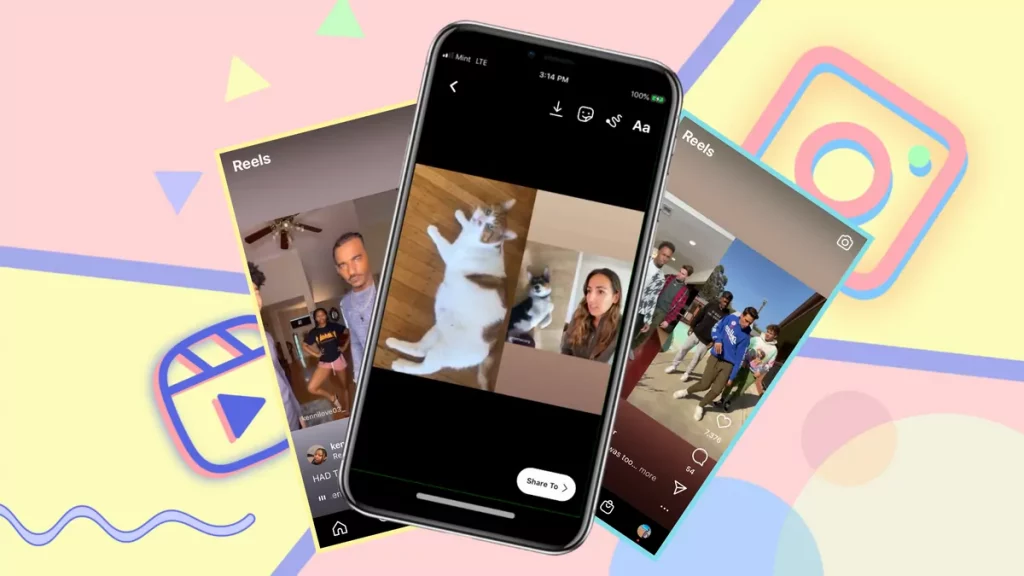
Remix on Instagram reels is the new video editing feature that will allow the users to film the reactionary reels that will show up next to the original reel. You will be able to remix any Instagram reel only if the original creator has enabled the remix access. Though this feature is new to Instagram this is not a new concept. This is quite similar to the TikTok duet feature, where users will be able to split screen reaction videos. This new feature is perhaps great for comedic reactions, participating in challenges bad collaborating dances. So, now let’s get to know How to Add Your Remix to the End of a Reel. Let’s begin quickly without any delay.
How To Add Your Remix To The End Of A Reel?
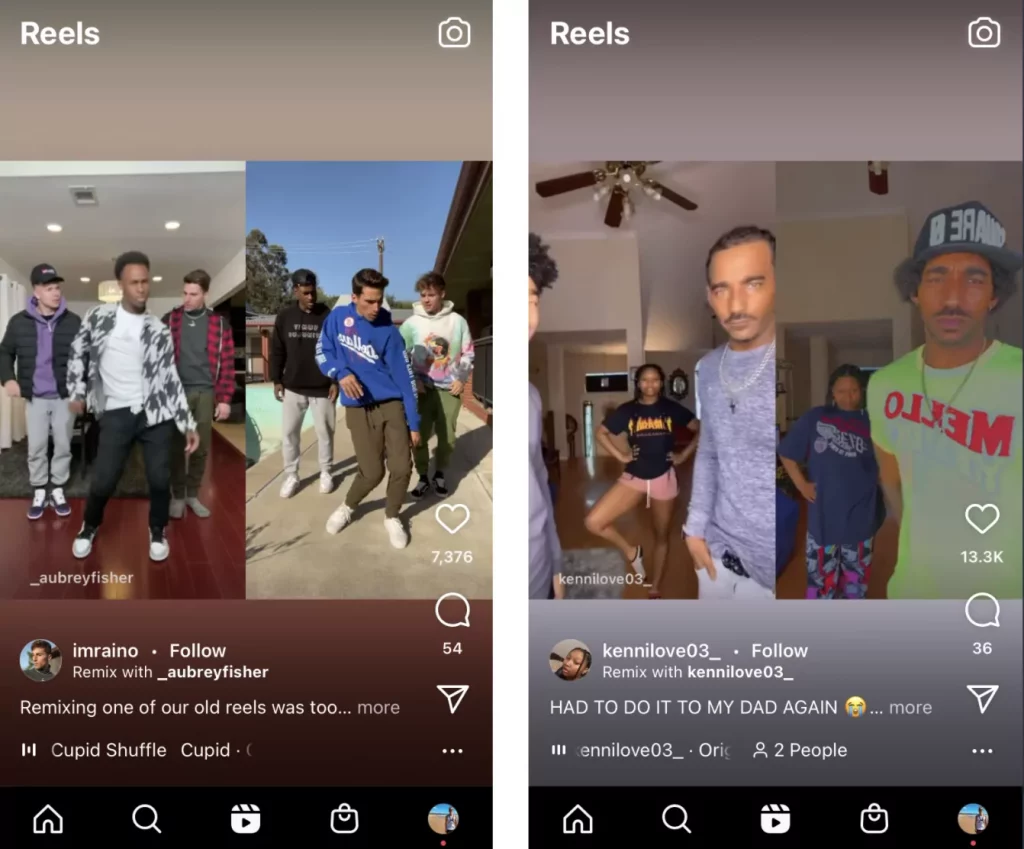
Here are a few steps that will help you to know How to Add Your Remix to the End of a Reel.
- From the reels tab, open the Instagram reels video or open the reels video from the user’s profile. Click on the three dots menu which you will find in the upper right-hand side corner of the screen and then select the option that says remix this reel.
- Now, you can record the response video or just click on the file picker which you will find at the bottom left-hand side corner of the screen. If you want then you can even use the pre-recorded video. you have the effects, touch-up, timer, and other different tools that you can use to record the video.
- You can even use the Instagram tools to edit your reels as you want them to be. For instance, you can simply click on the mic button to record the quick voiceover.
- When you are done with all the edits click on the next option and then add your remix to the end of the reel after you have written the caption and selected the cover image.
How To Edit Your Reels Remix On Instagram?
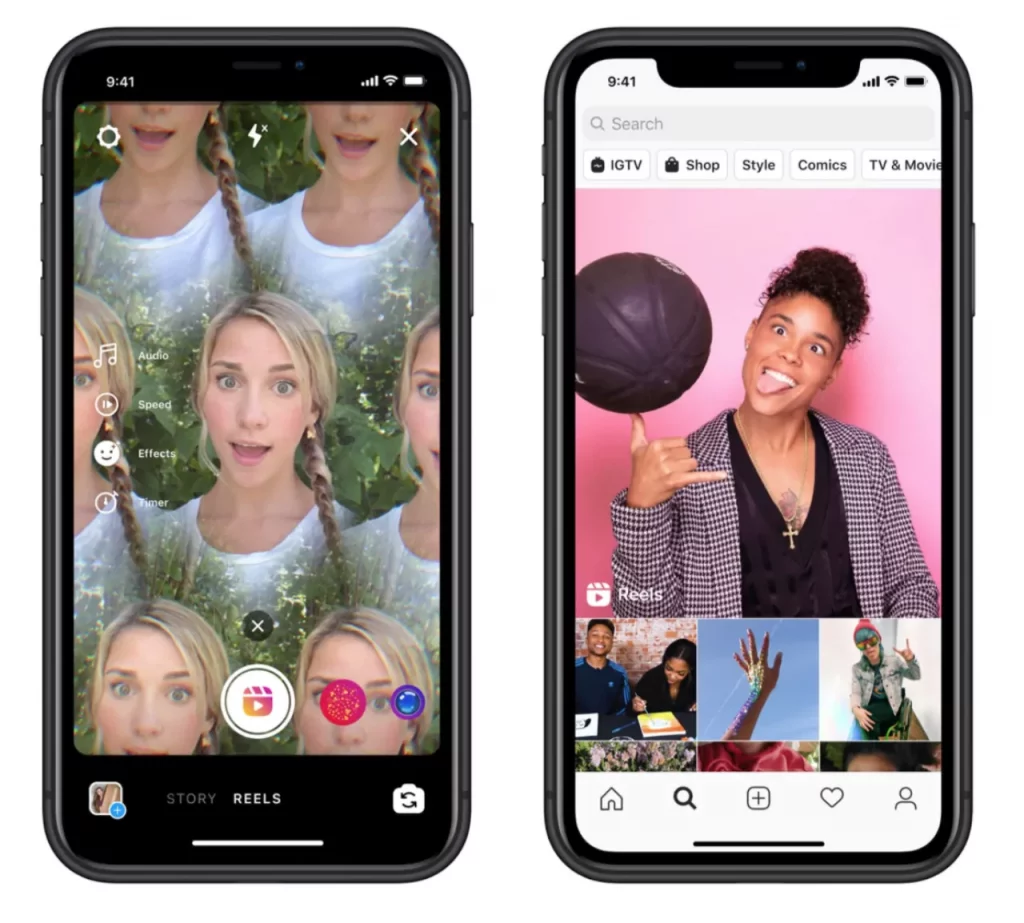
Now, that you know How To Add Your Remix To The End Of A Reel, let us know how to edit the remix reels. There are many ways by which you can easily personalize your remix. When you record the video, you get the option to adjust the speed of your remix, so that you can act in slow motion or with time-lapse.
You do find many features in Instagram Stories, you can use them too. If you want to look for these features, then you can click on the preview option. Now, in the menu bar which you will find at the top of the screen, you will be able to select from six different options.
You will be able to add a song from the Instagram music library simply by clicking on the two notes. You can even record the voiceover just by clicking on the microphone symbol. If you want to add effects then you can do that too by clicking on the three starts which you find in the top menu. Then scroll through the selection at the bottom of the screen.
You will also be able to add stickers, as you would do in your Instagram stories. Though you will not find many stickers as you find iota in Instagram stories you will at least be able to add GIFs, temperature, and time. Moreover, the drawing and writing feature can also be used to edit your video.
How To Disable Instagram Individual Reels Remix?
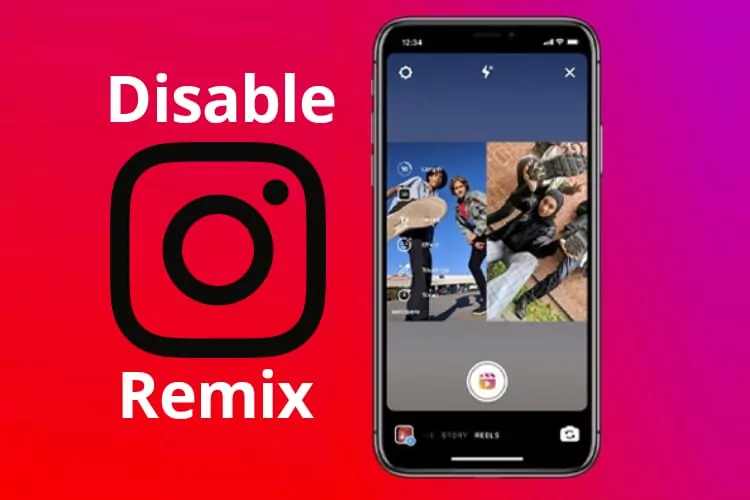
If you don’t want others to remix your Instagram Reels then you can easily disable this feature. You can either disable remix for certain videos or you can totally disable this feature for all the videos. Here are a few steps that will help you to disable individual reel remixes on Instagram.
- Open the Reels video and then click on the three vertical dots menu.
- Now, click on the option that says disable remixing.
- Instagram will show you a warning before you disable the remix feature. Click on the disable button to confirm your decision.
How To Disable Remix For All Reels?
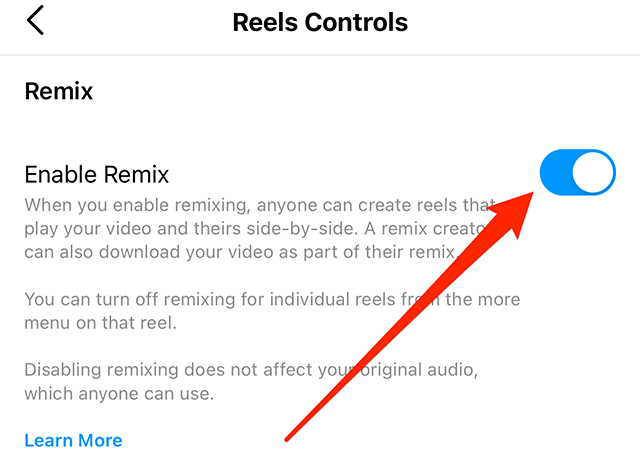
If you want to disable the remix for all the Instagram reels, then the below-mentioned steps will help you out.
- You can fully disable remixing for all your videos from the settings option.
- Now, open the settings option in your Instagram app and go to the privacy section.
- Under the privacy settings, you will find the reels option. Click on it and disable the enable remixing switch. Now, other users will not be able to remix with any of your reels.
Wrapping Up:
Hopefully, this post on How to Add Your Remix to the End of a Reel has helped you. Now, by following the above-mentioned steps you can easily add your remix at the end of the reel. You can even edit your reels. So go ahead and start reeling!!!!
Frequently Asked Questions
Q. How To Enable Remixing For Old Reels?
Well, you will not be able to remix old reels by default since the remix this reel option will not be available. So, you have to manually enable it so that you or others can remix it with the old reel. Here’s how to do it:
- Just open any of your old reels and click on the three vertical dots menu.
- Click on enable remixing. That’s all you need to do.
Q. How To Manage Who Can Remix Your Reels And Feed Videos?
If you want to manage who can remix your reel and videos? Then there are a few steps to follow:
- Click on your profile image on Instagram.
- Click on the hamburger icon and then click on the settings option.
- Click on privacy and then click on reels and remix.
- Here you will be able to manage your preferences for each type of video. Either toggle off or on the switch to allow for reels or allow for feed videos to turn off or on the remixing.

