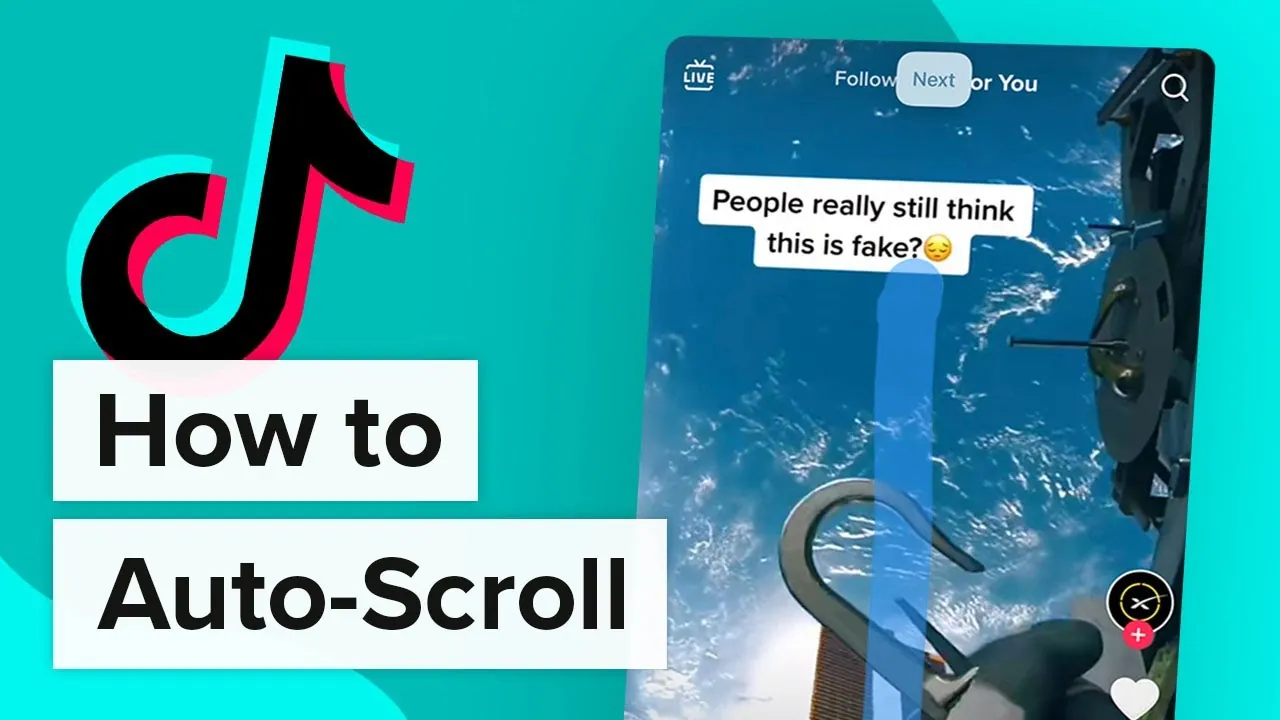Are you tired of scrolling through TikTok videos? And are looking for auto-scroll options? Well, this is what exactly the article is all about, let us see how to auto scroll on TikTok.
TikTok is one of the most popular social media apps that has a huge fan base. The TikTok team is working on improvising the user experience by releasing new TikTok features on the app, but there is still no update about the auto scroll on TikTok. However, there are other such ways through which you can auto scroll on Tiktok.
To auto scroll on TikTok on iPhone, Go to Settings > Accessibility > Voice control > Set up voice control > Continue > Create new command > Customize command > Enter a phrase > Action > Run custom gesture > Tap save > Application > select TikTok > Auto scroll enabled.
Continue reading further to understand in detail how to auto scroll on TikTok and what steps are involved in it.
How To Auto Scroll On TikTok?
Settings > Accessibility > Voice control > Set up voice control > Continue > Create new command > Customize command > Enter a phrase > Action > Run custom gesture > Tap save > Application > select TikTok > Auto scroll enabled
TikTok is one of the most frequently used apps among teenagers where users create short videos and post them on the app. Also, there exists another set of TikTok users who only watch TikTok videos all day and are addicted to them. If you are one among them, you would definitely be thinking of the auto scroll on TikTok. Although there is no built-in auto scroll on TikTok, auto-scrolling can be done with the help of
- Voice command feature
- Third-party apps
How To Auto Scroll On TikTok iPhone?
On an iPhone, you can enable the “Voice control” option for the page to auto-scroll without the use of any third-party app.
Step 1: Open “Settings” on your iPhone, go to the “Accessibility” selection, and then select it.
Step 2: Tap “Voice control” to open the following menu item.
Step 3: Tap the “Setup voice control” option that appears on the screen.
Step 4: After that, select “Continue” and then “Done.”
Step 5: Now select “Create new commands” by tapping on the “Customize commands” icon.
Step 6: Enter a phrase you like to use to navigate the app in the space provided. Like, “Next or “Down” or “Scroll,”
Step 7: Now select “Action” and then click or tap “Run custom gesture.”
Step 8: Swipe up and select “Save” on the subsequent blank screen.
Step 9: Finally, tap “Application” and then “TikTok.”
With these steps, you have successfully configured TikTok’s voice control. Now, with the TikTok app open, whenever you say “next” or the command you have set, the app will scroll down to the next video, and thus auto scroll on TikTok is enabled on iPhone.
How To Auto Scroll On TikTok Android?
Install google voice access app > Settings > Accessibility > Select Use service > Give permission > Click continue > Tap floating blue icon > prompt “scroll down” to auto scroll on the TikTok app
Android OS doesn’t offer a native voice control functionality like iOS. But we do have a fix for you. Using the Google Voice Access app, you may automatically scroll through TikTok. Here’s how you navigate around TikTok on an Android device hands-free:
Step 1: Install the Play Store version of the Google Voice Access app.
Step 2: Select the Voice Access app under Settings > Accessibility.
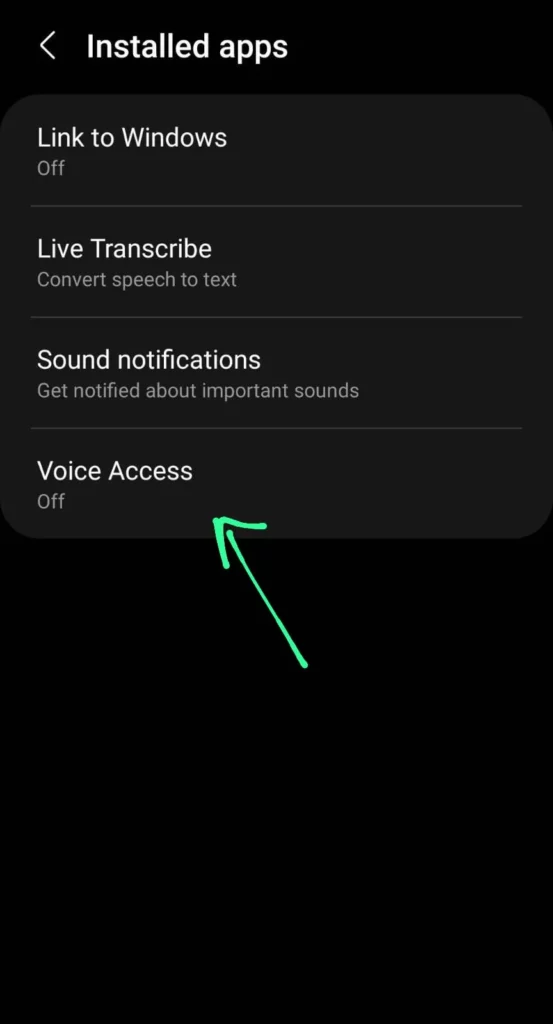
Step 3: To activate Voice Access, select “Use service”
Step 4: Give the Voice Access app permission when asked to do so.
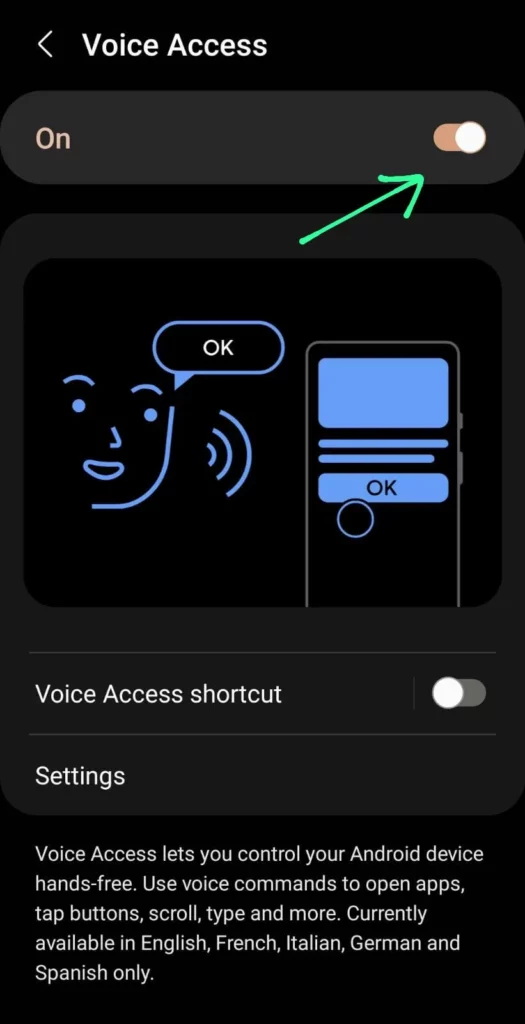
Step 5: To continue, click “Continue”, and then press “Finish” to complete the setup.
Step 6: When finished, a blue floating icon will appear on your screen.
Step 7: To turn on Voice Access, tap the floating icon.
Step 8: To see the magic, open TikTok and say, “scroll down.”
Step 9: You can now watch TikTok duets and the newest TikTok trends hands-free.
With these steps, you can set auto scroll on TikTok on Android devices.
How To Auto Scroll On TikTok Using Auto Scroll Apps?
Install auto scroll app > Select TikTok app > Give permission > Set time delay for scrolling > Auto scroll on TikTok enabled
If you find the above-mentioned process of using the voice command feature complicated, you may use auto-scroll apps to get the auto scroll on TikTok easier. There are a lot of apps available like Autonext video TT, Autoswipe TikTok videos, Auto TikTok scroller, and Autoscroll for TikTok player, Automatic scroll are some examples of auto-scrolling apps.
Step 1: Choose any auto-scroll app you want to download from the Google Play Store.
Step 2: When using the Automatic scroll app, launch the app first.
Step 3: Select TikTok from the list of apps.
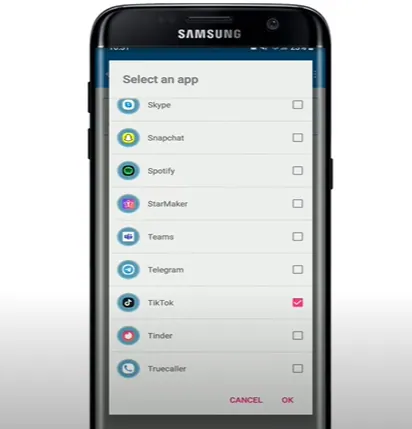
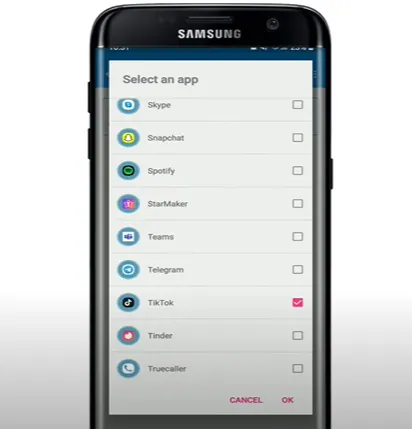
Step 4: Go to the settings and scroll down to the pages and set the delay between the pages. Example 12 seconds.
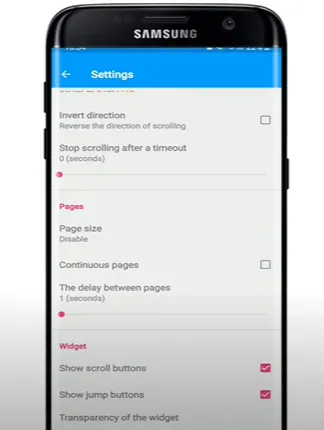
Step 5: Now, open the TikTok app and you will be able to see the auto scroll on TikTok working.
How To Fast Scroll On TikTok?
Launch TikTok > Touch the white line at the bottom > Press dot to rewind or fast forward
Step 1: Launch the most recent variation of the TikTok app.
Step 2: Search for a white line at the bottom of a TikTok video as it is playing.
Step 3:Try to touch the thick white line.
Step 4: To rewind or fast-forward, press the dot and move the cursor left or right, respectively.
Wrapping Up
With the auto scroll on TikTok, you can do your assignments and also scroll through TikTok videos hands-free at the same time. We hope this article has explained to you how to auto scroll on TikTok. For more such informative and interesting articles, follow us at Deasilex.
Frequently Asked Questions
Q1. Does Tiktok Have Infinite Scrolling?
Ans. It’s not like TikTok wants you to stay; the infinite scroll encourages users to stay on the app longer, giving them less time to double-check the information they’re watching. Users instead accept false information and continue to scroll.
Q2. What Is Auto Scrolling?
Ans. Drag the mouse pointer past the edge of the open window or screen to scroll. It is used to navigate a virtual screen and to draw attention to text blocks and graphics that are larger than the window that is now open.
Q3. How To Get Auto Scroll On Tiktok?
Ans. Though auto scroll on TikTok is not a native feature of the app, it can be enabled by using the voice command feature or by using third-party apps.
Q4. Why Is My TikTok Not Scrolling?
Ans. It may only be necessary to restart the program to fix the problem in some cases. Instead of simply pressing the home button on your phone, ensure sure the app is completely closed before relaunching it. You might also try completely resetting your mobile device.