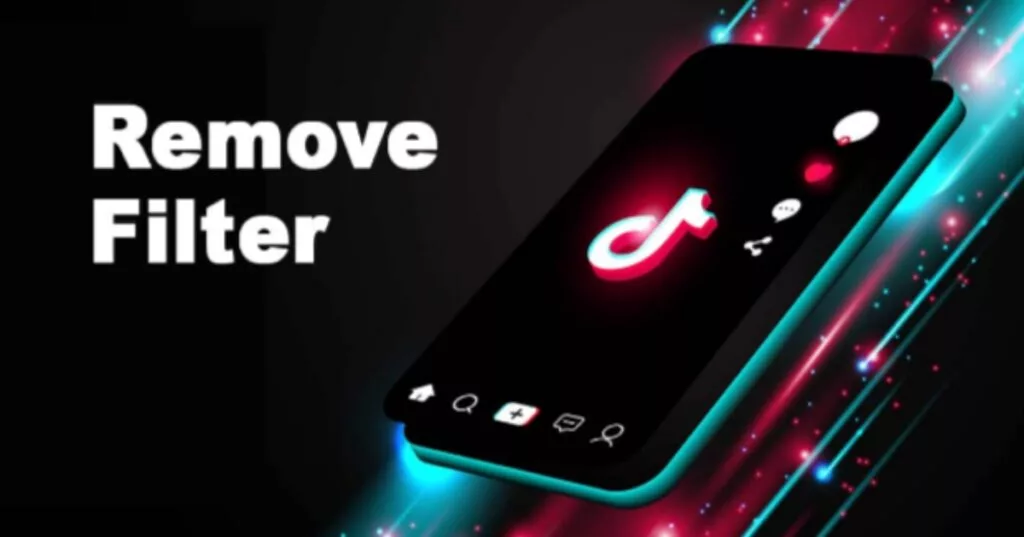Added a filter to a video on TikTok and no longer liked it? Like many times, you realize that the video was better without the added filter, or you find another filter that suits your TikTok video more, you may want to know how to remove the TikTok filter from your videos. We will thus provide you with how to remove TikTok filter.
Tiktok is a popular platform for sharing innovative videos and getting popular with them. To make the videos attractive, TikTok users try different filters available over there, apply them to their videos, and then upload them on Tiktok.
Sometimes, you might add a filter to your TikTok video that you might later regret. You will like to remove the TikTok filter from the video in such instances.
Do you want to know how to remove the TikTok filter on the videos you created on TikTok itself? Or do you want to remove your TikTok filter on Snapchat? We will explain in this article how you can do that no matter what filter you applied to your TikTok video.
Can You Remove TikTok Filter From Your Videos?
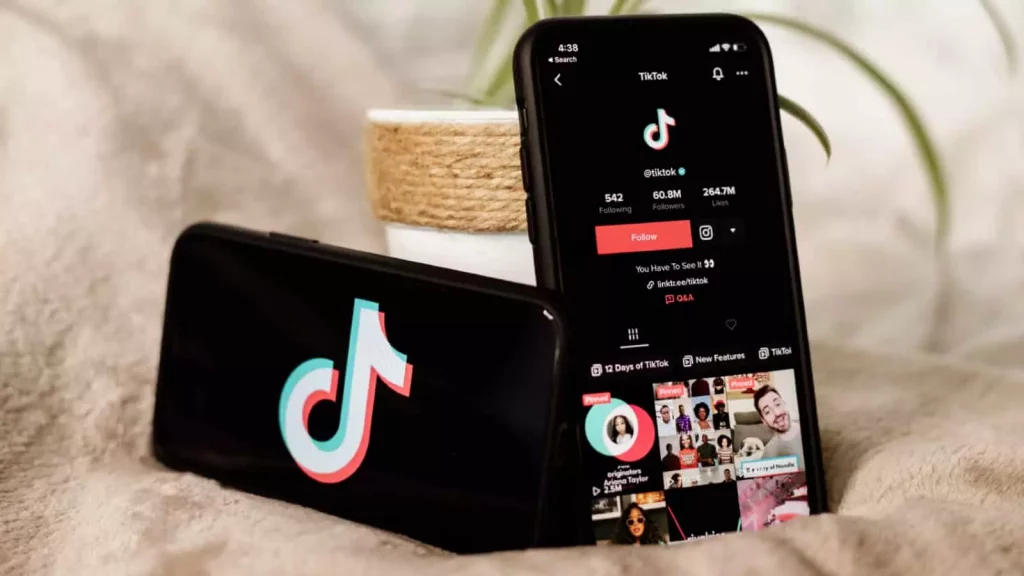
There is no such app or feature in TikTok itself that lets you remove TikTok filter from the videos you have already saved to your device or uploaded to the feed. Yet, there is a chance if you still have the video with filter in your TikTok drafts. You can edit your TikTok drafts and remove whichever filter you have applied to your TikTok video.
How To Remove TikTok Filter From Videos In Drafts?
If you have still not uploaded your filtered TikTok video and it is in the draft folder on TikTok, then you will be able to alter it as you want to. You can add a filter to it, remove the existing filter, change a filter, and make other necessary changes to the video.
Here are the steps you will need to follow if you want to remove a filter on TikTok in your drafts.
- Launch the Tiktok app on your device.
- On the app’s home page, you will see the profile option at the bottom right corner of the screen. Tap on that icon.
- Now, tap on Drafts on your profile page.
- Choose the video in which you no longer want the added filter.
- Tap on the “Back” button on the top left corner of the screen.
- You are now on the editing page of that video. Tap on the “Effect” button on the screen.
- An undo button will be present on the right side of the screen. You have to tap on it.
- The filter will be removed from that TikTok video as you do this.
- You will have to tap on the undo filter as many times as you have added the filters in case you added more than one.
- Once you remove all the unnecessary filters, tap on “Next.”
- Select None on the next page to remove any filter left in the video.
- Now you can tap on the Save button, and the video will be saved without having any filters on it.
How To Remove TikTok Filter After Recording Video On TikTok?
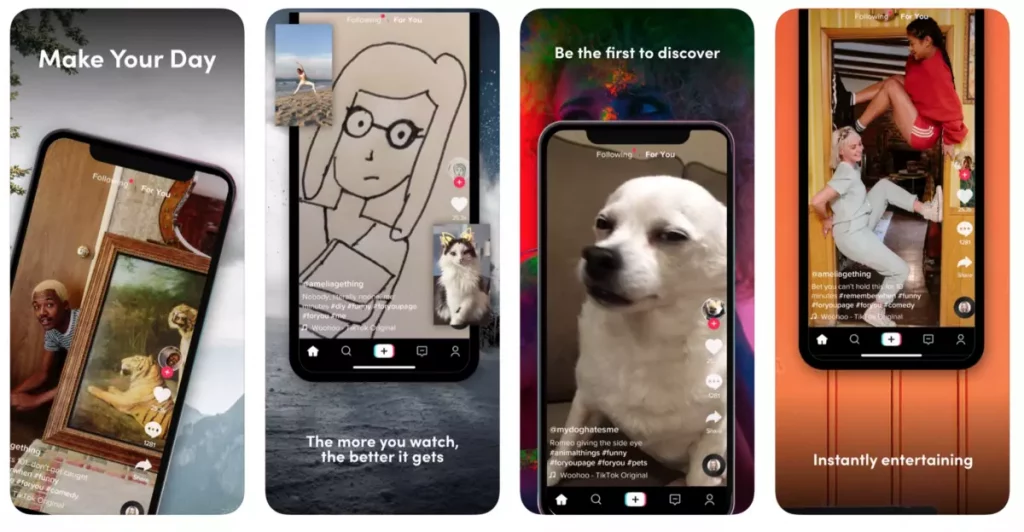
Some filters, if you notice, are autonomously applied by TikTok right after you record the video. If you want a completely raw video without filters and editing, you can follow these simple steps given below.
- Launch the TikTok app on your device.
- At the bottom of the home screen, tap on the plus button.
- You will see the Filters button on the left side of the editing option.
- Here, tap on “Portrait” and then select “Normal.”
- Now, tap on “Effect”, here you can select the “Normal” option on the left-most side.
- Next, you can go to the “Beautify” option.
- Slide the beautifying slider to the top-left corner to set it to Zero.
All the filters already applied to the TikTok video will be removed, and your TikTok video will be completely original without a single filter.
How To Remove Rotoscope Filter On TikTok?
The Rotoscope filter is quite popular among TikTok users these days. This turns your video into kind of a Silhouette where only an outline of the characters appears on the video. If you used the Rotoscope filter on your TikTok video and now want to remove it, you can follow these steps.
- Click on the Effect button as you film your video with the Rotoscope filter.
- Now, tap on the Cancel icon on the left, and the Rotoscope filter will be removed from the video.
Remember one thing, if you have saved or uploaded your TikTok video with the Rotoscope filter, you will not be able to remove it.
How To Remove a TikTok Filter On Snapchat?
For those who are asking can you remove tiktok filters on snapchat? Well, then it’s bad news here. If you are looking forward to know how to remove tiktok filters on snapchat, from other people’s videos, then it is unfortunate that you cannot Remove TikTok Filter. No such app allows you to remove a filter from someone else’s TikTok video.
How To Remove Snapchat Filter On TikTok?

If your Snapchat picture is present in the Memories folder on Snapchat, you can remove a Snapchat filter from there. To remove a Snapchat filter, you may follow the steps provided below.
- In order to remove tiktok filter snapchat, you first have to launch the Snapchat app on your device.
- Tap on the Memories button where your saved images are stored.
- Tap on the image from which you want to remove the Snapchat filter.
- Tap on the three vertical dots in the top right corner of that image.
- You will see some options displayed at the bottom of your screen. Tap on the Edit Snap option.
- Here you can edit your image and add or remove filters or stickers, or text. You can also crop the image and change the color.
Here was, how to remove tiktok filter on snapchat, and hope these steps were of some help to you!! So, if you are looking forward, to proceed on about how to remove tiktok filters on snap, then you can go by the guide given above.
How To Create Your Own Snapchat Filters?
If you wish to create a Snapchat filter of your own, then let us tell you that it is possible. You can refer to the steps provided below if you want to create your own Snapchat filter.
- Go to Snapchat’s official website to create Snapchat filters on your browser.
- Tap on the Filters option.
- Here you can create your filter. You will see templates on the left side of the screen. You can select any of them.
- To the right side of the page are various editing tools that you can use to add or change color, text, and elements.
- You can also add an image from your device’s storage whose size should be 300KB.
- As you are done with adding all the desired elements, click on the Next button at the bottom right corner of the screen.
- A calendar will appear where you can decide how long you want this filter to be available.
- Click on “Run indefinitely, renewing annually” to make your filter available forever.
- Click on Next. Choose the locations where you want the filter to be available on the map that will appear.
- Click “Checkout.”
- Enter the order details as asked, and fill out your payment information.
- Agree to the terms and conditions. Click on Submit.
Your Snapchat filter will be created and added to Snapchat. This will be made available to all the users in the locations you selected.
Wrapping Up
Here was a complete guide on how to remove filter from tiktok video on snapchat, and we hope this was one helpful and useful guide to you. You can get rid of any kind of filter on TikTok videos. However, if you were wondering does snapchat remove tiktok filters? Then, no you can not do that on snapchat. Share this with your friends who use TikTok. To keep reading articles related to social media platforms, visit our website Deasilex.
Frequently Asked Questions
1. Why Did TikTok Remove My Sound?
This may have happened due to TikTok’s copyright policy. If you have added audio to your TikTok that is copyrighted, TikTok will remove that sound which means your TikTok video will be muted. So, make sure you do not use such audio that has copyright issues.
2. How To Change Sound On A TikTok Video?
If you want to change the sound on your TikTok video, you will have to re-upload it. Open TikTok, tap on the plus icon, tap on “Sounds,” and select the sound you want to add. Now tap on “Next” and post the video.
3. How To Add filters On TikTok?
While you go to record a video on TikTok, the filter button is present to the right of the camera screen. You can tap on it and select the filter you want to apply to your TikTok video.
4. How To Remove TikTok Filter On Other People’s Videos?
Well, it’s bad news for you. You cannot remove TikTok filters on other people’s videos.
5. How Do I Get Rid Of TikTok Filter?
Follow the steps given below to get rid of TikTok filter.
Open the TikTok application
Next, go to the filters section on the platform.
Then, tap on Portrait and Click on Normal.
Next, tap on the “Effect” frame you will find it next to the Record icon.
Set it to “None.”
The TikTok Filters are removed.