Are you one of those people who are looking for how to bookmark and access bookmarks on iPhone? If this is what you are looking for, then you need to know that it is not a difficult task as you can easily add a bookmark and even access it.
If you open a web page regularly on your Safari browser, you might feel irritated to again and again search for that page. Well, the best solution in such cases can be to bookmark that page. Yes, you can easily bookmark and access bookmarks on iPhone. You can bookmark web pages of your choice on the Safari browser. Once you bookmark such pages, they will be saved and you can easily find them in the Bookmark section of your iPhone.
To add a Bookmark and access Bookmarks on iPhone, you just need to open a webpage > Arrow with a box > Add Bookmark. This will add a Bookmark and to access it, you just need to open a web page > book icon > view bookmarks.
We will discuss the easy steps that you are required to follow to Bookmark and access Bookmarks on iPhone.
How To Bookmark And Access Bookmarks On iPhone?
Are you one of those iPhone users who are looking forward to knowing how to Bookmark and access Bookmarks on iPhone? Well, if you are then you need to know that anyone can easily bookmark a website or web page on their Safari web browser on an iPhone. You can add a Bookmark on an iPhone, edit it any time, and even delete it whenever you want to.
How To Bookmark On Safari iPhone?
Step 1: The first thing that you need to do to add a Bookmark on your iPhone is to open the web browser on your iPhone. You can open your Safari browser and open the website or web page that you want to bookmark on your iPhone.
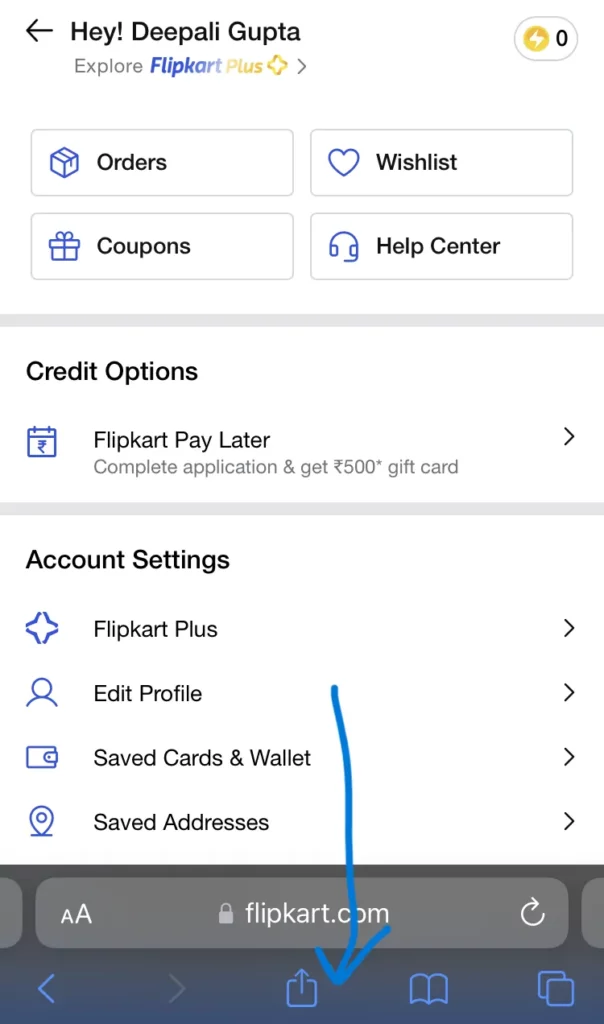
Step 2: Once you open your preferred web page or website, you will be able to see a small box with an arrow icon that is located at the bottom of your screen towards the middle. So, you just need to click on that icon.
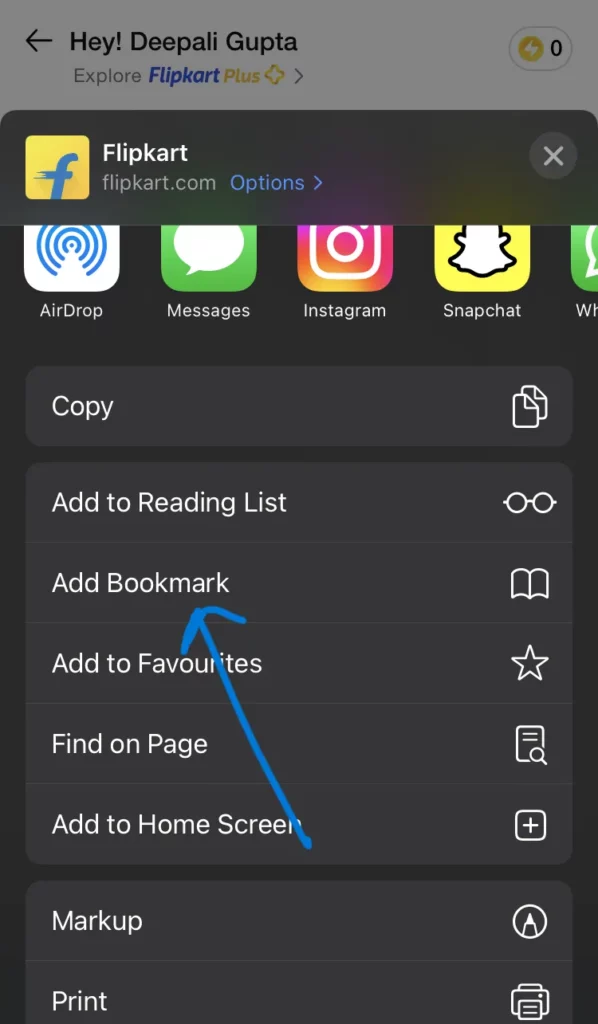
Step 3: When you click on that option, you will be able to see several options to choose from. So, you can scroll a bit, if needed, and look for the Add Bookmark option. Once you are able to see this option, you can just click on that.
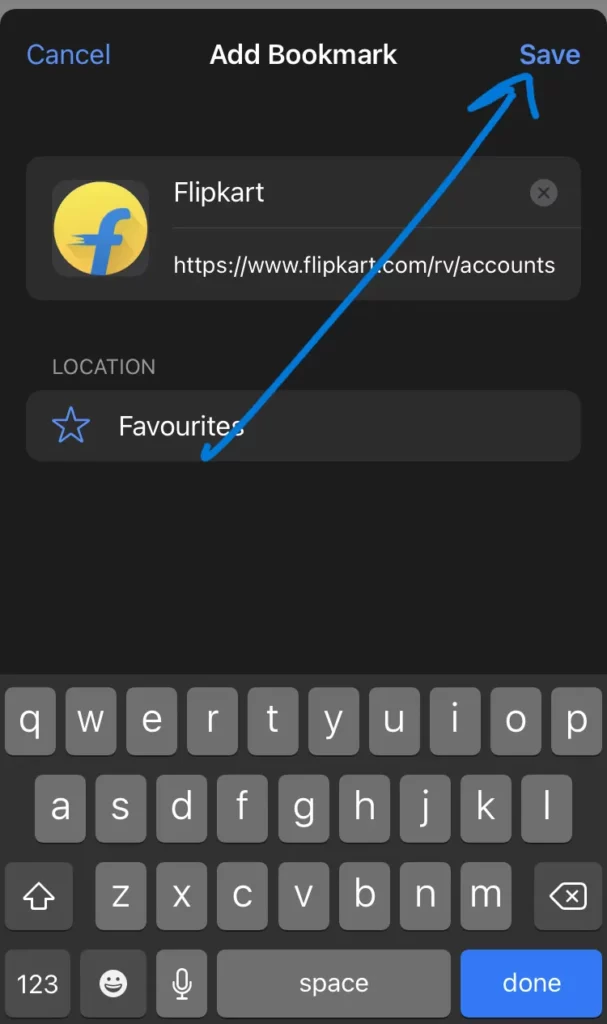
Step 4: When you select the Add a Bookmark option, a screen will open up and you can then edit the name in case you wish to add something else to that web page. Once done with making the relevant changes, you can click on the Save button.
That is it! This is how easily you can add a Bookmark on your iPhone 11 or some other mode and once you have added a Bookmark to your Safari browser, you can easily access it on your iPhone. So, let us further have a look at how you can easily access a Bookmark once you have added it to your Safari browser on your iPhone.
How To Access Bookmarks On iPhone?
As we have discussed that it is quite easy to add a Bookmark and access bookmarks on iPhone. So, once you have added a bookmark by following the steps that have been mentioned above, you might want to know how to access those bookmarks. So, to access a bookmark, you just have to work on a few simple things and you can access them with ease. Here are the steps that you are required to follow if you wish to access the bookmark that you have recently added to your Safari browser on your iPhone.
Step 1: The first thing that you need to do to access your recently added Bookmark on your Safari browser is to open the web browser on your iPhone (Safari browser).
Step 2: Once you open your Safari browser on your iPhone, you will be able to see a book icon located at the bottom of the screen. So, once you see this icon, you need to click on that.
Step 3: A small window will open up when you click on the Book icon. This will display three small icons. So, you need to click on the Book icon again to open the bookmark section on your iPhone.
Step 4: This will open the bookmark section and you can now scroll and look for the web page that you want to open. This section will be having all the items listed in the Bookmarks.
That is it! This is how easily you can add a bookmark and access bookmarks on iPhone. You just have to follow these simple steps on your Safari browser as it is the default browser for an iPhone and you can just add a bookmark and access bookmarks on iPhone in your Safari browser.
Wrapping-Up:
Here ends the post on How to bookmark and access bookmarks on iPhone. In this post, we have mentioned in detail all the crucial information related to what is to be done if you wish to add a web page or a website to your Safari browser bookmark section and how you access it. So, you can also follow the steps that have been mentioned above and add a bookmark and access bookmarks on iPhone in the Safari browser.
Frequently Asked Questions
Q1. How Do I Access Bookmarks On iPhone?
A. You can easily add a Bookmark and access Bookmarks on iPhone. To do that, you will have to follow a few simple steps. Here are the steps that you need to follow to access your Bookmarks on an iPhone.
- Open the Safari app on your device.
- You can then click on the Book icon located at the bottom of the screen.
- Click on the Bookmark icon again to see your Bookmarks.
This is how easily you can see your Bookmarks on your Safari browser and access them.
Q2. What Is Bookmark Button On iPhone?
A. The Bookmark button on your iPhone is to bookmark any web page or website on the Safari browser. You can bookmark a website on your iPhone, add it to your favorites, and need not worry any longer about again and again looking for the website.
Q3. How Do I Access My Bookmarks In Safari?
A. You can easily access your Bookmarks in Safari. Anyone can add a Bookmark and access Bookmarks on iPhone in the Safari browser. To access them, you just need to open the Safari browser on your iPhone, click on the Book icon located at the bottom of your screen, again select the Book icon, and access the Bookmark on your device.
Q4. How To Bookmark On iPhone 11?
A. You can easily bookmark on iPhone 11. Here are the steps that you need to follow to know how to bookmark on iPhone 11.
- 1Open the Safari browser on your iPhone 11.
- Open a website or a web page on the Safari browser.
- Click on the arrow and small box icon that is located at the bottom of the screen toward the center.
- Select the Book icon to bookmark.
This is how easily you can add a bookmark and access bookmarks on iPhone 11.
Q5. How To Bookmark On iPhone 13?
A. You can easily bookmark on iPhone 13. Here are the steps that you need to follow to know how to bookmark and access bookmarks on iPhone 13.
- Open the Safari browser on your iPhone 13.
- You can now open a website or a web page on the Safari browser.
- Click on the arrow and small box icon that is located at the bottom of the screen toward the center.
- You can now select the Book icon to bookmark.
This is how easily you can add a bookmark and access bookmarks on iPhone 11.
Q6. How To Bookmark On iPhone iOS 15?
A. Anyone can easily bookmark and access bookmarks on iPhone iOS 15. Here are the easy steps that you can follow to bookmark and access bookmarks on iPhone iOS 15.
- Open the Safari browser on your iPhone iOS 15.
- Once you have opened it, you can now open a website or a web page on the Safari browser that you wish to bookmark.
- You can now click on the arrow and small box icon that is located at the bottom toward the center of your screen.
- Once that is done, you can now select the Book icon to bookmark.
This is all you need to do to add a bookmark and access bookmarks on iOS 15.

