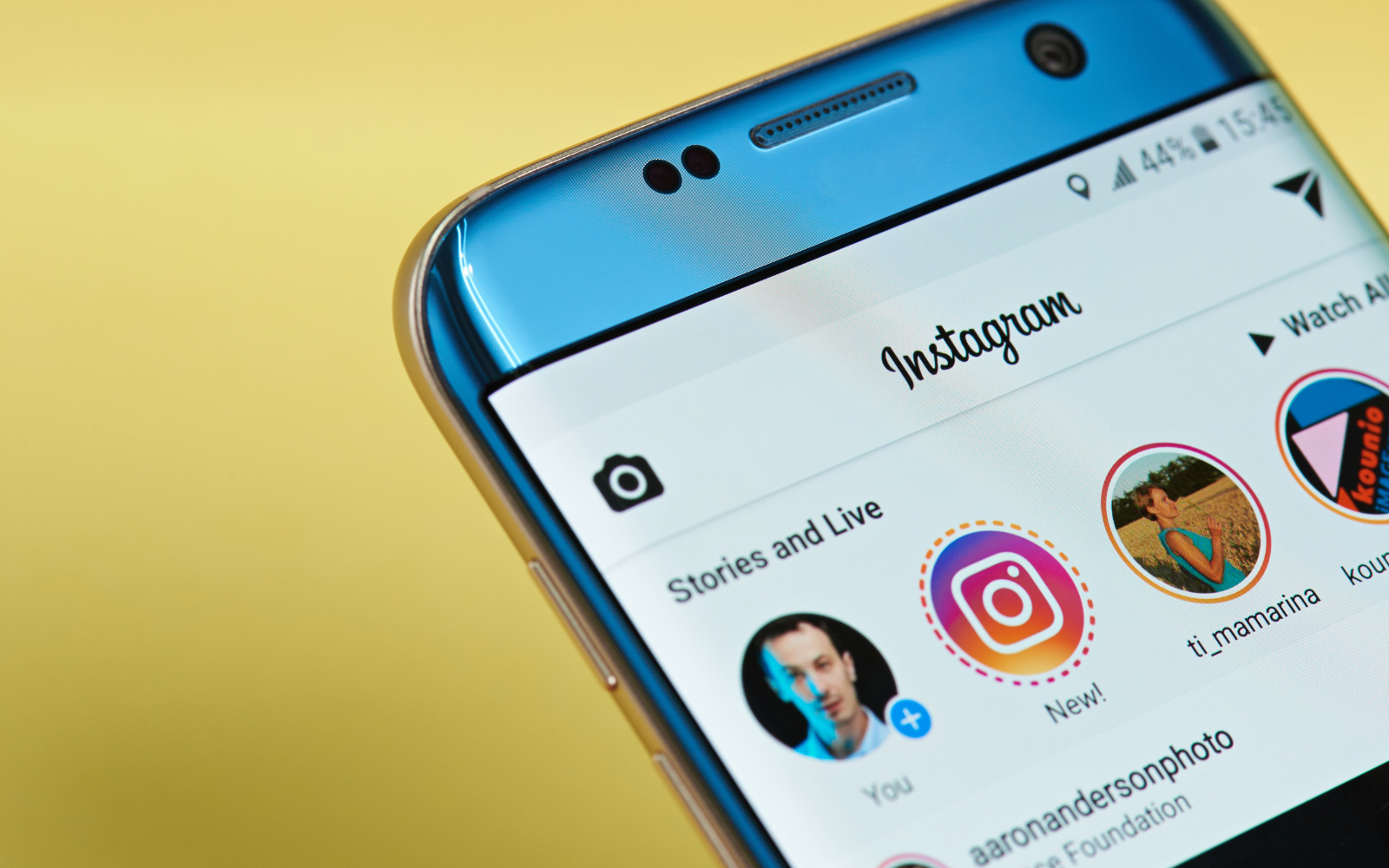Let’s spice up your Instagram chat experience with Instagram Chat Theme. Have you tried to change Instagram chat theme? If you have tried and failed, this article will guide you through all you need to know about changing the Instagram chat theme 2023.
Previously, Instagram empowered us to activate the Dark mode, which was cool until they introduced us to change Instagram chat theme! From The Little Mermaid to World Cup Finals, you can choose any theme to personalize your Instagram chat conversation.
To change Instagram chat theme, you have to tap on the Message Icon at the top right corner of the screen, and then choose the conversation that you want to customize. At the top, tap on the Profile name and you will find a list of options including ‘Theme’. Tap on a Chat Theme and that will appear on your chat background on Instagram.
People are relying on Instagram DM as much as other messaging apps. When you are connecting with friends and family over Instagram DM, you surely can improve your bonding by choosing a conversational wallpaper. Let’s figure out more about how to change Instagram chat theme in this article.
How To Change Instagram Chat Theme?
Anyone with an Instagram account can change Instagram chat theme. The steps are simpler than you think! So, here follow the quick guideline and change Instagram Chat Theme on Android as well as on iPhone:
Change Instagram Chat Theme On Android
Here, follow the steps below to change Instagram Chat Theme on Android:
Step 1: Open Instagram and tap on the send or message button to open the chat list.
Step 2: Open the chat conversation that you want to customize.
Step 3: Tap on the profile name at the top.
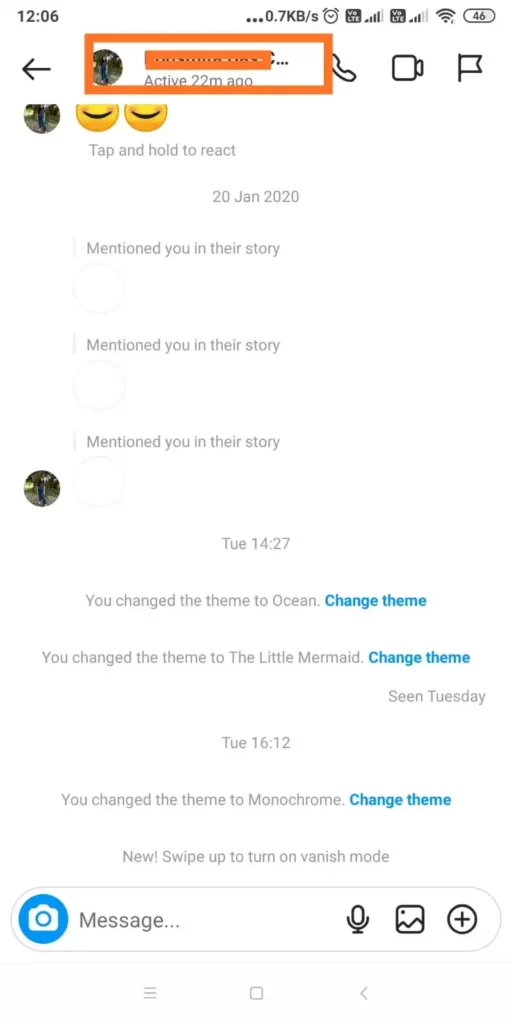
Step 4: Tap on the ‘Theme’ option.
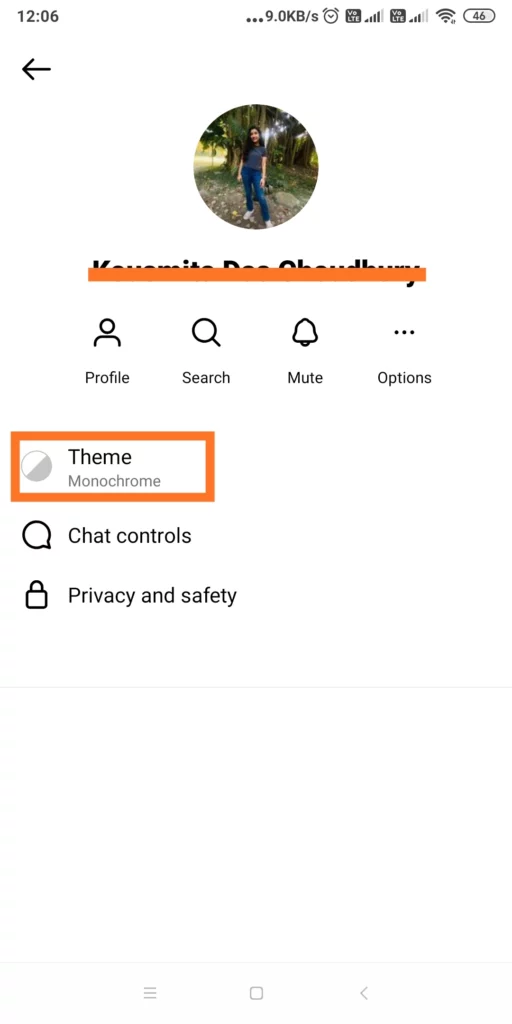
Step 5: Choose any theme or gradient as the chat background.
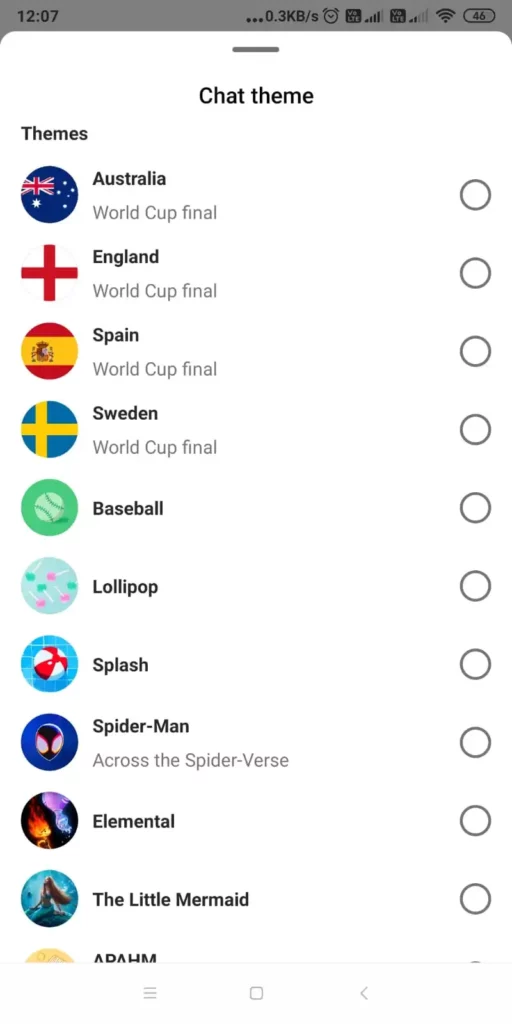
Go back to the chat and find the new background that personalized your chat!
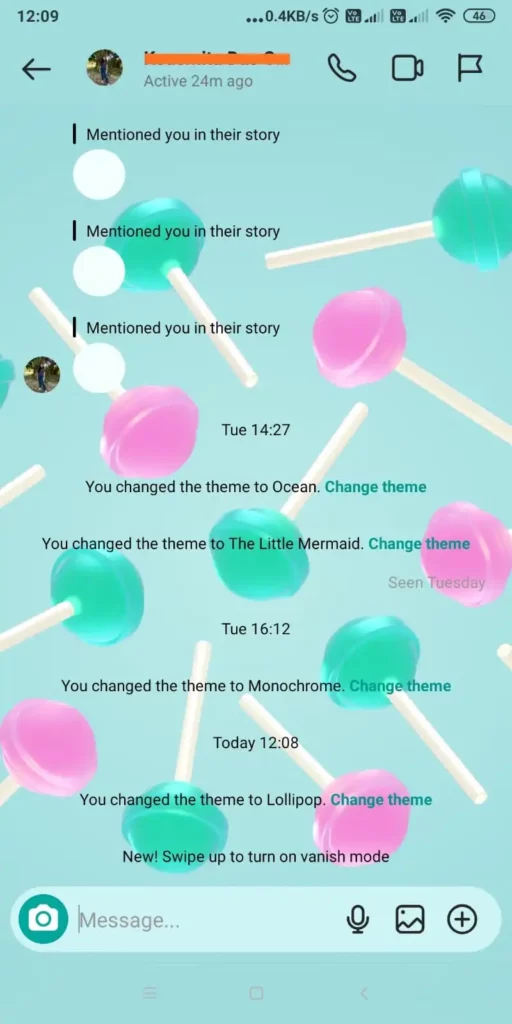
Change Instagram Chat Theme On iPhone
Changing Instagram Chat Theme on iPhone is similar to changing the theme on Android. However, for your convenience, we have jotted down the steps for iPhone devices too. Here, follow the step-by-step guide below:
Step 1: Open Instagram on your iPhone and tap on the Message or Send icon to access the chat list.
Step 2: Choose any chat that you are looking forward to and add a personal touch.
Step 3: Tap on the profile name at the top.
Step 4: tap on the ‘Theme’ option.
Step 5: Choose any theme or gradient as the chat background.
Now, go back to chat and enjoy the personalized background.
How To Download Instagram Chat Themes?
This is unfortunate, but you can not download Instagram chat themes.
Little Mermaid and Spiderman are the two most popular themes people are using on Instagram chat right now. But, what if you are looking for something else? The Instagram Chat Theme list is not very long. There is versatility in the list, but if you really can’t relate to any theme or gradient that is listed as a chat background, that’s pretty unfortunate.
We can only hope, that Instagram creates a theme library with wide options, from where the users can download unique themes every time they want!
How Chat Themes Change The Look Of Your Instagram DMs?
Well, when you change Instagram chat theme, it is changing for both parties. This means, when you are selecting any theme background for your chat with a friend, your friend can also enjoy the changes.
On the other hand, if your friend doesn’t like the theme background, they can also make changes and that will change your background too!
The text bubbles of the chat will be changed according to the theme background so that it can have good contrast.
How To Change Instagram Chat Theme Back To Normal?
Let’s pretend that you are done with changing the background color of chat or the other party is insisting you go back to the normal or default theme. Is it possible to change the theme to normal?
Yes, you can change the chat theme back to normal or default! Here is a quick guideline for you:
Step 1: Open Instagram and tap on the Message or Send icon.
Step 2: Choose a chat to change Instagram chat theme back to normal.
Step 3: Tap on the profile name at the top.
Step 4: Tap on the ‘Theme’ option.
Step 5: Choose the Monochrome theme in the chat background.
Done! Return to chat and find the background back to default again!
Instagram Chat Themes List
If you are curious to find out the latest Instagram Chat Themes list so that you can change Instagram chat theme, we can help you with that! However, when you tap on the ‘Theme’ option, you will be automatically directed to the theme list to explore your choices.
Here is a sneak peek of the 29 themes [excluding the color and gradients] that you can find enlisted in the Instagram Chat Themes list:
- Australia [WC Final]
- England [WC Final]
- Spain [WC Final]
- Sweden [WC Final]
- Baseball
- Lollipop
- Splash
- Spider-Man [Across the Spider-Verse]
- Elemental
- The Little Mermaid
- APAHM
- Parenthood
- Guardians of the Galaxy [Vol. 3]
- Bubble Tea
- Basketball
- Elephants and Flowers
- Cyberpunk 2077
- Support
- Music
- Lo-Fi
- Sky
- Celebration
- Care
- Astrology
- Cottagecore
- Ocean
- Love
- Tie-dye
- Monochrome
How To Enable Dark Mode On Instagram?
Now that you are empowered to change Instagram chat theme, it does not mean that you cannot go back to the normal theme. You can go back to the default chat background by tapping on the ‘Monochrome’ theme from the Theme list.
Now, if you are looking for ways to enable dark mode on Instagram, you have to check the phone setting to change to dark mode. Instagram does not have a settings option to enable or disable dark mode in Instagram.
Conclusion
Now that you have made it to the end of this article, you should have a fair knowledge of how to change Instagram chat theme on Android as well as iPhone. So, waste no more time and jump into your Instagram account to play with the theme color on your favorite DMs. Found your choice of theme already? Share with us!
Frequently Asked Questions
Q1. Does Instagram Chat Theme Change For Both?
Yes, when one person changes the theme chat, the Instagram chat theme changes for both parties.
Q2. Why Instagram Chat Theme Not Showing?
If the Instagram Chat theme is not showing, maybe the Instagram server is down or you are not using the updated version of the app. If you are using the updated app, then check whether the feature is rolled out in your region or not.
Q3. How To Change Instagram Chat Wallpaper?
To change Instagram Chat Wallpaper, you have to open a chat >> tap on the profile name >> Go to Themes >> Choose Theme >> Done!
Q4 Why Instagram Chat Themes Not Working 2023?
If the Instagram chat theme is not working for you in 2023, you should check the network connection as well as the Instagram server status. You may also need to check if the app is up to date and if you have cleared all the old cache. If everything is sorted and still you can’t access the Theme option, then maybe the feature is not available in your region. Wait for the next Instagram update.