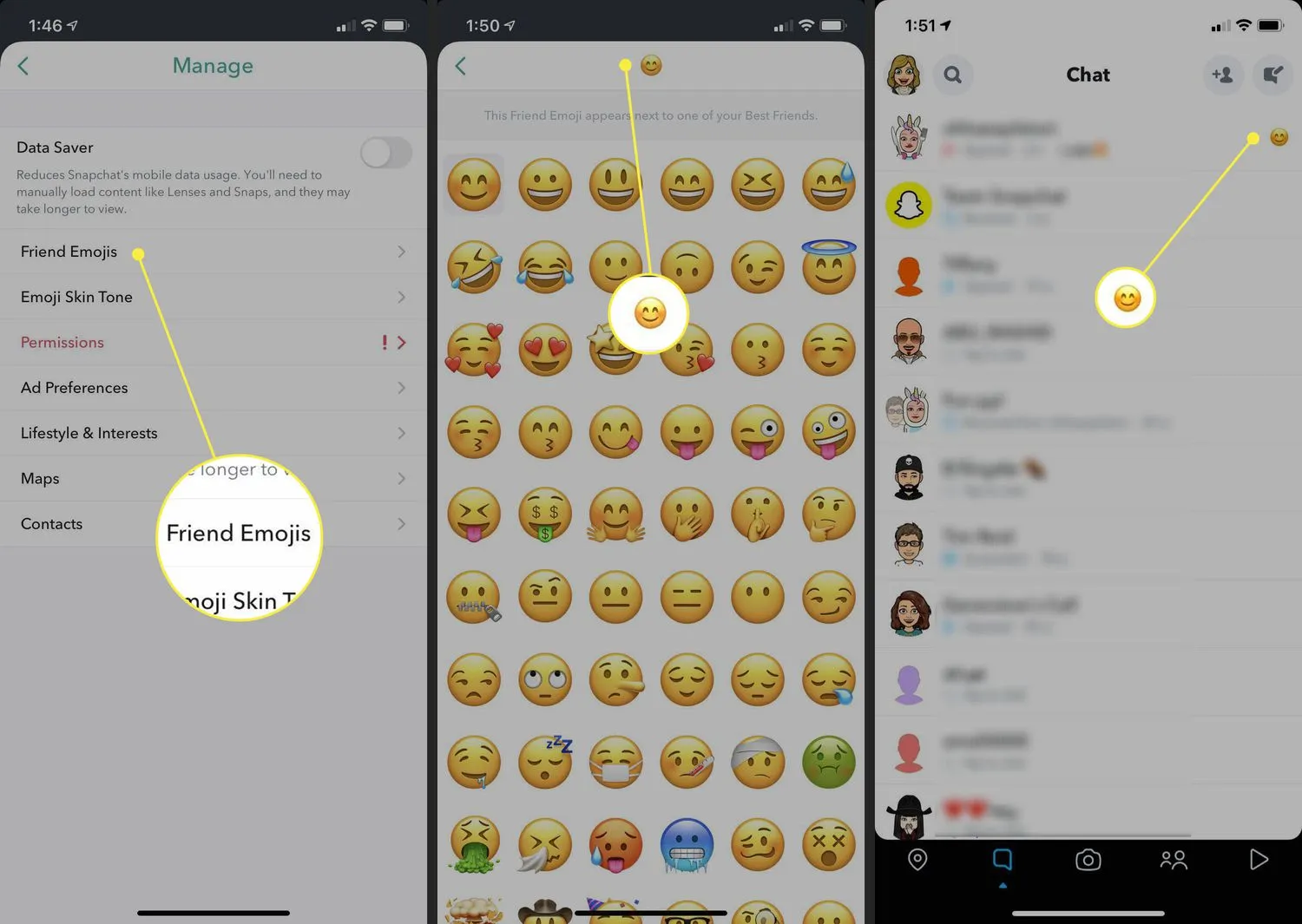Same as other social media platforms, Snapchat 2020 also owns its collection of default emojis. The emoji of Snapchat is used to represent specific moods, interactions, and connections between you and your friends. Although using the same emoji for a long time period can be a boring task. When you exchange snaps with your companions on the Snapchat app on a regular basis, you may observe an emoji on your chat list, depicting the relay type of your Snapchat activity. Do you know how to change Snapchat emoji according to your liking? No? No issues, we are here to tell you that.
Snap streaks and friend emojis are an amazing way to recognize your connection with your friends on this platform. Do you know that, with time, emojis keep changing according to your relationship with that person! Yes, the longer the streaks will become, or the more you guys interact on this platform the more beautiful emojis you will get on your chat list. On everyone’s Snapchat, only Fire Emoji is available for streaks, Yellow Hearts for BFs, and so on.
However, have you ever imagined that what if you could change Snapchat emojis according to you and not to Snapchat? Also, If yes, then how? There are a few tricks with which you can alter the streak and friends emoji. Sounds interesting? Keep on reading How to change Snapchat emojis.
How To Change Snapchat Emoji?
You can change and customize these Snapchat emojis easily by following the given instructions.
Here’s how to change Snapchat emoji :
- Download Snapchat if you haven’t already. (For iOS from App Store and for Androids from Play Store.)
- Open Snapchat, and go to your Profile Page.
- Click on your Bitmoji, at the top-right of the page you will see the Settings, give that a hit.
- Scroll down and click on “Manag”.
- Next, click on “Friend Emojis”.
- Select the niche you want to alter.
As now you know How to change Snapchat emojis, here is the guide to how to change the other emojis:
How To Change Friend Emoji For Chatting On Snapchat?

The instructions to modify your Friend Emoji are almost exact for both Android and iOS users, along with a pair of changes detailed below.
- Click on your Bitmoji/ Profile picture from the top-left of the page.
- Click on the Settings placed on the top-right of the screen.
- On an iOS application, scroll and click on “Manage Under Additional Services”.
- On an Android application, scroll and click on “Customise Emojis”. On the iOS application, click on Friend Emojis.
- You will observe a list of emojis and a brief of the connections they depict for your Snapchatters.
- Click on any Emoji to alter it. (NOTE: Default emojis may vary depending on the device you are utilizing, and maybe not emojis might be available to use.)
- Click on new emoji you want to resonate the connection with.
- Go back from the back (<) button, you will see your Friend Emoji list.
- Follow the steps mentioned above from 5, for changing Friend Emoji. (NOTE: If you want to toggle off to the standard emoji after altering them, then click on Reset to Default at the base of the Friend Emojis page. You can also customize your emoji’s skin tone by going to Emoji Skin Tone on the same page.)
- Switch back to the conversation page to view your latest custom emoji.
How To Change Your Snapchat Bitmoji?
Bitmoji is an avatar you create to look just like yourself. Bitmoji is used in the place of your Profile Picture on Snapchat. It is placed beside the username of a user in the chats and search tab on one’s profile settings and stickers.
You can modify your Bitmoji anytime by clicking on Bitmoji by going into your profile settings. If you don’t own a Bitmoji yet, then click on Create Bitmoji to create one, or else click on Change My Outfit, Edit My Bitmoji or Choose a Selfie to customize the appearance of your current Bitmoji.
How To Change Your Streak Emoji?
Snap Streak Emojis same as Friend Emojis can simply be altered on Snapchat. Although the application uses the Fire Emoji by default to symbolize Snap Streak, you can replace it with any other emoji you want.
Here’s how to modify your Snap Streak Emojis :
- Click on your Bitmoji/ Profile picture from the top-left of the page.
- Click on the Settings placed on top-right of the screen.
- On an iOS application, scroll and click on “Manage Under Additional Services”.
- On an Android application, scroll and click on “Customise Emojis”.
- Next, scroll down till you find the Snapstreak option and click on it.
- Select the Emoji by which you want to replace the standard one, and select that from the list.
- Come back to the previous page with the back button.
And there it is, you have now successfully emoji of your Snapstreak Emoji.
Wrapping Up:
So that’s all on the guide for how to change Snapchat emoji.
Although Snapchat emojis are adorable, they don’t function the same for everyone’s connection. That’s why the feature of changing your friend and streak emoji is the best decision taken by the Snapchat team till now.
It permits its users to use an emoji according to their suitability for their connection with their friends. Doesn’t matter if the connection is playful, cute, or flirty you can depict that connection by any emoji you want. In the above post, we’ve tried our best to detail every instruction.
FAQs
Q1. Does Changing Your Friend’s Emoji Show On Others Too?
Ans. No, it doesn’t show on your friend’s devices. It’ll only be visible to you.
Q2. How To Switch Back To The Standard Emoji After Changing It?
Ans. Open your Profile, go to Settings, scroll and click on “Customise Emojis” and then click Reset.