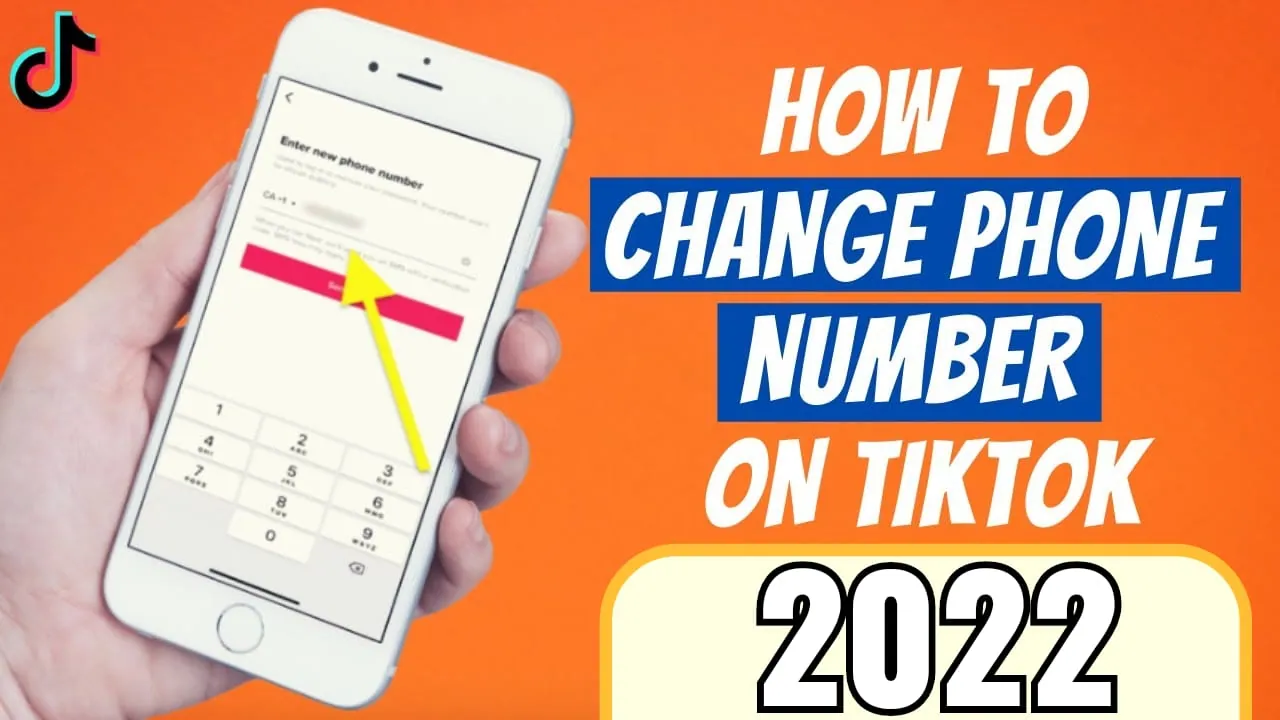Being the first ever short video social media platform, TikTok has gained much popularity since then. After it came into trend other platforms like YouTube Shorts, Snapchat Spotlight, Instagram Reels came into role. But for the past few weeks, users have been reporting difficulty in altering their phone number on TikTok after the recent update. So let’s find out how to change TikTok phone number.
If you have brought a new sim card or if you want to update your phone number on TikTok, but don’t know how to change TikTok phone number? Then we will help you with that. If you are accessing the initial version of TikTok then you might have to update your phone number or if you are having an updated version then you might be familiar with the fact that phone numbers are no longer required to create or run an account on TikTok.
Still if you want to know how to change TikTok phone number then here it is, open TikTok > Profile > Menu > Manage My Account > Phone Number > Change > Enter New Number > Next > Confirmation Code > Next > Confirm > Save. There you go with the new number on TikTok.
Many of you will find this step-by-step guide a bit confusing and unclear. Don’t worry, dear; we have all the details saved for you below, along with the must-have important thing that you should consider before changing your phone number on TikTok. So READ!
How To Change TikTok Phone Number?
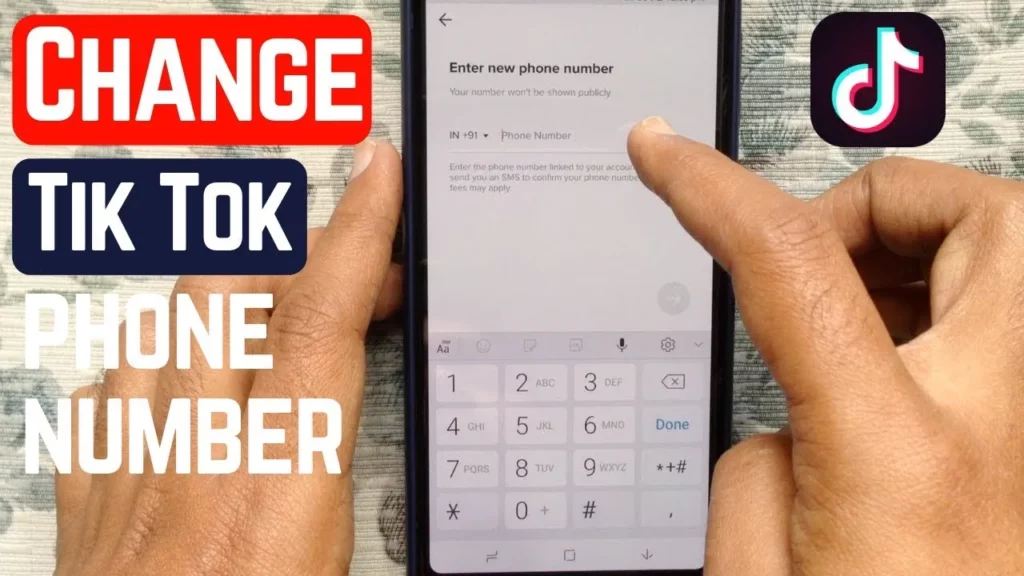
A number of TikTok users are finding it somehow difficult to alter their registered phone number on TikTok without being verified. However, TikTok will verify you, your phone number and your TikTok account anyway confirming whether you are the authentic holder of that account or not. If not this then that, somehow you have to prove TikTok that this account is yours.
But this does not mean that you can’t change your phone number on TikTok. Here is the guide that tells you how to change TikTok phone number in detail:
Open TikTok > Profile > Menu > Manage My Account > Phone Number > Change > Enter New Number > OTP > Next > Confirm
Step 01: Open TikTok
To launch the application on your Android device, click on the TikTok icon at the Home Screen of your device. Make sure that the software available in your device should be the updated one.
Step 02: Head to your TikTok Profile Page
After opening TikTok on your device, you will be headed to the application’s Home screen, from there you have to click on the mini profile picture given at the bottom right corner of the screen saying “Me”.
Step 03: Launch the Menu
In the Profile Page of your TikTok account, find and open the Menu (three dots) at the top right corner of the screen.
- Profile picture
- Username
- Posts
The Menu will include details of your above mentioned factors and other options too.
Step 04: Select Manage My Account option
From the Menu page find and click on Manage My Account option. After tapping on it, you will land on a different page including details of your profile.
Step 05: Select Phone Number
From the resulting page, you will find a long list of options all related to your TikTok account, TikTokcode for example. Find the phone number section and click on it.
Step 06: Select the Change button
After clicking on the Phone Number button, you have to click on the Change button in order to learn how to change TikTok phone number. After this, you will receive a pop-up message on your device asking for confirmation related to the action being taken, whether you want to change your TikTok phone number for sure? Click on change.
Step 07: Enter Your Updated Phone Number
After the sixth step, you will be redirected to a new page, here you have to fill in the current phone number that you wanted to update on TikTok. For that, enter the country code followed by your phone number.
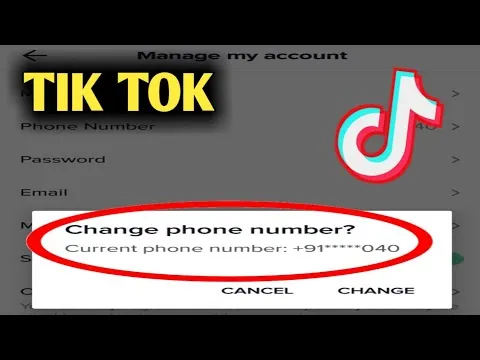
Step 08: Click on Next
After entering the phone number, you can click on the Next button to proceed further.
Step 09: Enter the OTP
After clicking on the Next button, you will receive a one time password on your device as your confirmation code. Feed that four digit code into the required field.
Step 10: Click on the Arrow
After feeding the confirmation code you need to cross check the code under the time limit given and proceed further for the process of learning how to change TikTok phone number.
Step 11: Confirm the Updation of Phone Number
After confirmation of the OTP, you need to confirm that the action taken by you is authentic and you want to save the changes made. Your screen will show you a green message in case your changes have been saved by the software.
If any of the TikTok users want to learn how to change TikTok phone number, they can make use of the detailed guide given above. The process is pretty simple, as you can see, however a bit lengthy. It’ll take hardly three of your minutes to learn how to change TikTok phone number.
Wrapping Up
TikTok is one of the biggest social media platforms which lets its users share short video content between their followers. If you don’t have an account on TikTok, then you should have one today only. In the early days of TikTok your phone number was required to create an account on TikTok and you had to link both and you cannot even unlink your number at that time. But nowadays, you don’t require a phone number to have an account on TikTok, only an authentic e-mail address and a solid password and you are good to go!
So if you are operating the old version of TikTok and need a guide to learn how to change TikTok phone number, then we must say, this manual is l the perfect match for you. Share this with your friends too so that they can also alter their TikTok phone number.
Frequently Asked Questions
Q. How To Change My Phone Number On TikTok?
In order to learn how to change TikTok phone number, you have to Open TikTok > Settings > Manage My Account > Phone Number > Change Enter New Number > Verify > Save.
Q. Can I Change My Username On TikTok?
Fortunately yes, you can alter names in the Edit Profile tab in the TikTok. You can update your username only once in a month. So kindly select your username carefully.
Q. Can You See Who Viewed Your TikTok?
Unfortunately, there is no way out where you can see who viewed your TikTok. There was a fuc that used to allow you to see who visited your profile but that’s no longer accessible.