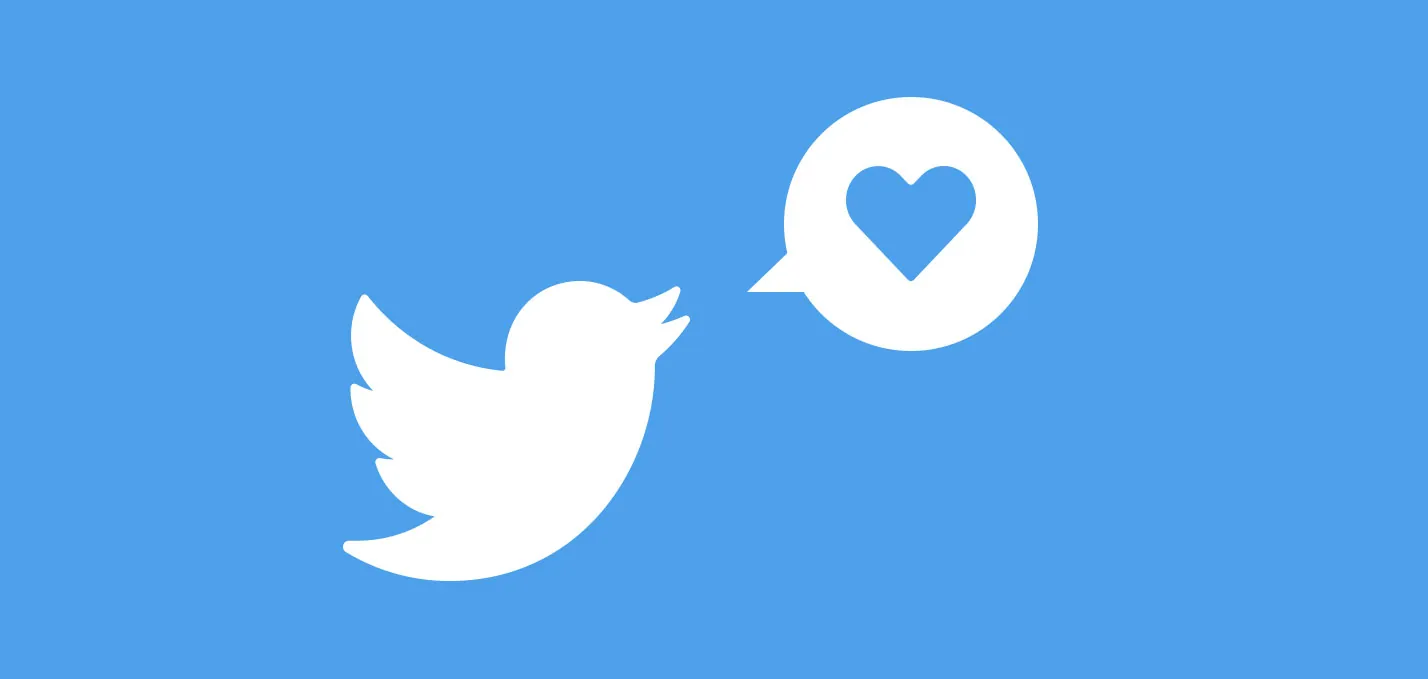Is your Twitter timeline and homepage filled with irrelevant posts? Do you wish to stop random posts flooding your Twitter feed? You can redesign your homepage and filter out unnecessary posts, if you change topic interests on Twitter app.
Twitter is one of the leading social networking apps with over 486 million active users as of July 2022, making it one of the most active social media platforms. Twitter engages its users by trending hashtags and topics, making it easy for you to participate in all the viral posts.
Twitter launched the ‘Topics’ feature in 2019. This helps users to personalize their homepage and have control on what they see in their Twitter timeline. They can select their areas of interests, which will automatically find their way into their timeline without having to search for them.
Now the question, can I change topic interests on Twitter app? Yes. It is only natural for us humans to lose interest in certain topics and suddenly find certain topics very interesting. Twitter understands you. If you want to change topic interests on Twitter app you can easily do so by just clicking on your Profile picture in your Twitter Accounts’ homepage and clicking on ‘Topics’.
Open Twitter app > Login > Profile icon > Topics > Choose a Topic > Unfollow > Suggested Topics > +icon to add to interests.
How To Change Topic Interests On Twitter App?
Topics feature has been recently updated on Twitter in 2019. Before Twitter Topics was introduced, users had to manually search for accounts and post that they want to know of, using the Explore tab. Now, with Twitter Topics, users are prompted to select various topics they are interested in, at the time of registration. The users’ Twitter account will be filled with posts relating to their selected interests.
Sometimes, you might notice that your timeline is flooded with posts from certain topics of interest, and very few posts on what you actually want to know about. For example, your timeline may be crowded with entertainment posts when you want to know more about your NBA games from last night. It could get really frustrating to go through multiple irrelevant news about some Hollywood celebrity, when all you want to know about is your game last night.
This shows that your priorities have changed. What used to be very interesting information earlier, is not as interesting now. We suggest you change topic interests on Twitter app now, for a better time spent while using the app. We present to you a complete guide on how to change topic interests on Twitter app.
Open Twitter app > Login > Profile icon > Topics > Choose a Topic > Unfollow > Suggested Topics > +icon to add to interests.
Step 1 – Open Twitter app.
Step 2 – Login to your Profile (if you are not already logged in)
Step 3 – Click your Profile picture on the top-left corner.
Step 4 – Select ‘Topics’
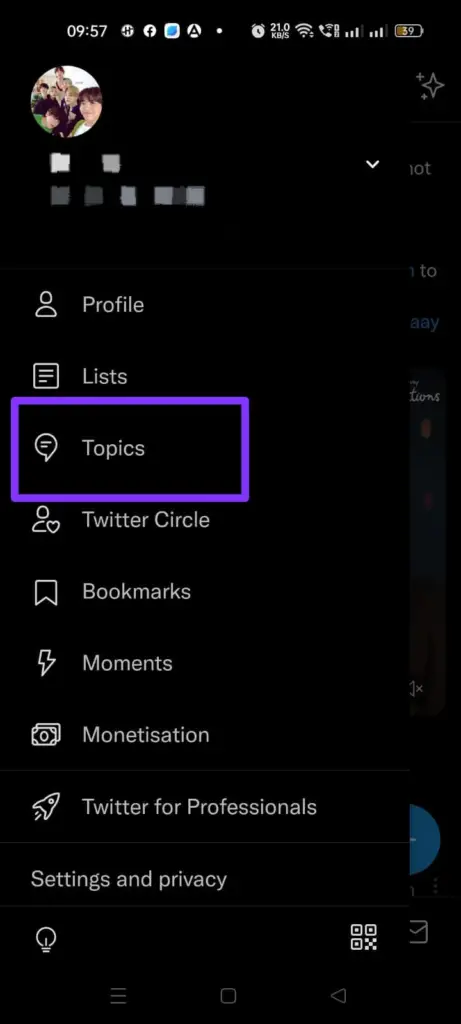
Step 5 – Click on the topic that you are not interested in.
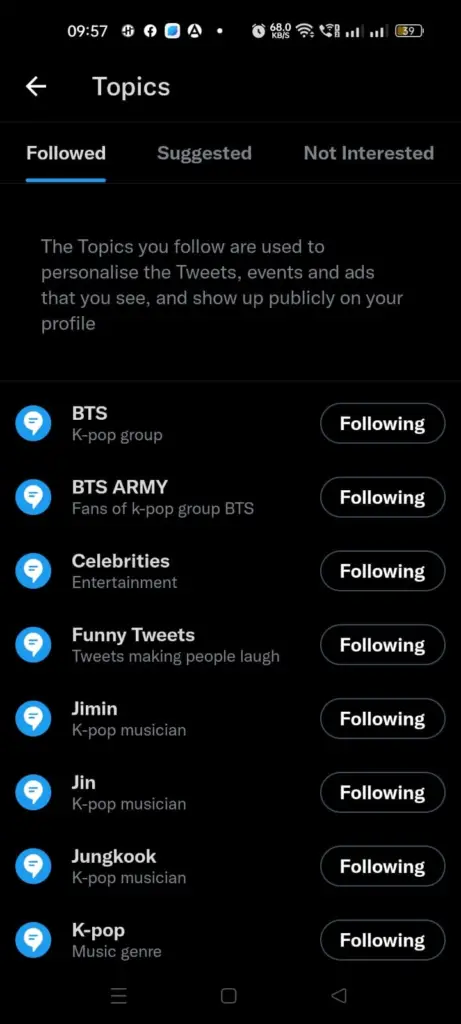
Step 6 – Click to Unfollow.
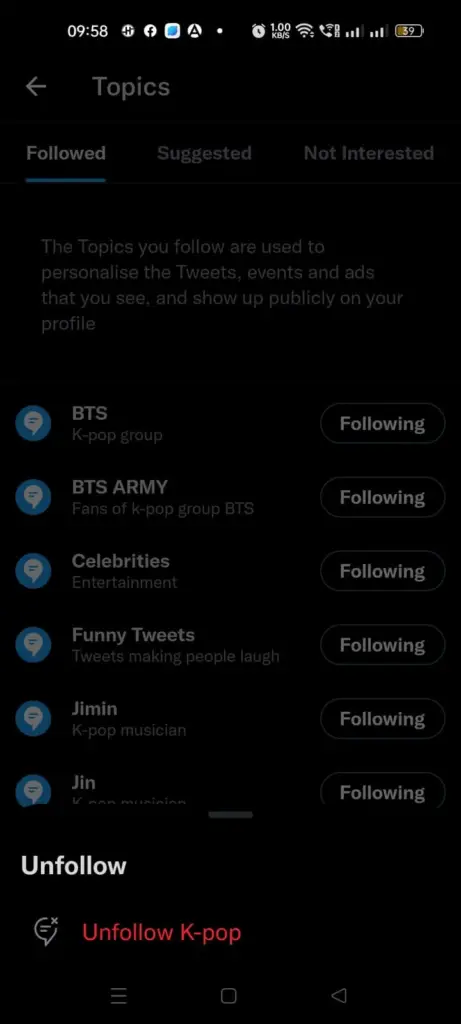
Step 7 – Scroll down to see Suggested Topics.
Step 8 – Click the ‘+’ to add the topics that you are interested in.
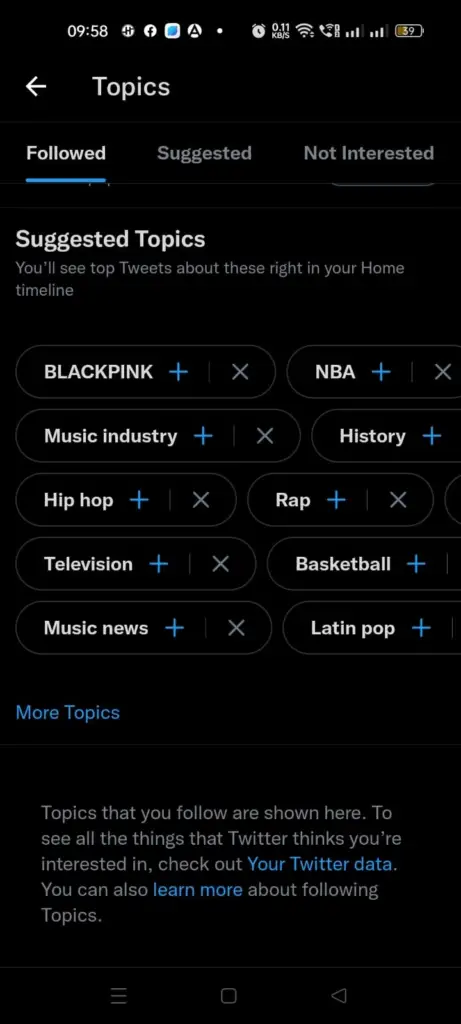
Doing this you will notice a visible change in your Twitter timeline. When you change topic interest on Twitter app, you will see that your homepage now consists of all the topics that you are currently interested in.
Twitter Suggested Topics
If you are not sure of what you are currently interested in, do not worry. Twitter will guide you through. You will be given a long list of suggested topics based on your past account activities. You can now search for and easily select the topics that you are interested in.
How To Use Suggested Topics Interests?
You can change topic interests on Twitter app, by using the apps suggested topics, in the following steps.
Step 1 – Open Twitter app.
Step 2 – Login to your Profile (if you are not already logged in)
Step 3 – Click your Profile picture on the top-left corner.
Step 4 – Select ‘Topics’
Step 5 – Click on ‘Suggested’ tab
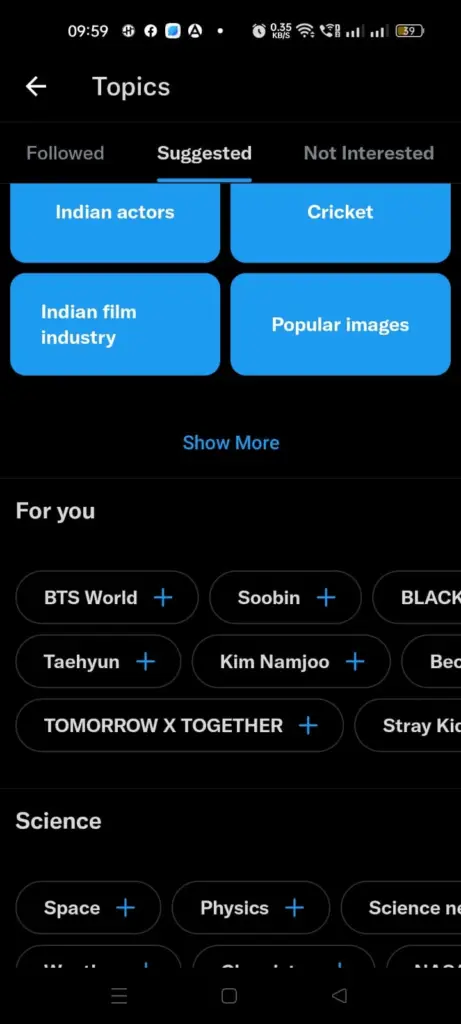
Step 6 – Under Categories click on an interested topic.
Step 7 – Scroll down to select from different topics.
Step 8 – Click the ‘+’ to add topics that you are interested in.
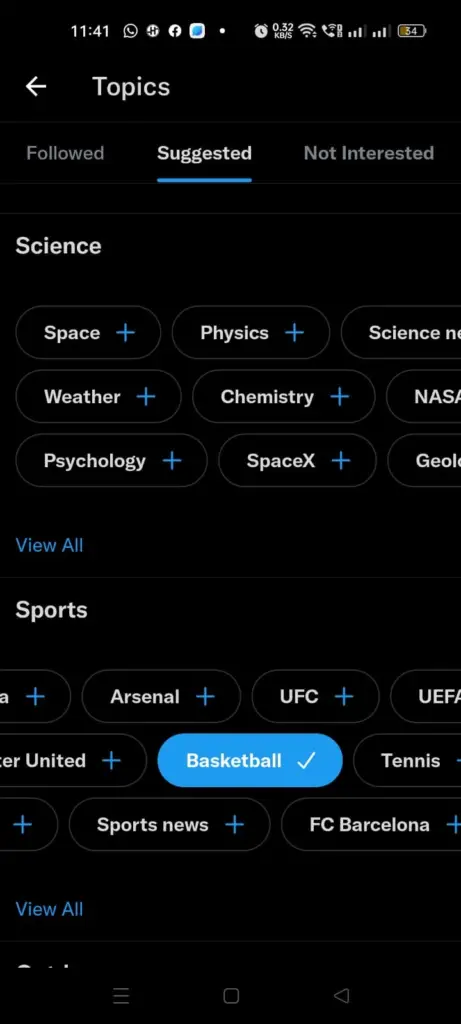
Doing this will help you to explore all the different categories that are available and decide on what you are interested in. Twitter does not limit your interests. You can have over 300 topic interests on Twitter.
Wrap Up
Twitter prioritizes you and your interests. They have enhanced the app and made changes to the default setup, so that you have a good time while using the app. So, now that you are deep into the world of tweets and trends, let us make use of change topic interests on Twitter app, and have the best time on this amazing social networking platform.
Frequently Asked Questions
Q1 How Do I Stop Following Topic Suggestions On Twitter?
You can stop following topics suggestions that you are no longer interested on Twitter.
Step 1 – Open Twitter app.
Step 2 – Login to your Profile (if you are not already logged in)
Step 3 – Click your Profile picture on the top-left corner.
Step 4 – Select ‘Topics’
Step 5 – Scroll down to Suggested Topics.
Step 6 – Click on ‘X’ to unfollow the topics that you are no longer interested in.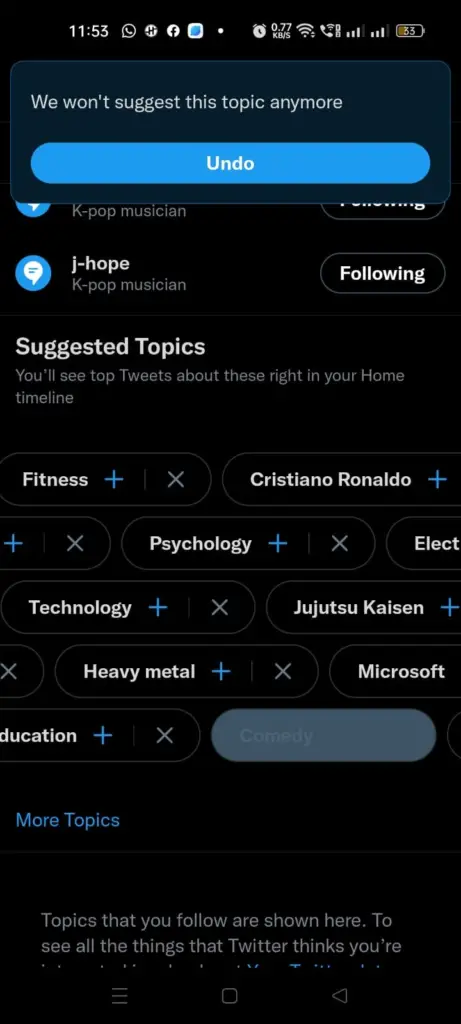
Q2 How Does Twitter Determine Your Interest?
Twitter determines your interests based on your activities while using the app. It takes into account who you follow, the posts that you like, the posts that you retweet, posts that you click on, posts that you revisit and many more.