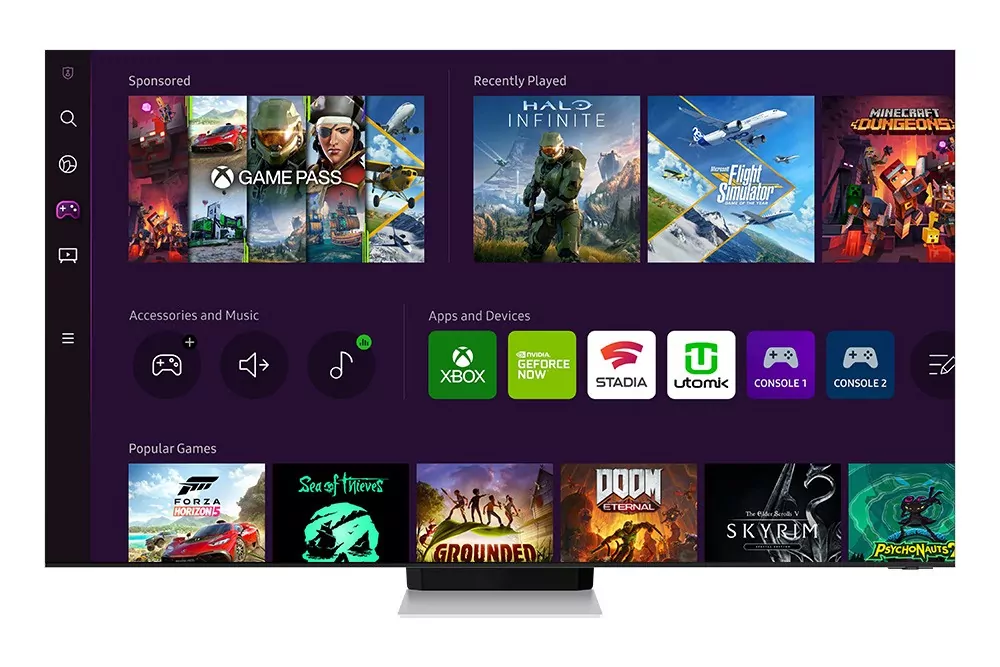If you delete your cache and cookies regularly it is actually a very good practice, not just for your Samsung TV, but also for various other devices that you have. We do delete the cache and cookies in the computer’s browser or clear them on our phones. However, we forget to clear it from our TV. So, here’s a post on how to clear cache and cookies on Samsung TV.
When you clear your cache and cookies on Samsung TV it has many benefits. It will help to increase your speed and also the performance of your TV. Moreover, it will also provide protection from the harmful malware that you have come across when you are trying to browse. When you are trying to clear the cache and cookies on your Samsung TV, this may be a good time you evaluate what apps have been installed on your smart TV.
If you want to know how to clear cache and cookies on Samsung TV, then you have come to the right place. Just with a few clicks here and there you will be able to clear cache and cookies. Click on the home button on Samsung smart TV remote control > settings > apps > system apps….
Well, if you want to know how you can clear the cache and cookies, then you will have to scroll down a bit and read below, where you will find the full and fledged information about it.
Why Clear Cache And Cookies On Samsung TV?

If you don’t clear your cache regularly, then it can actually be a problem. Well, there are many benefits of clearing the cache and cookies on your Samsung TV.
- Enhances Your TV Speed: When you clear the app cache, then the new cache will take the place of the old ones. The new caches will help in loading your apps faster.
- Improves Streaming Quality: If you are facing loading issues or buffering issues when you are trying to stream content on your Samsung TV, then it is better that you clear your cache which will help to improve the streaming quality.
- Declutters Your Storage Space: When the cache keeps on getting stored it actually takes a lot of space on your TV. So, if you clear the cache it will help in decluttering the storage and will give some space to your TV.
- Solve Crashing Issues: The main reason why apps crash on Samsung TV is that it is outdated or have corrupt caches. So, if you see that you are facing app crashing issues, then it is best that you clear the cache.
- Protects From Malware Programs: Cache files can actually be a breeding ground for malware programs. If you want to protect your TV from these programs, then it is better that you clear the cache and cookies on your Samsung TV regularly.
Related: How To Update HBO Max On Samsung TV? Enjoy Glitch Free Streaming!
How To Clear Cache And Cookies On Samsung TV?
Now, that we have discussed what are the benefits of clearing the cache and cookies on your smart TV, let us know how to clear cache and cookies on Samsung TV. Are you ready for it? If so, then what’s the wait for? Let’s begin.
How To Clear The Cache On Samsung TV?
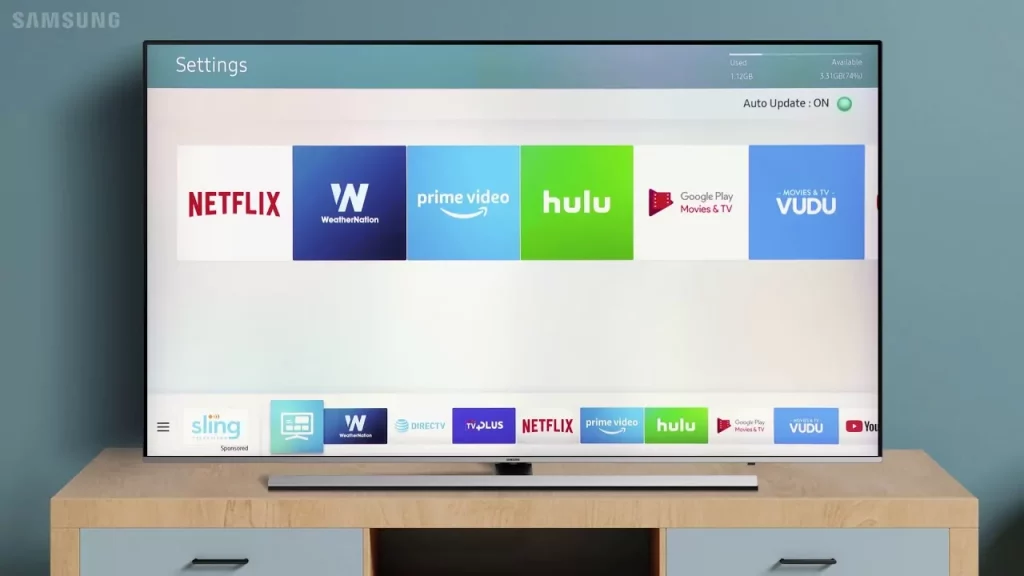
We know how important it is to clear the cache and cookies on your Samsung TV. So, here are a few steps that will help you to clear the cache on your Samsung TV.
- First switch on your Samsung TV.
- Click on the Settings button on your Samsung remote.
- Now, on the settings pop up you have to switch to the support which is on the left side. Then select the device care option from the right side.
- Under device care, you need to select the manage storage option.
- Now, you will find all the apps that you have installed on your TV under the manage storage menu. If you want to remove the app cache, just switch to any of these and choose the view details button.
- Now, you will get to see the details on the application that you have selected. From the given options, select the clear cache button.
- Your cache will get cleared in a few seconds. Select the close burton once it’s done.
Related: How To Fix 9Now Not Working On Samsung TV | What Are The Reasons
How To Clear Cookies On Your Samsung TV?
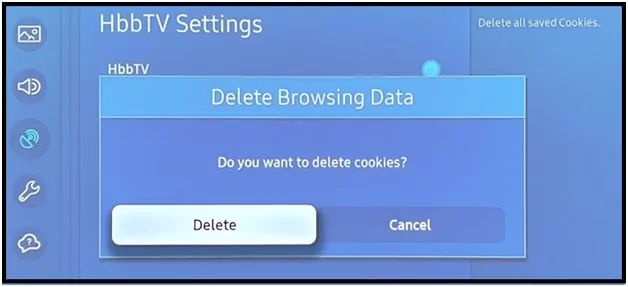
You now know how to clear the cache on Samsung TV, it’s time to discuss how to clear cookies on Samsung TV.
- Click on the setting button on your Samsung TV.
- Switch to the broadcasting tab from the pop-up box which is on the left-hand side. Then, choose the expert settings option which is on the right-hand side of the screen.
- When you are in the expert settings tab select the HbbTV settings.
- Choose the delete browsing data button which you will find under the HbbTV settings.
- You will get the confirmation pop-up that will ask you “do you want to delete cookies”? Select delete.
- Now, you will get to see the pop-up box that will say that the cookies have been deleted.
Related: How Do I Get 9Now On My TV | Is It Possible?
Wrapping Up:
After reading this post you do know how to clear cache and cookies on Samsung TV. The steps are really easy to follow. If you have any questions, you can reach us in the comment section below.
Frequently Asked Questions
Q. How Often Should You Clean Your Cache On Samsung TV?
We suggest that you clear the cache at least once a month. But if you find out that your TV is running slowly or if you face problems, then you can clean the cache more frequently.
Q. How To Reset Samsung Smart TV?
If there is any technical issue and you see that you are not able to clear the cache and cookies on your Samsung TV, then the only way is that your reset the TV to the factory default. Here’s how to do it:
- Turn on Samsung TV and click on the setting option on your Samsung TV.
- Switch to the General tab on the left pane.
- Select the reset button under the general settings.
- You will be warned of losing all the data. Choose yes to confirm.