Are you facing loading issues while using your TikTok app? One of the most effective ways to speed up your app is to delete the app cache. In this article, let us discuss how to clear TikTok cache.
A cache is a temporary collection of information kept in the internal memory of your phone which causes lagging and phone hanging issues where the videos tend to load slower and TikTokers are often frustrated by this.
To clear TikTok cache for iOS app, Open the TikTok app > Go to your profile > Click three dots > Settings > Click Clear cache.
Though clearing the app cache is a relatively simple method, many of us are still unsure about it. We are here to help you by explaining how to clear TikTok cache by presenting you with a quick guide.
How To Clear Tiktok Cache?
To clear TikTok cache for Android app, Open the TikTok app > Go to your profile > Click three dots > Settings > Cache & cellular data > Free up space > On the Cache tab’s right side, click the Clear button.
Cache file clearing can boost an app’s performance, free up more storage, and fix other common issues that come up frequently for users.
How To Clear Tiktok Cache For Android App?
Step 1: Open the TikTok app.
Step 2: To access the Settings menu, go to your profile and click the three dots in the top right corner.
Step 3: Continue to scroll down the Settings and privacy menu until you see the “Free up space” choice under “Cache & Cellular Data” Select it.
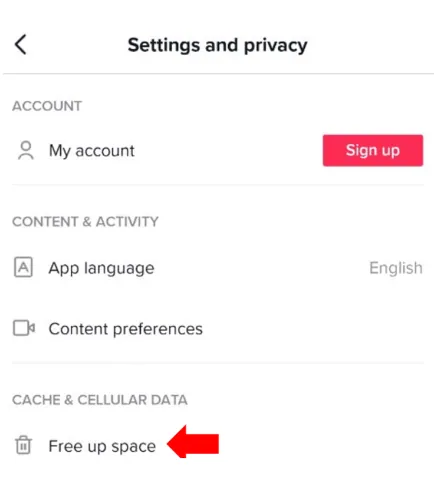
Step 4: On the Cache tab’s right side, click the Clear button. You will get a prompt asking you to confirm.
Step 5: You are good to go after tapping Clear to confirm your decision.
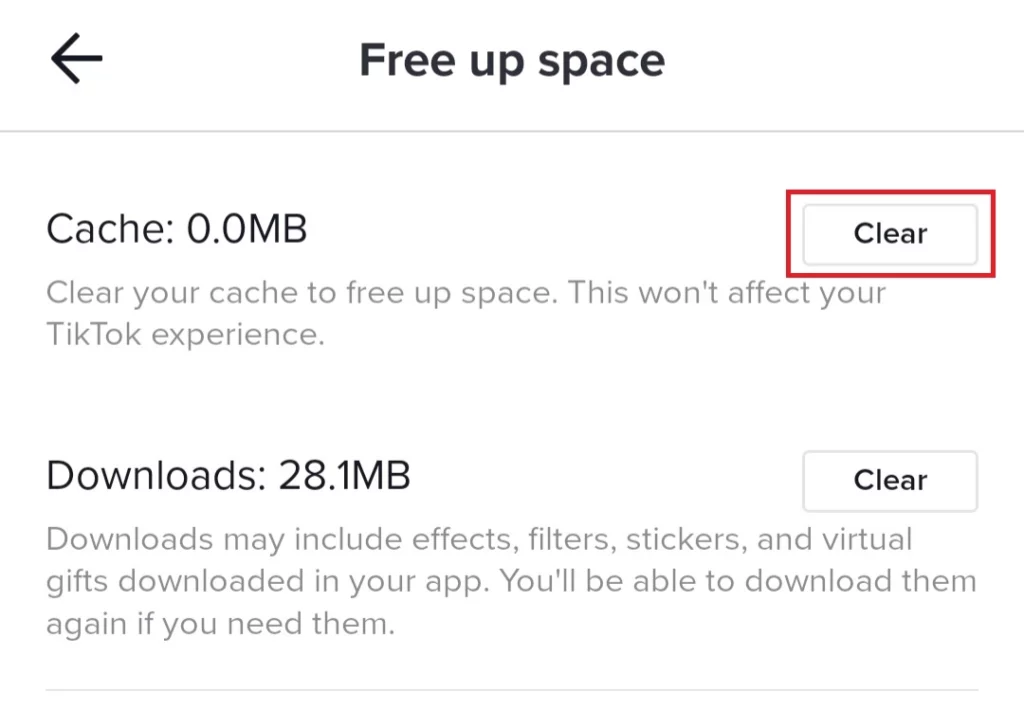
How To Clear Tiktok Cache For iOS App?
Open the TikTok app > Go to your profile > Click three dots > Settings > Click Clear cache
Step 1: Open the TikTok app.
Step 2: To access the Settings menu, go to your profile and click the three dots in the top right corner.
Step 3: Continue to scroll down the Settings and privacy menu until you see the “Clear cache” option.
Step 4: Click the “Clear cache” option by confirming in the dialogue box.
How To Clear Tiktok Cache On Android Phone Settings?
Go to settings > Go to apps > Select TikTok > Click storage > Cache > Clear cache
Step 1: Go to “settings” on your android phone.
Step 2: Scroll down to see the “apps” and click on it.
Step 3: From the list of displayed apps, select the app which you want.
Step 4: Click on ”storage” > “Cache”.
Step 5: You may clear the cache by tapping on the “clear cache” icon from the “Clear data” and “Clear cache” options found below.
By following these quick steps you can clear TikTok cache on Android phone.
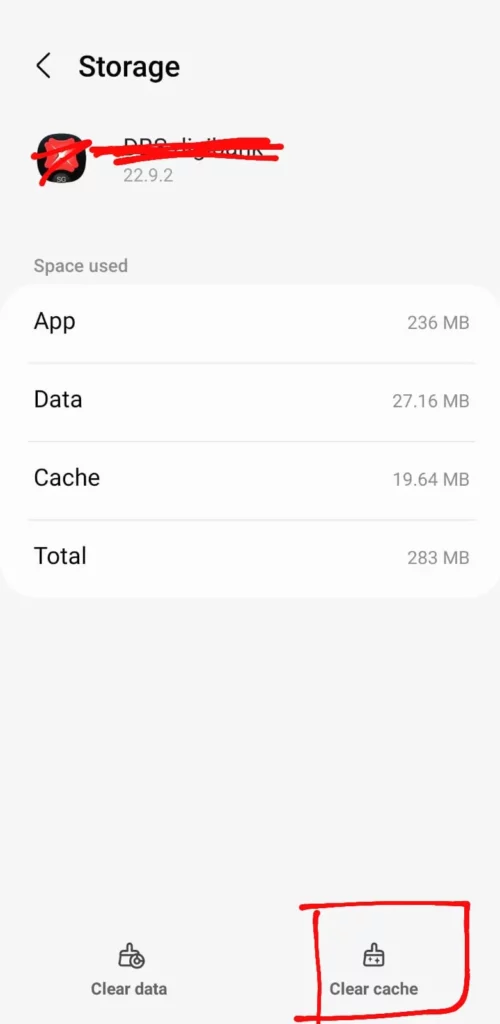
What is The Difference Between Clear Data and Clear Cache?
When an app’s data is cleared, all associated files and documents are permanently deleted. The user will no longer have access to any of the app’s information stored in their system memory if they choose to erase their data.
When you clear an app’s cache, all that is removed are the app’s temporary files, freeing up additional space on your smartphone. The data and information that the app has stored on your smartphone are unaffected by this.
How To Clear Tiktok Cache On iPhone Settings?
Go to settings > General > iPhone Storage > pick the app you want to delete > Click offload app > Select Delete App
Step 1: Go to the Settings app on your iPhone after unlocking it.
Step 2: Access Instagram by going to “General” > “iPhone Storage”.
Step 3: A list of all your apps will load after the page has fully loaded. When the list has been formed, pick the app you want to delete and click “offload app.”
Step 4: TikTok may be removed from your iPhone by selecting “Delete App” from the menu.
Step 5: After removing TikTok from your iPhone, install it again from the App Store.
By following these quick steps you can clear TikTok cache on iPhone.
What Happens After The Cache is Cleared?
While clearing the cache removes data by creating space for new information on the app, all the important information and drafts are however retained within the app. But, it is always a good practice to take a backup of all the necessary files before clearing the cache. After this process, you may be asked to log in by entering your login credentials and you may notice your app performs much faster and loads more quickly.
Wrapping Up
In this fast-paced world, everyone is busy and nobody likes to watch videos that load slowly. Get a faster and hang-free experience by clearing the app cache. We hope this article has given you a clear step-by-step explanation of how to clear TikTok cache. For more such informative and interesting articles, check out our website Deasilex.
Frequently Asked Questions
Q1. Can Clearing Cache Cause Problems?
Ans. No! Clearing the cache does not cause any problems. The cached data make it possible for the websites you visit the most frequently to load more quickly, which is advantageous. Also, old files will be periodically removed by your browser, so the cache won’t continue to build indefinitely.
Q2. Why Clearing Cache Is Important?
Ans. Clearing your browser’s cache is a good practice since it stops you from utilizing outdated forms, safeguards the personal data you provide, and helps your computer operate our applications more smoothly.
Q3. How Often Should I Clear My Cache?
Ans. Every few months, you should clean the cache on your Android phone. Android apps that are acting abnormally, such as not loading properly or abruptly quitting, should be cleared of their app data. And when Chrome is running slower than usual, clear the cache.
Q4. What Is A Hidden Cache?
Ans. Certain data, like image thumbnails, is frequently requested. The programs are designed to save this data locally in a specialized storage space called a hidden cache because downloading it frequently defeats the purpose.
Q5. What Is Clear Mode On Tiktok?
Ans. “Clear mode,” the new function, is now undergoing limited testing with a select group of users. When viewing content on the app, Clear mode removes all of the unnecessary distractions from the screen, such as buttons and captions.

