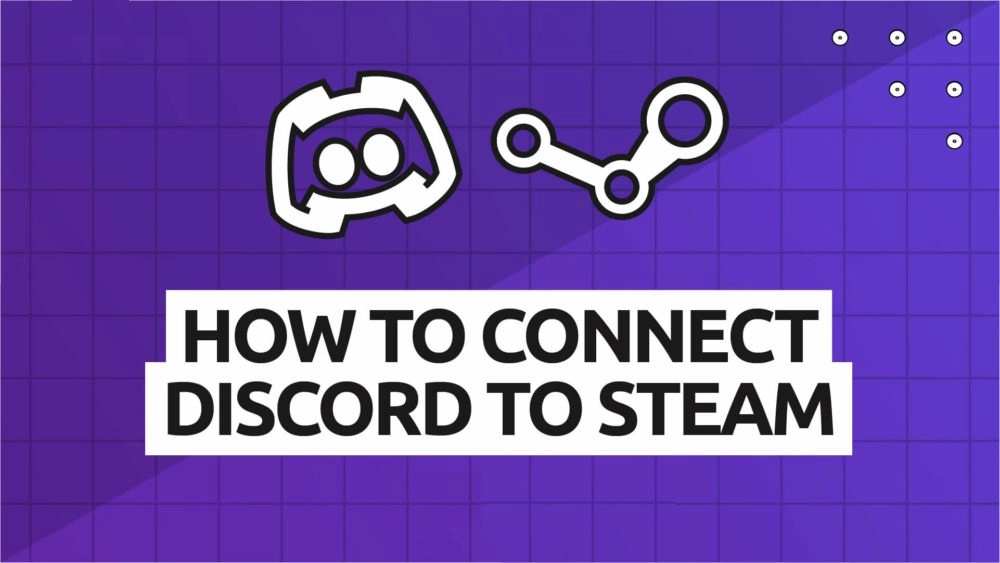Are you excited to play Counter-Strike and Destiny 2 and other popular games available on Steam? Do you wish to connect Discord to Stream to enhance your game time? Worry no more. We present to you a complete guide on how to connect Discord to Steam.
Discord is a free networking platform created for users to communicate via text messages, audio, and video calls. It is especially used by the gaming community to stay in and communicate with fellow players during live gaming events. Users can now connect Discord to Steam, which is a video game digital distribution app.
Gamers on Discord are elated as they can now easily connect Discord to Steam to play their favorite games. All you have to do is download and install the Discord and Steam app on your device and create an account on both platforms if you don’t already have one. Then Open User Settings on Discord to add Steam to your Connected devices.
Read on to know more about how to connect Discord to Steam. Follow the instructions given in the article below to enhance your game time on Discord. So, let’s get started!
How To Connect Discord To Steam?
Discord is a platform that is predominantly used by gamers and game developers to communicate with each other during live gaming events. To further enhance user experience, you can now connect Discord to Stream and various other gaming platforms like PlayStation, Xbox, etc.
To connect Discord to Steam you can follow the instructions given below.
Step 1 – Create Steam Account
Do you have a registered Steam account? If you have already created an account with Steam you can skip to Step 2. If not, follow the instructions given below to create a Steam account.
Step 1 – Open a web browser on your device.
Step 2 – Visit the official Steam website.
Step 3 – Tap to Join Steam.

Step 4 – Enter the necessary information required.
Step 5 – Tap on the check bot to confirm you are not a robot.
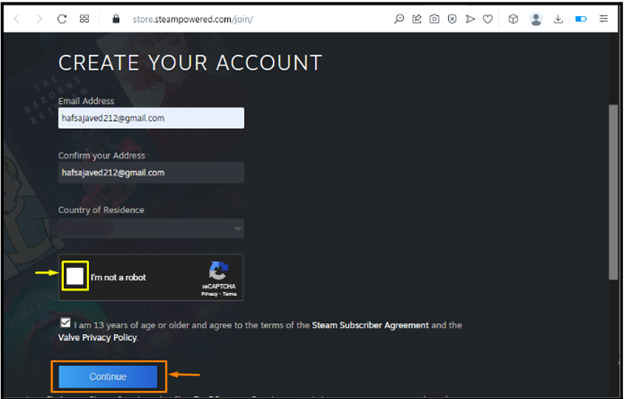
Step 6 – Complete the email verification process to complete the account setup.
Step 7 – Create an account name for Steam.
Step 8 – Enter the password.
Step 9 – Tap on Done to complete the account creation.
You have now successfully created a Steam account.
Step 2 – Connect Discord To Steam
Now that you have successfully created a Steam account it is time for us to connect Discord to the Steam account. Just follow the instructions given below.
Step 1 – Open Discord on your device.
Step 2 – Enter your credentials to login to your account.
Step 3 – Tap on the User Settings icon found at the bottom of your Discord page.
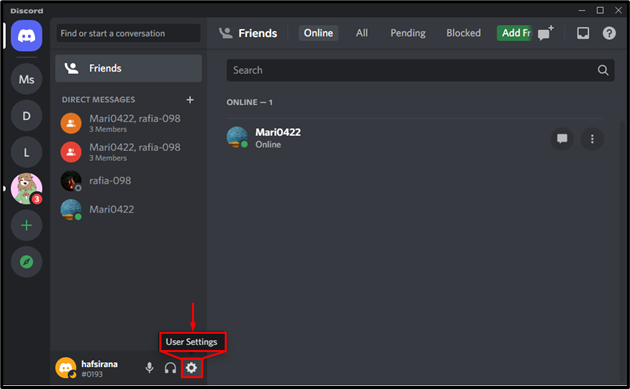
Step 4 – Click on Connections in the left panel.
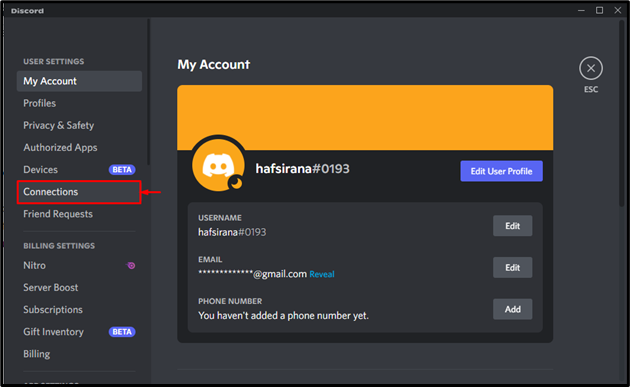
Step 5 – Select the Steam app from the list of installed apps on your device.
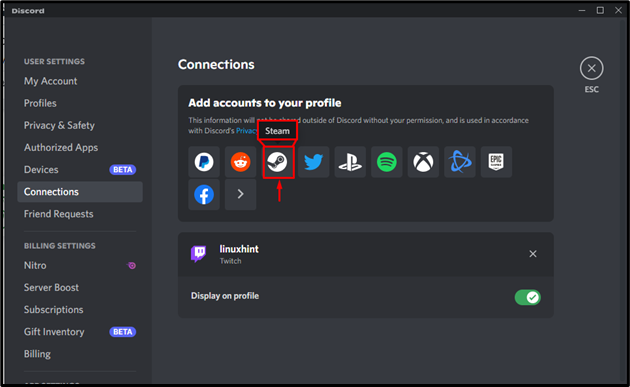
Step 6 – Enter your Steam login credentials if prompted.
You have now successfully completed the process to connect Discord to Steam.
How To Fix “Failed To Connect Discord To Steam” Error?
Were you not able to successfully connect Discord to Steam? Did you see the “Failed to connect Discord to Steam” error message? Do not worry. We have various solutions for you to fix the issue to connect Discord to Steam account.
Fix 1: Check Internet Connection
A good and stable network connection is a necessity to connect Discord to Steam account. Poor or fluctuating internet and Wi-Fi connection will directly affect the performance of apps. If you have a fluctuating internet connection, unplug your modem and reconnect it in a few seconds. This will automatically remove all bugs that cause glitches and hinder the apps’ performance.
Fix 2: Re-Login
Did you enter your credentials correctly? How long ago did you login to the account? Log out of your Discord and Steam accounts. Enter your credentials correctly to re-login. This will enhance the apps performance and help you to connect Discord to Steam.
Fix 3: Use An Alternate Device
Are you not able to connect Discord to Steam on your personal computer? Try to connect it to your mobile phone or Mac or any other alternate device. Using an alternate device might help you to fix connection errors.
Fix 4: Update Apps
Are you using the latest versions of Discord and Steam? Using outdated apps will malfunction and result in performance issues. Make sure that you update the apps on a regular basis to connect Discord to Steam and fix any error that occurs.
Fix 5: Re-Install Apps
If updating apps does not help you to fix connect Discord to Steam errors, it is time to re-install them. Uninstall Discord and Steam from your device and install them once again from the Google Play Store or the App Store for iOS devices. Once you have successfully installed the apps, open to check if this has helped you to successfully connect Discord to Steam.
Fix 6: Restart Device
If none of the above-mentioned solutions work for you, it is time to restart your device. Restarting the device will help you automatically remove all bugs and malware that hinder the app’s performance. You will be able to remove all glitches and malfunctions of the apps when you restart your device.
By following the instructions given above you will be able to fix all “Failed to connect Discord to Steam” errors.
How To Disconnect Steam From Discord?
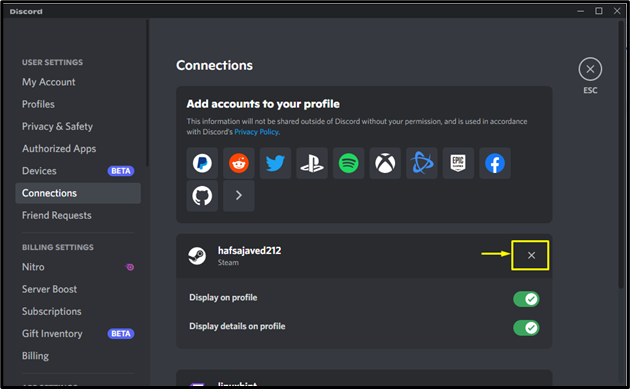
Do you wish to disconnect Steam from your Discord account? You will be able to do so with one click. Just open the Connections screen on your Discord User Settings and tap the ‘x’ icon next to the Steam app. You will be notified that disconnecting your account will remove you from the servers that you joined with this account. Confirm by clicking the Disconnect button.
Wrap Up
Discord is predominantly a gamer’s platform. Users can now connect Discord to Steam so that they can easily access and play all the popular games available on the app. They can log in to Steam and connect it with Discord and easily play online games with their friends. We hope that by following the instructions given in this article you are now able to connect Discord to Steam and fix any error that occurs while connecting.
Frequently Asked Questions
Q1 How Do I Link My Steam To Discord?
To connect your Steam app to Discord you can,
Open Steam app > Select Games > Add a non-steam game to my library > Select Discord > Return to Gaming mode.
Q2 Why Cant I Connect Discord To Steam?
Network issues or errors with your wi-fi connection will hinder you from connecting Discord to Steam. To fix it you can try to use an alternate Wi-Fi, update the apps, re-login, reinstall the apps or even restart the device to fix it.
Q3 Should I Connect Discord To Steam?
You can connect Discord to Steam account so that you will be able to easily connect with fellow gamers from the Stream games via Discord. Gamers will be able to easily communicate in the Discord app while playing Steam games.