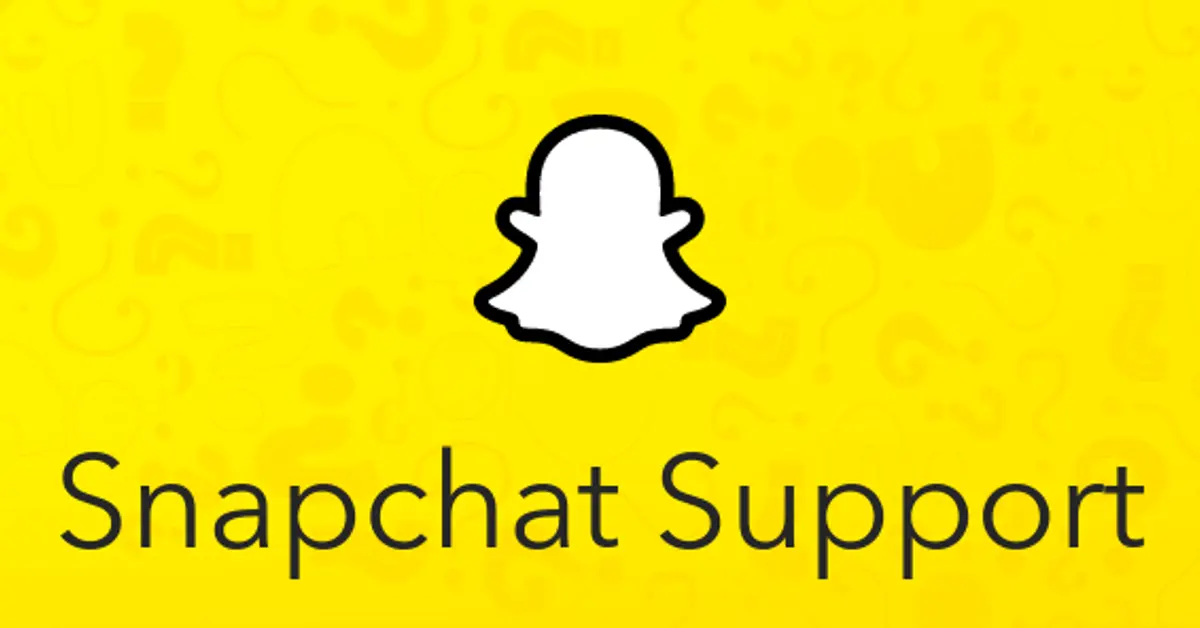Are you facing trouble using the app and want to contact Snapchat support via email? Well, you have landed at the right place. In this article, let us see how to contact Snapchat support via email.
Snapchat is a mobile messaging service that allows users to send and receive texts, photographs, and videos Both the app’s downloading and utilizing it to send texts are free? In a very short period of time, it has skyrocketed in popularity, especially among young people.
To contact Snapchat support via email, you may reach out to their support team using the official mail id and they will get back to you in a few working days.
Continue reading further to understand in detail how to contact Snapchat support via email and what steps are to be followed.
How To Contact Snapchat Support Via Email?
Though the probability of receiving a response through email is low, you can contact Snapchat support via email using their official mail id and also via their official website and through their app.
Snapchat is a popular app among social media users as it has unique features when compared to other apps. One such interesting feature is after a brief while, the texts vanish from the recipient’s phone. Though the app has many amazing features, there may arise issues while using the app, where you may want to reach out to Snapchat support and get the issue fixed. You may contact Snapchat support via email and through other methods which are explained in detail below.
Contact Snapchat Support Via Email
Sending an email to [email protected] is a great way to contact the Snapchat staff if you are having any problems. The likelihood of receiving a response by email is low, but if the problem is truly critical, the team will send you a reply email as soon as they can. All you have to do to solve your problem is follow the email’s directions. Alternatively, you can also contact Snapchat support at [email protected] and the team will get back to you as soon as possible.
How To Contact Snapchat Support Via Website?
Visit the Snapchat website > Select Contact Us > Submit a request page > Select an option > You will receive instructions on how to proceed further.
Step 1: Visit the official Snapchat website.
Step 2: In the left sidebar, select “Contact Us” from the list of accessible menus.
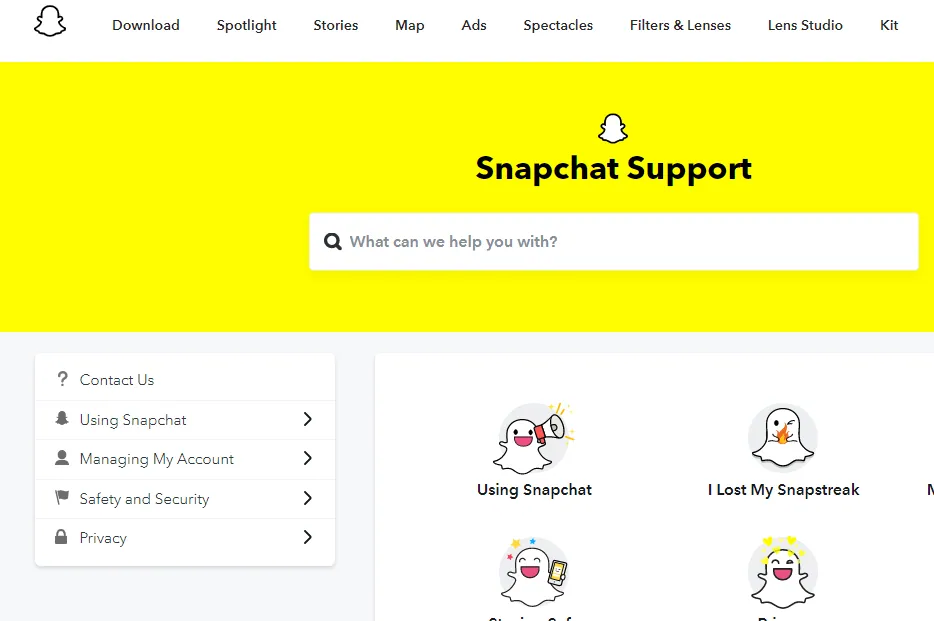
Step 3: You have now arrived at the “Submit a request” page.
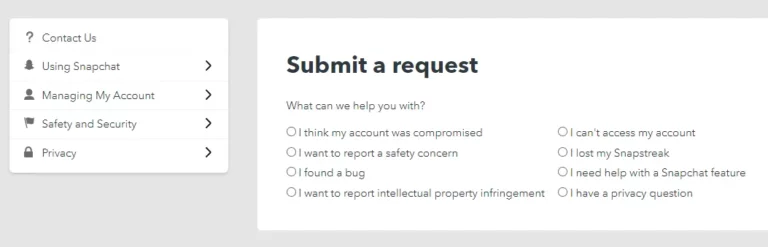
Step 4: From the list of alternatives, select one that is relevant.
Step 5: Depending on the option you selected, you will either receive instructions on how to continue or be asked further questions.
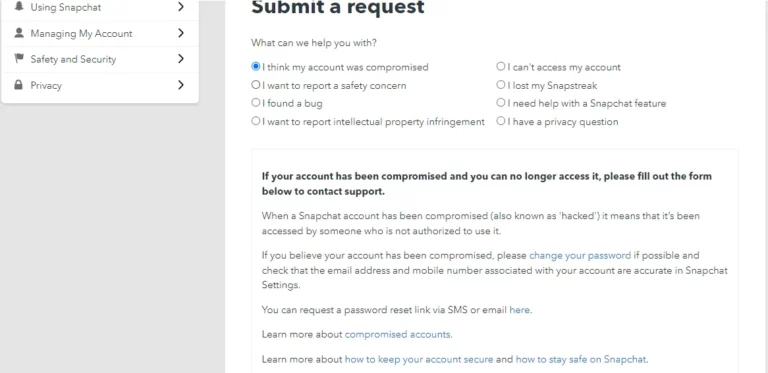
Step 6: Implement those recommendations to address your problem.
How To Contact Snapchat Support Via App?
Method 1:
Launch Snapchat > Tap your profile > Open settings > Choose ‘I spotted a Bug’ or ‘I Have a suggestion’ > Choose the area of the app > provide information about the bug > Choose topic > press submit
Step 1: Tap on My Profile to open Settings.
Step 2: ‘I spotted a Bug’ or ‘I Have a suggestion’ can be touched by scrolling down.
Step 3: Choose the area of the app your report will cover in step three.
Step 4: Describe the bug or proposal in detail and attach any files you may have.
Step 5: After choosing a topic, press “Submit”.
Method 2:
Launch Snapchat > Tap the profile symbol > Tap the Settings icon > Select “I Need Help” > Snapchat displays issues > Choose your option or hit the Contact Us button > Fill u the form > Hit Send button
Step 1: Tap the profile symbol in the top left corner of Snapchat after it’s open.
Step 2: In the top right corner, tap the Settings gear icon.
Step 3: Now select “I Need Help” under the Support part of the list by scrolling down.
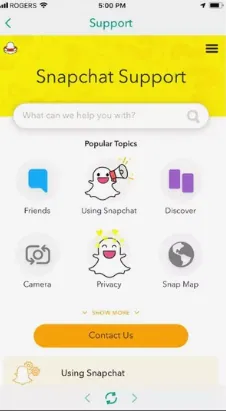
Step 4: The app will now launch the assistance area. Here, Snapchat will display a list of common problems encountered by users so you can select your choice. If your problem is not addressed there, use the “Contact Us” option.
Step 5: There is now a list of issues that have already been mentioned that you may be having trouble with. Snap will offer you advice if you tap on one of them. The app will ask you to fill out a form if the problem calls for Snapchat’s intervention. After filling it out, click the yellow “Send” button below.
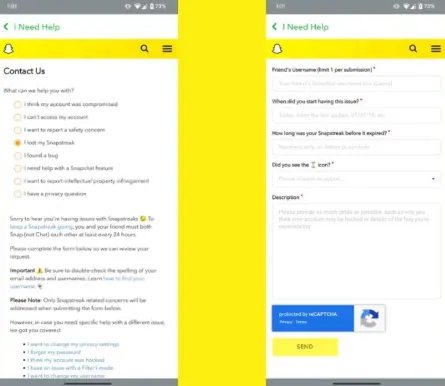
There is now a list of issues that have already been mentioned that you may be having trouble with. Snap will offer you advice if you tap on one of them. The app will ask you to fill out a form if the problem calls for Snapchat’s intervention, such as when you may have lost your snap streak. After filling it out, click the yellow “Submit” button below.
By performing these methods, you can contact Snapchat support via email, the app, and through the website.
Wrapping Up
We have come to the end of the post and we hope this article has given you a clear explanation of how to contact Snapchat support via email. For more such informative and interesting articles, check out our website at Deasilex.
Frequently Asked Questions
Q1. What Are 3 Benefits Of Snapchat?
- Drive traffic
- Boost engagement
- Build brand awareness
- Influence purchases
Q2. How To Earn Money From Snapchat?
Ans. With its reward program for Spotlight producers, Snap offers qualifying Snapchatters who produce the best Spotlight Snaps millions of dollars. Snapchat users who post the best Snaps can win a Crystals Award, which can be redeemed for cash.
Q3. How Private Is Snapchat?
Ans. You and your friends’ Snaps and Chats, including Voice and Video Chats, are private; we don’t look through their content to build profiles or provide you with adverts. This means we normally don’t know what you’re saying or Snapping unless you want us to (for example, if you opt-in to Voice Chat transcripts).
Q4. How Long Do Snapchat Messages Last?
Ans. Your unread snaps will be handled as follows by Snapchat: If you send a snap in a one-on-one chat, Snapchat’s servers destroy the unsent snap after 31 days. Within 31 days of delivery, if the recipient opens the snap, it will be immediately erased.
Q5. Where Snapchat Pics Are Saved?
Ans. The user’s bitmoji is located to the left of their name. Touch it. You will then be sent to your buddy profile. Look under “Saved in Chat” and the “See All Saved” option.