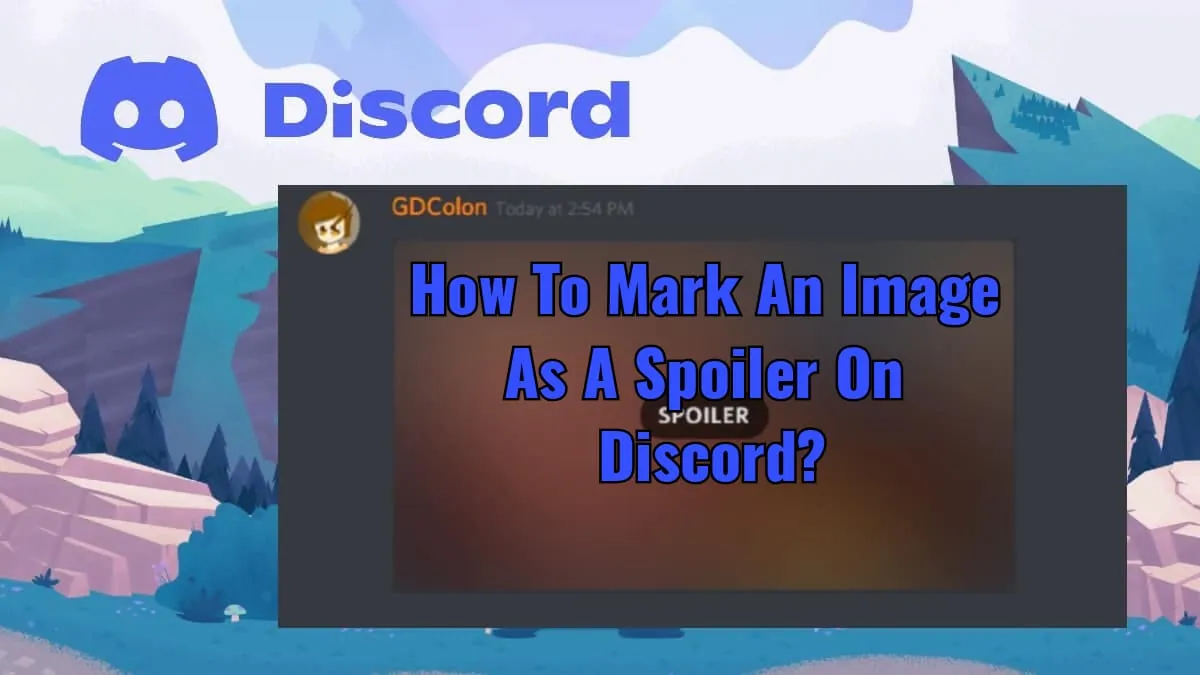If you are a Discord user then you might be curious how to mark an image as a spoiler on Discord as every channel has spoiler texts and image facility by now. If yes, then let’s begin!!
This advanced technology has allowed all Discord users to create things of all kinds either be it custom images by creating spoiler tags for your Discord server. The process of how to mark an image as a spoiler on Discord is extremely simple. So if you wonder how? Follow us through the following sections.
To mark an image as a spoiler on Discord: Discord App > Login > Discord Channel > Text > Toolbar > Eye Icon > Send and done!! To know how to do the same on desktops and mobile apps you have to stay tuned till the end of the article!
This blog post explains how to mark an image as a spoiler on Discord for desktop and web versions and also for Android and iOS versions. You will also get to learn how to send and view these spoiler texts and images in a Discord server.
How To Mark An Image As A Spoiler On Discord?
If you have ever used Discord before then you might have noticed weird black horizontal bars and blurred image messages appearing on Discord channels. These are spoiler messages which are basically supposed to hide sensitive images or text messages which may include information or leaks that might target some of the members.
In this section, we will be explaining how to mark an image as a spoiler on Discord for Desktop and mobile app versions of Discord. Follow the instructions carefully for the same:
How To Mark An Image As A Spoiler On Discord On iOS And Android Devices?
Discord App > Login > Discord Channel > Text > Toolbar > Eye Icon > Send
Step 01: Launch Discord app and login to your Discord account after which you have to search and open a Discord Channel and select the Text in the Text Box double-tapping on it.
Step 02: Now a Toolbar will pop-up with some basic options among which you will find an eye-icon. Tap on it to mark the text message as a spoiler.
Step 03: Now Discord will add a pair of bars on both sides of the text message and the text will look like “|| <text> ||”. You can also add these bars manually to create a spoiler message or can also use the Spoiler Discord Command.
Step 04: After marking the text message as a spoiler, you will see that the text will turn gray before you send it, considering it a sign of success. Now you can send the spoiler message successfully to anyone’s personal chat or on any Discord channel.
Step 05: The receiver can tap on the black bar to read the spoiler message or view the spoiler image.
How To Mark An Image As A Spoiler On Discord On Desktop And Web?
Discord Web > Login > Discord Channel > File Picker > Image > Eye Icon > Send
Step 01: Open the Discord website on any of the trustworthy web browsers and log in to your Discord account with your registered credentials.
Step 02: Next you have to open a Discord Channel and select an Image through the File Picker which you want to send as a spoiler.
Step 03: Now tap on the Eye icon from the top-right corner of the image preview in the message box.
Step 04: Now Discord will automatically mark your image as a spoiler. Moreover, you can add a caption to the image if you want to.
Step 05: After adding the caption to the image, you will see that the image will turn blurry before you send it, which means that the image is successfully marked as a spoiler. Now tap on the Send button to send the image to anyone’s personal chat or on any Discord channel.
Step 05: The receiver can tap on the blurred image to view the spoiler image.
And done!! You have now successfully learned how to mark an image as a spoiler on Discord for both web and mobile versions of Discord in the easiest way possible.
How To Show Spoiler Content On Discord?
If you want to view all the spoiler messages all by themselves without making much of an effort then Discord and we will help you in doing so!! By following these steps you will be able to view all the spoiler messages by default. However, this facility is only available to those who use Discord’s web and desktop versions. So if you are one of them follow what the guide says:
Discord Web > Login > Settings > Text & Images > Show Spoiler Content > Always
Step 01: Launch Discord and tap on Settings at the bottom-left corner of the screen.
Step 02: Now scroll down and find the “Text & Images” tab in the left sidebar and once found, tap on it.
Step 03: Now head to the “Show Spoiler Content” and then select “Always” as an option and you will be all set to view all the spoiler messages sent till now!
And done!! All of the spoiler content sent to the channel will be shown to you automatically whenever you browse channels or messages.
And that was it all we had about how to mark an image as a spoiler on Discord!! To explore more about Discord and its hidden features, give the below linked articles a thorough read!!
Wrapping Up
Discord is one of the popular platforms used for communication and gaming in the present time. If you want to watch movies, series or shows through this platform then you must be aware of the spoiler messages. If you are not familiar with what these are then let us tell you that these are minor information in the form of text messages and images that reveal the climax, plot, or the entire conclusion of any movie, series, etc.
And if you want to give spoilers to someone on purpose then find the guide on how to mark an image as a spoiler on Discord in the above sections. Do let us know in the comment if there is something else with which we can help you!!
Frequently Asked Questions
Q. What Happens When You Mark Something As A Spoiler On Discord?
Discord adds a pair of bars on both sides of the text message and the text will look like “|| <text> ||”. After marking the text message as a spoiler, you will see that the text will turn gray before you send it, considering it a sign of success.
Q. What Does Adding A Spoiler Do?
Spoilers are minor information in the form of text messages and images that reveal the climax, plot or the entire conclusion of any movie, series etc.
Q. How Do You Mark A Message As A Spoiler On Discord?
Here is how to mark an image as a spoiler on Discord: Discord App > Login > Discord Channel > Text > Toolbar > Eye Icon > Send and done!! To know how to do the same on desktops and mobile apps you have to stay tuned till the end of the article!