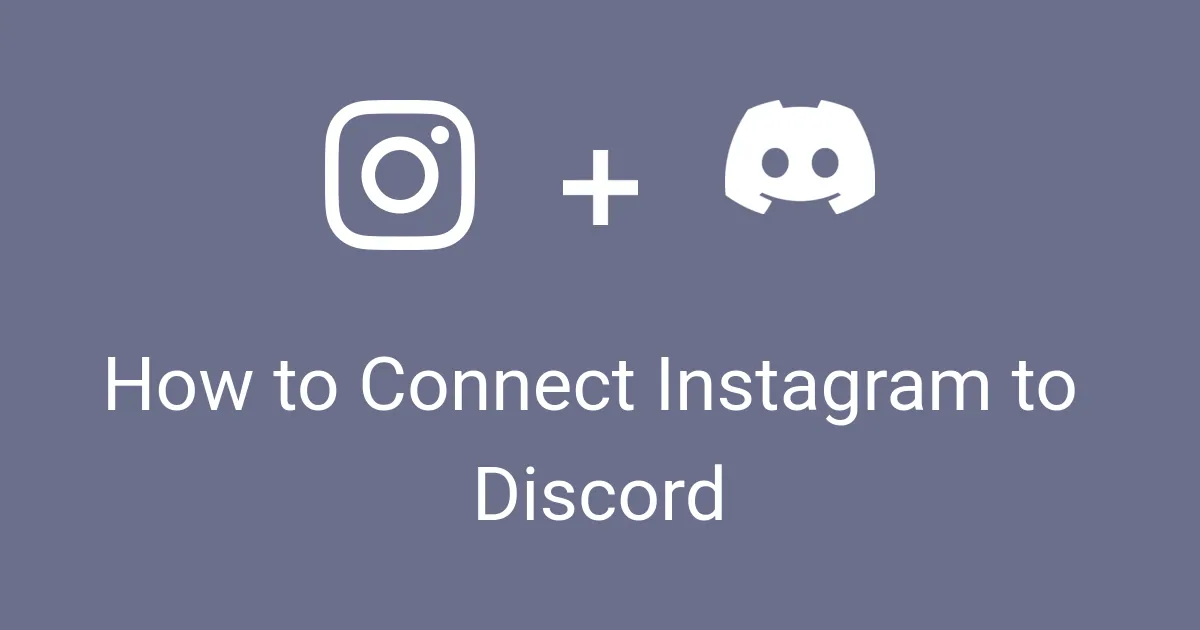Want to direct your Instagram audience to Discord? Here is the best way for how to connect Instagram to Discord?
Directing your audience from one account to another on different platforms is the best idea to increase engagement on your content on other platforms too! This way you will also make your new followers and subscribers aware of your other handles only if you know how to connect Instagram to Discord. And if you don’t, then no issues. We will teach you how to do so!!
How to connect Instagram to Discord: zapier > Connect Discord + Instagram > Sign Up > Enter Email & Name > Get Started Free > Set Password > Get Started Free > Select Roles > Select Employees > Continue > Select Apps > Finish Set Up! To know the rest of the process, you have to read the article till the end!
This article helps readers to learn how to connect Instagram to Discord in an effective way! If you are also looking for methods for the same then we would like to help you!
How To Connect Instagram To Discord?
Made a fresh account on Discord? Don’t get much engagement over there? Or just realized that most of your Instagram followers are not with you on Discord then how about driving your Instagram audience to your Discord? Or just connecting them both with each other so that whenever you create a post that gets published on both the platforms at once without doing much effort and creating the same content again twice which can be irritating sometimes. Sounds interesting? Learn how to connect Instagram to Discord and give it a try!
Through Zapier’s official website one can get their different accounts on different platforms connected with each other. Zapier is an automation software that allows you to build protocols by connecting social media apps and services altogether.
Follow the given instructions to set up an account on Zapier and for how to connect Instagram to Discord:
zapier.com > Connect Discord + Instagram > Sign Up > Enter Email & Name > Get Started Free > Set Password > Get Started Free > Select Roles > Select Employees > Continue > Select Apps > Finish Set Up
Step 01: Head to any web browser on your device and navigate through Zapier’s official website and click on the orange button saying “Connect Discord + Instagram”.
Step 02: Now click on the “Sign Up” button from the next page on the top right corner and wait for the next page to load!!
Step 03: Next, enter your Email address with your first and last name for your username and click on the ”Get Started For Free” button below!
Step 04: On the resulting page you will be asked to set a strong “Password”. Make sure you are setting a password under their criteria of word limit, a digit and a special character. Once done, click on the “Get Started For Free” button.
Step 05: Now, you will be given a list of options of the purpose for which you want to use Zapier. Click on any one if they match with your intentions and if not then click on “Others” and mention yours. Then you have to select the number of employees that are under you! Select the rough number and click on the “Continue” button.
Step 06: Then you have to select the app that you use for operation and click on the “Finish Set Up” option.
And you are done with the Zapier setting up process! Now below are the instructions for how you can operate both Instagram and Discord in a single action and send messages, upload posts and schedule them all at once without repeating the process twice for each of the handles.
After setting up your free account on Zapier successfully, you will be sent to a page where you can schedule your content to be published on both Discord and Instagram app. Here’s how you can do it:
Untitled Zap > Enter Name > Discord > Enter Event > Sign In Discord > Instagram > Enter Event (Add Picture) > Sign In Instagram > Publish
Step 01: From the left corner of the page, click on the pencil icon next to the “Untitled Zap” and name the draft with something.
Step 02: Next you will see two horizontal bars of both Discord and Instagram app. Click on “Discord” and then enter your message in the “Event” bar and finish it by clicking on the “Continue” button.
Step 03: Below the blue colored Continue button, you will find a “Choose Account” option, click on it followed by a hit on the “Sign In” option.
Step 04: After that you will be asked to add a server under the “Add A Server” field, do so. Once done, click on the “Continue” option.
Step 05: Next, come back and click on the Instagram horizontal bar. It will ask you to post a picture in the “Event” section, do it by selecting one from the files.
Step 06: After that, you need to click on the “Choose Account” section and “Sign In” through your Instagram account.
Step 07: Once finished signing up, head back and follow the on-screen instructions.
Step 08: At last, click on the “Publish” button given at the top right corner of the screen and you will be good to go!
And that was how to connect Instagram to Discord for all your business purposes! Every Zap created by you on Zapier is made of two major elements: Trigger and Action. Trigger is an event that creates the zap. Zapier functions with more than 2,000 applications and services, so you may be able to use a huge number of triggers to create a zap on! And the Action part is the portion that finishes the zap, this mainly eases the protocol or the task.
A zap can be created to generate a to-do list in applications like Todoist themed on the mails that you keep starred, flagged or pinned or for creating an event on Google Calendar! So, if you are able to create a zap then wallah, our motive of making you learn how to connect Instagram to Discord has successfully been completed!
In any case, if you wish to learn more about Instagram and Discord, then here are a few articles published by Deasilex that can help in knowing these two platforms more deeply!
Discord Instagram Connection Not Working, How to Fix?
Are you also one who is facing an issue with connecting your Instagram account to Discord? Here are some troubleshooting steps that you can follow to solve your issue while connecting Discord to Instagram.
Fix 1: Check if the Connection is Down
Sometimes, temporary outages or server issues can interfere with connections. Check Discord’s official status page (https://discordstatus.com/) and Instagram’s official Twitter or Facebook accounts for any reported issues.
Fix 2: Reauthenticate Your Accounts
Try disconnecting and reconnecting your Instagram account in Discord. This can refresh the authorization and resolve minor glitches.
Fix 3: Update Discord and Instagram Apps
Ensure you’re using the latest versions of both Discord and Instagram apps. Outdated versions might have bugs causing compatibility problems.
Fix 4: Reset Discord Connection
Go to Discord’s User Settings > Connections > Instagram, and click Forget. Then, reattempt the connection process.
Fix 5: Clear App Cache and Data (Advanced)
On Android: Go to Settings > Apps > Discord > Storage > Clear Cache and Clear Data. Repeat for Instagram.
On iOS: Go to Settings > General > iPhone Storage > Discord > Offload App and repeat for Instagram. Reinstall both apps afterward.
Wrapping Up
If you want to know how to connect Instagram to Discord for business purposes so that instead of switching to multiple apps like Instagram and Discord just to send one message to a particular channel or to reach out to someone on Discord while being on Instagram, you can connect two platforms together and manage all such tasks with ease.
Follow our article on how to connect Instagram to Discord and skip interrupting in-app in-app operations again and again! If you know someone feels hella lazy and messes up while operating and managing the same tasks on two different platforms then refer them to this article and help them figure out the easiest way mentioned in this blog post.
We will be looking forward to your suggestions and doubts in the comment section below!
Frequently Asked Questions
Q. Can I Link My Instagram To My Discord?
Instagram + Discord Integrations: Zapier allows its users to exchange data between Instagram and Discord by default – no coding is involved. Triggers on Zapier allow you to upload photos and videos on your account.
Q. How Do I Share A Discord Account On Instagram?
Copy a link from your Discord channel > Launch Server > Select Instant Invite > Invite Link > Copy Link > Paste it on Instagram Bio.
Q. Is There An Instagram Discord Bot?
Sends new posts from Instagram accounts to a Discord channel. Embeds linked videos and images from user’s linked Instagram posts, videos and reels into a Discord chat.
Q. How Do You Update Instagram On Discord?
Create a Discord Webhook > Server Settings > Create Webhook > IFTTT > Feed It To Discord.