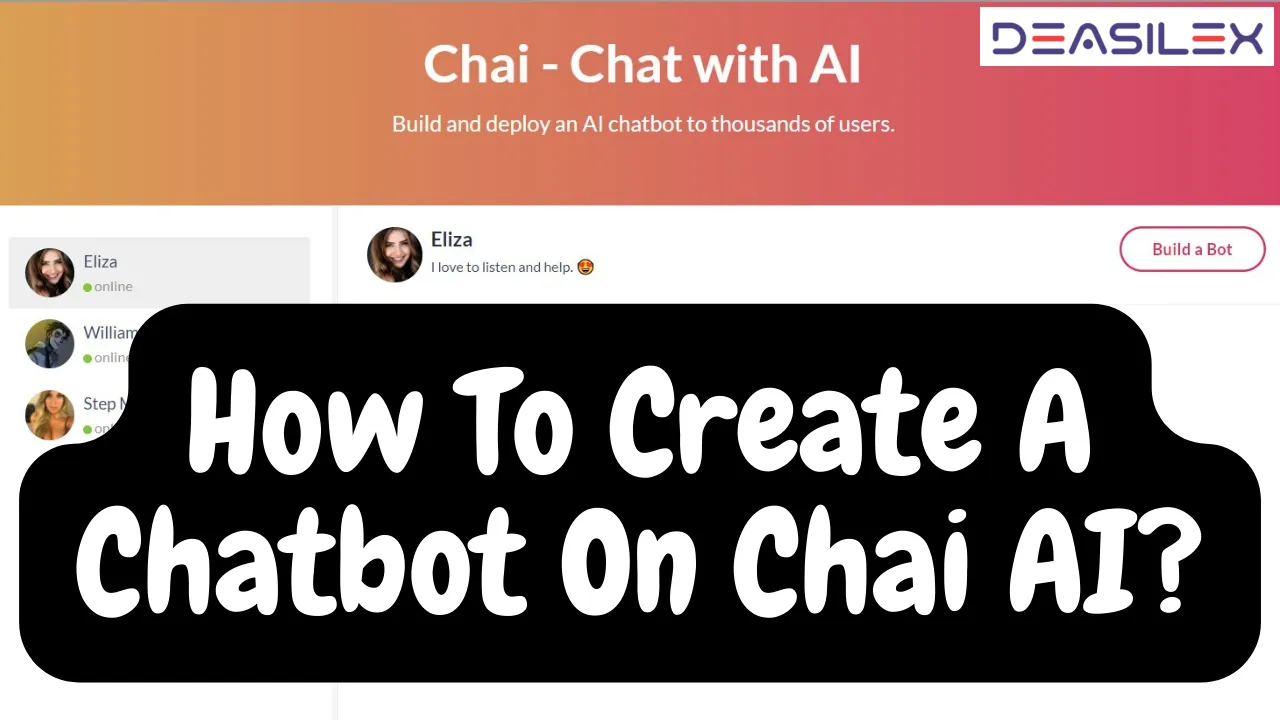Today, you can find that artificial intelligence is hitting the market. With this, the Chai AI is also in demand, and people are having fun chatting with AI chatbots. Is it possible to create your own chatbot? If yes, then how to create a chatbot on Chai AI?
AI chatbots are nothing new as artificial intelligence advances and become more widely available. With new AI tools like OpenAI ChatGPT, Google Imagen, Chinchilla AI, and more, you can have realistic conversations, create images from text and create videos. After these AI platforms, Chai AI is again in talks. The Chai word says, “Chai = chat+AI,” so the primary function of the Chai app is to provide a platform for text interactions with AI chatbots.
To create a Chatbot on Chai AI, first, open the Chai app, sign in to your account, then go to the center icon. Next, tap on Create Bot, then choose the avatar, enter the bot name, and tap on Continue. Now, describe the bot and type the first message, and Continue. At last, write the facts the bot has to remember, type the conversation history, and hit the Submit button.
Are you using Chai AI and just having conversations with the available chatbots and now want to create your own chatbot? If yes, then you are at the right place. This article will give you a step-by-step guide for how to create a chatbot on Chai AI using mobile and PC. Keep reading!
How To Create A Chatbot On Chai AI On Mobile?
The Chai app is also available for download on Android and iPhone mobiles. To create a chatbot on the Chai app using mobile, you must start by creating an account Chai AI app and then creating your bot.
Let’s now dive in and learn the complete steps for these processes.
How To Create An Account On Chai AI?
To create an account on Chai AI on mobile, Open the Chai app > Sign in using Facebook, Google, or Apple ID > Enter your display name and add the avatar > Next > Select your gender and interests > Next.
After installing the app, users are prompted to log in with a Facebook, Google, or Apple account. You can begin chatting as soon as you have finished this and verified your username and avatar.
Follow the below-mentioned steps to create an account on Chai AI:
Step 01: Open the Chai chat app on your mobile.
Step 02: Create the Chai AI chat app using your Facebook, Google, or Apple accounts.
Step 03: Add the avatar for your Chai AI account, enter your display name and tap on ‘Next.’
Step 04: Set your Chai profile by selecting your gender and interests. Once all done, tap on ‘Next.’
Note: You must select at least 3 interests and a maximum of ten from 13 choices.
With this, your Chai chat app account creation is complete. To send unlimited messages, you can select the essential subscription plan.
Let’s now move forward and learn how to create a chatbot on Chai AI app. Continue reading!
How To Create A Chatbot On Chai AI On Mobile?
To create a chatbot on Chai AI on mobile, go to the Chai app > Sign in using Facebook, Google or Apple account > Center icon > Create Bot > Enter bot name and choose the avatar > Continue > Describe your bot and write the first message > Continue > Enter the facts to be remembered by the bot > Enter conversation history > Submit.
If you are looking for a way to create a chatbot on Chai AI on mobile, then follow the below-given steps:
Step 01: Open the Chai AI app on your mobile.
Step 02: Sign in using a Facebook, Google, or Apple account.
Step 03: Tap on the center icon from the top navigation bar.
Step 04: Now, tap on ‘Create Bot’ under the ‘Your bots’ section.
Step 05: You have to fill in now the basic details, such as choosing an avatar and typing the bot name. Once done, tap on ‘Continue.’
Step 06: Describe your bot and enter the first message to be sent by your bot.
Step 07: It is optional to write an introductory message which has no impact on the behavior of your bot. Also, you can check the ‘Private’ box if you want no one to interact with your chatbot. After filling in all the details, tap on ‘Continue.’
Step 08: Now, the last step is the prompt section. You have to type the facts that have to be remembered by your bot.
Step 09: Type the conversation history to help the bot to predict new conversations and tap on the ‘Submit’ button to create a chatbot on Chai AI.
Note: The last Prompt section is for training the bot to predict the conversations.
Finally, your chatbot has been created on the Chai AI app. Anyone can interact with your chatbot and have fun chatting.
Continue reading the next section to learn how to create a chatbot on Chai AI on PC.
How To Create A Chatbot On Chai AI On PC?
To create a chatbot on Chai AI on a PC, go to the Chai website > Sign in > Build a Bot > Enter the bot name and description > Upload Image > Select image > OK > Write the first message and prompt > Choose one category > Apply Changes > Publish > Create a Key > Publish > Copy Link > Close.
If you are using Chai AI on a computer, then you have the option to start a conversation with a few of the chatbots right away. But to get the full experience, you will need to register.
So, to create a chatbot on Chai AI on PC, you must first create your account and then create a bot.
Here are the steps that you must follow to create a chatbot on Chai AI using a PC:
Step 01: Go to the Chai AI official website.
Step 02: Click the ‘Sign in’ option under the few AI chatbots and sign in using your Google account.
Step 03: Go to any one of the chatbots and click on the ‘Build a Bot’ option in the top right corner.
Step 04: Enter the bot name and description and click on ‘Upload Image.’
Step 05: Select the image and click on ‘OK’ in the popup window.
Step 06: Write the first message and prompt for your chatbot. Now, choose one category and click on ‘Apply changes.’
Note: You must choose one category from friendly, romantic, roleplay, horror, and well-being.
Step 07: Click on the ‘Publish’ option in the top right corner. Your chatbot on Chai AI is ready to have conversations.
Step 08: A popup window will open. Click on the ‘Create a Key’ and once the key is generated, click on ‘Publish’ to share your Chai chatbot.
Step 09: You will now see the QR code of your chatbot. First, click on the ‘Copy Link’ button and then the ‘Close’ button.
By the end, you have learned how to create a chatbot on Chai AI using a mobile application and PC.
Wrapping Up
Chai AI is a great chat application for creating chatbots and having conversations with them. The easy-to-use interface and wide range of features make it a great choice for anyone looking to create a chatbot.
Creating a chatbot on Chai AI is a quick and easy process. You can do it on your mobile phone or computer in just a few easy steps. This article covers how to create a chatbot on Chai AI in a few easy steps. Follow Deasilex to get more updates on the latest technologies!
Frequently Asked Questions
Q. Does The Chai App Have Bots?
Chai is a tool for AI-based communication. It offers users a mobile application (also accessible online) that enables them to connect with the AIs in the way they do with a real person. There are currently a lot of bots on the Chai AI app, and more are added every day.
Q. How Do You Make A Bot On Chai App?
To make a bot on the Chai app, Open Chai app > Sign in to your account > Center icon > create bot > Choose the avatar and type the bot name > Continue > Describe the bot and type the first message > Continue > Write the facts that your bot has to remember > Type the conversation history > Submit.
Q. How Do Chai App Bots Work?
The Chai AI app is easy to use. You are matched with an AI bot and can begin conversing instantly. The Chai app bots work on the conversations you have typed while creating the chatbots.