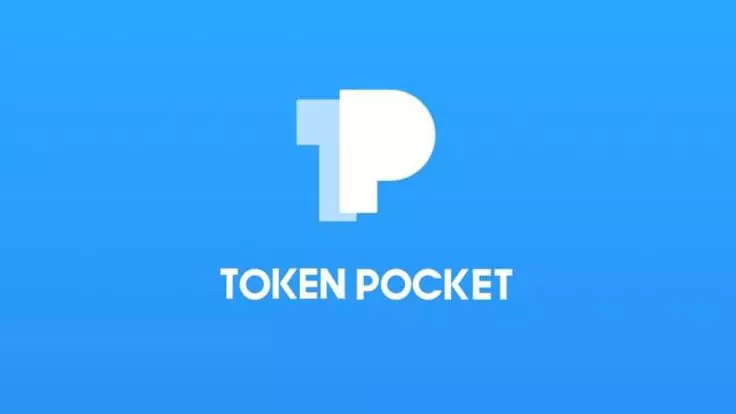Are you someone who is new to TokenPocket wallet and is struggling to create it? Well, you have come to the right place. In this article, let us discuss how to create and set up TokenPocket wallet.
A multi-chain wallet that supports many coins is called TokenPocket. Bitcoin, Ethereum, EOS, TRON, IOST, Cosmos, and Binance can all be stored, sent, and received by users. A Web3 browser is used by TokenPocket, where users can engage with decentralized applications and trade ERC20 tokens, bitcoin, and Ethereum on decentralized exchanges.
To create and set up TokenPocket wallet, Download app > Create wallet > Select blockchain network > Set password > Backup mnemonic > Enter mnemonic > Wallet is created.
Continue reading further to understand more about how to create and set up a TokenPocket wallet and what steps are involved in it.
How To Create And Set Up TokenPocket Wallet?
To create and set up TokenPocket wallet, Download app > Create wallet > Select blockchain network > Set password > Backup mnemonic > Enter mnemonic > Wallet created.
It is accessible as a desktop application, a mobile application for Android and iOS, and a browser extension for Chrome, Brave, Firefox, and Opera. It allows users to play blockchain games inside the wallet. Users can join Decentralized Finance, receive free airdrops, and receive staking rewards.
Creating A TokenPocket Wallet
Step 1: TokenPocket is available as an extension in browsers such as Chrome and Firefox, and it is also available as a mobile application for Android, iOS, and desktop applications.
Step 2: TokenPocket can be downloaded to a desktop or a mobile device by visiting the official website.
Step 3: In this example, download the app by clicking “Mobile.”
Step 4: Launch the TokenPocket app and select “Create wallet” under “No wallet.”
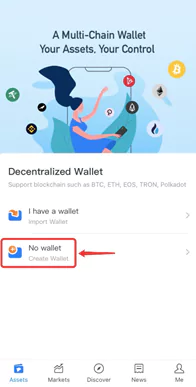
Step 5: Select the blockchain network you want to build.
Step 6: Simply select “Create Wallet.”
Step 7: Enter your wallet’s name and set a strong password with a mixture of characters and numbers.
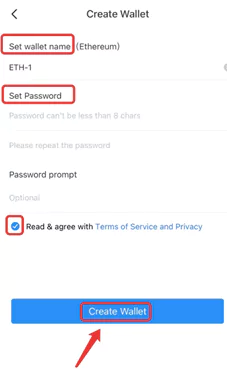
Step 8: Select “Terms of Service and Privacy,” and then click “Create Wallet” to continue.
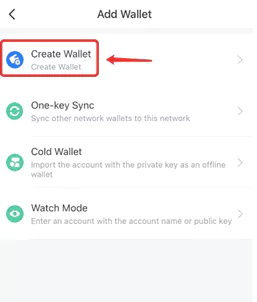
Step 8: Enter the “Backup Mnemonic” page, click “I get it,” and then kindly refrain from taking screenshots to protect your assets.
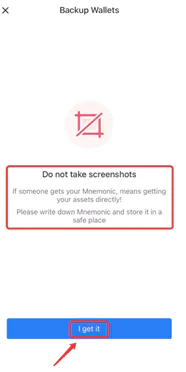
Step 9: Save a copy of your mnemonic in a secure location, carefully read “Attention,” and then click “Completed Backup, Verify it.”
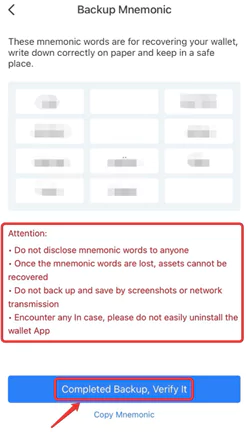
Step 10: Following the order of the words you copied, enter the mnemonic words and click “Confirm.”
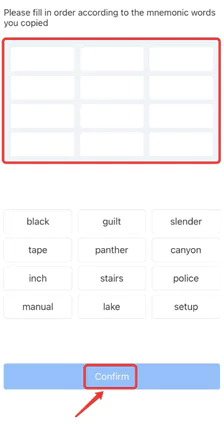
With these steps mentioned above, you have successfully created your TokenPocket wallet.
Setting Up TokenPocket Wallet
After creating the TokenPocket wallet you can quickly transfer and receive tokens.
Transfer Tokens
Assets > Select asset > Transfer > Address book > Enter receiving address > Click transfer > Confirm.
Step 1: Open the TokenPocket app, go to the “Assets” page, and select a token you want to transfer.
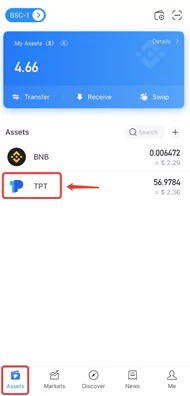
Step 2: On the transfer page’s bottom, click “Transfer.”
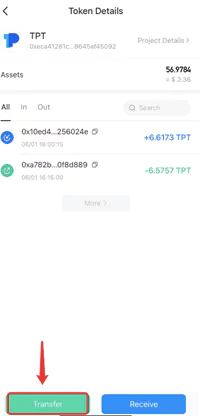
Step 3: Select “Transfer,” then either click “Address Book” to select a book with the recipient’s address or click “Scan QR Code” to scan the address’s code.
Step 4: Enter “Receiving address” and “Amount,” select “Miner fee” (typically, the “Avg charge” is advised), and then click “Confirm.”
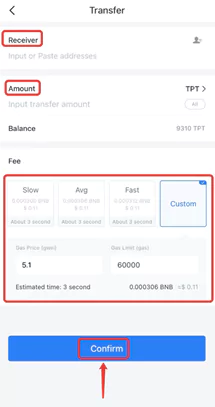
Step 5: Click “Transfer” after reviewing the transfer information.
Step 6: Finally, the wallet password is entered, then click “Confirm”.
Before transferring, please check that you have chosen the same blockchain network. Also, check whether you added tokens if your assets are not shown on your wallet following the transfer.
Receive Tokens
Receiving token > Receive > Click copy
Step 1: Select the receiving token from the “Assets” Page in the TokenPocket App.
Step 2: Select “Receive”.
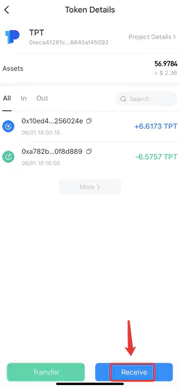
Step 3: The recipient can be copied by clicking “Copy” or “Scan QR code,” after which you can share the QR code or copy the wallet address to others.
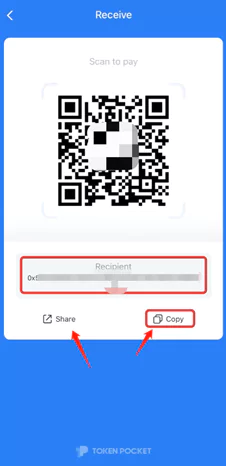
These steps allow you to successfully create and set up TokenPocket wallet with ease.
Features Of TokenPocket Wallet
- Tokens can be sent, received, purchased, and traded. NFTs can be transferred between supported networks and stored there as well.
- It may be applied to Ethereum and ERC20, enabling a seamless transfer for users of MyEtherWallet or other popular online wallets
- Additionally, TokenPocket is a completely domestically produced program that, needless to say, supports the Japanese language
- Users may play Dapps games with ease and manage their assets safely because the program is simple to use and access
- You can click the “network dropdown” box in the top left corner of the wallet to choose a different network or add a custom network
- You can view the most recent transactions on the “History” page
- Additionally, you also have the “Assets”, “Market”, “Discover” and “Me” options to perform other functionalities in the wallet
- The “Me” tab allows you to manage your wallet, view the transaction records, and invite friends, it also has the address book, the wallet guide, and the settings option
Wrapping Up
Here comes an end to our post about how to create and set up Tokenpocket wallet. The TokenPocket wallet safely manages your asset even while playing blockchain games in the wallet. We hope this article has explained how to create and set up Tokenpocket wallet. For more such informative and interesting articles, follow us at Deasilex.
Frequently Asked Questions
Q1. How Do I Deposit Money Into Tokenpocket?
Ans. Step 1: Select “Receive.”
Step 2: Choose the cryptocurrency you want to deposit in.
Step 3: Enter the amount.
Step 4: Click on deposit.
Q2. Is Tokenpocket Safe?
Ans. Yes! TokenPocket is a safe multi-chain digital currency wallet that facilitates the trade of numerous cryptocurrencies.
Q3. Who Owns Tokenpocket?
Ans. Fu Pan, the founder, and CEO of the TokenPocket wallet, started working on developing digital currency wallets in 2017 after becoming interested in the blockchain industry in 2014.
Q4. How Do I Sell On TokenPocket?
Ans. Step 1: Launch the TokenPocket app to access TPExchange.
Step 2: Finish the KYC process.
Step 3: Finish the security procedure.
Step 4: Set up your desired currency unit.
Step 5: Fund your wallet.
Q5. How Do I Change Coins In My TokenPocket?
Ans. Step 1: Begin your first swap.
Step 2: Get TokenPocket from the Play Store or App Store. On the home page, click the “Swap” button.
Step 3: Select the token you want to exchange. Enter the cost and the address. To place an order, tap “Swap.”