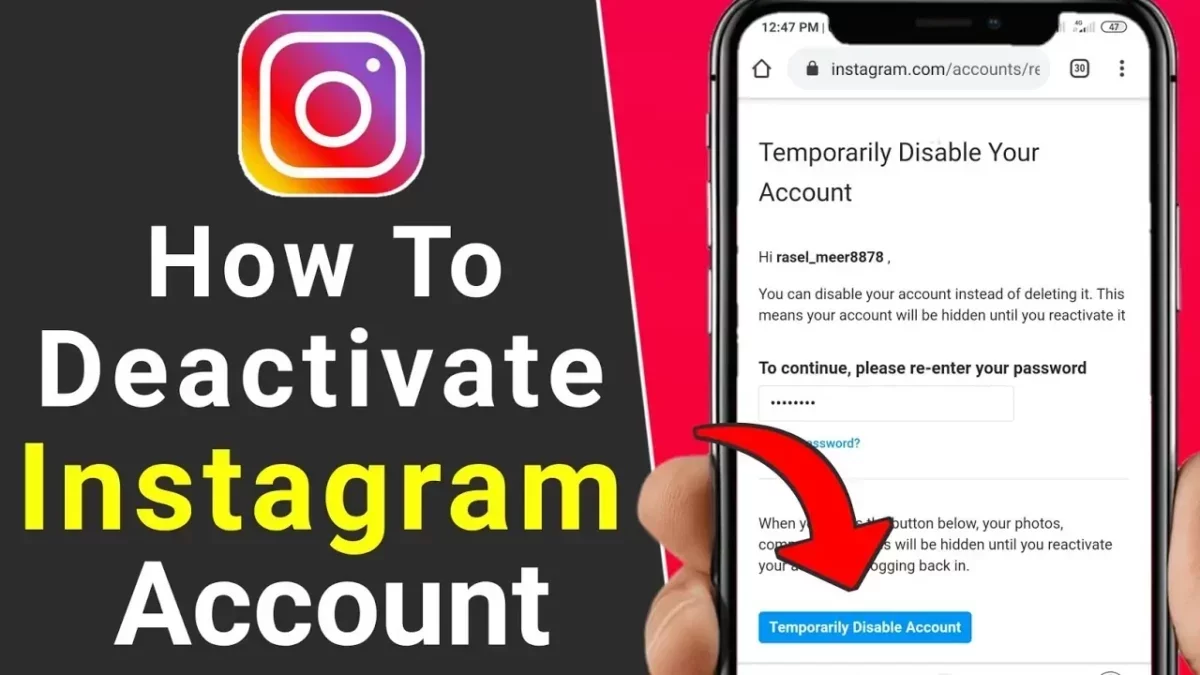Are you spending too much time on Instagram which is causing a loss in your work and increasing stress? Do you want to deactivate your Instagram account so that you can cut down on screen time? Well, you can easily deactivate it. But, do you know how to deactivate Instagram iPhone? Don’t worry this post is going to help you out.
When you delete your Instagram account it will delete the videos, pictures, and also comments that you have posted. Furthermore, your account page will also disappear and people will not be able to find you on this social media platform. But if you deactivate your account then Instagram will hide your account along with your photos. However, you can bring these back at any time you want to. You might be now thinking about how you can deactivate it.
To deactivate Instagram iPhone, you need to open Instagram app > profile icon > hamburger menu > settings > account > delete account > deactivate account > choose the reason > enter the password > temporarily deactivate account > yes.
Are you still confused? Don’t worry we have mentioned these in the steps in detail. So let’s become more active in real life and deactivate Instagram iPhone for some time.
How To Deactivate Instagram iPhone?
Now, you must be eager to know how to deactivate Instagram iPhone, isn’t it? Don’t worry we have discussed them in this section in detail. So just scroll down and read about it. So without further delay let’s quickly get started.
Step 1: The first thing you need to do is open the Instagram app and then click on the profile con.
Step 2: Now, click on the hamburger menu and choose the settings option.
Step 3: Then choose the account option followed by the delete account option.
Step 4: Next you need to hit the deactivate account option.
Step 5: Now, you have to choose a reason for deactivating your account.
Step 6: Here you need to enter your password and click on the option that says temporarily deactivate account.
Step 7: Hit the yes button to confirm your decision.
Step 8: You will now be informed that your account has been deactivated.
You can bring back your account once you log in again to your Instagram account. This is how to deactivate Instagram iPhone.
How To Delete Instagram Account?
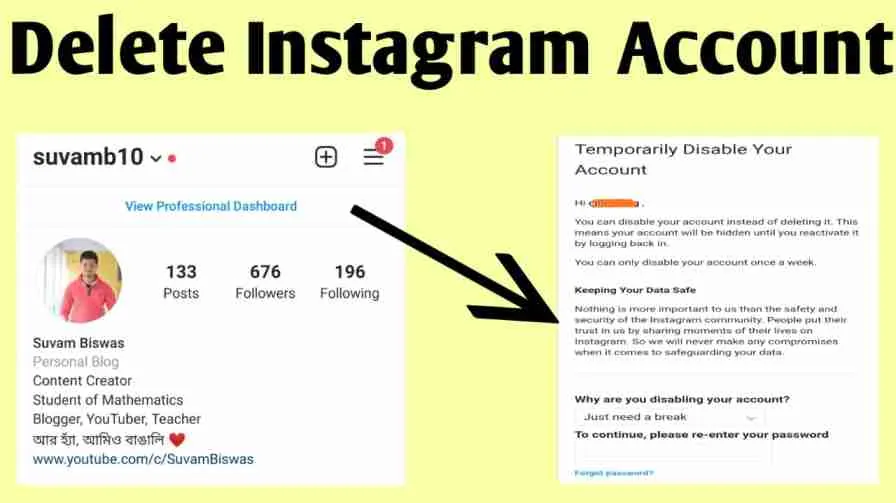
Now, we know how you can temporarily deactivate Instagram account. What if you want to delete Instagram account? Well, here we have mentioned a few steps that will help you out in this case.
Step 1: The first thing you need to do is open your Instagram account and click on your profile icon.
Step 2: Now, click on the three horizontal lines which you will find at the upper right-hand side corner of the screen.
Step 3: Choose the settings option and then click on the account section.
Step 4: Here you have to choose the delete account option and then again choose the delete account option.
Step 5: Next choose the option that says continue deleting account to confirm your decision and then choose the reason.
Step 6: Now, enter your password and click on the delete button, and then hit the ok option to confirm your decision.
Your Instagram account will be deleted after 30 days. You will also, receive an email for the same.
How To Delete Instagram Account Permanently From The Help Center?
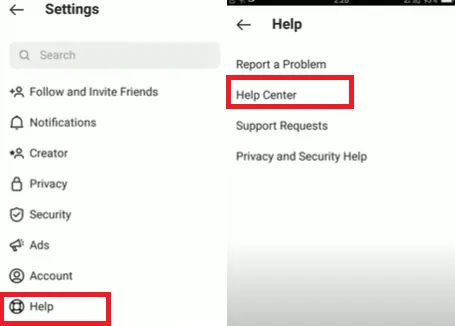
You can also delete your Instagram account permanently from the help center. Here we have mentioned a few easy steps that you have to follow.
Step 1: Open the Instagram app and hit the profile icon.
Step 2: Now, click on the three horizontal lines icon and then tap on the settings option.
Step 3: Next you have to click on the help section followed by the help center option.
Step 4: Then you need to click on the managing your account option and then click on the delete your account option.
Step 5: Now, you will find the option that says how do I delete my Instagram account, click on it.
Step 6: Just scroll down and click on the delete your account page link option.
Step 7: Now, you will have to choose an appropriate reason under the option that says why are you deleting your account.
Step 8: Next you have to enter your Instagram password and hit the permanently delete my account option.
By the end, you have learned how to deactivate Instagram iPhone along with deleting your Instagram account in two different ways.
Wrapping Up:
So that’s all about how to deactivate Instagram iPhone. The steps we have mentioned are really easy to follow. Also, we have mentioned the steps that will help you know how you can delete the Instagram account permanently. If you have any questions you can reach us in the comment section below.
Frequently Asked Questions
Q. How To Deactivate Instagram On Mobile?
To deactivate Instagram on mobile follow these steps:
- Click on your profile on Instagram and then hit the three horizontal lines.
- Now, click on the settings and privacy option and then click on the accounts center option.
- Next, tap on the personal details section and then hit the account ownership and control option.
- Click on the deactivation or deletion button and then hit the account which you want to deactivate temporarily. Then click on deactivate account followed by the continue button.
Q. How To Deactivate Instagram Account Android?
Tap on your profile > click on three horizontal lines > tap the settings and privacy icon > accounts center option followed by personal details option > hit the option that says account ownership and control > deactivation or deletion > choose the account to deactivate temporarily > deactivate the account and then hit continue.
Q. Can I Get My Instagram Account Back After Deleting It?
Yes, you can surely get your Instagram account back after you have deleted it. However, you need to log in within one-month time duration after you have deleted your account. If you log in after 30 days you will not be able to retrieve your account.