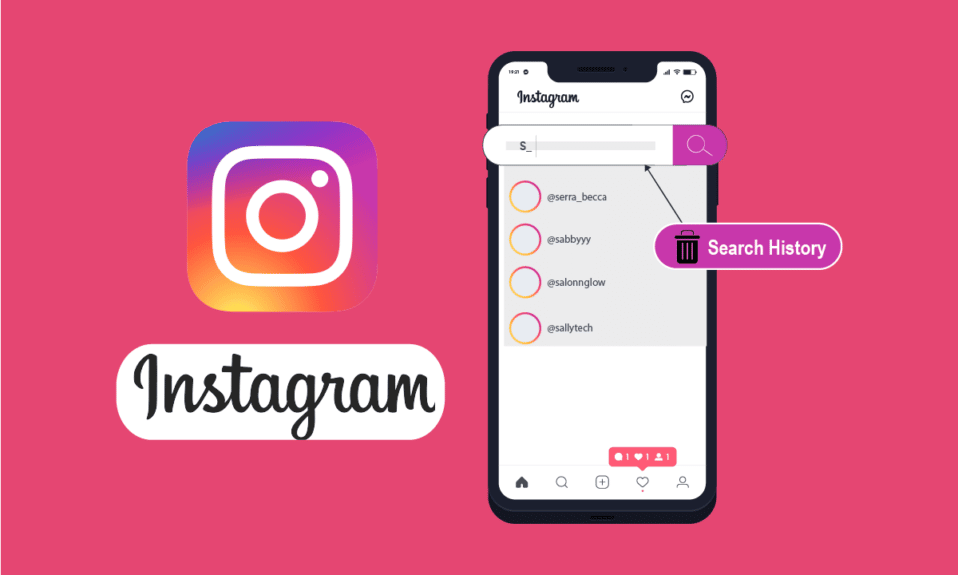Instagram recorded the information of your search history each time you search for someone or something on Instagram. This could be both advantageous and frustrating. So, if you consider Instagram search suggestions inappropriate and wish to delete Instagram search suggestions, this article is dedicated to you.
Every time you use the search feature on Instagram, your search history is automatically shown, but you may choose to hide the items you don’t want to view. Want to delete Instagram search suggestions pictures, people, hashtags, and places you’ve already looked for? Go through this article and learn how to delete Instagram search suggestions.
To delete Instagram search suggestions, Open Instagram > tap magnifying glass icon > Search tab > Click on the “X” next to each search suggestion or click “see all” > clear all > Done! Or Go to Settings > Security > Data and History > Clear Search History > Done!
Instagram keeps track of what you search for to better create recommendations for you. With the help of this tool, you may find Instagram profiles you really want to connect with and get excellent search recommendation results. However, if you consider that the feature is not so useful, then find out how to delete Instagram search suggestions!
How To Delete Instagram Search Suggestions On Your Phone?
Looking forward to clear Instagram search suggestions? When these suggestions appear on the search homepage, you can easily get rid of them if you just flat-out don’t want to view what Instagram is suggesting for you by clicking the “x” to the right of the account name.
You cannot undo clearing your search history after you’ve done it. Therefore, you may wish to leave your Instagram history alone if you’re currently feeling the algorithm. If you are still looking forward to clear Instagram search suggestions Android or iPhone, follow the steps below:
Method 1: Delete Instagram Search Suggestions From Settings
Instagram Profile > Click on three horizontal lines > Go to Settings > Security > Data and History > Clear Search History > Done!
Step 1: Go to your profile on the Instagram app after opening it.
Step 2: To access the menu, tap on the three horizontal lines in the upper right corner.
Step 3: In the menu, click “Settings” at the very bottom.
Step 4: “Security” may be found by scrolling down.
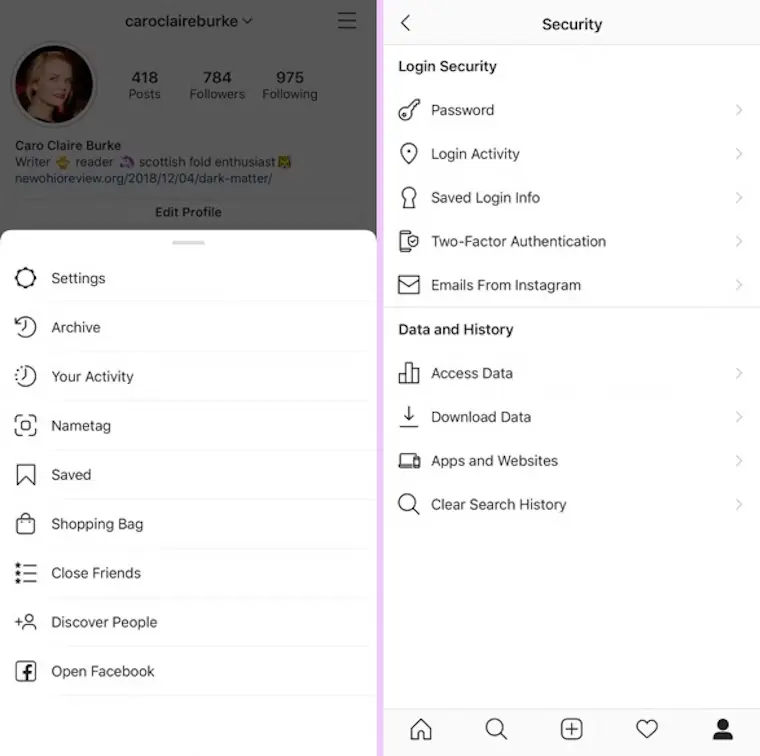
Step 5: Choose “Clear Search History” under “Data and History.”
Step 6: You will be prompted with a pop-up box asking you to confirm you want to delete your search history. To remove all of your search recommendations, choose “Clear All.”
Your search recommendations will be removed once you’ve finished these steps. Keep in mind that doing this will also delete any stored searches from your account.
Method 2: Delete Instagram Search Suggestions From The Search Page
Open Instagram > tap magnifying glass icon > Search tab > Click on the “X” next to each search suggestion or click “see all” > clear all > Done!
Step 1: Activate Instagram. The backdrop of this app is multicolored, while the camera symbol is white. A magnifying glass icon should be tapped. In the bottom menu, this is the second button from the left.
Step 2: Click the search bar at the top. This may be seen right at the top of your screen.
Step 3: Remove any recently suggested search terms. As you scroll, click the X next to any search recommendations you want to remove.
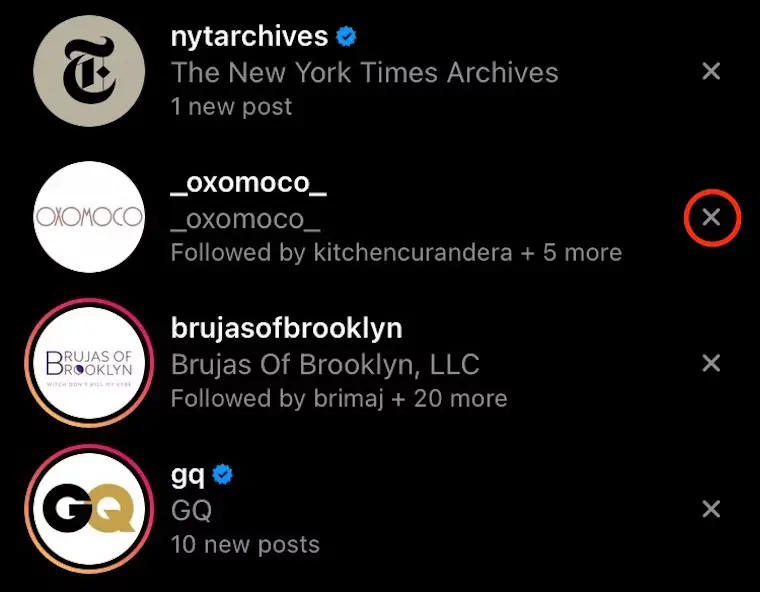
Step 4: Click View All. The upper right corner of the page has this. If you want to view all of your search histories, tap on them. You may now go through and eliminate any search recommendations.
Step 5: Click Clear All (optional). Click on this icon in the upper right corner to erase all of your search histories. Your suggested searches have been eliminated.
Wrapping Up
Finally, you may not change Instagram search suggestions but can delete Instagram Search Suggestions. Removing Instagram search recommendations will help you maintain your privacy and stop other users from seeing what you’ve been looking up on the network. You may quickly delete any undesirable suggestions and wipe your search history by following the straightforward procedures shown above. All stored searches will also be deleted if you erase your search history, so keep that in mind before moving on.
Follow Deasilex for more updates on Instagram.
Frequently Asked Questions
Q1. How Do You Delete The Predictive Search On Instagram?
Log onto your computer and launch Instagram. Choose Search from the menu on the left. To remove all recent search recommendations, click Clear all next to Recent.
Q2. What Are Instagram Search Suggestions Based On?
We attempt to match the information you enter with appropriate identities, profiles, captions, hashtags, and locations. You’re doing. This includes the accounts you follow, the content you’ve seen, and your previous interactions with accounts. We often prioritize the hashtags and accounts you follow or visit above those you don’t.
Q3. Can You Delete Predictive Text Suggestions?
When a word comes up in the recommendations while you are typing, you may quickly erase it by tapping and holding the word until the option to remove the suggestion appears.
Q4. How Do I Remove Words From Search Suggestions?
On the page menu on the left, select Keywords. Next, select Search keywords or Display/Video keywords from the top menu. The keywords you wish to eliminate are marked with a checkbox. Click Edit, then choose Remove.
Q5. How Do You Delete A Suggestion?
Just place your mouse pointer over a search recommendation that you wish to remove and click the “X” on the right-hand side of the suggestion.
Continue reading to find out how to stop Chrome from recommending websites and search terms in the future.