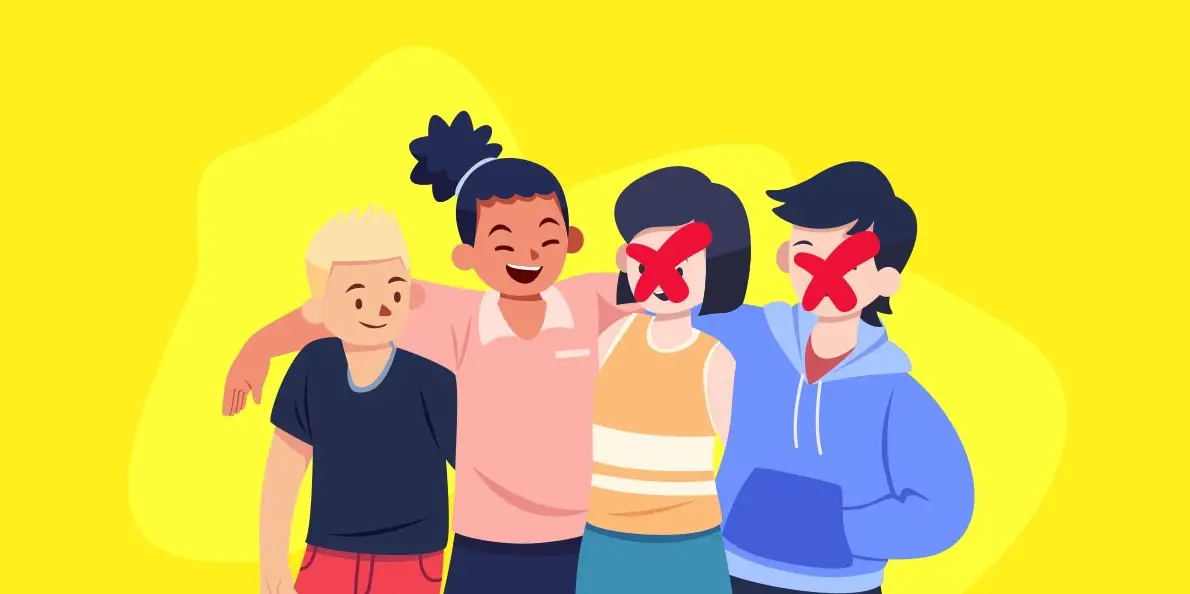The app appears bland if you don’t have many friends on Snapchat or another social media platform. But, sometimes you need to clean up the list. Want to delete multiple friends on Snapchat fast? Then you have hopped into the right article.
The fun part of having many Snapchat friends is being able to communicate with them and make Snapchat calls. But, it surely compromises your privacy. The tough part is raising your snap score and outperforming your friends. On Snapchat, however, having a large number of friends or random contacts is never a good idea because you will receive a lot of messages and unwanted snaps.
This article will walk you through the steps to delete friends from Snapchat if you don’t know how to block or remove someone from the app.
How To Delete Multiple Friends On Snapchat Fast?
Please be aware that you cannot erase many friends at once from Snapchat because there is no facility for doing so. However, you can delete specific people from Snapchat to remove everyone from your friend list. Don’t be deceived by the numerous articles that address this issue; either the solution is unreliable or the instructions are for manually deleting friends. And proceed directly to the methods listed below if you wish to delete multiple friends on Snapchat fast.
How To Delete Multiple Friends From Snapchat on Android and iOS?
Are you certain you want to remove your Snapchat friends? They won’t be able to view your private post if you remove them from your Snapchat account. If you’re certain you want to erase friends from your Snapchat friend list, choose whichever of the two methods works best for you for both Android and iOS.
Remove Friends from Chat List
It is simple and fast to delete multiple friends on Snapchat chat list if you are currently in a chat with them on your Snapchat account. To achieve this,
- Launch Snapchat.
- From the bottom, tap the “Message icon” for Chat.
- Now, look through your friend’s chat.
- Launch the chat.
- Select your friend’s “Bitmoji” profile icon by tapping it.
- Tap the “three vertical dots” menu after that.
- Press the Red “Remove Friend” button.
- Lastly, select “Remove friend” and press the Remove button.
- Done. You have removed friends from chat successfully.
The procedures are only necessary if you need to chat with that particular friend; otherwise, follow the instructions below.
Remove Friends From Friend List
- Launch Snapchat.
- From the upper left corner, tap the “Bitmoji” icon for your profile.
- Afterward, hit the “Find Friends” search box and enter the friend’s name. Now scroll down and click “My Friends.”
- Snap Username by tapping it.
- Tap on your friend’s Bitmoji now.
- Tap the “three vertical dots” menu after that.
- Press the Red “Remove Friend” button.
- To confirm, touch the Block button one last time.
- Done. You have removed friends from the list successfully.
So there you have it. You may use one of the two techniques listed above to remove friends from Snapchat’s conversation list and friend list. Additionally, delete multiple friends on Snapchat and that will only prevent them from viewing your private tales; however, they will still be able to view your public stories and send you pictures and messages. You can block them if you don’t want them to send you any more snaps or texts.
How to Delete All Contacts on Snapchat?
You may easily remove or delete all of your connections from Snapchat by going to your contacts list in your Snapchat account. From there, you can manually remove all of your contacts from your friend list. So as to
- Launch Snapchat.
- From the upper left corner, tap the Bitmoji.
- Your Bitmoji will now be visible.
- Next, click or tap the Gear symbol in the upper right corner.
- You will then navigate to your account’s settings.
- Go down to the Privacy section now.
- Tap on Contact synchronization after that.
- Right now, Manage Contacts will appear.
- Tap the Delete All Contacts Data and confirm buttons after that.
- Last but not least, remove the checkmark from the sync contacts.
That’s it; after you remove the check mark from the sync contacts box and delete all contact info, your Snapchat friend list will be empty of all contacts.
How to Delete Someone from the Best Friends List on Snapchat?
If someone is on your Snapchat list of best friends, you can remove them from the list. You can either add a new best friend to your list or delete your current best friend from your Snapchat account to remove someone from your list of best friends.
Your best buddy on Snapchat can be changed or removed by using the many tips and tactics. Here is what to do:
- Don’t talk anymore to your current best friend.
- Stop spreading photos.
- Your current best friend should be removed from Snapchat.
- Delete your account from your current best friend.
- Share the pictures while chatting with someone else.
These are the methods for removing someone from your list of best friends and adding someone else instead. After a few days, your friend will automatically become your best friend and appear on your list of best friends if you communicate with them frequently and share stories with them. Therefore, avoid chatting and sharing snaps with people on Snapchat if you don’t want them to become your best friend.
How To Hide Best Friend on Snapchat?
You don’t need to manually alter the settings on the most recent version of Snapchat in 2021 in order to remove your best friend from the list of best friends; Snapchat will take care of that for you. Instead, if you don’t like it, you can change your closest friend’s Snapchat Emoji.
The most recent Snapchat upgrade prevents your best buddy from being seen by anyone on your friend list; instead, you can only see your best friend using the best friend emoji. Since your best buddy can’t be removed from your best list, you can alter the emoji to represent both your best friend and super best friend. Follow the instructions below to modify your best friend’s emoji.
- Open the Snapchat app on your iOS or Android device.
- Open Snapchat and sign in.
- Tap on your profile “Bitmoji” in the top left corner of the screen now.
- Now select “Settings” from the Gear icon.
- Scroll down to the WHO CAN section after that.
- Then click on Customize Emojis.
- You are now seeing Custom Emojis.
- You may find Super BFF, BFF, Besties, BFs, etc. in Custom Emojis.
- Tap the Super BFF now.
- Then click on the list of emojis.
- You can select the same emoticons for your buddies.
What Will Happen With Your Chats And Messages?
Data like messages and conversations will remain in the user’s Snapchat account for up to 30 days after deletion. Snapchat has made this move so that users can simply restore a deleted account if they so choose. Therefore, you can quickly change your mind in case you do.
Final Thoughts
Making friends is difficult if you are an introvert – but making friends and followers on social media is really fun and easy! But, it becomes difficult when they started becoming nosy. You need a simple way out and that is deleting the friends’ list. Delete multiple friends on Snapchat fast with the guidance we have offered in this article. Wish to know more? Let us know in the comment box.
Frequently Asked Questions
Q1. Can You Delete Multiple Snapchat Friends At Once?
We cannot pick numerous friends on Snapchat and remove them all at once. The only method to accomplish this at the moment is by physically eliminating each buddy one at a time. However, there are a few techniques that can actually assist you to delete multiple friends on Snapchat fast.
Q2. How Do I Delete Multiple Friends At Once On Facebook?
Here is what to do on mobile devices, Facebook:
- To sign in to Facebook, enter your username and password.
- In the bottom right corner of the navigation bar, choose the trio of lines.
- Choose “Friends.”
- Select the three dots on the right side of any buddy you want to unfriend or delete after viewing all of your friends.
Q3. How Many Friends Can You Have On Snapchat?
Hi! If you are having problems adding friends, check to see if you are connected to a stable network and that you are correctly typing their username. Please be aware that there is no restriction on how many people can add you; nevertheless, each Snapchat account is only allowed to have 6,000 friends at once. Hope this is useful!
Q4. How Do You Reset Your Snapchat?
Here is what to do:
- Click ‘Forgot your password?’
- Choose SMS as the method for password reset after that.
- Your account’s connected phone number should get a verification code.
- After entering the verification code, click “Continue.”
- Finally, type in the new password you choose!
Q5. How Do You Know If Someone Deletes You On Snapchat?
How can you know if you were removed from someone’s Snapchat list? Tap the top-right search icon after opening Snapchat. Find the person you believe removed you. They have removed you if you are unable to view their Snapchat score.