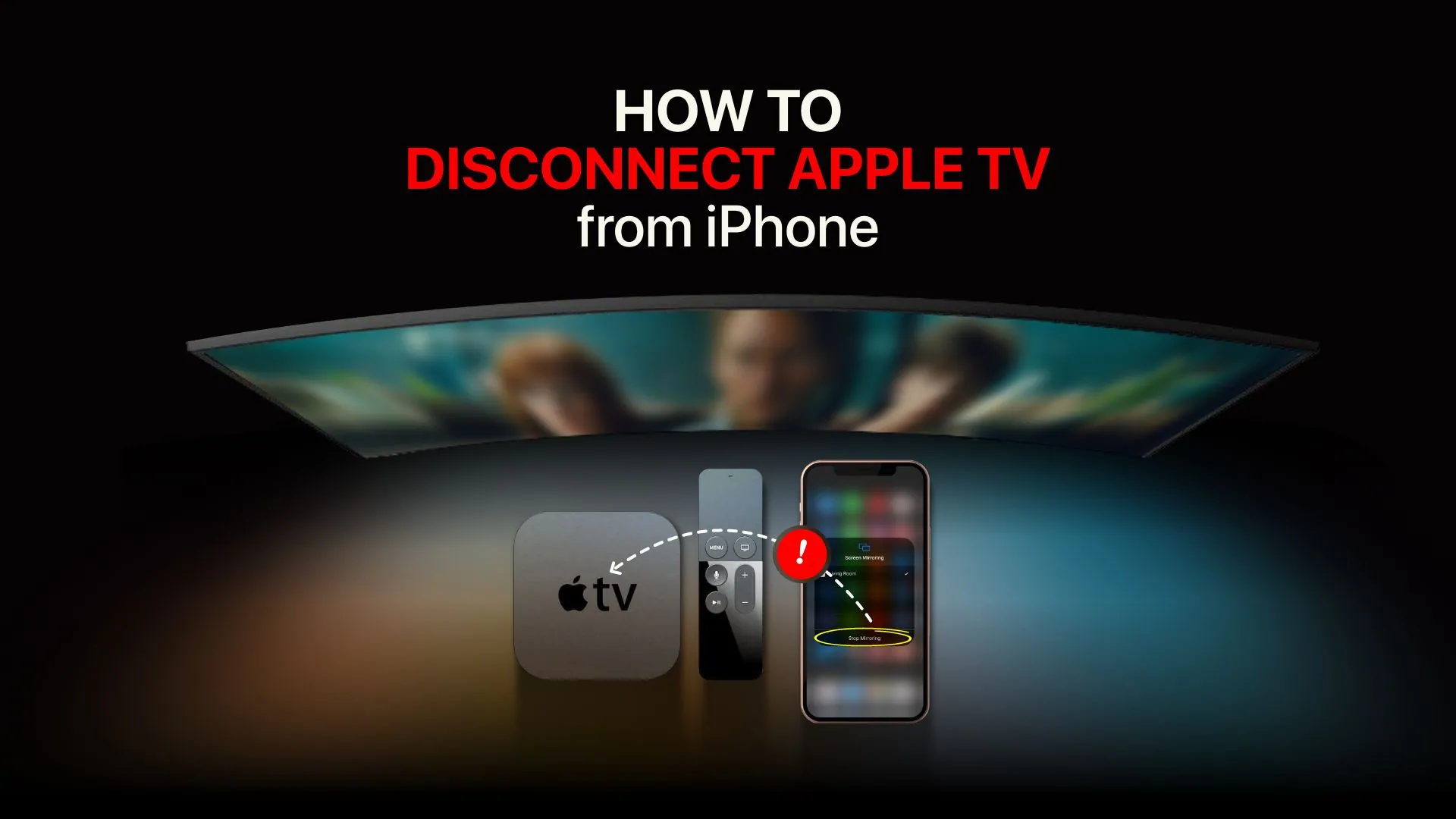Many of us use iPhone as the Apple Tv remote to control our Apple Tv or AirPlay 2-compatible smart TV. In this article, let us discuss how to disable Apple Tv remote on iPhone.
While using Apple Tv remote on iPhone, we may find trouble disconnecting and it gets stuck on the blue airplay logo. When we try to stream music to the airport express during this period, and since both the Apple Tv and the airport are connected, Spotify won’t play, however, if I watch something on my TV, sound comes from the airport as well.
Attempting to turn off and on WiFi and Bluetooth will not help in disconnecting the Apple Tv remote. Instead, it just reconnects to the Apple Tv.
To disable Apple Tv remote on iPhone, Go to iPhone’s control center > Tap blue airplay icon > Control other speakers and TVs > Select iPhone > Apple Tv remote disabled on iPhone.
Continue reading further to understand in detail how to disable Apple Tv remote on iPhone.
How to Disable Apple TV Remote on iPhone?
To disable Apple Tv remote on iPhone, Go to iPhone’s control center > Tap blue airplay icon > Control other speakers and TVs > Select iPhone > Apple Tv remote disabled on iPhone.
You may quickly disconnect your iPhone from Apple TV thanks to a feature Apple has enabled in the Control Center app for the iPhone.
To disable:
Step 1: First, input the right passcode to unlock your iPhone.
Step 2: To access the Control Centre, swipe down from the top-right corner of your iPhone’s Home Screen.
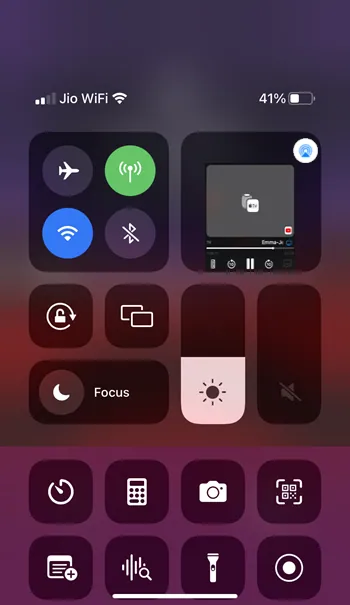
Step 3: On your iPhone screen, tap the blue AirPlay icon in the upper-right area.
Step 4: Click on the “Control other Speakers and TVs” icon at the bottom of the new screen that appears.
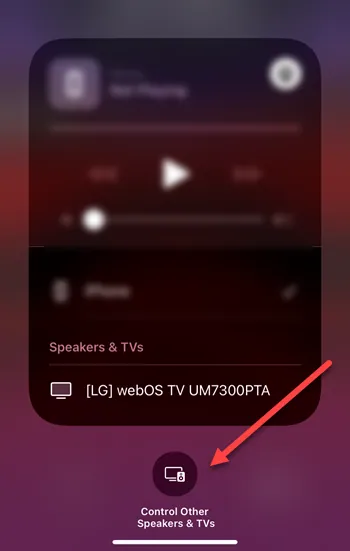
Step 5: Simply select iPhone from the list.

By following these steps, you can easily disable Apple Tv remote on iPhone, and also ensure that your Apple TV and iPhone are both logged onto the same Wi-Fi network.
How To Disconnect Apple TV On iPhone Through Screen Mirroring?
Go to Control center in iPhone > Screen mirroring > Click Stop mirroring
Using the handy feature of Screen Mirroring, you may display a duplicate of your iPhone’s screen on an Apple TV. Both of your devices must be connected to the same network in order to use this tool.
Step 1: On your iPhone, swipe down to reveal the Control Center first.
Step 2: Click the “Screen Mirroring” button now.
Step 3: Finally, click “Stop Mirroring” to finish the procedure.
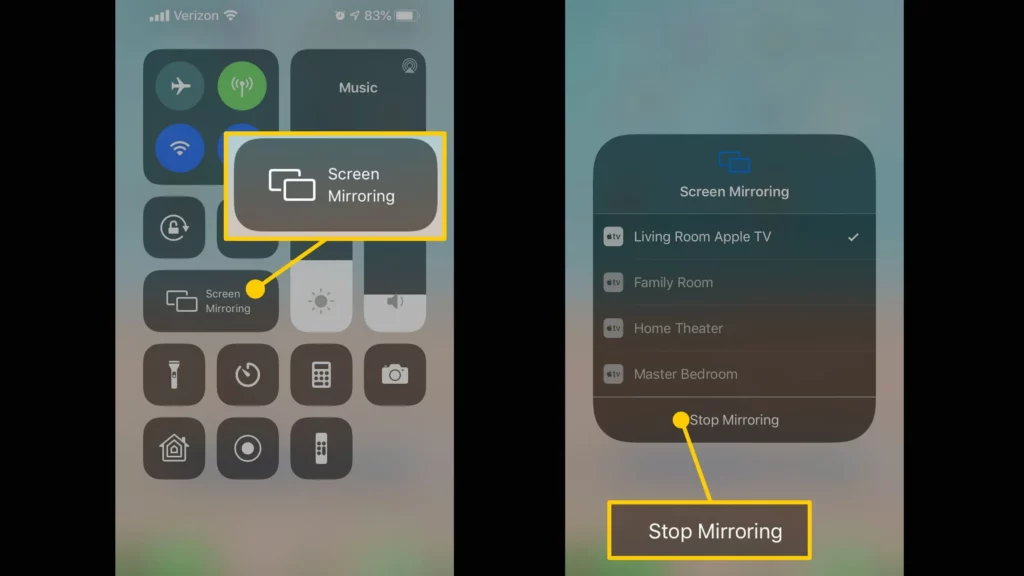
How To Disconnect Apple TV From iPhone Through Airplay & Handoff?
Open settings on iPhone > Tap General > Airplay & Handoff > change the “Automatically AirPlay to TVs” option in the Airplay & Handoff menu to “Never”
With Handoff, you may start something on one device such as an iPhone, iPad, iPod touch, Mac, or Apple Watch, and continue it from where you left off on another device.
To disconnect:
Step 1: Open the Settings app on your iPhone first.
Step 2: Next, a little farther down, tap “General”.
Step 3: Select “Airplay & Handoff” from the menu.
Step 4: Finally, you may change the “Automatically AirPlay to TVs” option in the Airplay & Handoff menu to “Never”.
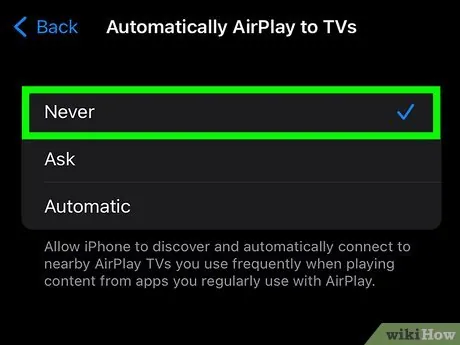
How To Permanently Unpair The Apple Tv From iPhone?
Go to Apple Tv > Settings > Remotes and Devices > Remote App and Devices > Choose your iPhone > Unpair Device
Step 1: On your Apple TV, you must first navigate to the “Settings” page.
Step 2: Select “Remotes and Devices” after that.
Step 3: Select “Remote App and Devices” from the menu now.
Step 4: Choose Your iPhone, then choose “Unpair Device”.
Step 5: To finish the process, restart your iPhone and Apple TV.
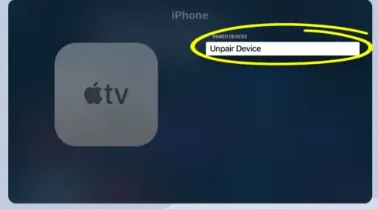
This process lets you unpair the Apple tv from your iPhone. If you want to pair again, you must start the pairing process from the beginning.
Wrapping Up
People using iPhones can easily pair their devices with Apple TVs. Although most users find Apple’s automatic pairing and connecting method handy, you might occasionally find it inconvenient as it may lead to Bluetooth connectivity issues and cause other privacy concerns. We hope, this article must have guided you on how to disable Apple Tv remote on iPhone. For more such informative articles check out our website Deasilex.
Frequently Asked Questions
Q1. How Do I Turn On My Apple TV Remote?
Ans. Use the Siri Remote Open Settings on Apple TV to adjust the TV’s volume.
Turn on Turn On Your TV with Your Remote by going to Remotes and Devices.
Q2. How Do I Connect To Apple TV Without A Remote Or Wi-Fi?
Ans. You can utilize a Bluetooth keyboard with Apple TV if you have one available. Switch on Apple TV. Make that the Bluetooth keyboard is turned on and in pairing mode. Navigate to Settings -> Remotes and Device -> Bluetooth on your Apple TV using the Apple TV Remote App for iPhone.
Q3. How Long Does The Battery Last On Apple TV Remote?
Ans. It varies on use, however, you should be able to use it for two to three months between recharge cycles if you’re talking about the battery life.
Q4. How Do I Remove Neighbors From Apple TV?
Ans. On your Apple TV, select the Settings app > AirPlay and HomeKit > Allow Access. Choose “Anyone on the Same Network” for “Allow Access” or, if using the Apple Home app, “Only People Sharing This Home”.
Q5. What Does Resetting Apple TV Do?
Ans. Update software and reset the Apple TV. By choosing this option, your Apple TV is reset to its factory defaults, all settings and data are deleted, and the most recent tvOS version is installed.