Do you use Twitter regularly? If yes then you do see many videos on Twitter, isn’t it? Some of these videos that you see are worth sharing while some are not worth sharing. Do you want to share Twitter videos with your friends and family? Are they not on Twitter? What do you do in that case? We suggest you download the Twitter videos that you want to share. But do you know how to download Twitter videos?
Since downloading the video is the only way by which you can easily share the videos with your friends and family even if they are not on Twitter. We all know that Twitter isn’t a video platform like TikTok and Instagram but there are some great videos that you can find on this platform.
Whether you want to download a music video, GIFS, memes, or memories of your friends. It is important to know how to download Twitter videos. But, unfortunately, Twitter does not have a built-in option to save or download the videos. Instead, Twitter forces you to take help from third-party apps.
But you need not worry, there are a few ways by which you can actually download the Twitter videos in a few easy ways. Excited to know how to download the videos without any third-party apps? Read this blog to know-how.
How To Download Twitter Video On PC Or Desktop?
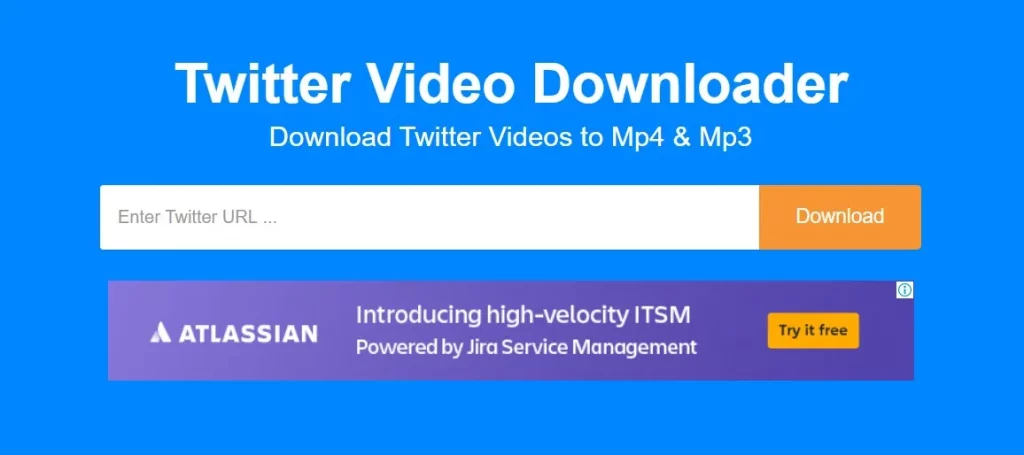
With the help of two websites, you can easily download your favorite videos on Twitter. These two websites are SaveTweetVid and Twitter Video Downloader. Go to these websites and download your favorite videos from Twitter easily. After you have downloaded these apps, here are a few steps that you need to follow:
- Open Twitter and look for the video that you want to download.
- Next, you need to copy the direct link to that Twitter video that you want to download.
- Choose the website where you want to download the video, Save Tweet vid or Twitter Video Downloader. Paste the link to these websites and then, click on the download button.
Both these websites provide different download qualities. So, you can choose the video quality that you prefer and then hit on the download button. You will find the download button just next to the file size.
How To Download Twitter Video On Android Smartphone?
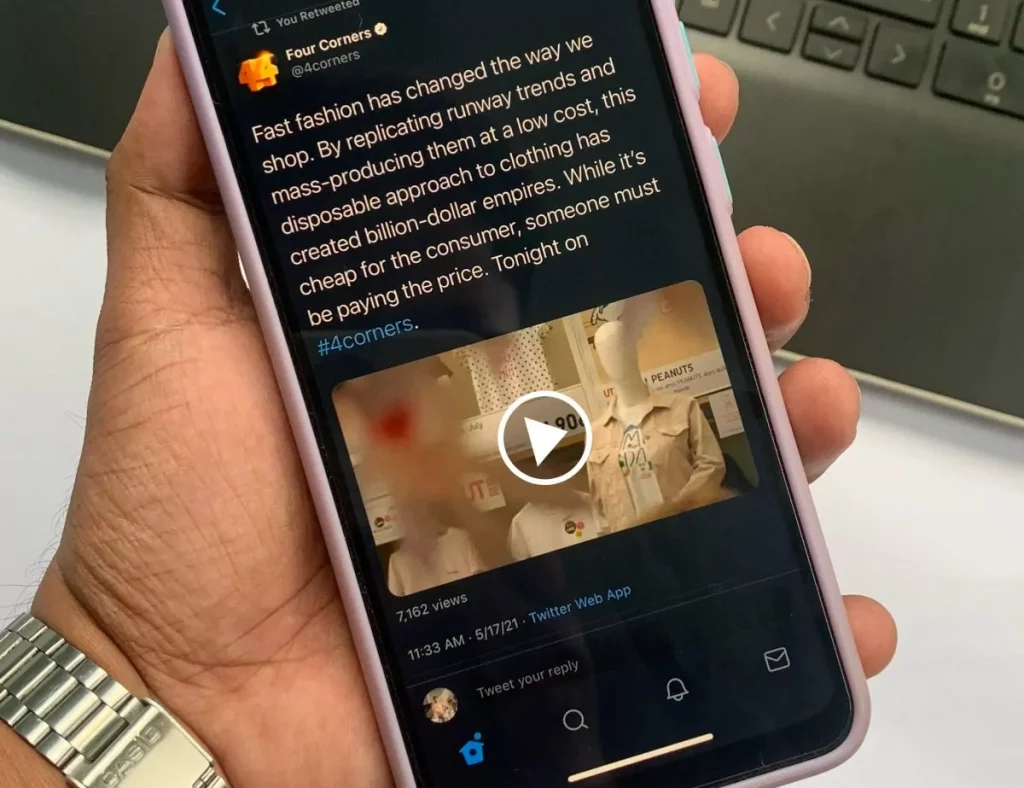
You can even download your favorite videos on your Android smartphone. To do so you need to first download the Download Twitter Videos app on your smartphone so that you can download the Twitter Videos. With the help of this app, you can easily download Twitter and Instagram videos easily. Here are a few steps that you need to follow:
- Open the Twitter app on your Android smartphone.
- Go to your Twitter account and then to the video that you want to download.
- Next, visit the Download Twitter Video app. Then in this app paste the link.
- Click on the download option. You will find this option at the bottom corner of the screen.
- Now in the background, your video will start to download.
How To Download Twitter Video On An iOS Device?
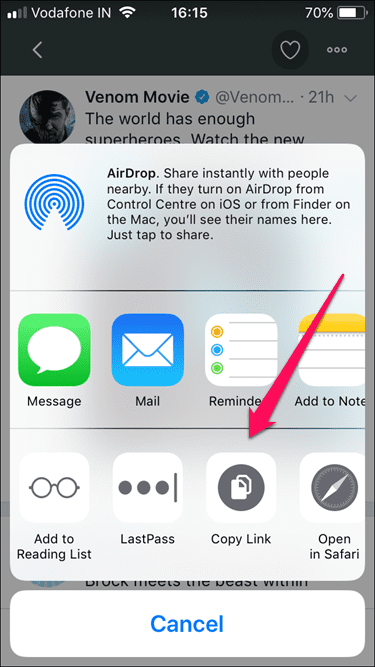
Downloading Twitter Videos on iOS devices is a bit complicated as compared to Android and desktop versions. To download the videos on your iPhone the first thing that you have to do is download the My Media Application or Documents by Readle. After downloading either of these you need to follow the below-mentioned steps:
- Open the Twitter app on your iPhone.
- Go to the video which you want to download.
- Click on the share button. then copy the link to that tweet.
- Next, you either open Documents by Readle or My Media app on your iPhone.
- You will see a browser icon which will be at the bottom right-hand side corner of the screen.
- Click on it and it will take you to the in-app browser.
- In the browser, you have to type www.Twittervideodownloader.com. Next, open the website,
- Paste the URL link that you had copied and click on the download button.
- When you click on it a new download link will get opened. Press download the file option and then type the name for the videos that you have saved.
- And your video will get saved In the app.
How To Download Twitter DM Videos With Chrome Extension?
Do you know that you can actually download the Twitter DM videos with the Google Chrome extension? Here are a few steps that you need to follow:
- Go to the chrome store.
- Look for Video Downloader Professional Extension.
- On your chrome browser Open Twitter.
- In your DM section go to the video that you want to download.
- You will get a notification on Video Downloader Professional when you play the video.
- Tap on it. Here you will get an option to download the video. You can choose the file sizes. Click on the file and the size and then the video will get downloaded.
This video might give you a clearer idea:
Wrapping Up:
So now here in this blog, we have listed some easy ways by which you know how to download Twitter videos. You can download these apps and you can easily download the videos. Ake sure to follow the given steps carefully.
Frequently Asked Questions
Q. What Problems Could You Face When Downloading Twitter Videos?
There is just one issue that you might face when you try to download Twitter videos. This only happens when the account setting of the video source is set to private. The third-party apps can only get access to videos that are not private. So if there is any video that is from a private Twitter account will not be available for download.
So make sure that the account setting of the source is set to public.
Q. Are There Any Free Software That Lets You Download And Save Twitter Videos?
The answer is yes there is much free software available that allows you to download them and save the Twitter video on your smartphones.
SaveTwitterVideo is free and easy-to-use software with which you can download and save any Twitter videos in 3GP or MP4 format.
TwitterMeme: is also a free software with which you can download and save Twitter videos.
