If you are posting videos on the Instagram feed, you must look into the possibility of auto-generated captions. Before March 2022, it was necessary to manually translate subtitles to your Instagram videos. It was time-consuming and, at times, expensive. It’s not the case anymore, and you’re able to enable captions both as a creator and viewers. Wondering how to enable auto-generated captions on Instagram app?
Automated captions are helpful to those who are deaf, hard of hearing, or who prefer scrolling on audio off. It’s a no-brainer. Plus, these save a lot of time spent searching for the PERFECT caption for your post. Oops! Looks like I revealed an inner secret.LOL!
In this post, we’ll show you how to enable auto-generated captions on Instagram feed videos you upload or watch. The process goes reverse in case you wish to disable these auto-generated captions. So, what are we waiting for? Let’s jump straight to steps and get started.
What Is Instagram’s Auto-Generated Captions Feature?
Your Instagram feed is a fantastic platform to share videos with your followers. Have you thought about how accessible these videos are? People who are deaf or hard-of-hearing community may have difficulty comprehending the information in these videos. In some cases, people cannot make the audio available on the video, especially when they’re in a public space.
Therefore, you must activate Instagram’s auto-generated captions feature. While it can’t accurately transcribe, the AI is constantly learning. It will save you time doing the transcription manually.
Auto-generated captions are available for the following languages, and more are coming: English, Arabic, French, German, Hindi, Indonesian, Japanese, Italian, Malay, Portuguese, Russian, Spanish, Tagalog, Thai, Turkish, Urdu, and Vietnamese.
This feature is distinct from the one available on Instagram Stories, which allows you to overlay captions onto your video through the sticker function. In this case, we’ll solely focus on captions to be used on the Instagram feed.
How To Manage Captions On Your Instagram Feed Videos?
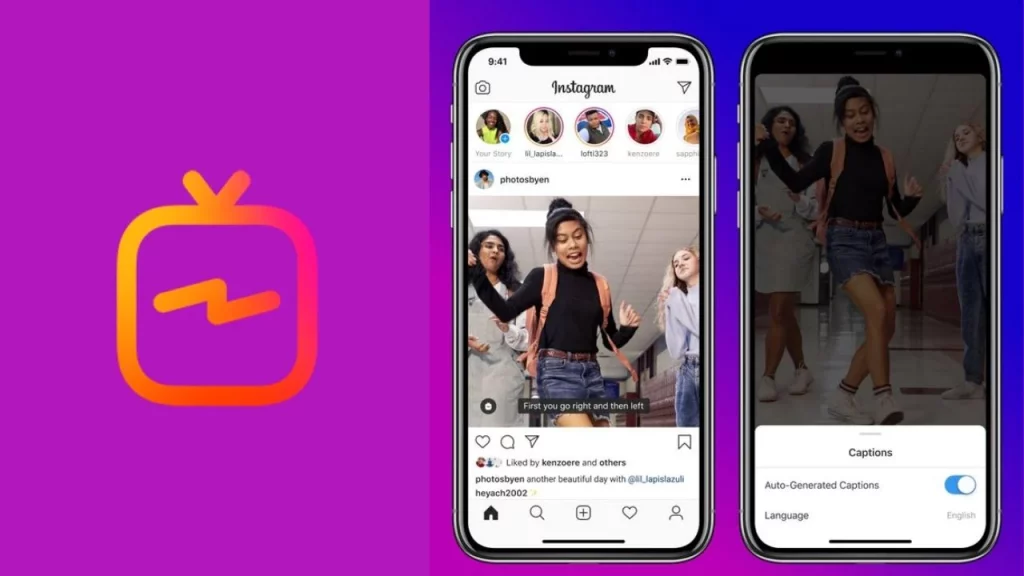
Auto-transcribed captions for Instagram videos you upload on your Instagram feed are disabled. Here’s how you can enable it:
- Open Instagram, and swipe right to add post.
- Create a brand new Instagram post.
- Choose a video from your library or create one.
- Apply filters and trims when necessary, and then choose Next.
- Tap Advanced Settings.
- Under Accessibility, you can enable the captioning feature. This also applies to the following videos. Re-visit the screen later time in case you want to deactivate it.
This is because Instagram is finally getting caught up with the rest of the pack. You’ve been able to include captions in TikTok videos for quite a long duration.
You can do it if you upload an image and want to erase the captions. Here’s how:
- Open Instagram and go to the image for which you wish to delete the captions.
- Tap the icon for more (three vertical dots) at top right corner of the post.
- Click on Edit.
- Select to remove captions.
- There will be a prompt asking you to confirm. After removing captions, it isn’t possible to add them back.
- To continue, press remove captions.
How To Enable Captions On Instagram Feed Videos You Watch?
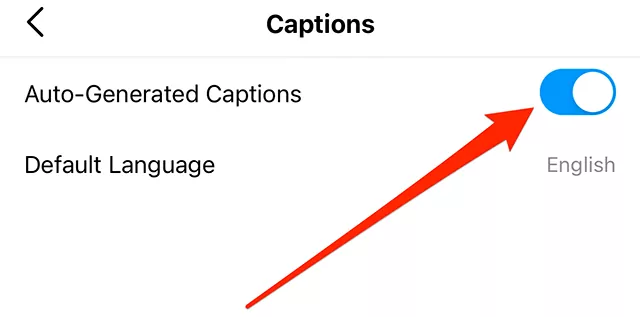
If you’re looking through on your Instagram feed and you want to make auto-generated captions available for the video, it’s as simple as:
- Tap the icon for more (three horizontal dots) in the middle of the video.
- Select the option to manage captions.
- Click on Enable Captions.
- To remove captions, turn off captions and reverse the procedure.
This allows captions to be universally accessible if the uploader has decided to utilize them, meaning you don’t have to apply this feature for every video. In the beginning, you may be surprised to find that few people utilize the feature, but over time, it will gain popularity.
Wrapping Up
The addition of auto-generated captions to the captions of your Instagram video is a smart choice because it increases engagement and accessibility. This means that more people will be able to view and comprehend your content, even if they cannot hear the audio. Furthermore, Instagram lets the viewers know that the captions are AI-generated, which means any errors won’t reflect badly on you.
Hopefully, now you have an idea of how to enable auto-generated captions on Instagram! Share the post with your friends and let them enjoy this new feature. For queries and feedback, reach out in the comments section below.
Frequently Asked Questions
Q. Can You Modify Automatic Captions Generated By Instagram?
You can tap the individual words to make changes. As with other text options in Stories, Users can alter the style and colors of captions after they’ve been created. Users are also able to edit specific words within captions to correct punctuation, spelling, or words that were not accurately translated.
Q. Can You Auto Caption Reels?
Instagram introduced the Captions sticker on Reels that will allow the app to share videos and photos to convert the Reel’s audio into text-based captions displayed at the top of the page for users to read.
Q. How Can You Obtain Auto-Generated Captions For Reels?
Users can toggle the captions generated by auto-generated software on or off by going to their advanced settings within Instagram and switching off “show captions” or the “show captions” option. Instagram says that the technology behind captions will keep improving as it improves.

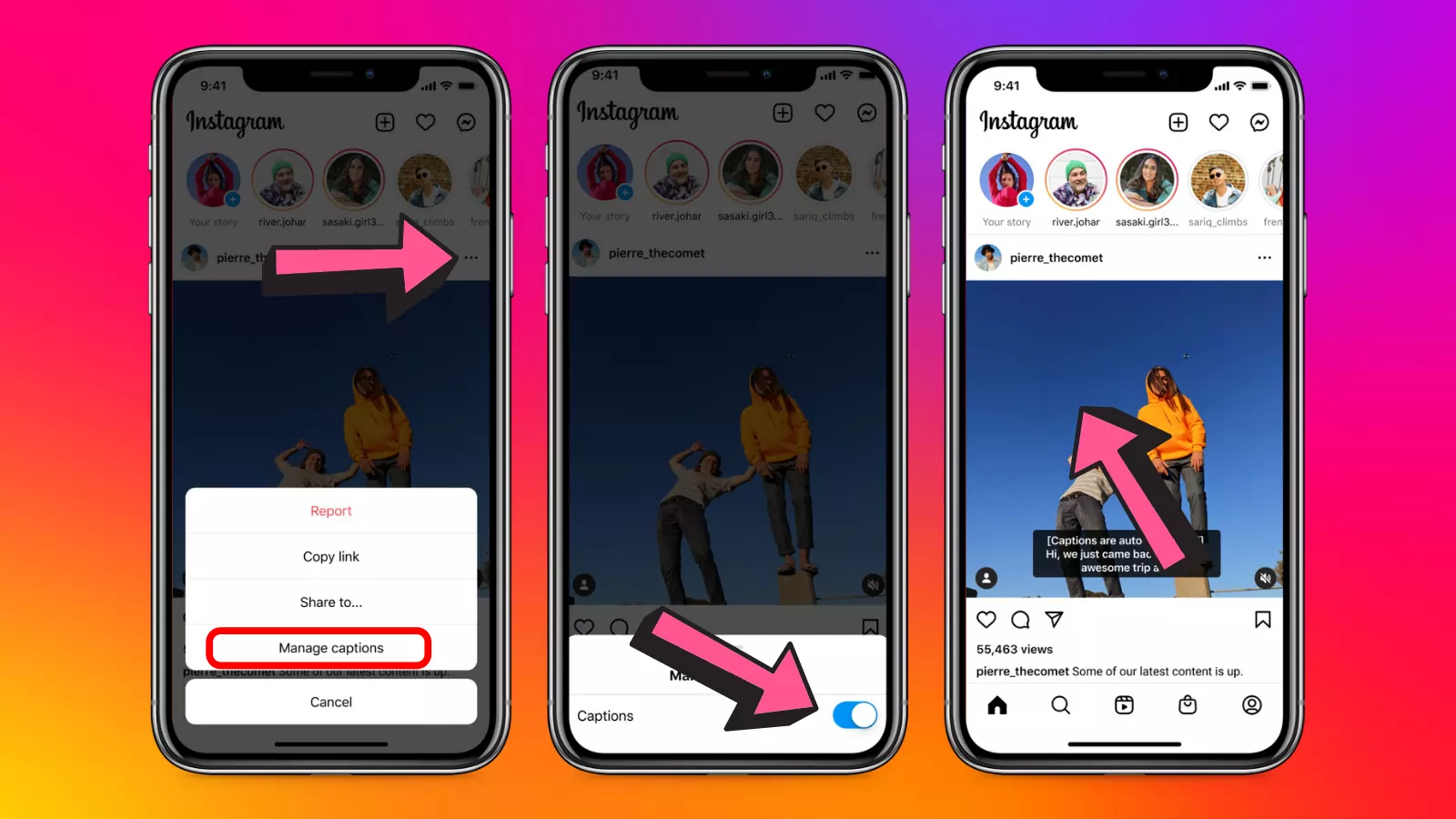
Thanks for the help.