Snapchat is a popular messaging app that uses pictures and video and is well-known for its frequent release of new features. People are always entertained and amused by the introduction of new features, just like the ‘Dark mode on Snapchat.’ If you’re a frequent Snapchat user, you might be wondering how to enable dark mode in Snapchat?
The dark mode feature is an increasingly well-known style that is rapidly becoming a part of every mobile application. It is a way to read content in dark areas, can help reduce eye strain, and could even help you save battery.
Wondering how to enable dark mode in Snapchat? This article outlines all the steps you need to take, regardless of whether you’re using the Android or the iOS apps. Like, we all know Snapchat dark mode is accessible only to iOS users, how come Android users take benefit of this feature then? Don’t worry, we have hacks for that too!
Let’s understand what dark mode is, and what other apps and platforms supported dark mode before Snapchat? Also, get to know the benefits of using Snapchat’s dark mode.
What Is Dark Mode?
Dark Mode (sometimes called night mode) is a mode in which the color scheme of an app is changed to create a darker background. Another term used for dark mode is sleep mode. This is the setting for display for those who plan to remain up late in the dark with their lights off. Not only Snapchat, but you can also enable Dark Mode on Facebook (now Meta) along with a variety of other apps.
Dark Mode lets you utilize your smartphone or other smart devices in the evening when light is dim and does not strain your eyes. It also makes it easier to get to sleep. However, some apps do not have a night mode, this even includes the most popular apps that have yet to include this helpful feature.
Is There Dark Mode For Snapchat?
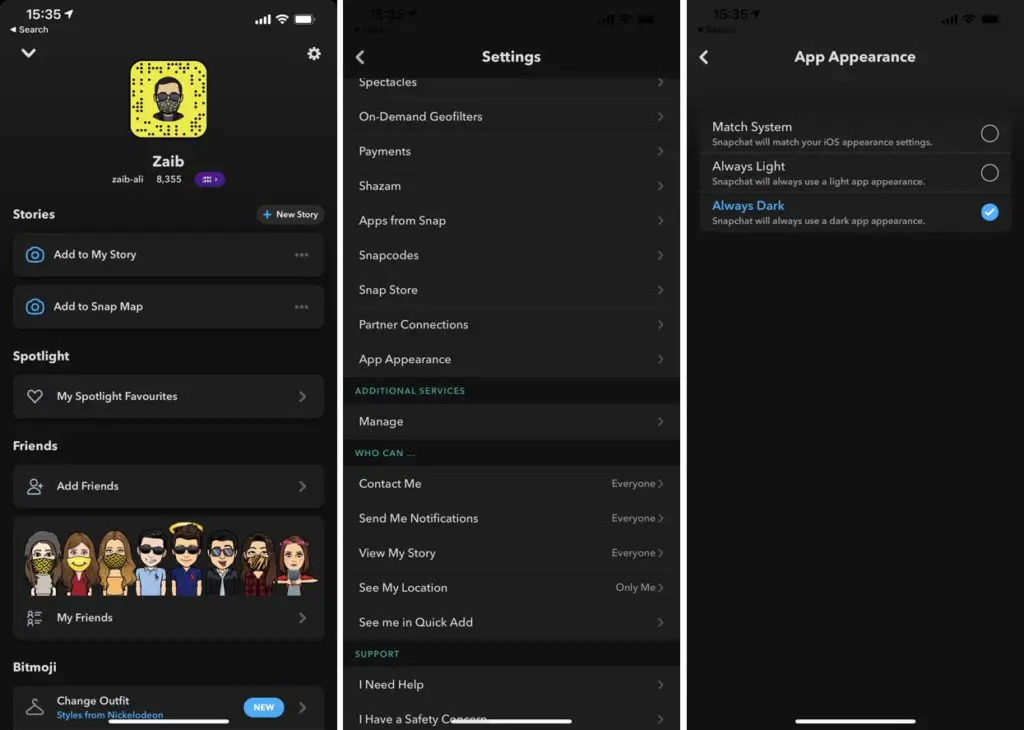
There’s a dark mode feature within the Snapchat application for iOS. However, it’s off by default. Two options are available in the settings of the app to activate the dark mode. One option can only be activated if you switch on the system-wide dark mode but you don’t have to use that option as the second toggle turns only Snapchat dark.
The Android application is different and, while you are able to apply dark mode to the operating system in general similar to iOS, Snapchat doesn’t have an option to toggle it and it doesn’t have the ability to use the settings of the system. Also, there’s no confirmed method to turn Snapchat dark on Android (but we offer some suggestions below that might be helpful). Learn how to enable dark mode in Snapchat and enjoy a better user experience.
How To Enable Dark Mode In Snapchat?
There is no doubt that you have experienced the issue of opening an app in the dark with the lights off, and then being lost in the abyss of backlight on your phone.
To get around this, many apps now have the necessary or optional Dark Mode options. On the iPhone, it’s easy to do but on Android, it’s more challenging. Let’s go through each one at a time.
How To Get Dark Mode In Snapchat On iPhone?
The well-known chat and image messaging app, Snapchat, is known for its regular changes to improve its user-friendliness. These updates add new features that delight users in terms of the user experience. One of the features released from Snapchat includes Dark mode, which was released in May 2021, on iPhone.
Follow these steps to enable the dark mode:
- First, visit your profile and click on your profile picture in the upper-left corner.
- After that, you must choose the settings by clicking on the gear icon.
- In the settings menu scroll down to the bottom until you can see “App Appearance”.
- In the App appearance tab, there are 3 options available. Match System, Always Light, and Always Dark.
- Always Light is the name of the feature that lights up Snapchat for a long time, while Always Dark is Dark mode.
- When you choose the match system, the Snapchat application will be able to emulate the default screen settings of your iPhone. This means that if you are using Dark Mode enabled on your phone, it will be available in Snapchat.
- You need to select Always Dark in order to switch to the dark setting on Snapchat.
How To Enable Dark Mode In Snapchat On Android?
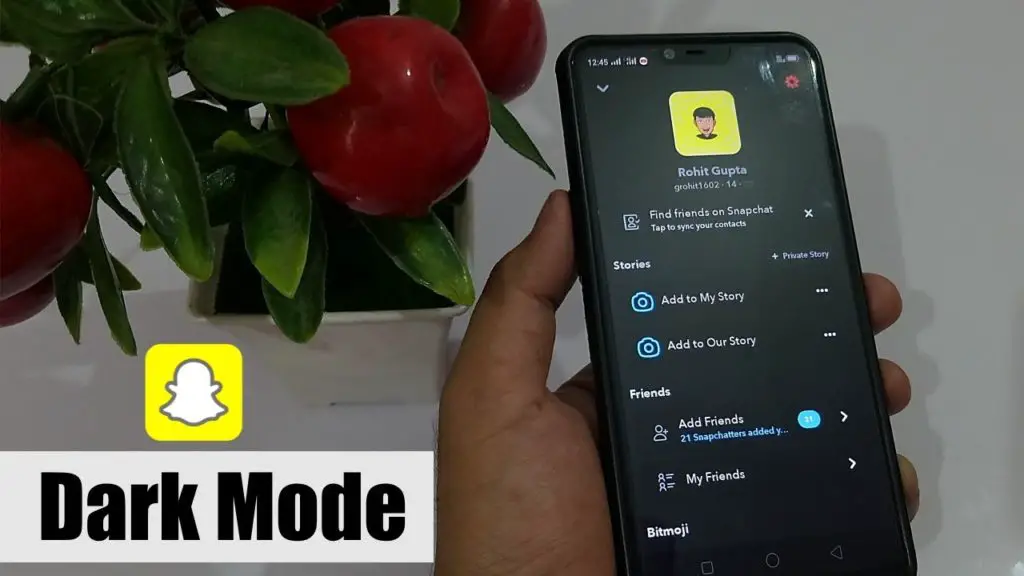
The process for enabling the dark mode feature on Android is more difficult than the process for iPhone. Snapchat hasn’t released the official dark mode for Android yet. It’s currently in the trial phase. However, it is still feasible. To do that, you need to enable dark mode via the settings on your Android. Follow these steps to enable dark mode in Snapchat using Android.
- The primary requirement for this is that you enable your developer’s choice.
- To start, go to the Settings tab and choose Display from the menu of settings.
- The next step is to choose Dark Mode, which will apply an all-black theme across the entirety of Android.
- Go through Settings and scroll down to the bottom until you come to About Phone.
- Select Software Information, then repeatedly press the Build number seven times. Developer mode has been activated.
- Then, head to Settings and select the brand newly-created Developer Options, where a Force Dark Mode panel may be located.
- If you switch it onto “on,” then when you toggle it to the “on” setting, Snapchat will now function with Dark Mode.
Use Dark Mode On Snapchat By Using A 3rd Party App
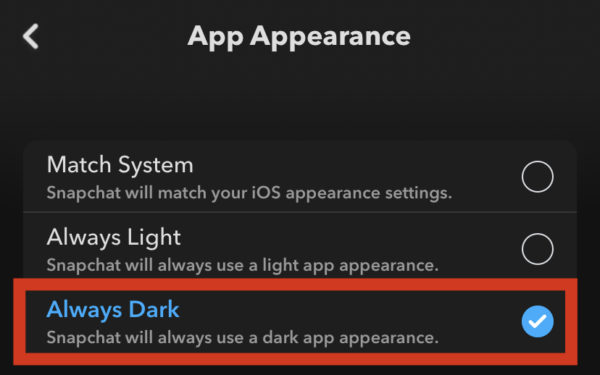
Another method to achieve dark mode is to use a 3rd Party App. One of these apps includes Blue Light Filter. Although Blue Light Filter does not offer Dark Mode to Snapchat, it allows users to alter the harsh light that is generated by your phone’s screen.
Blue Light Filter software does not require the rooting process of your Android phone but instead acts as a screen protector. If you’d like to reduce the bright light of Snapchat it is a simple method of doing it.
How To Turn Off Dark Mode In Snapchat?
To disable Dark Mode on Snapchat for iPhone and Android users should comply with these instructions:
- Upgrade Snapchat to the most recent version.
- Launch Snapchat and then select your profile picture.
- Click the Setting icon (shaped like the shape of a cog) in the upper left corner.
- Scroll down to locate “App Appearance” in the My Account list of options.
- Select “App Appearance.”
- Select”Always Bright” to turn off Dark Mode “Always Light” option to switch off Dark Mode.
Snapchat Dark Mode Benefits
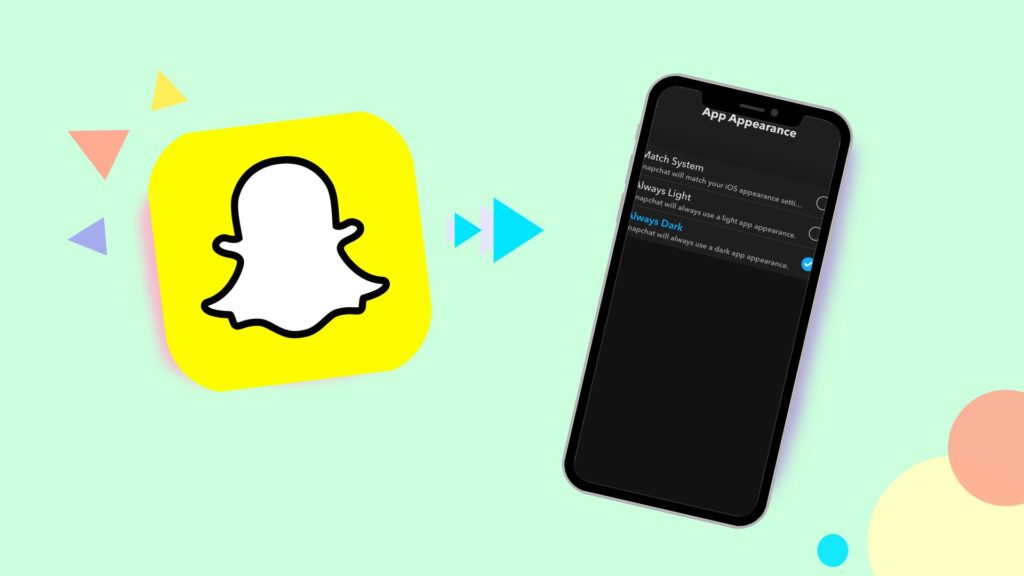
What is the reason you would turn on dark mode in Snapchat? Many apps offer an option to turn off dark mode. But, a lot of people do not like the appearance of dark apps. Still, there are a number of compelling reasons to choose it.
Beyond aesthetics and personal preferences, dark mode cuts down on lighting emanating through the screen, which means that it reduces the power requirements. The constant lighting of the screen has long been recognized to be a drain on battery life and that’s why reducing the brightness of the screen is among of the most commonly used methods to conserve battery power, just like your phone. Dark mode can be viewed in this manner.
This particular model is suggested in situations where fewer distractions are required or recommended for example, in a theatre. Reading at night is another instance where the dark mode is beneficial.
Wrapping Up:
So, these are the three most fundamental ways how to enable Dark Mode in Snapchat. In the case of iPhone users, the process is quite easy. For Android users, they can follow the long procedure described above, or opt for the 3rd Third-Party App. Which do you think is the most efficient method?
Frequently Asked Questions
Q. Does Dark Mode Extend Battery Life?
Many users who switch to the darker theme will notice that their device battery will last longer after switching. The lighter theme uses more battery power than the dark one, so it’s one method to extend the battery’s life.
Featured Image Credits: metro.com

