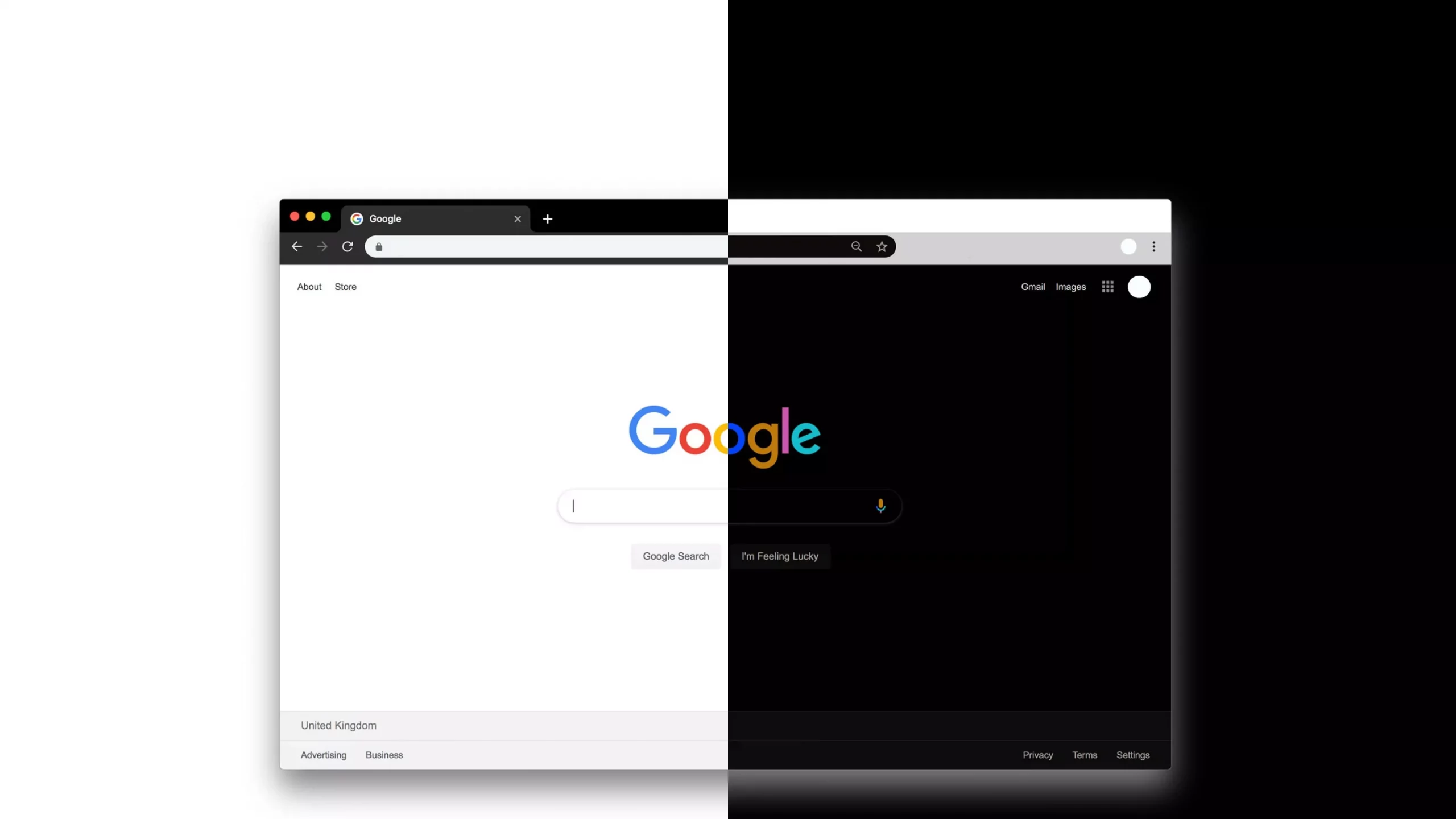Google is an integral part of our day-to-day lives. Be it searching for home decor ideas or staying updated with global happenings, the Google search bar is always the first tap we all rely on. But why cause strain and stress on your eyes while scrolling on Google when you can simply turn on the newly available Pitch-Black Dark Mode on Google. Here’s a quick guide on “How To Enable Google Dark Mode”.
Earlier, Google’s search bar was available only in white and grey backgrounds. Now the color can be changed to black dark mode. Google keeps on updating new features on its browsing platform. In case you haven’t been accessed with dark mode on Google, you might have to wait a bit longer, as the dark mode is currently rolling out for Android and desktop users only.
So, when will Google’s new dark mode feature be available on iOS? And most importantly how to enable Google Dark Mode? Getting a dark background while you search for a new query is not that hard. You just need to apply a few clicks and it’s done.
Let’s not waste time and have a look at how to browse in dark mode or dark theme, as Google’s dark mode gets even darker.
Why Should You Turn On Dark Mode On Google?
Too many hours working on a screen can be stressful for both the brain and eyes. So, in order to relieve stress from your eyes, you can change your Google search settings to dark mode.
Also, using your browser in dark mode reduces the battery consumption of your device. Most of our device’s battery is consumed by screen display. This is because the screen display runs on LED backlighting. This consumes a lot of battery.
If you are wondering how do dark modes work, then the science behind the working of the dark mode is the use of OLED technology. It is much more energy-efficient than the regular LCD lights running in the background.
Other than less battery consumption, the benefits of using a dark theme are high contrast ratios, high-resolution visuals, and a brighter screen.
How To Enable Google Dark Mode On iPhone?
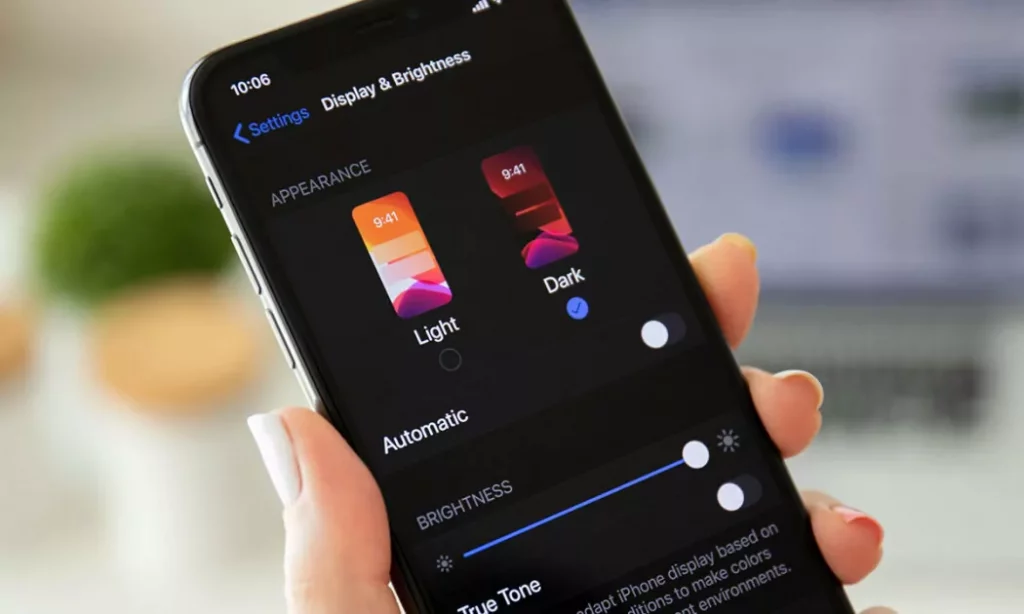
Finally, when the Google Dark Mode is all set to be launched for iOS, here are the steps that you need to follow in order to turn on dark mode on iPhone, iPad, or Mac.
- Open the Safari browser on your iPhone, Mac, or iPad and open Google.com.
- At the top left corner of the screen, you’ll find three dots(settings option), click on them.
- Then scroll down to “Dark Theme” from the drop-down menu to activate it on your device.
- Now you can enjoy browsing in dark mode.
How To Enable Dark Mode For Google Search On Android
Smartphones offer both automatic dark theme settings and manual dark theme settings options too. If your smartphone supports an automatic dark theme, your Google Discover will automatically be shifted to a dark theme when you scroll.
If you have to change the settings manually, then here are the steps to enable dark mode on Google using an Android smartphone.
- Open Google.
- At the top right corner, you’ll find your profile icon. Click on that.
- Now go to settings. Then press generally.
- Scroll down a little and click on Theme.
- Click on Dark.
Note: Remember that the dark mode setting is available only for the Google search app and not for Google chrome. Hopefully, a dark theme feature gets enrolled for the chrome version as well.
How To Enable Dark Mode For Google Search On PC?
If you use your PC most of the time, then you can follow these steps to change your search settings to dark mode:
- Open Google.com on your desktop.
- At the top right corner of the screen, you’ll find three dots. Click on it.
- Then click on the “Settings” option.
- Press “Search Settings” from the available options.
- Now click on “Appearance” present at the left sidebar of the screen.
- Now click on “Dark” and click on “Save” to save the changes.
Note: If you can’t find the Google search dark mode option in your settings, don’t worry. Click on this link and you’ll be redirected to the Appearance settings directly. From there you can easily change your regular search settings to dark mode.
Alternatives To Get Dark Theme On Google Chrome

If none of the above-mentioned options seem to work for you, then here are the alternative way how to get a dark theme on Google search.
- Use Chrome Extensions: You can use chrome extensions like Dark Theme or Dark Reader to enable dark mode on Google Search. When you use Google dark mode, only the result pages will be enabled into the dark theme. But using an extension will apply the dark mode to the overall page.
How To Turn Off Dark Mode On Google?
To turn off the dark mode on Google search results, then follow these steps:
- Open Google.
- At the top right corner, you’ll find your profile icon. Click on that.
- Now go to settings. Then press the “general” option.
- Scroll down a little and click on Theme.
- Change the dark theme settings to Light theme.
Wrapping Up:
Hopefully, it’s clear now how to enable dark mode on Google search results. You can either use the available feature to change the settings or you can use a chrome extension.
Enjoy browsing in dark mode and relieve stress and strain for your eyes. Happy Searching!
FAQs:
Q. Can You Browse Google In Dark Mode?
Yes, you can easily browse Google in dark mode with the availability of a new dark theme feature for users.
Q. Can You Put Google In Dark Mode On iPhone?
Yes, you can use Google in Dark Mide on iPhone. But remember that dark mode is available for iOS version 13 and above. So, if you are using the iOS 13 version, then you can easily browse google in dark mode.