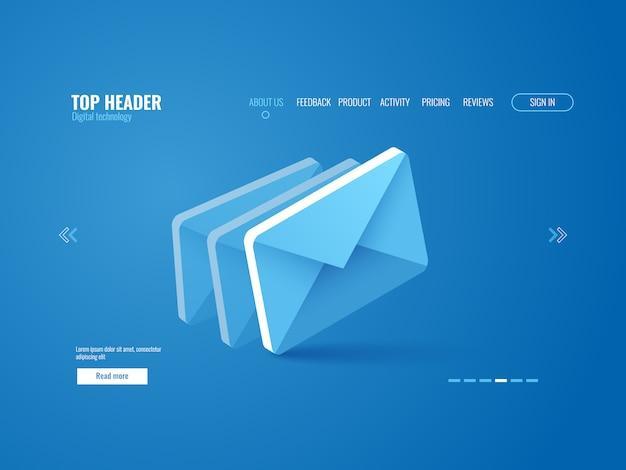Support for sending and receiving emails is provided by Outlook.com, often known as Outlook.live.com. When compared to other web-based email programs, Outlook.com offers a number of useful extras, including mail server administration.
Outlook since its launch has ruled the industry and the idea of sending e-mails. The integration with other applications and programs offered by Microsoft makes it a preferred choice. It’s because it makes the job more convenient and demands less maintenance and optimization.
However, customers may encounter a confluence of challenges, such as system downtime, hacking, or insufficient inbox space. Users often look for methods to save a local copy of their Outlook.com inbox. This post will explain how to do so both using email conversion software and manually.
Methods for Exporting Emails from the Outlook Web App
Manual Procedure
- Open Microsoft Outlook and choose a new account from the File menu.
- Select next after selecting the Manual Setup / Additional Server Types option.
- Specify your preferences for the service then proceed.
- Choose an email protocol (IMAP or POP3), fill out the relevant fields in the user info section, and click more settings.
- A prompt to use the internet email settings process will appear.
- Pick the outgoing Server tab and to enable authentication for your outgoing server (SMTP), go to my outgoing server (SMTP) which requires authentication. Move forward and complete the necessary fields.
- Click the ok and next button in Outlook Web App to begin downloading messages from the server, and then decide whether to keep or delete (after 14 days) a copy of the messages on the server.
By Using Software
- Get yourself a copy of the Outlook Web App Backup Tool. To begin the process of exporting emails from the Outlook Web App to a hard disk, launch the app immediately after installation.
- Select Outlook.com as your “Email Source” from the drop-down menu.
- To continue, please input the Email Address and Password of the Outlook Web App account you wish to sync with.
- To start downloading emails from Outlook Web App, click the Login button.
- All tenant information is retrieved after the program logs in to the original account. Preview Outlook.com inboxes on the left side of the screen.
- Select the folders whose messages you want to save as a copy on your hard drive.
- Have a look at the various options available under “Select Saving Option” to find the one that best suits your needs.
- Specify where you want the OWA export files saved after the operation has finished.
- Last but not least, hit the Backup button to start the process of exporting emails from the Outlook web interface.
Specific Software Characteristics
Using this method, you can save all of your emails from the Outlook Web App on your computer.
- The software method for downloading emails from Outlook Web App onto a PC also allows for the downloading and opening of attachments. This method makes it simple to export any attachment(s) to an OWA message. The backing-up process does not impact the attachment in any way.
- It doesn’t matter what kind of file was attached or how the email was set up; both are unaltered. Opening the converted files will reveal the identical email body, properties, and attachments as the originals.
- Emails from Outlook Web App can be exported to a hard disk without any special account settings, simplifying the process of backing up emails.
And if you are wondering how to add outlook email to iPhone, we have got your back. Follow the steps mentioned below:
- Verify the status of POP and IMAP.
- Switch off the extra layer of security.
- You may also join your iOS device to your Outlook account by downloading the Outlook app from the App Store and signing in there.
- If you’ve tried the solutions above and are still having trouble logging into Outlook on your iPhone or iPad, you can try resetting the account. Email addresses, names, and other synchable details can sometimes be refreshed by resetting an Outlook account. A fresh Apple ID can be added to your iPhone or iPad.
- The inboxes of an iPhone or iPad can be augmented in a number of ways. If you’re having trouble adding your Outlook email to your iOS device, you may want to switch to an Exchange account.
Conclusion
In this guide, we have gone through the best practices for saving emails from the Outlook web app. There are a number of prerequisites and drawbacks that come along with the manual technique. Therefore, in order to carry out this activity with zero error or downtime, it is always advised to choose the most reliable and secure software solution available.