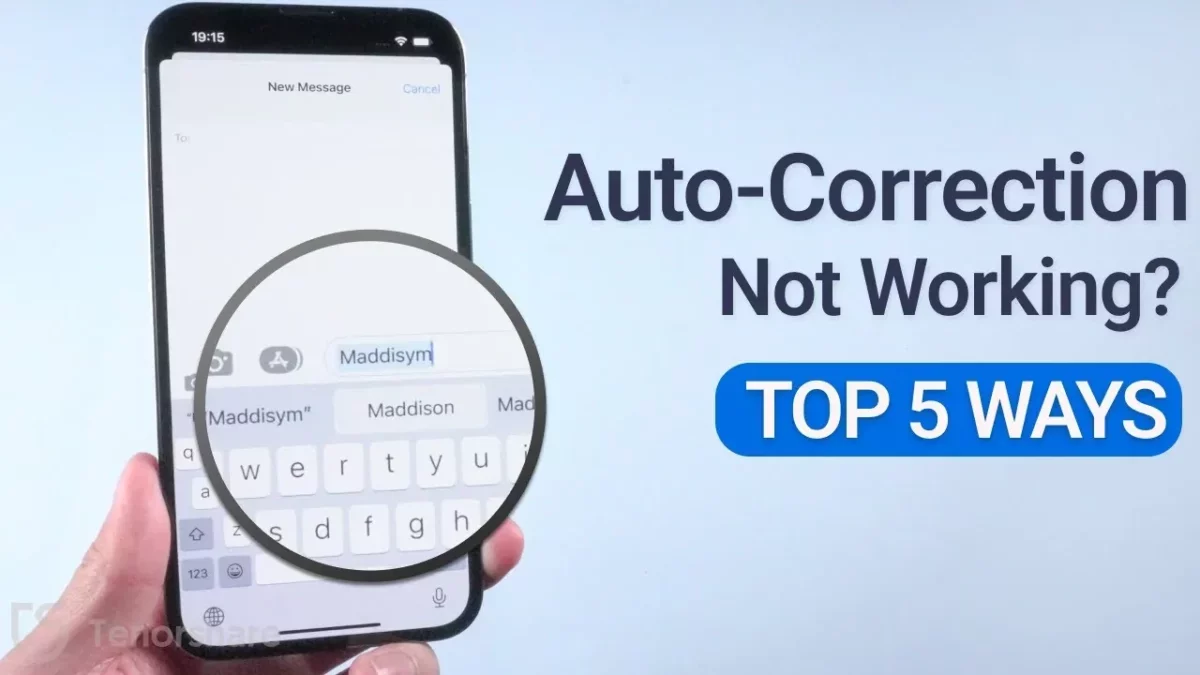Auto-correct or auto-correction actually corrects the word that you misspell while you are typing. This is one of the handy features that will make sure that you are typing the correct spelling. But if the autocorrect is not working then that can really mess up things. So, if your autocorrect is not working then this post on how to fix Autocorrect not working on iPhone will help you.
There are many apple users who have reported that they have found their autocorrect not working on their iPhone after they have updated their iOS system. Apple users are finding the red line under the misspelled words. Well, auto-correction uses the dictionary on your iPhone to check the spelling that you type and corrects them if any spelling is wrong.
Now, if you see that your autocorrect is not working then here we will discuss how to fix Autocorrect not working on iPhone. Enable auto-correct from your iPhone’s settings, factory reset your iPad or iPhone, update your iPhone or iPad, add or remove text replacement shortcuts on your iPhone, etc.
But you need not worry because we have mentioned all the fixes in detail below. You just have to scroll down and see the fixes. So, let’s not waste any more time and get started.
How To Fix Autocorrect Not Working On iPhone?
If your auto-correct is not working then you don’t have to worry about anything as we are here for you. Just take a look at this post which will help you answer your question on how to fix Autocorrect not working on iPhone. So now without wasting any more time let’s quickly start off.
1. Enable Auto-Correct From The iPhone’s Settings
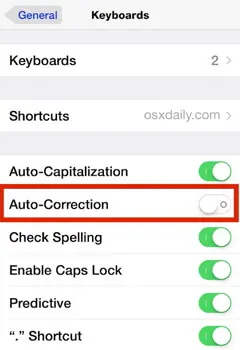
Well, enabling the auto-correct from the iPhone’s settings is one of the solutions for how to fix Autocorrect not working on iPhone. The best way by which you can start the troubleshooting process is by disabling and enabling the autocorrect feature from your iPhone settings, here are a few steps that you need to follow.
- Open settings on your iPhone and then chose the general option. Next you have to go to the keyboard section.
- Now, you have to turn off the toggle that is next to the auto-correction and then turn it on again.
2. Enable Check Spelling And Predictive Options In Keyboard Settings
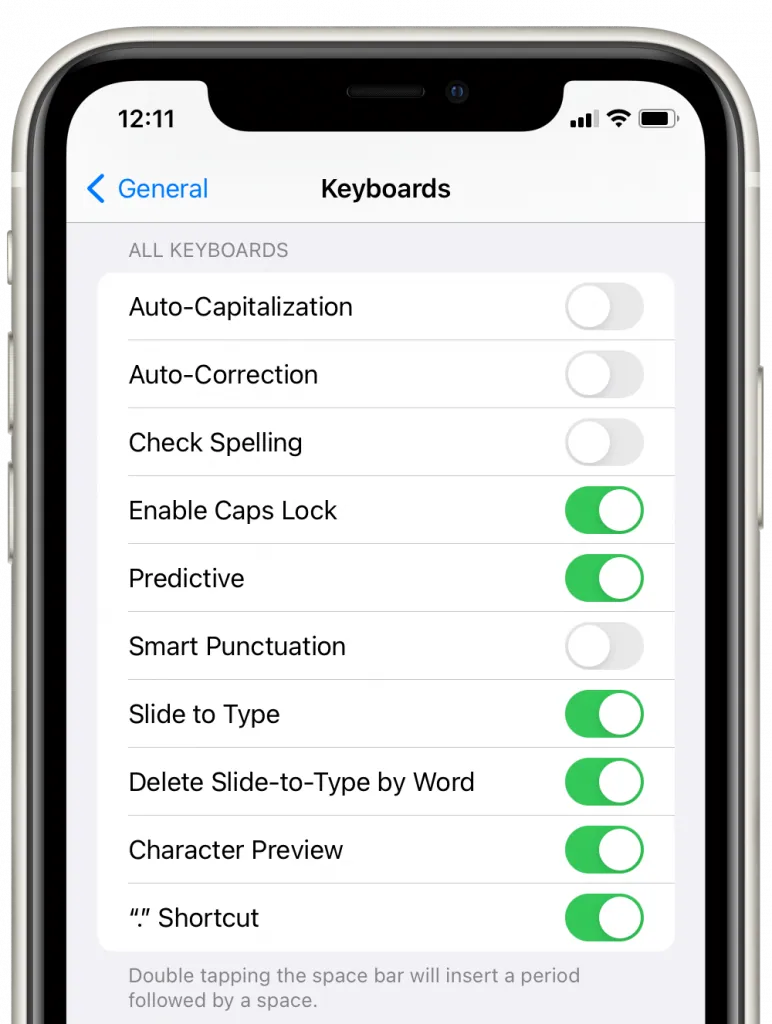
Using a dictionary a spell check will correct the misspelled words on your iPhone, while on the other hand, the predictive text will recommend words on the basis of your daily typing patterns. You need to type a few words and the predictive text will use the AI to suggest a few words which will complete the sentence. You can turn this on by following these steps:
- On your iPhone go to settings and choose the general option.
- Now click on the keyboard option.
- Next, turn on the toggle that is adjacent to the check spelling and predictive options.
3. Add Or Remove Text Replacement Shortcuts On iPhone
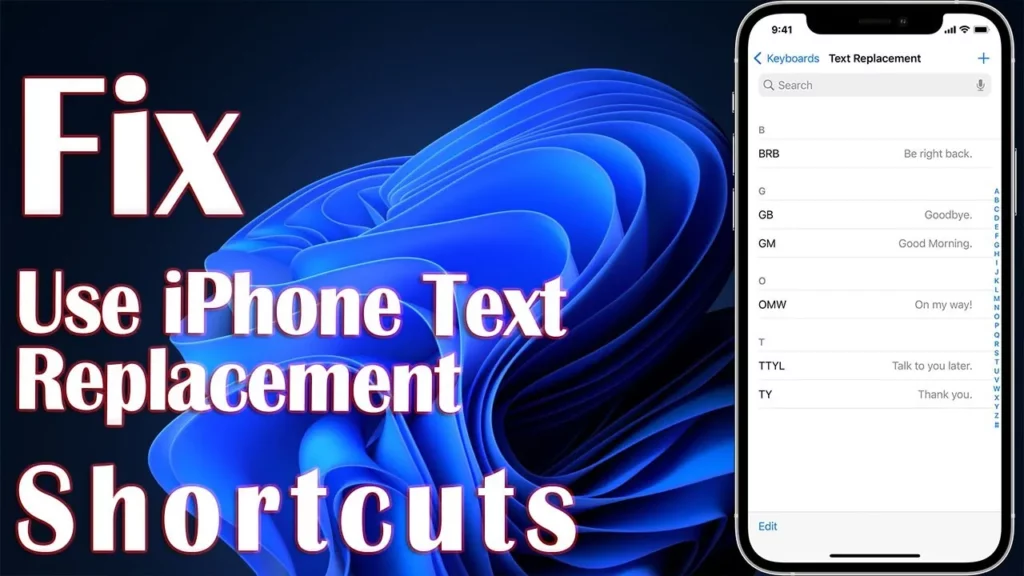
Text replacement shortcuts actually let to expand to any random word with the word, sentence, or phrase that you choose. There is a chance that you can see some random text popping up on your screen when you type something.
It is also possible that someone pranked you when they took your iPhone or iPad. But you can even use these text replacements to your advantage also. Here are a few steps that will help you to know how you can remove the text replacement shortcuts on your iPad or iPhone.
- Go to settings on your iPhone
- Click on the general option followed by the keyboard.
- Now, choose the text replacement option.
- Then you have to swipe left and click on the delete button on the text that you want to delete.
Also, you can even add a text replacement shortcut that will ease your typing when you type a word repeatedly. Choose the (+) button which you will find at the upper right-hand side of the text replacement settings and then you can add a phrase that you want to expand, then hit the shortcut option. When you type the shortcut, it will get replaced by the phrase that you have set.
Related: How To Fix iPhone Volume Button Not Working? Know 8 Fixes!
4. Add A New Keyboard For Another Supported Language
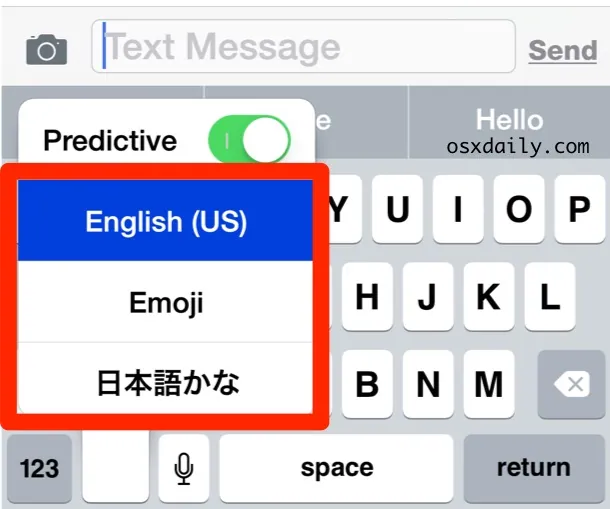
Apple actually doesn’t allow support for all kinds of languages when it comes to using auto-correction. So, this will not get auto-correction if you use a langue besides the one from the official list of supported languages by apple.
For instance, if you use languages like Korean or Tibetan then you are actually in bad luck. If you use Telegu or Gujarati then the auto-correction will work on your iPhone. Here’s how you can do it.
- Go to settings and then click on the general option on your iPhone.
- Now, select the keyboard followed by the keyboards option.
- Next, you have to click on the add new keyboard option.
- Select the language that will support autocorrect.
Related: How To Fix Low iPhone Call Volume [2023]? 6 Definite Fixes!
5. Update Your iPhone Or iPad
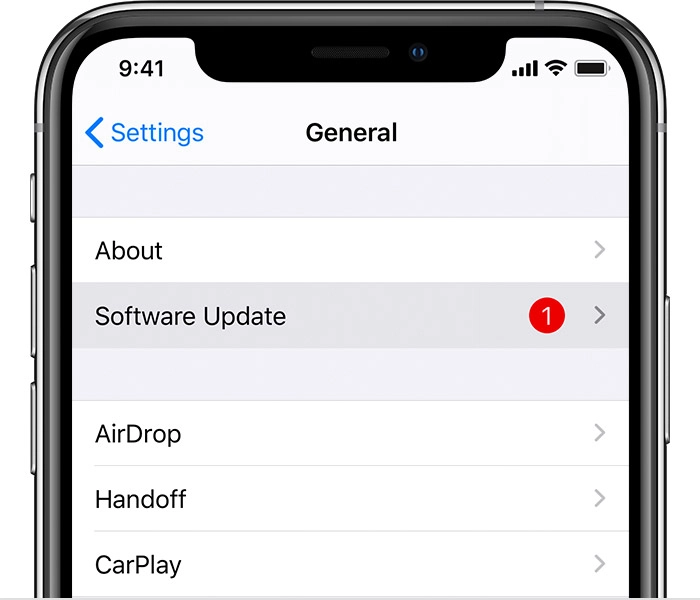
There are chances that the auto-correction feature may not properly function on your iPhone or iPad. If you still have not updated your iPhone or iPad to its latest version, we suggest that you update it right away and this may fix the bugs. You can do this by going to the settings option on your iPhone and then clicking on the general option followed by a software update. Now, see if there is a new update for your device. If you see one thing you have to choose the download and install button.
Wrapping Up:
Now after reading this post, you do have the answer to your question on how to fix Autocorrect not working on iPhone. These are a few fixes that will surely help you out. If you have any questions, you can reach us on the comment section below.
Frequently Asked Questions
Q. How To Stop iPhone Keeps Automatically Capitalizing Words?
It could be that you are typing words but your iPhone is capitalizing the words that you don’t really want to capitalize. This actually is actually really irritating. Hence you need to stop automatically capitalizing through settings, general, and then click on the keyboard option. Then just toggle on the auto-capitalization switch.
Q. How To Turn Off Spell Check On Your iPhone?
If you don’t want your iPhone to correct any words that you have typed then you can just turn off the spell check to make it happen. But it will not be a good choice as the screen is small. Then turn off the spell check through the settings option and then click on the general option. Then hit the keyboard option and toggle the switch to check spelling.
Q. Why Is My Texting Not Autocorrecting?
It will alert you to typos and other misspelled words using those familiar squiggly red lines under the text. To turn spell check on or off on Android, you need to go to Settings > System > Language and input > Keyboards > Gboard > Text correction > Spelling > Spell check and flick the toggle into the desired position.