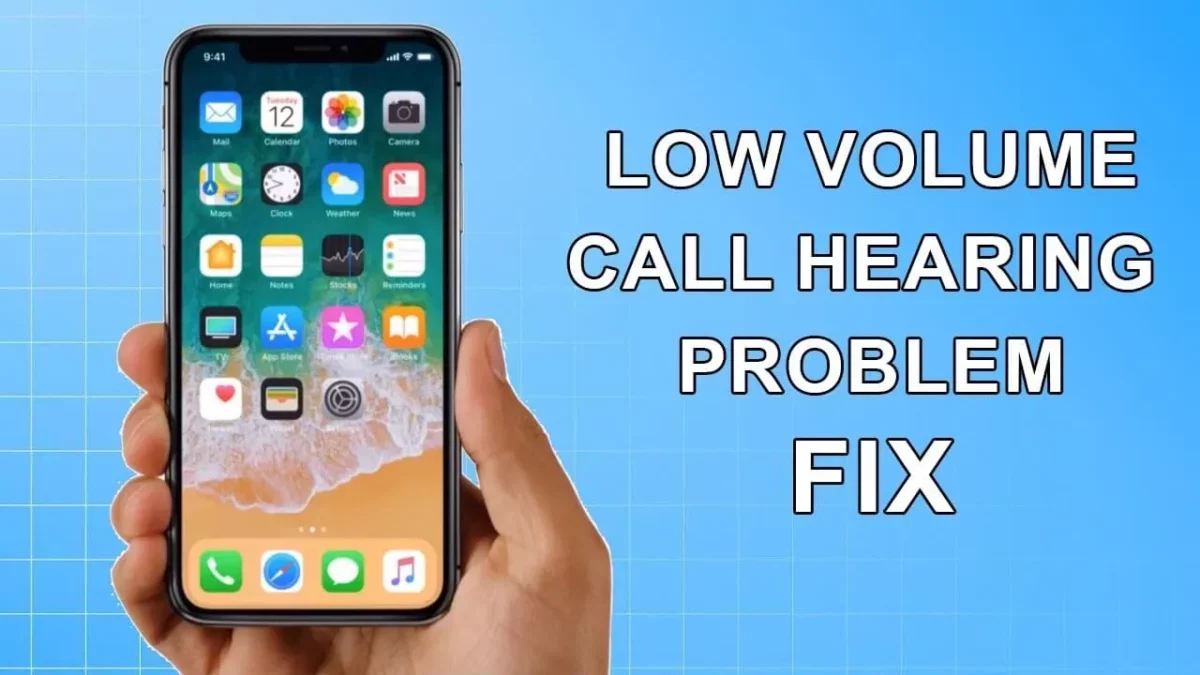There was a time when you have to keep up with the fast-paced technological advances. If you have an older version of your phone then you will not get access to the latest feature that is present in hi-tech smartphones. One of the major problems that many are facing is low iPhone call volume. Here’s a post on how to fix low iPhone call volume.
Well, if you are facing issues with the old version of your phone, then it is high time that you upgrade your iPhone to the higher version. But not all upgrades end well. There are many issues such as iPhone call volume low can arise. This is one of the major inconveniences that you need to resolve.
But if you don’t know how to fix low iPhone call volume, then this post is just for you. Here we have mentioned a few fixes which will help you out. Restart your iPhone, clear the receiver, open the speaker mode, turn off the Bluetooth, update your iPhone, and contact customer support.
Don’t worry, this is not all. we have mentioned these steps in the below section in detail. You can scroll down and read them to follow.
How To Fix Low iPhone Call Volume?
Well, there could be many reasons why you face low phone call volume and if you have been looking for fixes then this post on how to fix low iPhone call volume will definitely help you out. You can check these fixes and use them to troubleshoot your issue.
1. Restart Your iPhone
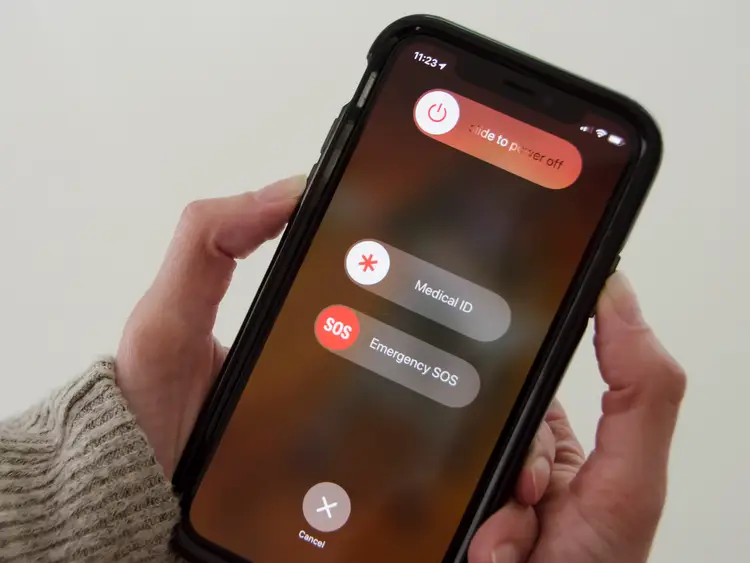
After you have updated your iPhone, you need to restart your iPhone. You might be experiencing the iPhone call volume and this is one of the solutions for how to fix low iPhone call volume. Restarting your iPhone is actually equal to refreshing. It just wakes up all the phone functions to work properly. Here’s how you can do it.
- Start by pressing and then holding the volume down button and also the side button at the same time till the power off slider shows up.
- Then you have to drag the slider and wait for your iPhone to switch off.
- Now, turn on your iPhone by pressing and holding the side button till you get to see the apple logo.
Related: How To Print To PDF On iPhone? Get The Guided Steps!
2. Clear The Receiver
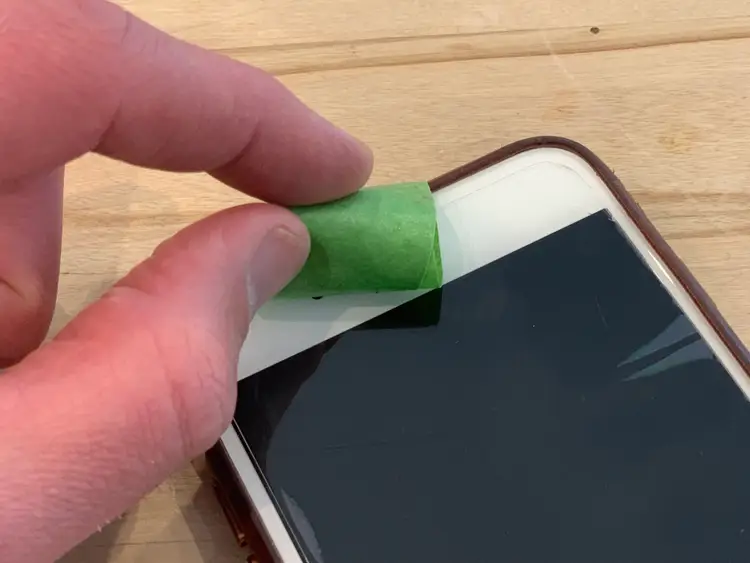
Phone call volume low on your iPhone can result because of a dirty or blocked iPhone receiver. Ensure that there are no stains or plastic film that blocks the receiver. If your receiver is dirty then you need to have a soft polishing cloth that will help you clear it without fearing the screen.
3. Turn Off Phone Noise Cancellation
At times you just have to improve your phone’s sound quality, but if you are in a noisy environment and the noise is distracting your normal phone conversation. Here is a trick that will help you cancel excess noise destruction from the nearby services. Just turn the phone noise cancellation following these steps.
- Open the settings icon on your phone.
- Now, choose the general option and then click on the accessibility option.
- Next, you have to turn off the phone noise cancellation feature and see if the volume serves you better.
4. Open The Speaker Mode
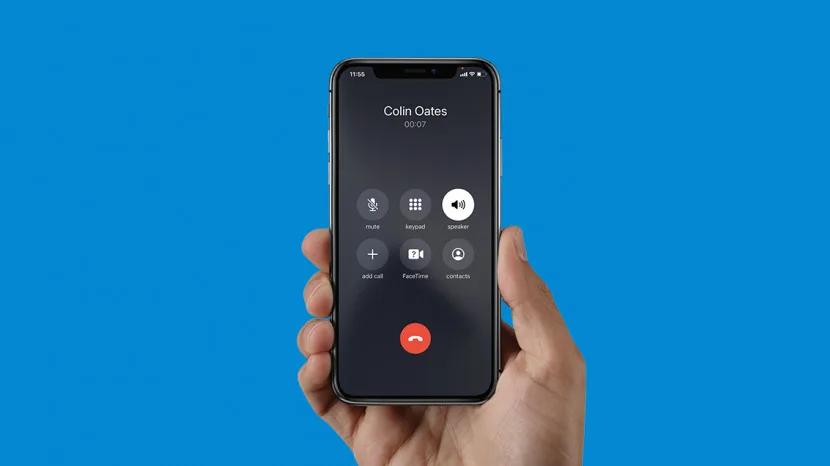
Well, the speaker at times can be really important when it comes to the problem of your iPhone call low volume. If this is oof then it will be no sound from your phone. See if this is the reason that you are experiencing low call volume on your iPhone. Make sure that it is not in silent mode or mute.
If you turn on your phone speaker and this still doesn’t resolve your issue then it could be damaged, you can even replace your speaker with a new one. This is also one of the solutions for how to fix low iPhone call volume.
Related: How To Fix Auto Lock Not Working iPhone [2023]? 5 Important Fixes To Try Out!
5. Turn Off Bluetooth
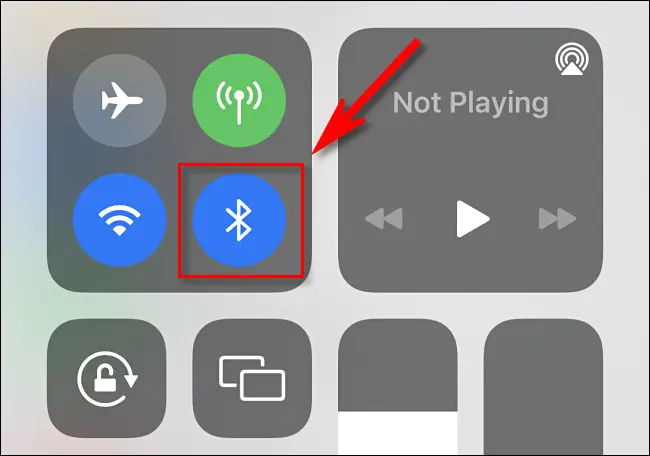
If your Bluetooth is enabled then it will be paired with nearby devices for different reasons. It could be that you have paired it with other devices to get internet access during the upgrade process. It actually becomes accessible by other paired devices. This can actually result in a low iPhone call volume. So, it is better that you turn off your Bluetooth as it will help you to get the normal volume strength. Here’s how you can do it:
- Go to the settings option and then scroll to the Bluetooth category.
- Click on it and see if it is turned on or not.
- Now switch off the button.
6. Contact Apple Support

If you see that none of the fixes work for you then the last resort is that you contact apple customer support. You need to contact them and tell them about your issue in detail. They will surely help you fix your issue.
Related: How To Fix iPhone Group Text Not Working [2023]? Your Guide Is Here!
Wrapping Up:
Now, after reading this post you do have the answers to your issue on how to fix low iPhone call volume. You can try out these methods and see if they try to help you out and it will definitely help fix your issue, if you have any questions, you can reach us in the comment section below.
Frequently Asked Questions
Q. Why Is Your iPhone Call Volume Low After An Update?
If you see that your iPhone call volume suddenly becomes low after an iOS update then it could be because of the mismatch between the outdated software and settings and the volume bar levels that comes with iOS. Just try to update the software and restart your iPhone.
Q. If There A Volume Limit On Your iPhone?
Well, the answer to this question is yes. iPhones do have a volume limit to prevent hearing damage. As the Apple devices work at the maximum volume of 102Db, which will see the volume within 70% and will allow you to hear clear and non-harsh sounds. You just have to adjust the volume of the settings and haptics section followed by headphone safety.
Q. Why Is Your iPhone Volume Low When You Play Music?
You can have the volume limit set just go to your settings and then click on the music option. Then make sure that the volume limit slider is to the right.