Instagram does have many features that keep the users glued to this platform for hours. One such interesting feature of Instagram app is the ability to share the posts from your feed to stories. The best part is that besides sharing your own post to your story you can even share others’ posts on your story. But of late there are many users who Can’t Share Post to Instagram Story.
Sharing posts to your Instagram stories comes with many benefits. First, it will help to increase the visibility of the posts. Moreover, if you share somebody else post then it makes the post personal and interactive especially if you have a business account. Subsequently, it is also easy to take screenshots of the post and add them to your story.
So, if you just like others can’t Share post to Instagram Story, then you have come to the right place. Here, we will discuss how you can share the post to your Instagram story. Firstly, it could be because of the type of the account. Secondly, it could be because the permission to share has been disabled by the other person.
Well, these were a few of the reasons that we have listed above. To know the reasons why you cannot share a post to your Instagram story you need to read below.
Can’t Share Post To Instagram Story?
Well, if you Can’t Share Post to Instagram Story, then there could be many reasons behind them that we are going to discuss here. So now, let’s not waste any more time and quickly get started.
1. Account Type
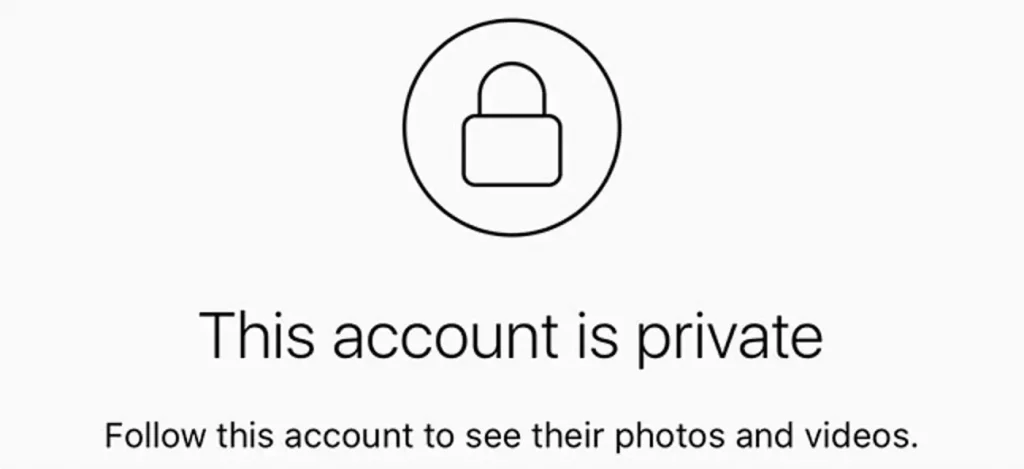
You can only share the post to your story if the add post to story option is available. If this button is missing then you will not be able to share it. Moreover, this feature will be only available to those who have public accounts. If you are trying to share the post from your private account, then mate you will not be able to share it.
You can see whether the Instagram account that you are looking at is public or private. You can check this by opening the incognito mode and searching for the same account. If the account is private, then the posts will not show up and the account page will show up as this account is private.
2. Sharing Permission Is Not Allowed
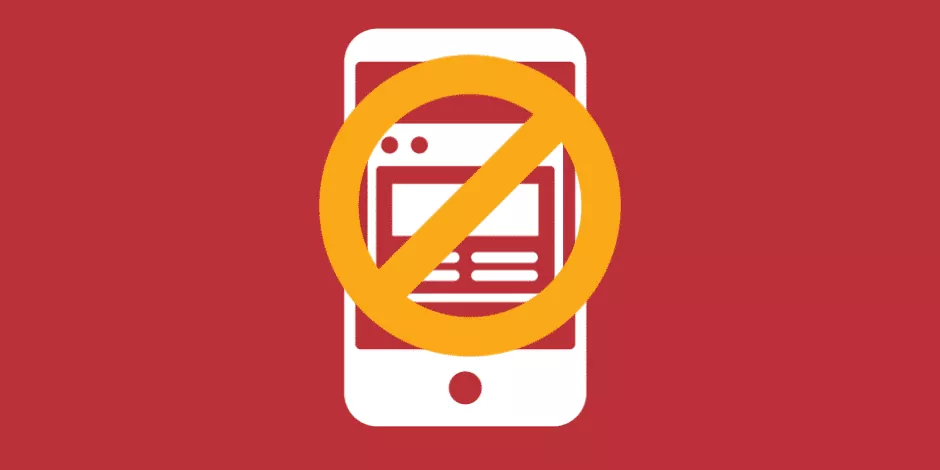
If you are not able to share the post to your story, then it could be because the other account has disabled the sharing option. The Instagram user can use this to prevent the followers from resharing their content. If this is the case, then you will not be able to find the Add post to story button. You can easily disable the sharing posts option with these few steps:
- Open Instagram, and then go to your profile.
- Click on the hamburger icon at the top and then choose the settings option.
- Press on the privacy option followed by the story option.
- Now, disable the allow sharing to story option.
3. Instagram Glitches
Another reason why the add posts to story option are not available is that your app is not up to date. It can also be that the platform is facing some issues. Moreover, Instagram often brings new features to different locations. So, it could be that your account does not have the add post to story option.
How To Fix Can’t Share Post To Instagram Story?
Now that we have discussed a few reasons as to why you Can’t Share Post to Instagram Story, it’s time to take a look at the fixes to sort out this issue. Read below to know more.
1. Reset The Resharing Toggle
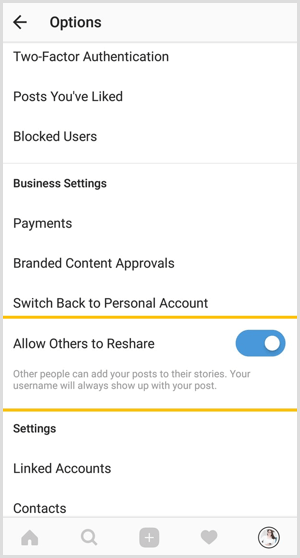
When you reset the allow resharing to stories button, then this might help you solve your problem. To do this it is important that you first disable the toggle.
- Open Instagram, and then go to your profile.
- Click on the hamburger icon at the top. Then, go to the settings menu and then choose the privacy option.
- Next, go to the story and disable the toggle to allow sharing of the story.
- Once you have disabled this feature, you need to restart your device and then enable it again. To enable the toggle, you need to follow the above-mentioned steps, and instead of disabling the toggle to allow sharing to the story just enable it and you are done.
2. Uninstall Instagram
Uninstall Instagram and then install it again and this may fix your problem when you try to share your post on the platform. Well, one thing you can be sure of is that all your Instagram followers and posts will not vanish and remain as it is.
3. Clear Cache
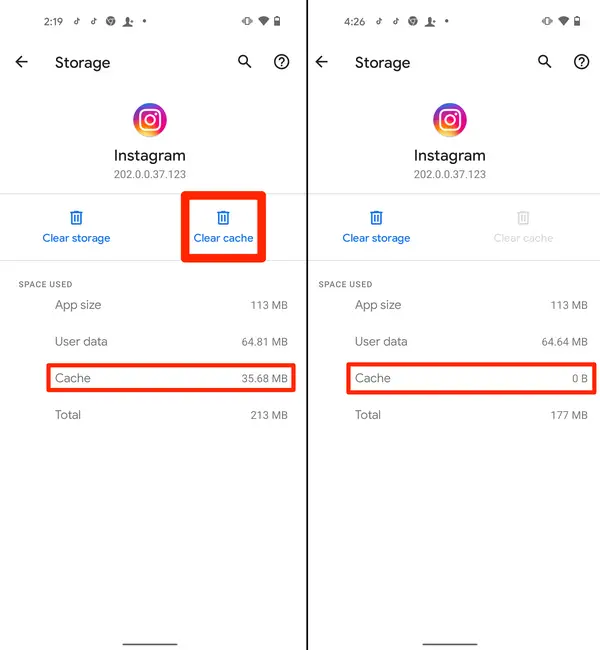
If you are an Android user, then you can try to clear the cache. Here are a few steps that will help you to clear your cache.
- Open the settings, and then go to the apps and notification menu.
- Then click on Instagram.
- Next, you gotta click on the storage option followed by the clear cache.
- Now, try to share the post and see if the problem is fixed or not.
4. Use A Different Mobile Device
When you use a different phone to reshare the post then it may actually work out. Yea we know that is quite surprising. Some users find that the add post to story button appears after they login into their account from a different mobile device.
5. Making A Public Account
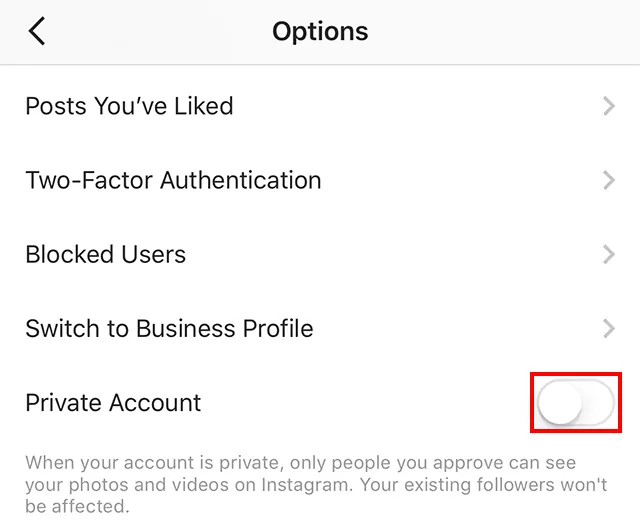
If you have a private account then your friends and followers will not be able to repost your photos you can make your account public with the help of these given steps:
- Open Instagram and then go to your profile.
- Click on the three lines that you will find at the top of the screen.
- Go to the settings option and then click on the privacy menu.
- In account privacy, you have to toggle the private account option.
- Now, you turn this off then your private account will become a public account.
Now, you will have the add post to story button on your account.
6. Share Instagram Story Without Adding Post To My Story Button
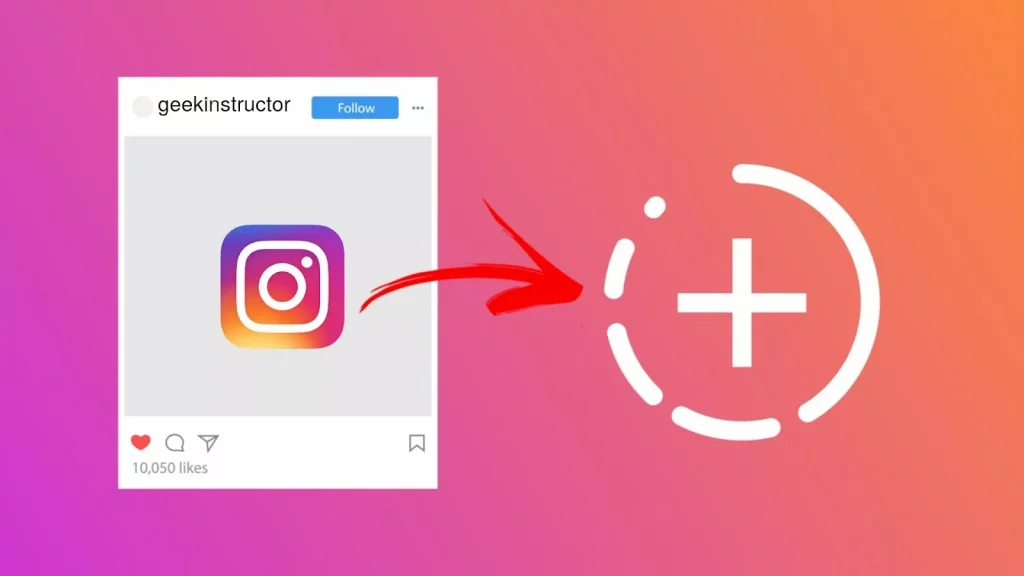
If you have done everything and still do not have the add post to my story button it’s time to try out something new and creative. You can just take a screenshot of the post that you want to share and then upload it to your page. When you do this then the users will not be notified.
So, it is better that you tag them in the post. But remember this method will work only if you want to share the video.
You can even download the post and share it and this option should work even for the video contents. Check out how to do it:
- On Instagram look for the post that you want to share.
- Click on the three dots and then just click on the copy link option.
- Open the Instagram photo download and past the copied link here to download it.
- Now, the post will be available on your device and you will also be able to upload it o your page.
Wrapping Up:
So, if you Can’t Share Posts on Instagram Story, then you can follow the steps that we have mentioned for you above. They will help you out and your problem should get sorted. If you have any questions do reach us in the comment section below.
Frequently Asked Questions
Q. Can An Internet Connectivity Issue Cause This Problem?
Yes, at times if you do not have a proper internet connection then also you may face this issue where you won’t be able to Share Post to Instagram Story. So, you can switch from Wi-Fi to cellular or vice versa. You can even turn on the airplane mode and then turn it on again to sort out your internet connectivity issue.
Q. Will Reporting The Problem Help You?
Yes, if none of the methods work out for you that we have mentioned above then you can report the problem to Instagram. Here is how to do it:
- On your Instagram profile click on the Settings option and then click on the help option.
- When you get the pop-up click on the report a problem option.
- Type in the issue that you are facing. If you want then you can even take a screenshot of the problem.
- Then hit submit button.

