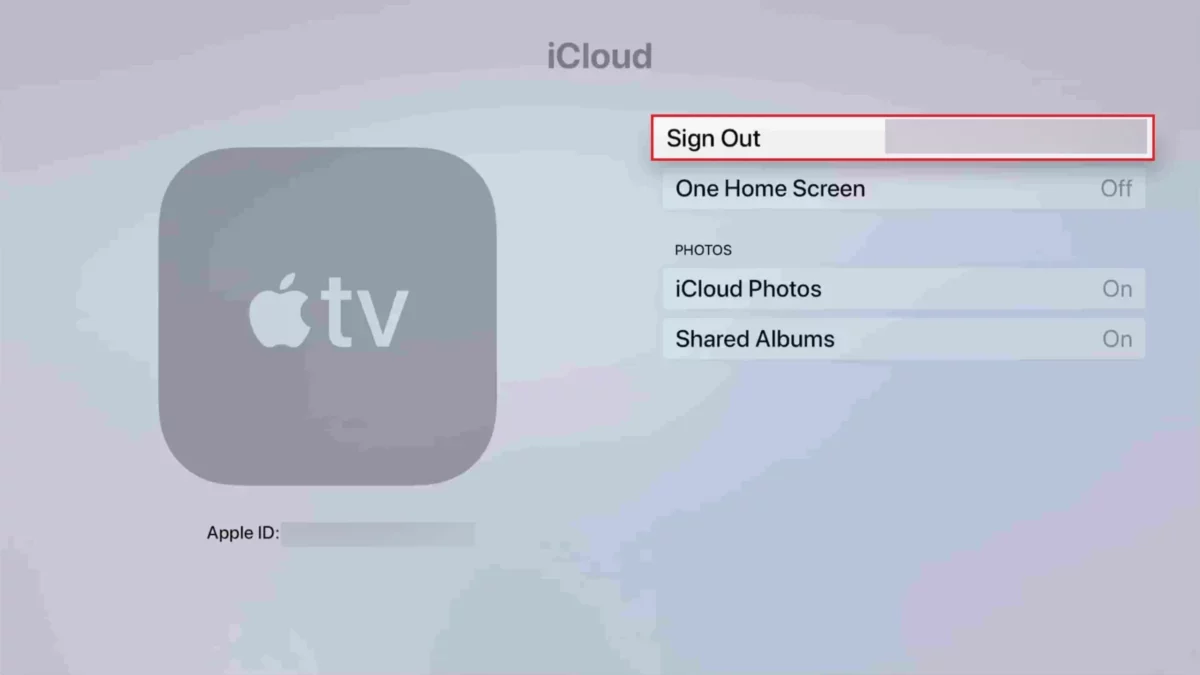Well, there are many users who have reported that they’re experiencing some verification code error, where they are being asked to enter the verification code from the Apple device. Are you too getting this error? In that case, you must be getting irritated with this prompt that shows up every now and then. Do you know How to Fix Can’t sign in Apple TV keeps prompting you to enter the verification code?
Actually, Apple has been bugging people on their Apple TVs to add the code that will automatically be sent to their trusted devices. But because of the strict process, there are some users who are not able to do it successfully. Some users even face the issue even after they have added the verification code correctly for the Apple ID.
Now, if you have been wondering How to Fix Can’t sign in Apple TV keeps prompting you to enter the verification code, then you have come to the right place. Here in this post, we have mentioned a few fixes that will help you out. Try to log out of Apple ID, sign out and sign in again, redo the two-factor authentication process correctly, etc.
We have discussed a few fixes in detail below that will help you out. All you have to do is scroll down and you will get the fixes of which you can take help. Now, let’s not waste any more time and quickly get started.
How To Fix Can’t Sign-In Apple TV Keeps Prompting To Enter The Verification Code?
Now, after much research, we have found a few fixes that we have mentioned below which can be really helpful to you. Just go through each of these fixes step by step so that you can follow them as it is.
1. Log Out Of Apple ID
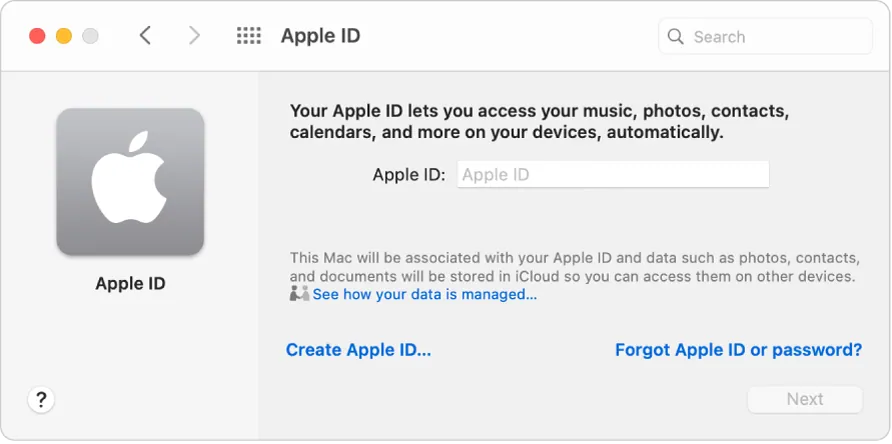
Well, one of the immediate workarounds that will help you fix How to Fix Can’t sign in Apple TV keeps prompting you to enter the verification code is by logging out of your Apple ID on your Apple TV. This is perhaps the best solution if you want to watch your downloaded files without getting any kind of interruption for some time. But if you don’t want to sign out of the Apple ID account, then you can skip this method and try some other methods mentioned below.
To log out of the Apple ID on your Apple TV just go to the Apple TV settings and then you have to click on the users and accounts option. Now, select the iCloud option then select your Apple ID and then choose the option sign out option so that you can sign out of your account.
When you have signed out of your account you need to sign in back to your Apple ID if you ever want to resume with the different Apple TV features. This will include purchasing the movies, music, or application from the store for your Apple TV device.
Related: How To Sign Into Apple TV With iPhone To Bypass Typing Credentials Manually?
2. Sign Out And Sign In Again
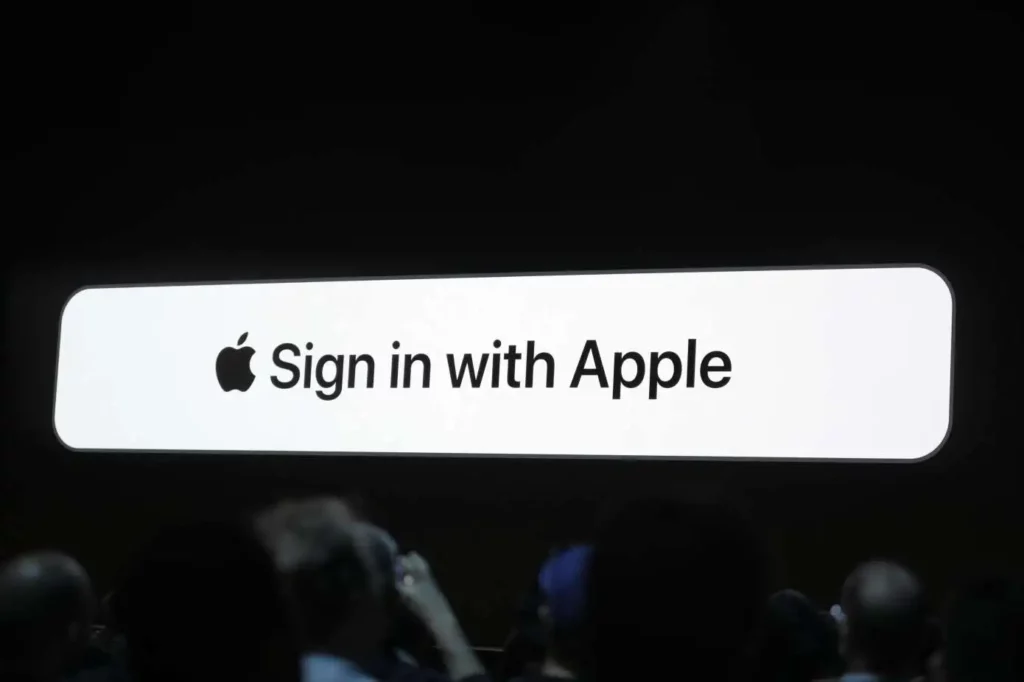
You can have many Apple IDs signed in to your Apple TV and you may forget which account is signed in at that moment. It can also be possible that your friend has a movie that you want to watch and you have decided to use their account temporarily. If you make any changes to your Apple ID account, then it actually makes sense that the constant prompts for your Apple ID need to be updated on all your devices. Just make sure that you log out of all the Apple IDs signed in to your Apple ID and then sign back in with one correct Apple ID that you need. Here are a few steps that you need to do:
- Open the Apple TV settings on your device and then choose the users and accounts option.
- Next, you have to choose the iCloud option. Now, choose the Apple ID on the screen and choose the sign-out option. Make sure that all the Apple ID account that you have used on your Apple TV is signed out.
- Now, you have to choose the option that says restart your Apple TV and wait till the device has fully loaded back the operating system.
- Now, go back to the Apple TV settings and choose the users and account option. Then select the iCloud option again.
- Lastly, you have to sign in to your Apple ID with the correct password. If you forget your password.
After you have signed in to your Apple ID account, test your Apple TV again to see if you are being prompted for your password, verification code, etc.
3. Redo The Two-Factor Authentication Process Correctly
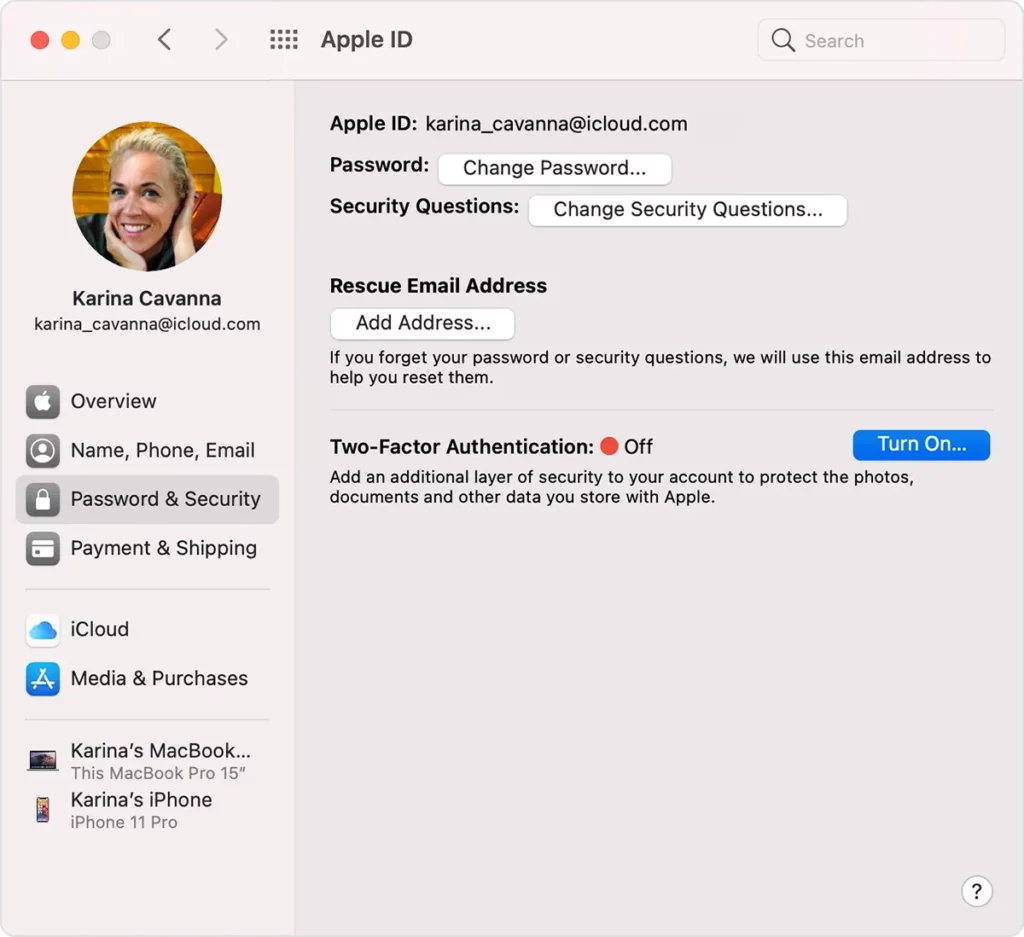
If you can’t disable your two-factor authentication or if you want to keep it enabled then you can simply follow the steps that we have mentioned below on your Apple TV, so that you can properly redo the two-factor authentication process. In this way, you will be sure that the Apple ID paired with the Apple TV is set up correctly.
Here are a few steps that you need to follow:
- When you see the verification screen on your Apple TV just type in your Apple ID and password. One thing that you have to keep in mind is that you don’t click on the submit button just now.
- Now, go to the iPhone or iPad and then open the settings page.
- Tap on the iCloud which you will find at the top of the screen and then choose the password and security option.
- Now, you have to choose the option that says get verification code so that you get the 6-digit code that you need.
- Lastly, go back to the Apple TV device and immediately append the 6-digit code which you will find at the end of your password. Then hit the submit button.
4. Contact Apple For Support
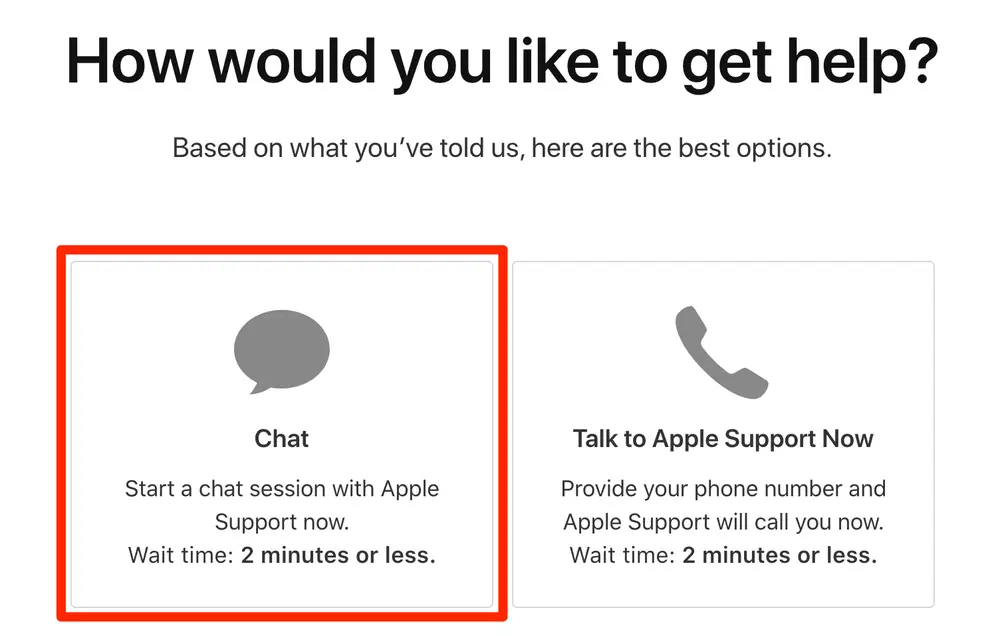
Here is yet another answer to your question on How to Fix Can’t sign in Apple TV keeps prompting you to enter the verification code. If you are still not able to get rid of the verification code prompts even after you have followed the steps mentioned above, then in that case we suggest that you bring in your Apple TV device and get the help of an Apple-certified technician to diagnose if there are any issues. Their services are available at your nearest Apple store.
Wrapping Up:
So now, after reading this post we hope you do know How to Fix Can’t sign in Apple TV keeps prompting you to enter the verification code. The steps that we have mentioned are easy to follow and if the steps weren’t helpful to you then you can contact Apple for support.
Frequently Asked Questions
Q. How To Reset The Apple TV App?
If you want to reset the Apple TV then here are a few steps that you need to follow:
- In the Apple TV app go to the settings option.
- Now, go to the reset and then choose the reset option.
When you reset the Apple TV app will restore it to the original settings and will remove your personal information, TV shows, and movies from the Apple TV.
Q. How To Restrict Access To Content In The Apple TV App?
To restrict access to content in the Apple TV app, here are a few steps which you need to follow.
- Purchase the movies and the TV shows.
- Play the iTunes movies or TV shows on the basis of content ratings.
- Play the content identified as explicit.
- Block the playback of items from the search results for the content Identified as explicit.