It is always fun to play games and watch movies on a VR headset. But no one other than you can see what you are doing on the Meta Quest 2. Now you can share whatever you are doing on your smartphone, PC, or TV. you can do it using the casting technique. Let’s learn how to cast Meta Quest 2 to PC.
Meta Quest 2 is one of the best VR headsets filled with entertainment and dynamic gaming experience. You can share your gaming experience on Tv, PC, or on a smartphone. This will allow other people to see what is happening on the VR headset. You can connect your VR headset to your PC using the cable or wirelessly even if you are unable to login Meta Quest app.
To cast Meta Quest 2 to PC, download and install Meta Quest app on your PC and sign in to your account. Go to the toolbar and go to quick settings. Navigate to the settings option and system. Click on the Quest link and launch the Quest link. Turn on the Air link. Pair it with your PC. You have successfully cast a VR headset on your PC.
We will be discussing how to cast meta quest 2 to PC. We have provided a complete guide on how to cast Meta Quest 2 on PC wirelessly and wired. You can try out any of the methods of your choice including updating Meta Quest app. So, without further ado, let’s start.
How To Cast Meta Quest 2 To PC?
You can cast Oculus Quest 2 to PC, android, PC, or to TV. You can cast Meta Quest 2 wirelessly or wired. In this post, we will cover casting to TV only. Here is a guide on how to cast Meta Quest 2 to PC.
How To Cast Meta Quest 2 To PC Wirelessly:
For the wireless connection, you will need the Oculus Quest app.
To cast Meta Quest 2 to PC, Download and install on your PC > sign in to your account > toolbar > quick settings > settings option > system > Quest link > launch Quest link > turn on Air link > pair it with your PC > you have successfully cast VR headset on your PC.
Step 1: Download and install the Meta Quest app on your PC.
Step 2: Sign in to the Meta Quest app using the same account that is signed into your Oculus VR headset.
Step 3: Bring the VR toolbar on the Oculus Quest 2 by pressing the Oculus button.
Step 4: Click on the quick settings.
Step 5: Select the settings option.
Step 6: Select System
Step 7: Now click on the Quest link
Step 8: Click on the toggle button to turn it on.
Step 9: Click on the launch Quest link.
Step 10: Turn on the Air link.
Step 11: You will find your PC.
Step 12: Click on the PC and select pair.
Step 13: Now verify the code on your PC.
Step 14: Once the connection is done, your Oculus Quest 2 will be connected to the PC wirelessly.
How To Cast Meta Quest 2 To PC Via Cable?
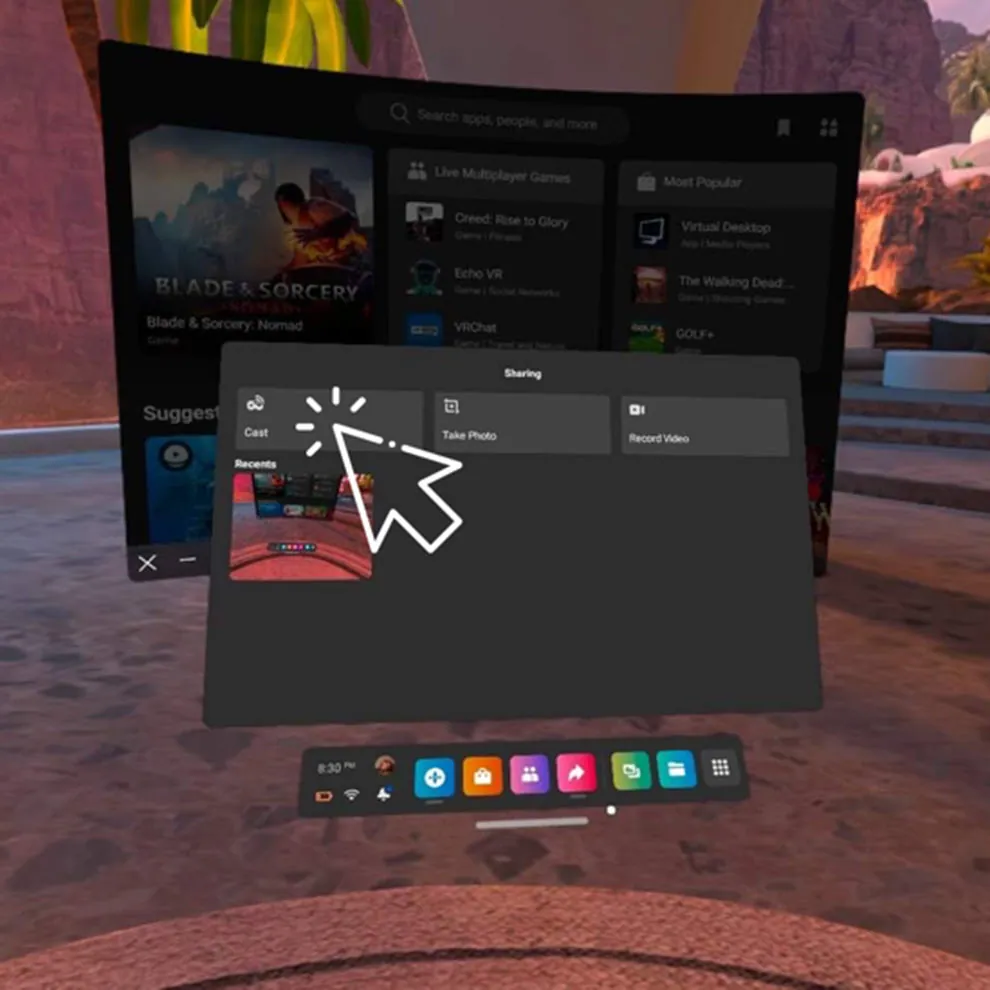
You can cast Meta Quest 2 to PC easily using the cable as well. You just require a 3.0 cable to cast the VR headset to your PC.
To cast Meta Quest 2 to PC > Go to turn the VR headset, and connect USB 3.0 with it. Click on the settings and share the screen on the PC > connect another end of the cable to the PC > you will be able to cast your Meta Quest 2 to the PC.
Step 1: Go to your Oculus Quest 2 VR headset.
Step 2: Connect the USB 3.0 to your Oculus VR headset
Step 3: Now go to the settings.
Step 4: Click on the share screen option.
Step 5: Now select to share the screen with the PC as well.
Step 6: Connect the cable to the USB port of the computer.
Step 7: Now you will be able to cast your Oculus Quest 2 on the computer.
Wrapping Up
Here we conclude our post on how to cast Meta Quest 2 to PC. You can try out the wireless method first and if it shows any error, then you can try out the wired method. There is nothing needed to download for the wired method casting the Meta Quest 2 to PC. if you find this post helpful, share it with your friends.
Frequently Asked Questions
Q1. How Do I Cast Oculus Quest 2 To PC Wirelessly?
To cast Oculus Quest 2 to your PC wirelessly, download and install the Meta Quest app on your PC and sign in to your account. Go to the toolbar and go to quick settings. Navigate to the settings option and system. Click on the Quest link and launch the Quest link. Turn on the Air link. Pair it with your PC. You have successfully cast a VR headset on your PC.
Q2. Does Meta Quest 2 Work With Steam?
Yes, Meta Quest 2 works well on steam as well. You can download the apps and games from steam directly on your VR headset.
Q3. How Do I Air Link Oculus Quest 2 To PC?
Go to the settings option. And select System. Now click on the Quest link. Click on the toggle button to turn it on. Then click on the launch Quest link. Turn on the Air link. You will find your PC. Click on the PC and select pair. Now verify the code on your PC. Once the connection is done, your Oculus Quest 2 will be connected to the PC wireless

