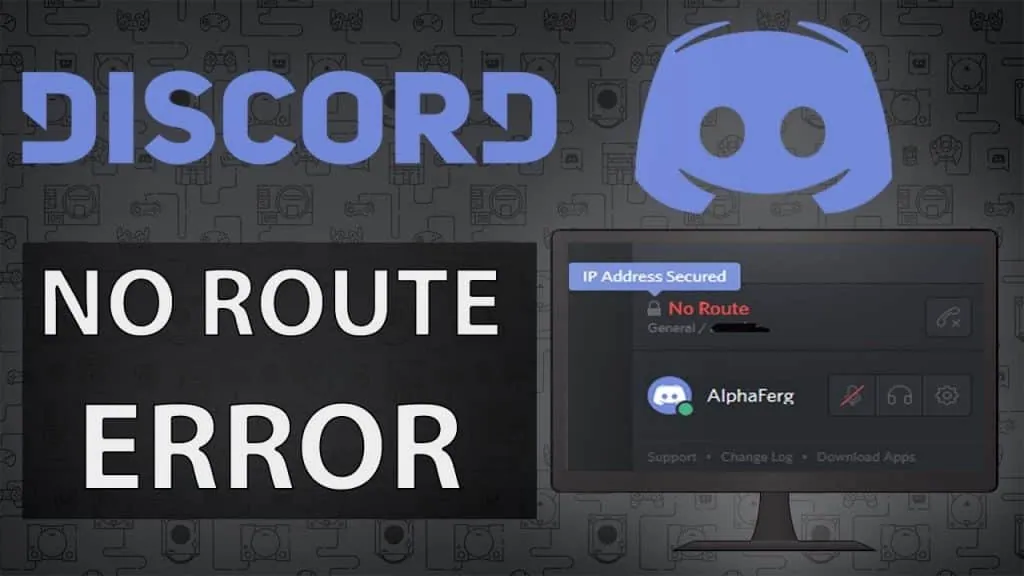Discord is turning out to be one of the popular social media platforms. You can make voice calls and video calls using the Discord application. Some users are reporting the no route RTC error which doesn’t allow them to join the voice channels. In this post, we will find out how to fix Discord no route RTC connecting error.
When a lot of users report the same issue, the company starts working on its solution immediately. The same is true with the no route RTC error. The company provided the reasons for this error and how to resolve the error easily. This error causes the Discord application to stop when it is trying to connect to voice.
We will be covering more on how to fix Discord no route RTC connecting error. We will be first looking at the causes of this error and then we will shift towards the fixes of this error. So, without further ado, let’s start.
What Are The Causes Of Discord No Route RTC Connecting Error?
There are various reasons that can lead to the Discord No route RTC connecting error. Here are some of the prime reasons.
IP Address Change:
The IP address change can be the prime cause of this error. If you have a dynamic IP address that keeps on changing, then it causes the no route RTC error. You can simply resolve this error by restarting the modem and router and computer.
3rd Party Firewall:
If a 3rd party firewall is installed, this does not allow the Discord application to run. With the blockage, the No route RTC connecting error can happen.
Antivirus:
Antivirus similar to the 3 rd party firewall can block the running of Discord applications. It can be a complete blockage or partial blockage. You can resolve this error by disabling the firewall and antivirus and checking if the issue has been resolved.
VPN:
VPN is mostly used to change the IP address and access the internet in some other location. The VPN can connect you to the network where the Discord voice is not supported or there are some restrictions on it.
Blocked By Network Admin:
If you don’t have network access or you are not the admin, then the admin can block the usage of some specific application which can include Discord as well.
Server’s Voice Region Is Incompatible:
It is not necessary that all the services are available everywhere. There are some regions where some Discord features are not working. Check your region and then try again.
QoS Doesn’t Work With Your Network:
The network you are running is not necessarily fit for the service and quality. Sometimes ISP can also block certain websites and services.
How To Fix Discord No Route RTC Connecting Error?
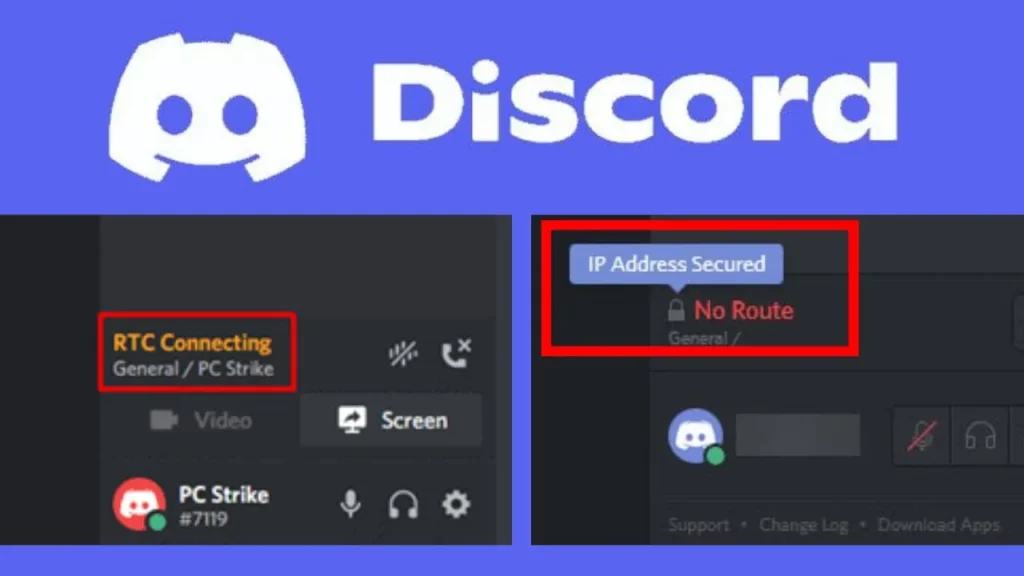
Here are the fixes that will help to resolve the Discord no route RTC connecting error.
Fix 1: Restart Your Modem Or Router
As we have discussed, if the IP address dynamically changes, then this error can happen. The best solution to this problem is to restart the router or your modem. This will resolve your issue as the network refreshes.
Fix 2: Uninstall Firewall And Antivirus
If you are using any 3rd party software or antivirus, then you can uninstall or disable that for some time. After you have disabled that you can check again if the issue has been resolved or not.
Fix 3: Disable The VPN
As the VPN changes the IP address and the new IP address cannot have access to all the features of Discord. So, it is better to disable the VPN and check it again if the issue has been resolved or not.
Fix 4: Check Network Settings
Sometimes the network admin has blocked some sites and due to that Discord is no longer functioning as normal. Check the network settings and restore it to default. Then check again if the issue has been resolved or not.
Fix 5: Change Servers Region
Check the server region and see if it is correct or not. If the server region is different from that of the actual one, then you have to change the server and check again. This will most likely resolve the issue.
Wrapping Up
Here we conclude our post on how to fix Discord no route RTC connecting error. We have provided you with the reasons that cause this error and how to resolve the error easily. You can try out each fix and check if your issue will be resolved or not.
Frequently Asked Questions
Q1. How Do I Fix No Route On Discord?
As there are various causes for this error, the issue is mostly fixed by rebooting the router. As we have discussed, if the IP address dynamically changes, then this error can happen. The best solution to this problem is to restart the router or your modem. This will resolve your issue as the network refreshes.
Q2. How Do You Fix Discord Without Route On iPhone?
Here is a quick guide on how to fix Discord without route on iPhone.
- Turn Off the VPN.
- Check Your Firewall and Antivirus Software.
- Restart Your Device.
- Reinstall the App.
- Delete App Data and Cache.
- Restart Your Router and/or Modem.
- Disable the Voice & Video QoS.
- Refresh Your IP Address.
Q3. Can’t Connect To No Route To Host?
No route issue usually means that the connection between the server and the host is not established. Due to this, Discord cannot function as usual. The no route RTC error doesn’t allow them to join the voice channels.
Q4. Does Discord Block VPNs?
VPN is mostly used to change the IP address and access the internet in some other location. The VPN can connect you to the network where the Discord voice is not supported or there are some restrictions on it. As the VPN changes the IP address and the new IP address cannot have access to all the features of Discord. So, it is better to disable the VPN and check again if the issue has been resolved or not.