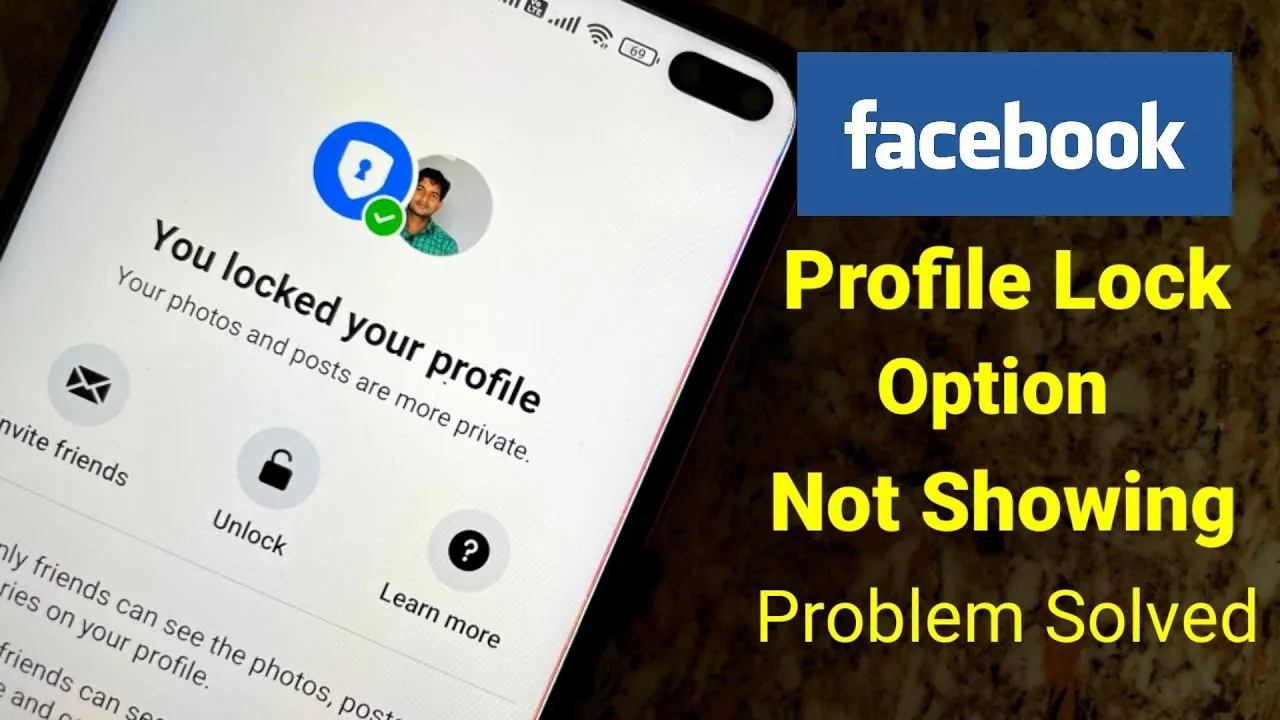Are you using Facebook and getting alot of friend requests and messages? If your answer is yes, then you can try the security feature of Facebook which is the profile lock. Some users are facing problems with the profile lock. Let’s find out how to fix Facebook profile lock not showing.
Facebook is a very popular social media platform and we all have accounts on it. This can be used by hackers and spammers as their main way to collect information about their targets. Facebook has continuously worked on the safety and security of accounts. The Facebook lock profile feature is one such feature.
With the help of Facebook profile lock, you will be able to limit the access of unknown people on your profile. They will not be able to see your uploads nor they can interact with it. To fix Facebook profile lock not showing, you need to update Facebook app, use the correct procedure, log out and log back in, reinstall the app, check your region, use PC, and contact the help centre.
We will be covering how to fix Facebook profile lock not showing in detail where we have provided some fixes that can help you to resolve the issue. You can try out some of the fixes and get your account ready for the Facebook profile lock. So, without further ado, let’s start.
How To Fix Facebook Profile Lock Not Showing?
To increase the security and privacy of Facebook accounts, Facebook introduced a new feature named lock profile. Using this feature no one will be able to view your complete profile except that he is in your friend list. Even the profile picture cannot be viewed. This has helped to safeguard the user’s data and any misuse of the data. If you are trying to use the profile lock feature on your Facebook account and you end up in an error, then here is how to fix the Facebook profile lock not showing.
Fix 1: Update The Facebook App
Although the profile lock option is not new, still there might be an update that can help in resolving the error. Go to your app store and search for the Facebook app. Click to update the app and then try again.
Fix 2: Use The Correct Procedure
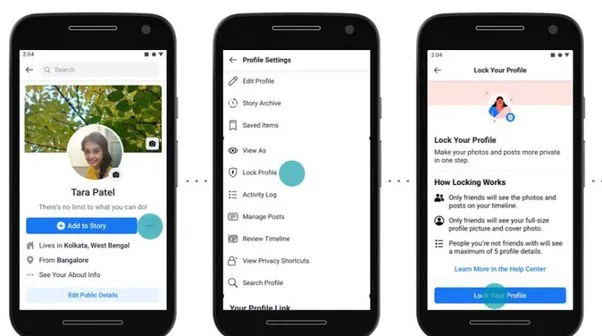
If you don’t know how to apply this feature, then you can get an error message. To lock your profile on the Facebook app, go to your Facebook app and log into your account. Then click on the profile option. Go to your profile and click on the three dots below your profile picture. Here you will find the lock profile option. Click on it and then apply the lock profile on your Facebook account.
Fix 3: Log Out From The Facebook App
If you are using the Facebook app for a long time and now you are facing an issue with the Facebook profile lock not showing, you can try logging out of your account and then logging into your account again. Now try again if the Facebook account lock works now.
Fix 4: Check Your Region
You can go to Facebook help and then check if your region supports this feature. Sometimes launching of new features and updates is restricted to some regions. If you are not in that region then you won’t be able to use that feature until it is launched in your region.
Fix 5: Reinstall The Facebook App
If you are facing an issue with the lock profile option of the Facebook app, then you can try uninstalling the app and then installing it again. It will remove all the bugs of the app and new fresh code will be installed on the phone. Log into your account and check if you can use the lock profile feature. This might fix Facebook profile lock not showing.
Fix 6: Use PC
If you are able to lock your Facebook profile on your phone app, then you can try locking it on a PC or laptop. Go to the chrome. Search for Facebook and log into your account. Then go to settings and lock your account. If this fix works, then you have an issue with your Facebook app.
Fix 7: Try On Another Phone
If you have another phone at your home, then you can log into your Facebook account on that phone and then try using the Facebook lock profile option. If it works on another phone, then you have to get your phone fixed.
Fix 8: Clear Cache
You can try clearing the cache of your Facebook app if you are having the lock profile option and still you are not able to lock it. Long press on the Facebook app and go to app info. Then click on clear cache and cookies. Then try again and check if the feature is now working.
Fix 9: Reboot Your Phone
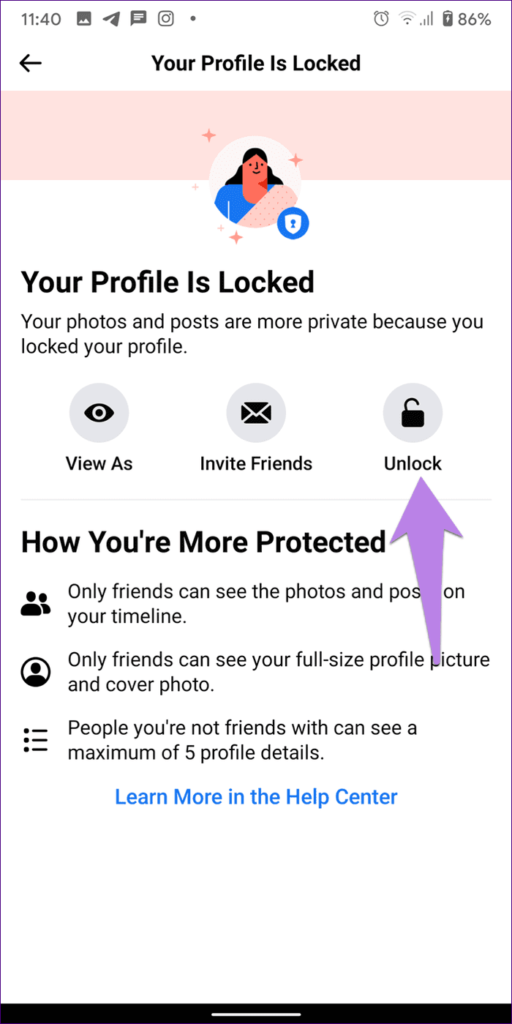
If you tried the fixes above and you are still facing the Facebook profile lock not showing, then try rebooting your phone. This is to end the process of all the apps and then start them again. This can help in resolving the issue.
Fix 10: Contact Help Center
If none of the fixes provided above are working and you are still unable to lock the profile, then you can contact the service center and get your account fixed.
Wrapping Up
This concludes our post on how to fix Facebook profile lock not showing. If you are facing this issue then you might have resolved your issue by applying the fixes provided above. To contact the help center, you can either drop an email or search for the solution in the help. If you find this post helpful, share it with your friends.
Frequently Asked Questions
Q1. Why I Don’t Have The Lock Profile Option On Facebook?
In spite of the fact that the profile lock option is not new, there might be an update that can help resolve the issue. Go to your app store and search for the Facebook app. Click to update the app and then try again.
Q2. How Can I Enable The Lock Profile On Facebook?
Go to your profile and click on the three dots below your profile picture. Here you will find the lock profile option. Click on it and then apply the lock profile on your Facebook account.
Q3. Is FB Profile Lock Still Available?
Yes, the profile lock option is still available.
Q4. Which Country Is Lock Profile Available?
Currently, it is available in almost all the countries of the world.