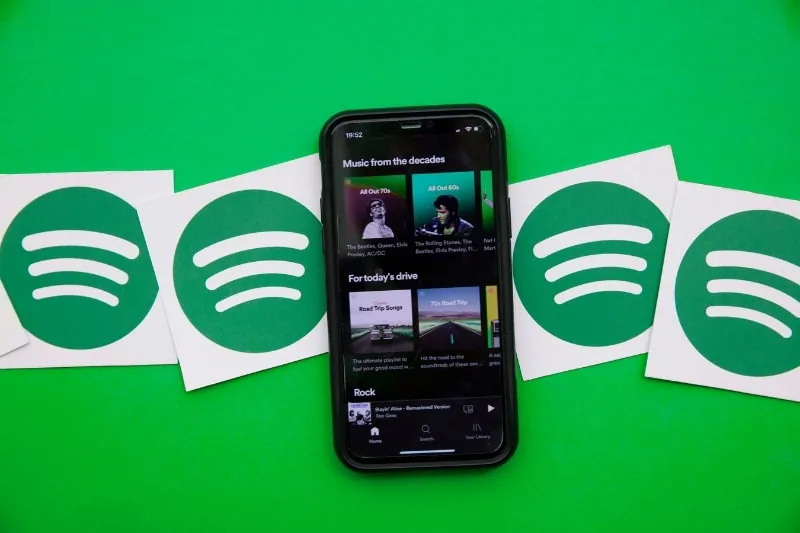If you are using the andriod phone, then you will be using the super easy feature of the smart lock. With the help of a smart lock, you can save the password of the apps and it will automatically login to the app next time. But sometimes it won’t allow you to log into some apps like spotify. We will find out how to fix Google smart lock Spotify error problem.
With the help of Google Smart lock, you will be able to log into the Spotify app automatically and view queue on Spotify, once you log into the app. But sometimes it shows an error while trying to log in again. You won’t be able to use the app again till you log into it manually. There are different ways to remove the smart lock from it. So, let’s know how to fix Google smart lock Spotify error problem.
To fix Google Smart lock Spotify error problem. Go to the Google Smart lock page and click on the password. Search for the passwords and click on delete the Spotify password. Go to the Spotify app and log into the app with a new password. You will be able to log into the Spotify app.
We will cover how to fix Google Smart lock Spotify error problem. We have discussed how to remove the smart lock from the Spotify app and log into it manually. So, without wasting any more time, let’s start.
How To Fix Google Smart Lock Spotify Error Problem?
Here are some fixes through which you can fix the Google Smart lock spotify error problem.
Fix 1: Remove Spotify From Google Smart Lock
To fix Google Smart lock Spotify error problem > Go to Google Smart lock page > click on the password > search for the passwords > delete the Spotify password > Go to the Spotify app > log into the app with new password > you will be able to log into the Spotify app.
Step 1: Go to the google smart lock page on your phone or PC.
Step 2: On the search bar, click on the Spotify option.
Step 3: Click on the password.
Step 4: Click to delete the password.
Step 5: Now visit the Spotify app again.
Step 6: Enter your password.
Step 7: Your google smart lock spotify error will be resolved.
Fix 2: Turn Off The Smart Lock
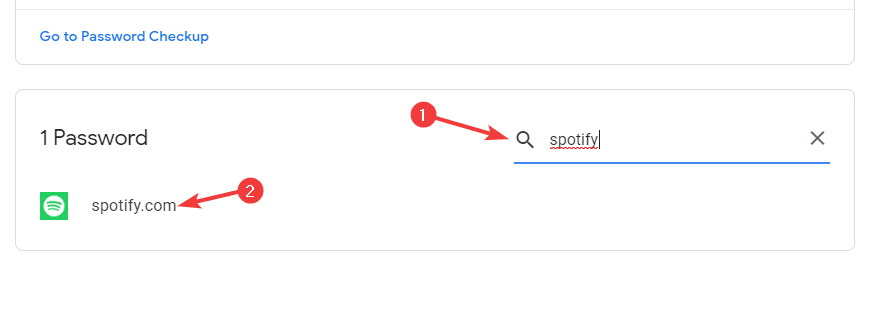
The other way to fix the Spotify error is to turn off the Smart lock. Here is a guide on how to do it.
Step 1: Go to Google’s smart lock page.
Step 2: Click on the settings option.
Step 3: Click on the disable auto sign-in feature
Step 4: After turning off the smart lock, log into the Spotify app again.
Step 5: Now you will be able to fix Google smart lock Spotify error problem.
Fix 3: Change The Spotify Password
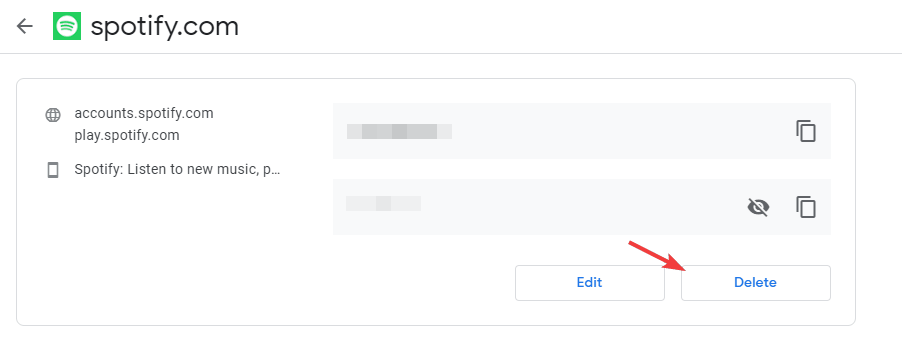
Changing the Spotify password can also help in fixing the Google smart lock spotify error problem. Here is a guide on how to do it.
To fix Google Smart lock spotify error problem > Spotify app > reset password > enter the new password > log into the Spotify app using the new password > save the new password in the smart lock.
Step 1: Go to the Spotify app.
Step 2: Click on reset password.
Step 3: Enter the new password.
Step 4: Log into your account by logging in using the new password.
Step 5: Now save the new password as the auto sign-in.
Step 6: The new password will be saved in the Google Smart lock.
Step 7: Now it will not show any Spotify error on the login.
Fix 4: Change Your Location
The location can also be a reason for the Google smart lock Spotify error. Try changing your location and it can resolve the error. You can change your location using by clicking on the edit profile button. Scroll down and click on the country section, and change the country in the country section. Click on the save button.
You can also use a VPN to change the location and access the Spotify account.
Fix 5: Security Email
If your spotify account has been compromised, then you will receive an email on the registered mail about the security alert of your account. If you have received any such email, then you will have to recover your account first and then you can log into the account.
Wrapping Up
Here we conclude our post on how to fix Google Smart lock Spotify error problem. We have provided different fixes on how to resolve Google smart lock Spotify error problem. You can try out each of the fixes and find out which one works for you. If none works, then try uninstalling the app and then installing it again. If you find this post helpful, share it with your friends.
Frequently Asked Questions
Q1. How Do I Get Rid Of Google Smart Lock On Spotify?
Changing the Spotify password can also help in fixing the Google smart lock spotify error problem. Here is a guide on how to do it. How to fix Google Smart lock spotify error problem > Spotify app > reset password > enter the new password > log into the Spotify app using the new password > save the new password in the smart lock.
Q2. What Does Google Smart Lock Mean On Spotify?
With the help of Google Smart lock, you will be able to log into the Spotify app automatically once you log into the app. But sometimes it shows an error while trying to log in again. You won’t be able to use the app again till you log into it manually. There are different ways to remove the smart lock from it.
Q3. How Do I Turn Off Google Smart Lock?
The other way to fix the Spotify error is to turn off the Smart lock. Here is a guide on how to do it.
Step 1: Go to Google’s smart lock page.
Step 2: Click on the settings option.
Step 3: Click on the disable auto sign-in feature
Step 4: After turning off the smart lock, log into the Spotify app again.
Step 5: Now you will be able to fix Google smart lock Spotify error problem.