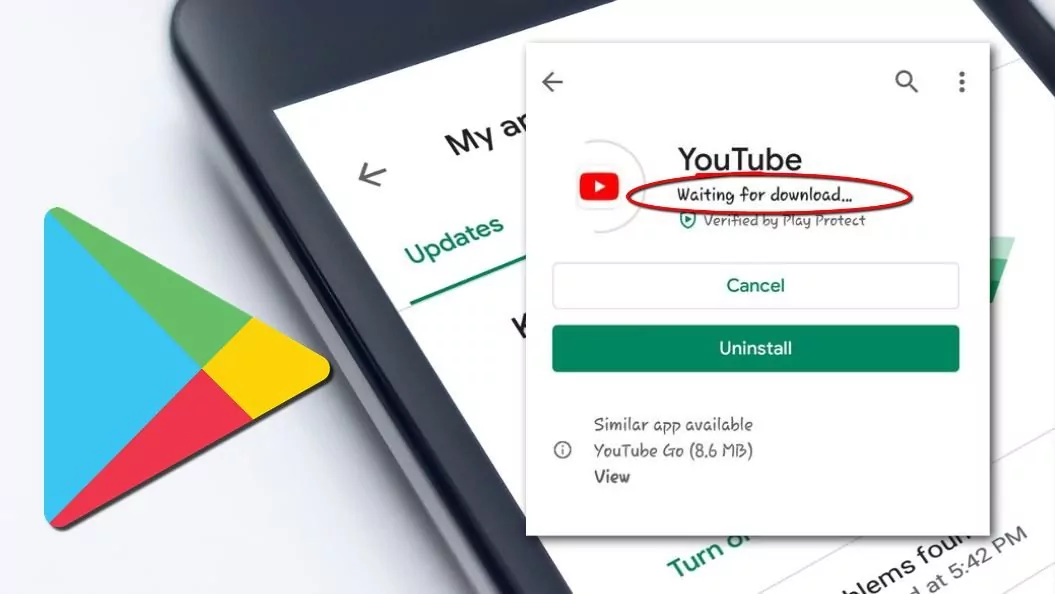Once in our lifetimes, everyone has seen this error in the Play Store. And that’s okay, every application has its own errors. Still, there are a few issues that cannot be tolerated, therefore, they need to be fixed. One such issue is the Google Play Store waiting for download. But, you need not worry. We are here with its solution. Let’s spill some knowledge about how to fix the Google Play Store waiting for a download issue.
Whenever we think of downloading any application, Google Play Store is the only thing that pops up first into our minds for Androids. Simple! It’s because it is the only place to get all the apps from. But unfortunately, sometimes it throws a big hurdle called “downloading error”.
Here at this moment, your Play Store stops functioning and doesn’t perform like usual. The main and frustrating thing which happens the most is that it stops downloading applications. It’ll show “waiting for download” for a long period of time, which is enough to burst your mind. Learn how to resolve Google Play Store waiting for download issues to save your mind from getting ducked up at any moment.
Has this ever happened to you, you are waiting for that one gaming application to launch for so long and as soon as it does, this downloading error shows up! What could be worse right? We completely understand, hence bringing to you the guide on how to fix Google Play Store waiting for download issue.
How To Fix The Play Store Waiting For Download Issue?
More commonly, the Google Play Store waiting for download issues are occurring because of updates of applications simultaneously. You will face the same problem if you install a number of applications simultaneously or apps of a big size.
Here are the factors you should keep a check on when this issue occurs :
1. Check Your Internet Connectivity
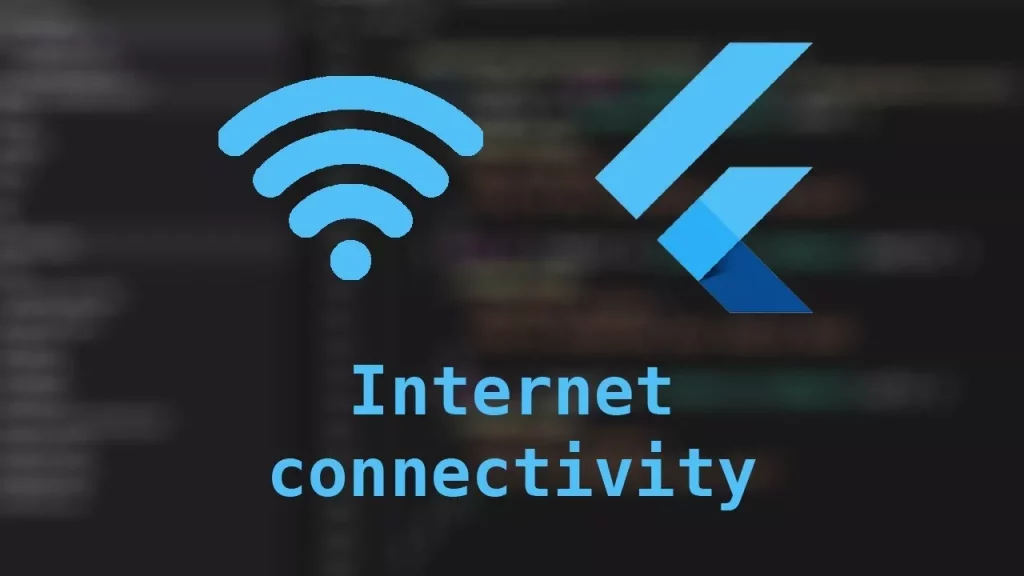
The first most action, which you should take when the error strikes. There might be chances that this issue must be occurring because of something else instead of the Play Store.
It’s better to keep checking on your internet connection than wondering and thinking about what’s wrong with your device. Try switching off and on your data. And if you’re on WiFi, then open any site on your browser and see if it loads to check whether it’s working properly or not.
If nothing works, then try restarting your router.
2. Keep A Check On Updates
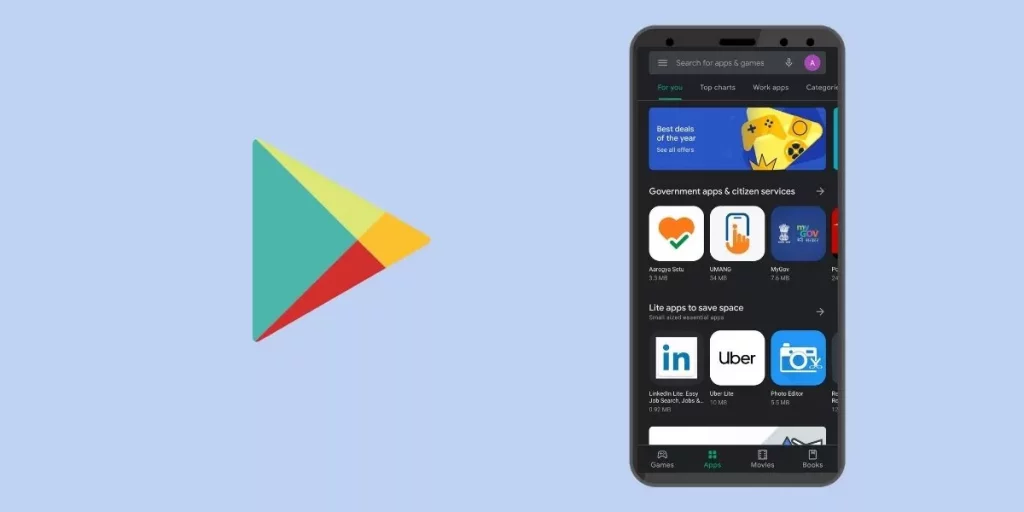
- Open Google Play Store.
- Click on your Account on the top right corner of the screen.
- Find and tap on Manage Apps and Devices.
- Next, click on the Manage tab.
- You will get a list of applications in queue of being downloaded and updated.
- Just cancel the download by clicking “X” close to their names and continue with the application of urgent need.
- Make sure data downloads are turned on.
The most common reason for error caused in Google Play is the storage running out the situation. Most probably, one receives a notification if you are running out of space and you attempt to download an application. Although if you intend to download an application, even after having low storage, keep a check on how much storage you are utilizing.
3. Install Applications Through Web Browser
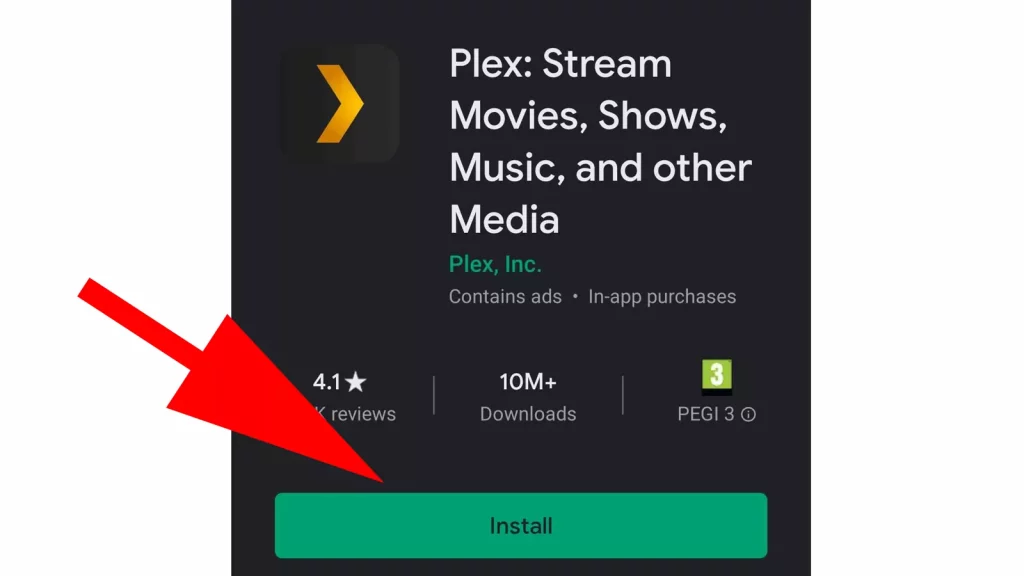
One doesn’t require Google Play Store to install applications on their handy devices. That’s a plus point of the cloud! You can initiate the downloading anywhere on any server, even with a desktop. Here’s how :
- Open browser of your choice in your device.
- Sign-in to your Google account.
- Search for the application you want to download.
- Click on install/download.
Also, check out How To Enable Google Dark Mode? Browse In Dark Mode!
4. Clear Data And Google Play App Cache
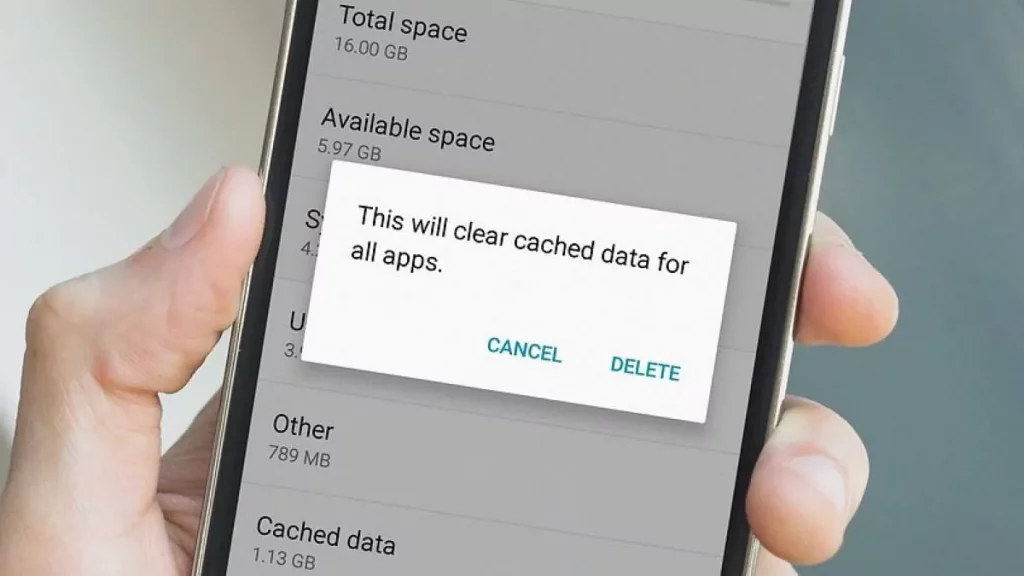
If the above didn’t help, let’s try this one. Clearing cache resolves many errors at once including Google Play Store Waiting For Download issue.
5. Look For System Updates

Sometimes a security patch or an update is what it asks to resolve this error and to download pending applications.
How to update application :
- Launch Settings App.
- Enter System.
- Tap on System Update.
- Click on Check for Update.
- Switch your Google Account.
Among the most effective methods on how to fix this Google Play Store Waiting For Download issue is by changing your google account registered to your Play Store.
Let’s know how to do that:
- Enter Google Play Store.
- Click on DP in the top right of the screen.
- Click on the arrow next to your account data.
- Choose Manage Accounts on your device.
- Click on the Google Account you want to erase.
- Tap on Remove Account.
- Shutdown and Restart your mobile.
- After that, enter Settings.
- Click Google followed by Signing-in on your Google Account by entering credentials.
- Open Play Store and retry.
Wrapping Up:
If you are wishing to install the latest application or just update any previous one on an Android device, Google Play Store is our priority. It’s supposed to be an easy procedure to update or download applications but sometimes errors may occur during the activity and prevent us from doing the same. Waiting For Download issue is the most common one from such issues and the most faced one also. Hopefully, these methods on how to fix Google Play Store waiting to download issue will help you out.
This was all for the measures that you should take if you encounter such issues in the upcoming future.
FAQs
Q1. Why Are Applications Not Downloading From Google Play Store?
Ans. In such case, take the given measure:-
Settings > App info > All Apps > Google Play Store> Clear Cache
Q2. What Happens If You Clear Google Play Store’s Cache?
Ans. It will delete temporary files in association with the Google Play Store of your device, whereas deleting data will delete personal settings.