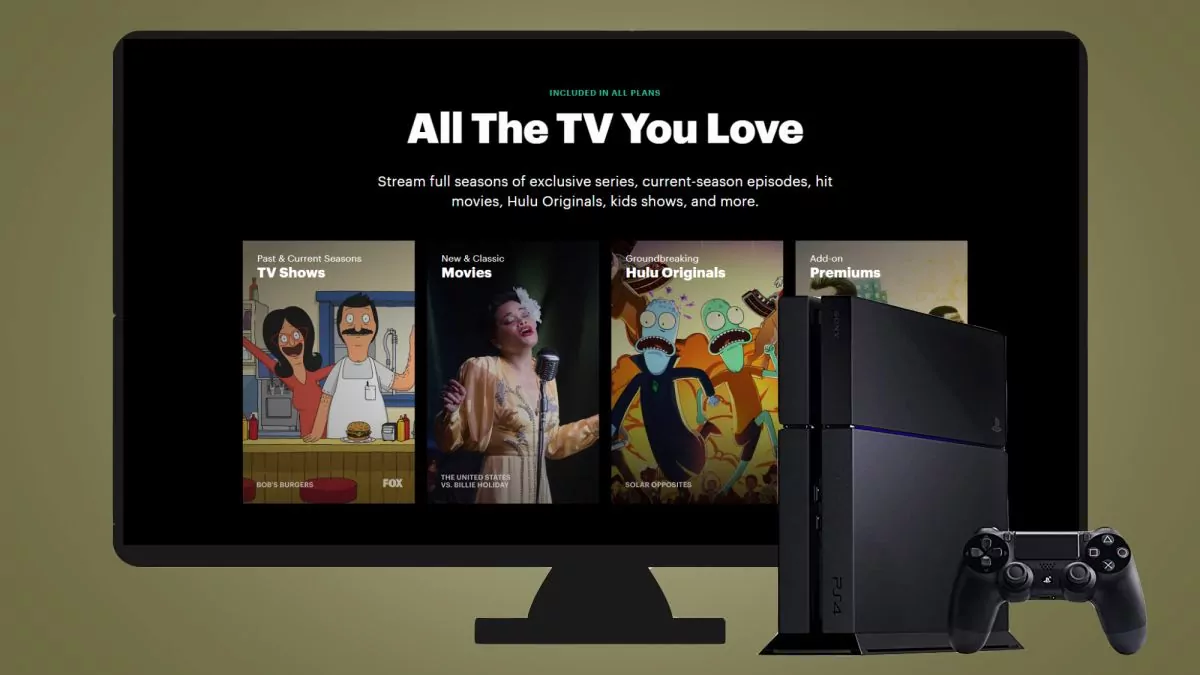Are you facing issues like Hulu not working on PS4? If so, then let me tell you that you are not alone in this who is facing this issue. There could be many reasons why Hulu may not function properly and show errors. So, when you face this issue do you know how to fix Hulu not working on PS4?
Hulu is a great streaming platform where you get a lot of on-demand content. Using your PS4 controller you can easily search for this app. Select the PlayStation Store icon on the home menu of PS4. Then type Hulu in the search bar.
So, now that you are facing Hulu not working on PS4, you also may want to know how to fix Hulu not working on PS4, isn’t it? So, first, you need to close the app and reboot your console. Check that you have a proper internet connection. You can even reinstall this app.
Below we have mentioned a few quick fixes that you can try out. These fixes are easy to follow. Now, let’s head below to check them out.
How To Fix Hulu Not Working On PS4?

You can install Hulu on your PS4 and PS5, moreover, you will need a Hulu subscription and you need to purchase it separately. If you want to use the live TV of Hulu, then you need to run the latest model of PlayStation as Hulu Live TV is not supported on PS3. The functions of Hulu and other online streaming platforms need a reliable internet connection so that it works properly. You also need a strong internet to support the quality of the broadcast. Here are a few fixes on How To Fix Hulu Not Working On PS4, that you can try.
1. Check Your Internet Connection

To stream any kind of content on Hulu you need a strong internet connection. If you have a slow internet speed, the videos will cause a buffer and not play properly. The recommended speed to play any video on this platform is 3Mbps to 8Mbps. So, before you go on to check any other fixes, first check your internet connection.
Related: How To Stream Netflix On Discord? Screen Share Netflix And Enjoy With Your Friends!!
2. Restart Your Streaming Networking Tools And A Streaming Device
It is suggested that you frequently reboot your PlayStation 4, as this will help to repair the playback issue that you face. Moreover, you can even restart your modem and router to fix the issue. Unplug all kinds of cables from the streaming device which includes your PS4 and plug them back in a minute or two. Now sign in again to Hulu and try to watch the video. When you restart your device it will stop the temporary errors and bugs.
3. Use A Wired Connection
Though you can easily set up wireless connections, these connections are not as fast as wired connections. As these wireless connections will lessen the streaming speed. So, you can try out a wired connection instead of a wireless connection to improve your internet speed and stream your content without any issues.
4. Reinstall Hulu On PS4
There are many users who don’t know how to fix Hulu not working on PS4. So, you can try to reinstall Hulu on PS4 and this will help to repair the playback error. This process is just apt if you have an outdated and corrupted installation file.
You first need to uninstall the app and then delete it from your device. Then you can install it again. Then download the new Hulu app from the PlayStation Store, install it again on your PS4, and see if the problem still persists or not.
One thing that you need to remember is that reinstalling the app will only work for obsolete installations. If you have just downloaded and have installed the app then you don’t have to uninstall and then install it again. Before you uninstall the present version of Hulu from your PS4, make sure that you have signed out from your account.
5. Clear System Cache
If you clear the system cache then it may help you to fix Hulu not working on PS4. Here’s what you need to do:
- From the dashboard open the settings menu.
- Select storage, then system storage.
- Now click on the saved data option. Then click on options and then select delete.
6. Check Your VPN
If you are using a VPN on your device then it may be that you are facing issues because of your VPN. VPN does not work properly with these apps and can frequently cause trouble. If you are using a VPN or if you have been using it in the past then it is better that you disable it and see if the problem persists or not.
Related: How To Update HBO Max On Samsung TV? Enjoy Glitch Free Streaming!
7. Power Cycle Your PS4
The PlayStation, like most devices, remains ON all the time and can be benefitted from the power cycle to solve the common issues that you face.
- Click on the power button on your PS4.
- Wait till the device gets turned off.
- Now disconnect your device from the main power source.
- Give your device some rest for a few minutes.
- Now again connect the power source and turn on your PS4.
- Now try to stream Hulu.
8. Delete Hulu App Data
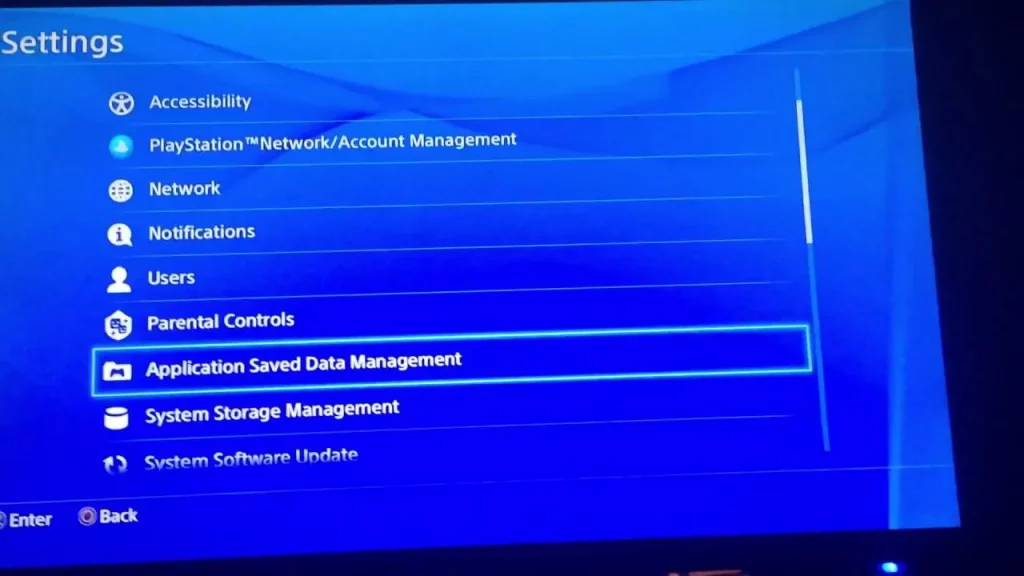
The fix on how to fix Hulu not working on PS4 is to delete the Hulu App data. The Hulu app might have some expired cookies or the same files that get stored on your PlayStation. The PlayStation has onboard storage and external storage which you can connect to. The useless files can get stored up over time which ultimately causes streaming problems.
- Go to the settings option.
- Now click on the option that says application saved data management
- Choose saved data in system storage.
- Now go through the apps list and choose Hulu.
- Choose the options menu.
- Choose the delete option and then install Hulu again.
Related: How To Cancel Paramount Plus Free Trial? 2 Easy Ways To Try!
Wrapping up:
So, after reading this post you do know how to fix Hulu not working on PS4. We have mentioned a few fixes that you can try out. If you have any other questions then you can reach us below in the comment section below.
Frequently Asked Questions
Q. Will Rebuilding PS4 Database In Safe Mode Help Fix The Problem?
If the database gets corrupted then Hulu may face issues. Here’s how you can fix it:
- Hold on to the power button and wait for your PS4 to turn off.
- Now hold the power button for around 7 seconds till you hear 2 short beeps.
- Now connect your PS4 with a USB cable. Next to the controller, tap on the PS button. Then your PS4 will enter safe mode.
- Choose the rebuild database option from the safe mode window.
Q. Will Initializing PS4 Help Fix The Issue?
Yes, you can try out this method of initializing PS4:
- Go to the settings and then click on the system followed by initializing the PS4 option.
- Follow the instructions given on the screen and then choose yes when you get the popup asking to delete all data.
- After you have initialized, the console tries to sign in to Hulu.