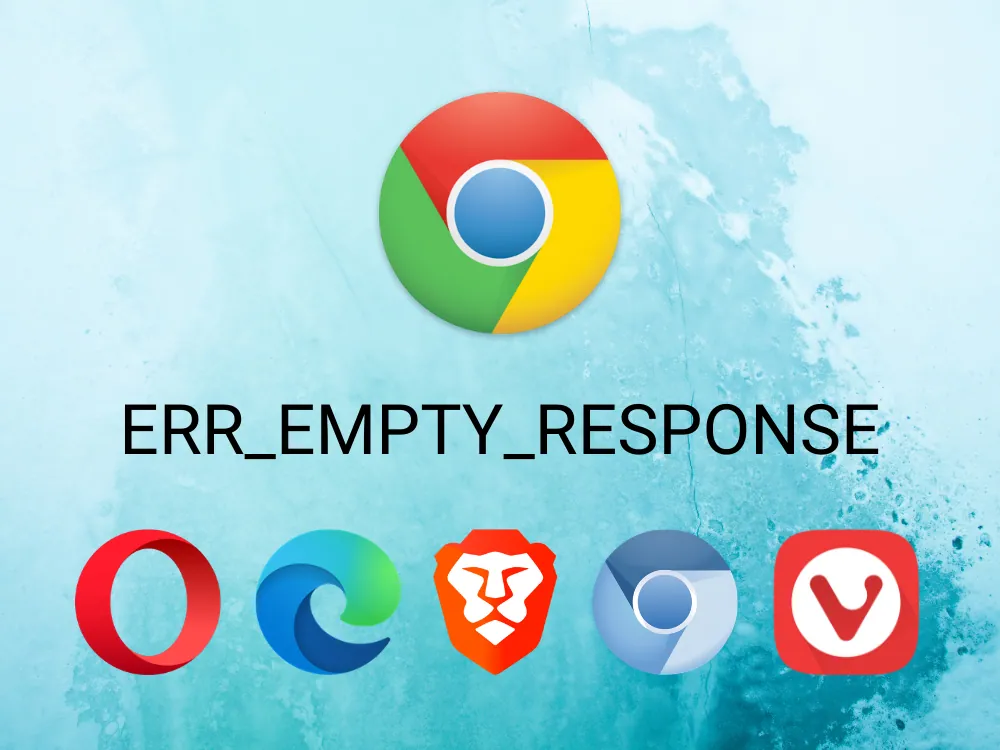We do know that google chrome is one of the most popular internet browsers among internet users. However, the user faces the issue err_empty_response. But do you know how to fix failed to load resource net err_empty_response?
Encountering the browser error can be really stressful, especially if you don’t know how you can fix them. Even though this is a popular internet browser it still needs improvement and in many cases, the users may face net err_empty_reponse.
Now, if you want to know how to fix failed to load resource net err_empty_response, then this post is going to help you out. Use an incognito mode, clear the browser’s cache, disable chrome extensions, and clear the DNS cache.
We have mentioned these fixes in the below section in detail. You just need to scroll down DNA read about them.
How To Fix Failed To Load Resource Net Err_Empty_Response?
Let’s get to know how to fix failed to load resource net err_empty_response. The steps are really easy to follow. So now, without wasting any more time let’s get started.
Fix 1: Try To Use The Incognito Mode
Your browser does store a lot of data files and website history in the text files that are called cookies. If this information gets outdated or gets corrupted then the browser may not be able to access the website.
When you use the incognito mode then your Chrome browser will not save any site data or browsing history hence you can just try to visit the site in this mode. This is one of the solutions for how to fix failed to-load resource net err_empty_response.
Fix 2: Clear The Browser’s Cache
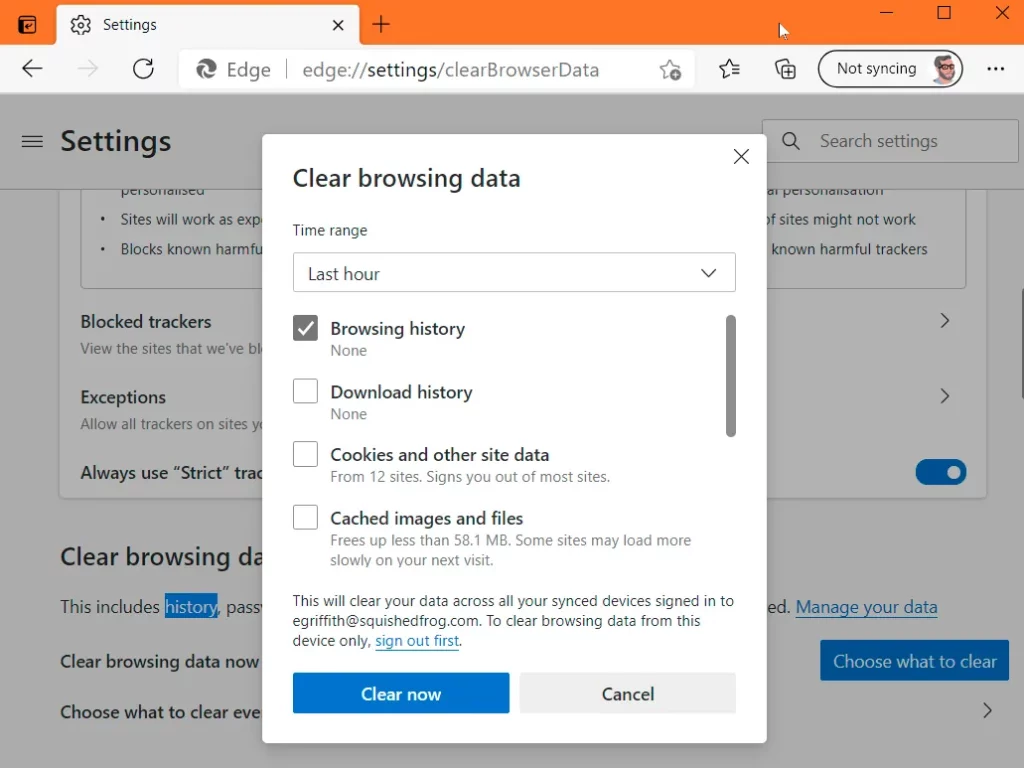
If you see that the incognito mode did not work you can try to clear the browser’s cache. A browser cache is the temporary storage of the web pages and the files that are downloaded to your computer when you visit their websites.
Cached files will help to clear websites to load faster as they don’t have to download everything all over again the next time when you visit. But the outdated or corrupt cached files can cause problems like the net err_empty_response error. The process of clearing the browser cache will depend on the browser that you are using but this usually is an easy process that just needs a few clicks.
In google chrome, you can just choose the three vertical dots which you will find in the right-hand side corner of the browser window. Then click on more tools followed by clear browsing data. Now, in the panel that opens up, you need to choose the clear data button. Then you can restart Chrome to see if the issue persists or not. This too is one of the solutions for how to fix failed to load resource net err_empty_response.
Fix 3: Disable The Chrome Extension
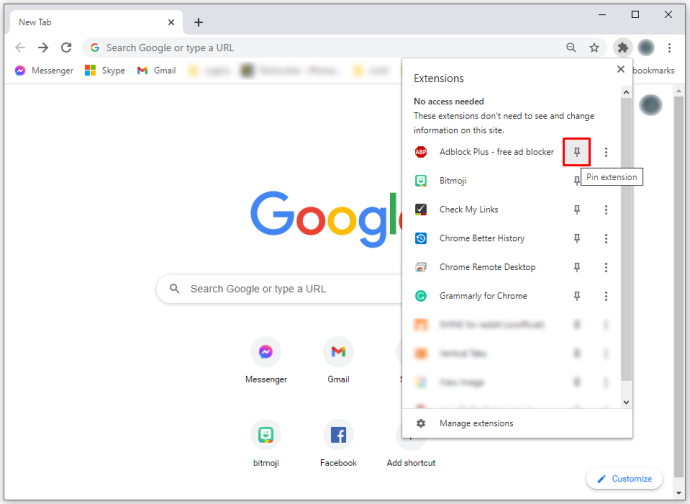
Chrome extensions are third-party tools that add extra features or functions to the browser. But it can also cause a problem like net err_empty_response. If you are getting this message then you can try to disable your extensions to see if your problem is fixed or not.
Then just toggle the disable button for each of the extensions. Once you have disabled all your extensions you can just restart Chrome and try to revisit the website you were previously attempting to access.
Fix 4: Clear The DNS Cache
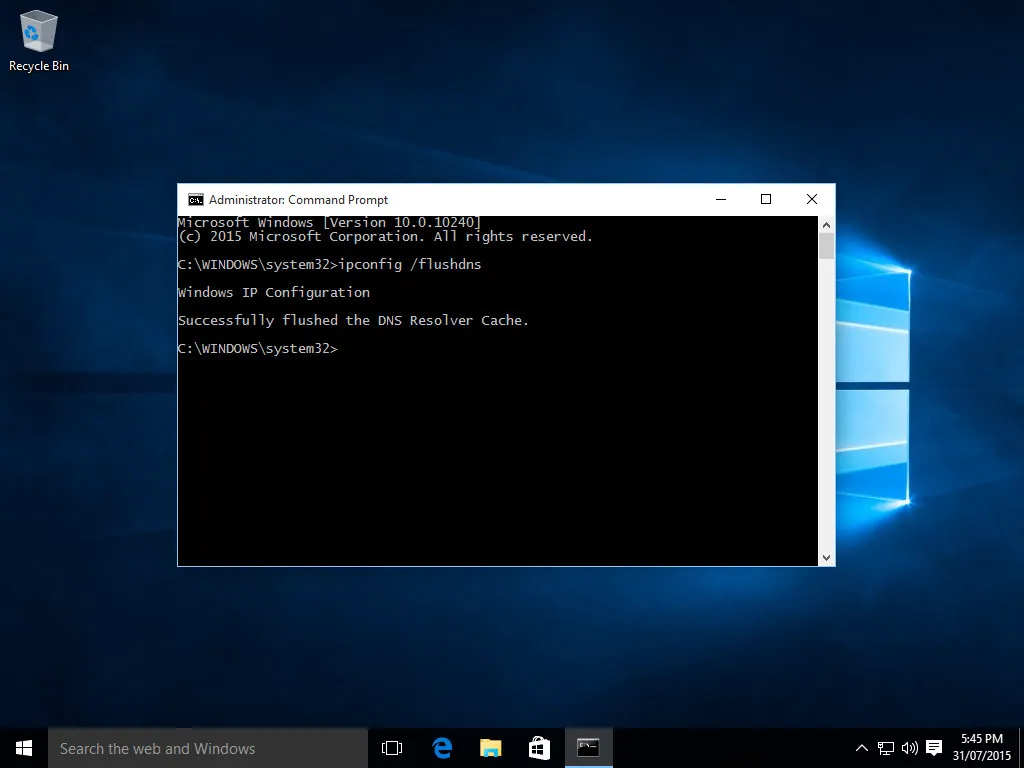
Domain name system (DNS) is the network protocol that will translate website names into IP addresses. When you go to the website your computer will look up the DNS record for the site and it will connect it to the corresponding IP address.
At times DNS records can also become outdated or corrupt which will result in the net err_empty_response message. So to know how to fix failed to load resource net err_empty_response you can just clear the DNS cache. To clear the DNS cache in Windows you can just use the IP Config or Flush DNS command. On your Mac, you can just use the DScacheutil-flush cache command.
To run the command you can just type CMD in your Windows search bar and then right-click on the command prompt and then select run as administrator and then hit the OK button. On the Mac, you can choose the terminal from the utility menu.
Related: How To Use Enhanced Google Chrome Safety Mode?
Wrapping Up:
So this is all about how to fix failed to load resource net err_empty_response. These were a few fixes that you can refer to so that you can fix the resource net err_empty_response. If you have any questions, you can reach us in the comment section below.
Suggested Reads
- How To Jailbreak A Chromebook ? Unlocked Ultimate Solutions 2023!
- How To Fix Chromebook Recovery Utility Not Working In 2023?
- How To Install ChatGPT Chrome Extension? In 10 Seconds!
- How To Fix Chromebook Os Is Missing Or Damaged?
- How To Disable Chrome Extensions On Mac? A Complete Guide!
Frequently Asked Questions
Q. Why Does No Data Received Error Occurred In Google Chrome?
Chrome no data received error occurred if the web browser is not able to load the webpage because the server has not sent any data. This is the network issue that will mostly cover when the website fails to load.
Q. How To Reload The Page Bypassing The Local Cache?
In google chrome, you can just click on Ctrl + F5 from the keyboard to reload the page bypassing the local cache. If the no data has received an error because of the chrome cache then this will fix your issue.
Q. How To Fix The Website That Did Not Send Any Data In Chrome?
This problem usually occurs because of the network issue in chrome and there are many reasons that can be behind the network issues. This network issue causes an empty response in chrome.