Are you not able to comment on an Instagram post? Do you see an “Instagram comment failed to post” error every time you try to comment on Instagram? Do not worry, you are not alone. We present to you a complete guide on how to fix Instagram comment failed to post issues.
Instagram is one of the most active social networking platforms today, with over 2 billion active monthly users. It is popular among all users for creating and sharing trending photos and videos. This generates millions of app engagements including comments every minute on the app. However, users have been facing issues while posting comments on the app. They have taken to various social media to voice their issues.
To fix Instagram comment failed to post issue, try to limit your engagement on the app to not more than 5 @mentions, 30 #hashtags, and avoid multiple mirror comments. Also, try to exclude words and phrases that do not comply with Instagram Community Guidelines.
Users who over-engage on Instagram or are banned from the app will see an “Instagram comment failed to post” error. The official way as instructed to fix Instagram comment failed to post, as instructed by the app itself, is to update the app to the latest available version. Continue reading to get complete information on the reasons for this commenting issue on Instagram and how to fix it.
Reasons For Instagram Comment Failed To Post Issue
Is your Instagram account restricting you from posting comments with the “Instagram comment failed to post” error? Let us first try to find out what has caused the error before we try to fix it.
- Poor or fluctuating internet connection.
- Instagram server issues.
- The Instagram poster has disabled comments for the post.
- Instagram app glitches and malfunctions.
- Outdated version of the Instagram app.
- More than 60 Instagram activities per hour.
- More than 5 @mentions in the comment.
- More than 200 comments per day.
- More than 30#hashtags per post
- Posting multiple duplicate comments and emojis.
Once you have understood the causes of your error, it will be easy for you to fix Instagram comment failed to post.
How To Fix Instagram Comment Failed To Post?
The one who is a frequent user of Instagram might have come across the Instagram comment failed to post issue and might be looking to solve it. You need not worry, once you have found the probable reason for this issue, you can now easily get rid of it by performing the appropriate fix from the list of fixes mentioned below.
Fix 1: Check Instagram Server
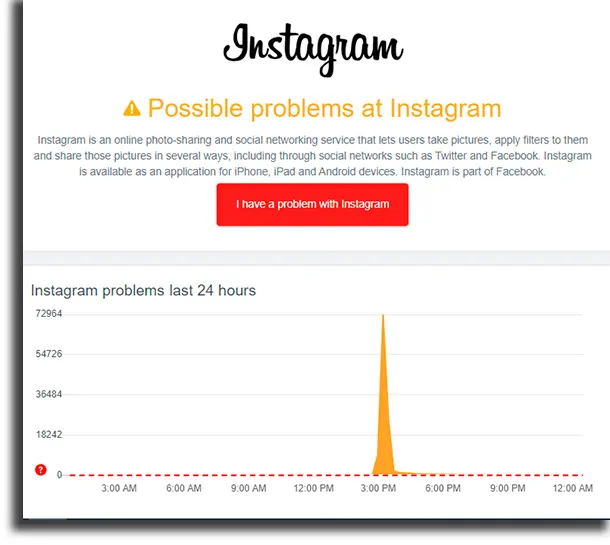
Are you the only Instagram user not able to comment on the app, or is it a common issue for Instagram users all over the world? If no one is able to comment on Instagram, it most probably means that the Instagram server is down. You can check the server status of various networking apps like Instagram via Downdetector. The website will generate a detailed status of Instagram and notify you of any server-related issues.
If the Instagram server is down, we as users can do nothing but wait for the Instagram Support Team to recognize the error and fix it for us.
Fix 2: Check Network Connection
Do you have a good and stable internet connection? Lack of proper Wi-Fi due to poor or fluctuating network connection will cause app malfunctions. This could in turn result in an “Instagram Comment failed to post” error. To fix this, check your internet connection. Unplug your modem and turn it on back in a few seconds. This will stop network fluctuations and fix Instagram comment failed to post for you.
Fix 3: Update Instagram
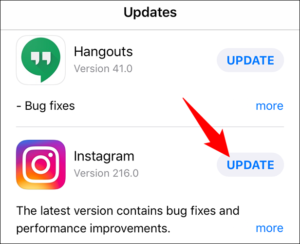
Are you using the latest version of the Instagram app? Using old or outdated apps will cause malfunctions due to bugs and malware in the app. To fix Instagram comment failed to post, update the app to the latest available version. Updating the app will automatically eradicate all bugs that cause errors.
Follow these instructions to update the Instagram app to fix “Instagram comment failed to post”.
Instagram Update – Android
Open Google Play Store > Menu > My Apps & Games > Update.
Instagram Update – iOS Devices
Open App Store > Profile > Instagram > Update.
Fix 4: Reduce Your Activities on Instagram
Are you an active Instagram user who likes and comments on all posts? If you engage in more than 60 activities on Instagram in an hour, there is a high chance of Instagram considering you to be ‘bot’ behavior. To stop this and fix Instagram comment failed to post, reduce your Instagram activities considerably. You can increase your online Instagram activities gradually with time.
Fix 5: Check Your @Mentions
Instagram restricts users to use not more than 5 @mentions per post. If you have exceeded this limit, you might want to remove a few, to be able to fix Instagram comment failed to post. When you comment on a post, just enter only 3 or 4 @mentions of users who are relevant to the post.
Fix 6: Limit Your Comments
Instagram does not have a fixed number of comments that you cannot exceed. There are various factors involved while estimating the limit set comments in your Instagram account. It mainly depends on when your Instagram account was created, the number of friends and followers you have on the app, your interaction while on the app, and many more.
On average, any active user on Instagram can send around 200 comments in a day. To fix Instagram comment failed to post, refrain from commenting frequently while on the app.
Fix 7: Check the #Hashtags
Did you go overboard on the #hashtags? Using too many #hashtags is not going to do you or your post any good. It will also cause malfunctions in the post and result in commenting errors. To fix Instagram comment failed to post refrain from using too many #hashtags. Just add the necessary ones that are relevant to your post.
Fix 8: Stop Spammy Or Bot-like Comments
Instagram is very stringent when it comes to spams and bots. Any spammy or bot-like activities on the app will result in a temporary or even permanent ban for the app. This could also be the cause of your commenting error. To fix Instagram comments, fail to post, stop spamming or going on a comment spree. Double down your Instagram activities – posts, likes, comments, @mentions, and #hashtags. Wait for a while until Instagram approves your online behavior and check if this can fix Instagram comment failed to post.
Fix 9: User Has Turned Off Commenting
Instagram users who do not wish to be disturbed during working hours tend to turn off commenting on their posts. Instagram users also have the option to limit their comments to only from friends. If you wish to enable comments from all users, follow the instructions below.
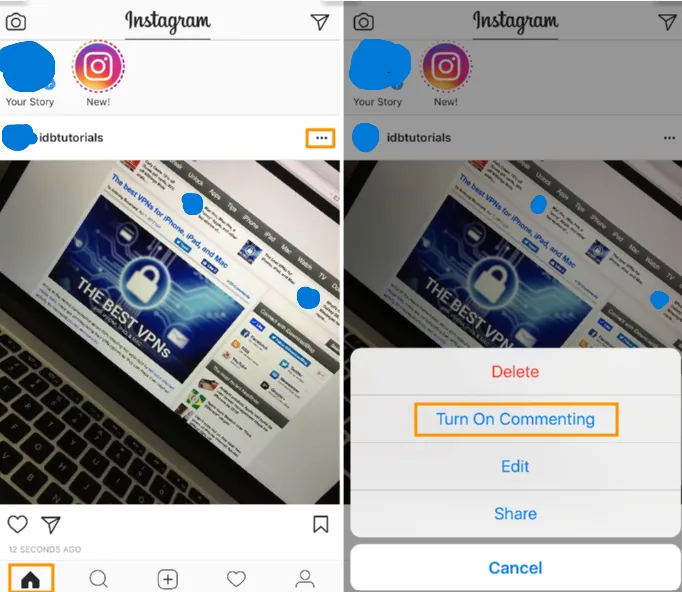
Step 1 – Open the Instagram post.
Step 2 – Click on the ‘…’ icon at the top-right corner of the post.
Step 3 – Select ‘Turn on Commenting’.
All users will be able to comment on your post only if you have enabled it on your post. If you are not able to comment on a particular post, it could be due to disabling commenting by the poster. If you want to fix Instagram comment failed to post, contact the original poster and request them to enable commenting on the post.
Fix 10: Check Your Tone
Instagram follows a strict set of Community Guidelines that stop users from using profane language. Instagram does not tolerate swear words and hateful phrasing. If your comment is directed at a particular community, or your word could indicate or entice hatred, Instagram will block your comment, and even ban you from the app. If you want to fix Instagram comment failed to post, check your tone, rephrase your comment and try to post it again.
Other Ways to Fix Instagram Comment Failed To Post Error
Have you tried all the fixes mentioned in the article above? If you are not able to fix Instagram comment failed to post issue, then try out the following generic solutions to fix it.
- Force Close Instagram app.
- Refresh page
- Re-login to your Instagram account
- Clear Instagram app cache
- Re-Install Instagram app
- Contact Instagram Support Team or Help Center
- Restart your device
You will be able to fix Instagram comment failed to post, by any one of the solutions given above.
Wrap Up
Instagram is one of the most loved networking apps of today. Users engage in the platform to create posts and interact with friends. Not being able to comment on a post is going to be of deep concern, especially if users are not able to comment on any of the posts on Instagram. This is going to directly affect not just one, but millions of users from all over the world. We hope that with the help of this article, you are now able to fix Instagram comment failed to post issue.
Frequently Asked Questions
Q1 Why Does My Comment Fail To Post On Instagram?
The reasons for you not being able to post could be due to:
- Poor or fluctuating internet connection.
- Outdated version of Instagram app.
- Instagram app glitches and malfunctions.
- Instagram server issues.
- The Instagram poster has disabled comments for the post.
- Posting multiple duplicate comments and emojis.
- More than 60 Instagram activities per hour.
- More than 200 comments per day.
- More than 5 @mentions in the comment.
- More than 30#hashtags per post
Q2 How Can I Fix My Comments On Instagram?
Users who over-engage on Instagram or are banned from the app will see an “Instagram comment failed to post” error. The official way as instructed to fix Instagram comment failed to post, as instructed by the app itself, is to update the app to the latest available version. If you are very active on Instagram, try to limit your engagement on the app to not more than 5 @mentions, 30 #hashtags, and avoid multiple mirror comments. Also, try to exclude words and phrases that do not comply with Instagram Community Guidelines.
Q3 How Do I Enable Commenting On My Post?
To enable comments from all users, open the Instagram post > Click on the three dots icon on the top right corner of the post > Turn on Commenting.

