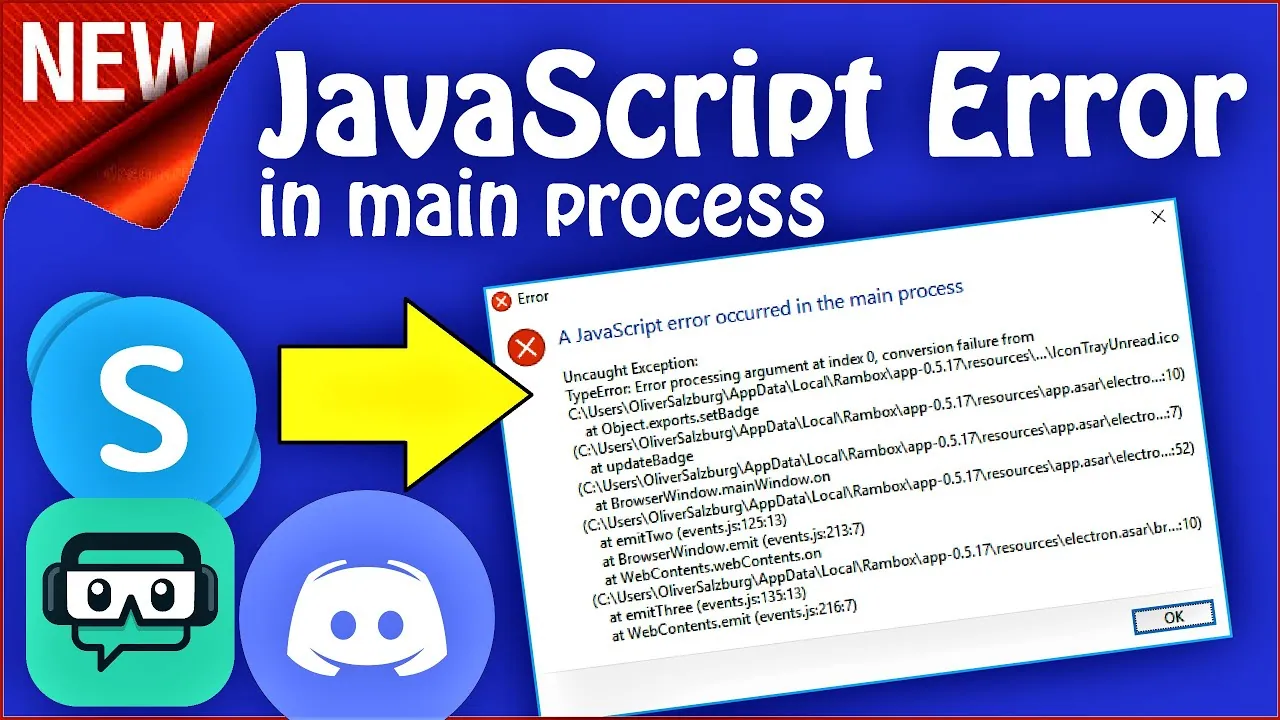If you are a regular Discord user, then you might have come across the Javascript error in Discord. When this error message shows up, you can no longer access the Discord application. In this post, we will cover how to fix Javascript error occurred in the main process in Discord.
The Javascript error that occurred in the main process in Discord is the most common type of error that Discord users are facing. This error doesn’t let you access the Discord application. There are alot of reasons for this error and there are many fixes too. The good news is that you can easily remove this error without any professional knowledge.
We will be going through the process of how to fix javascript error occurred in the main process in Discord. We will find out the reasons for this error and then we will take you through the solution as well. So, without further ado, let’s start.
What Are The Reasons For Javascript Error Occurred In The Main Process In Discord?
There are alot of reasons that can lead to the Javascript error occurring in the main process in Discord.
Damaged Configuration:
The damaged configuration is the main reason for the Javascript error. If the configuration is damaged it is more likely to corrupt the application and won’t allow it to run as usual. The data packets have a problem while syncing and this can result in the javascript error.
Antivirus might be responsible for this Error:
Sometimes the antivirus in the system corrupts the files of the Discord application or the firewall of the antivirus causes the javascript error in the Discord application. You can remove the antivirus from the system and check if the error is persistent or not.
Corrupt Installation:
If you are using the Discord application for a long time without any update, then it can cause the Discord files to corrupt over the course of time. This can also lead to a Javascript error. You can update the application and this will resolve the error.
How To Fix JavaScript Error Occurred In The Main Process In Discord?
If you are facing a Javascript error, then here are some common fixes that will resolve your error.
Fix 1: Uninstall and Reinstall the Discord application:
As the prime cause of this type of error is file corruption, it is always good to uninstall the application completely and then install it again. This will resolve the error completely and even if you are facing any other type of error with Discord, it will resolve that too.
Fix 2: Disable Antivirus:
It is also a known fact that antivirus can also cause this error. Even if you uninstall and then reinstall the error, you will still face the issue if it is caused by the antivirus. Disable the antivirus and then check if the error has been resolved or not.
Fix 3: Remove Discord Appdata:
Sometimes, there are files created in the application folder that can cause this error. It is a best practice to remove the app data to resolve the error. Here is a guide on how to do it.
Step 1: Go to your windows desktop
Step 2: Press Windows + R
Step 3: Type %appdata% in the run window
Step 4: Click on the Discord folder
Step 5: Delete all the data in the folder.
Step 6: Now check if the issue has been resolved or not.
Fix 4: Check for System Corrupt Files:
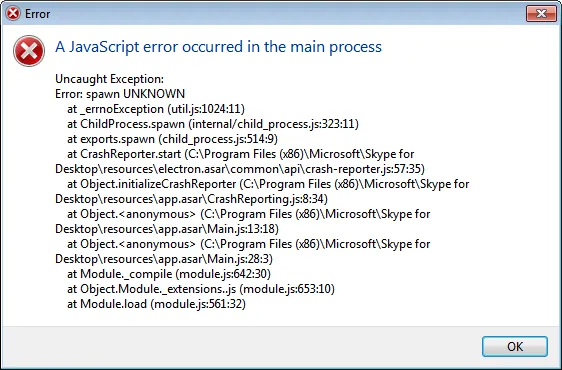
You can use the windows tools to check the system corrupt files of your windows operating system. If some files are corrupt, it can also lead to the javascript error of Discord and other applications.
Fix 5: Run Discord as Administrator:
You can run Discord as an administrator and this sometimes resolves the error. If the javascript error is caused due to some permission issue, then running Discord as an administrator will resolve the error.
Fix 6: Use Command Prompt:
If you use the command prompt to update the Discord application, it sometimes resolves the issue. Here is a quick guide on how to update the Discord application using the command prompt.
Step 1: Go to the search bar and write the command prompt.
Step 2: Right-click on the command prompt and run it as administrator.
Step 3: Type gpupdate/force command on the command line. This will update the policy process.
Step 4: Wait until the process is complete.
Step 5: Once it is done, you can run Discord and your issue will be resolved.
Wrapping Up
Here we conclude our post on how to fix javascript errors in the main process in Discord. This error has annoyed a lot of Discord users and here we provided you with all the easy fixes to this problem. You can try them out one by one and check if the issue has been resolved.
Frequently Asked Questions
Q1. How Do I Fix A JavaScript Error Occurred In The Main Process?
Sometimes, there are files created in the application folder that can cause this error. It is a best practice to remove the app data to resolve the error. Here is a guide on how to do it.
Step 1: Go to your windows desktop
Step 2: Press Windows + R
Step 3: Type %appdata% in the run window
Step 4: Click on the Discord folder
Step 5: Delete all the data in the folder.
Step 6: Now check if the issue has been resolved or not.
Q2. When Trying To Open Discord Says Fatal JavaScript Error Occurred?
The Javascript error that occurred in the main process in Discord is the most common type of error reported by Discord users. This error doesn’t let you access the Discord application. There are several reasons for this error and there are many fixes too. The good news is that you can easily remove this error without any professional knowledge.
Q3. How Do I Fix Discord A Fatal JavaScript Error In Windows 10?
If you use the command prompt to update the Discord application, it sometimes resolves the issue. Here is a quick guide on how to fix javascript error occurred in the main process in Discord.
Step 1: Go to the search bar and search for the command prompt.
Step 2: Right-click on the command prompt and run it as administrator.
Step 3: Type gpupdate/force command on the command line.
Step 4: Wait until the process is complete.
Step 5: Once it is done, you can run Discord and your issue will be resolved.
Q4. What Causes A JavaScript Error?
There are many causes of the javascript error. Here are the most common errors.
- Damaged Configuration
- Corrupt Installation
- Antivirus might be responsible for this error